How can we check a timesheet report to find the total billable or non-billable hours in Keka, and how can we download an employee work report?
In Keka, tasks can be categorized as either billable or non-billable. Understanding how much time an employee dedicates to each type of task is crucial for optimizing productivity and managing resources effectively.
To monitor the total hours an employee has spent on billable versus non-billable tasks, you can download the Employee Work Hours report in Keka.
To download the report, access the Project section and proceed to the Reports tab. Within this section, locate the Employee Work Hours report under the Project Work Hours category.
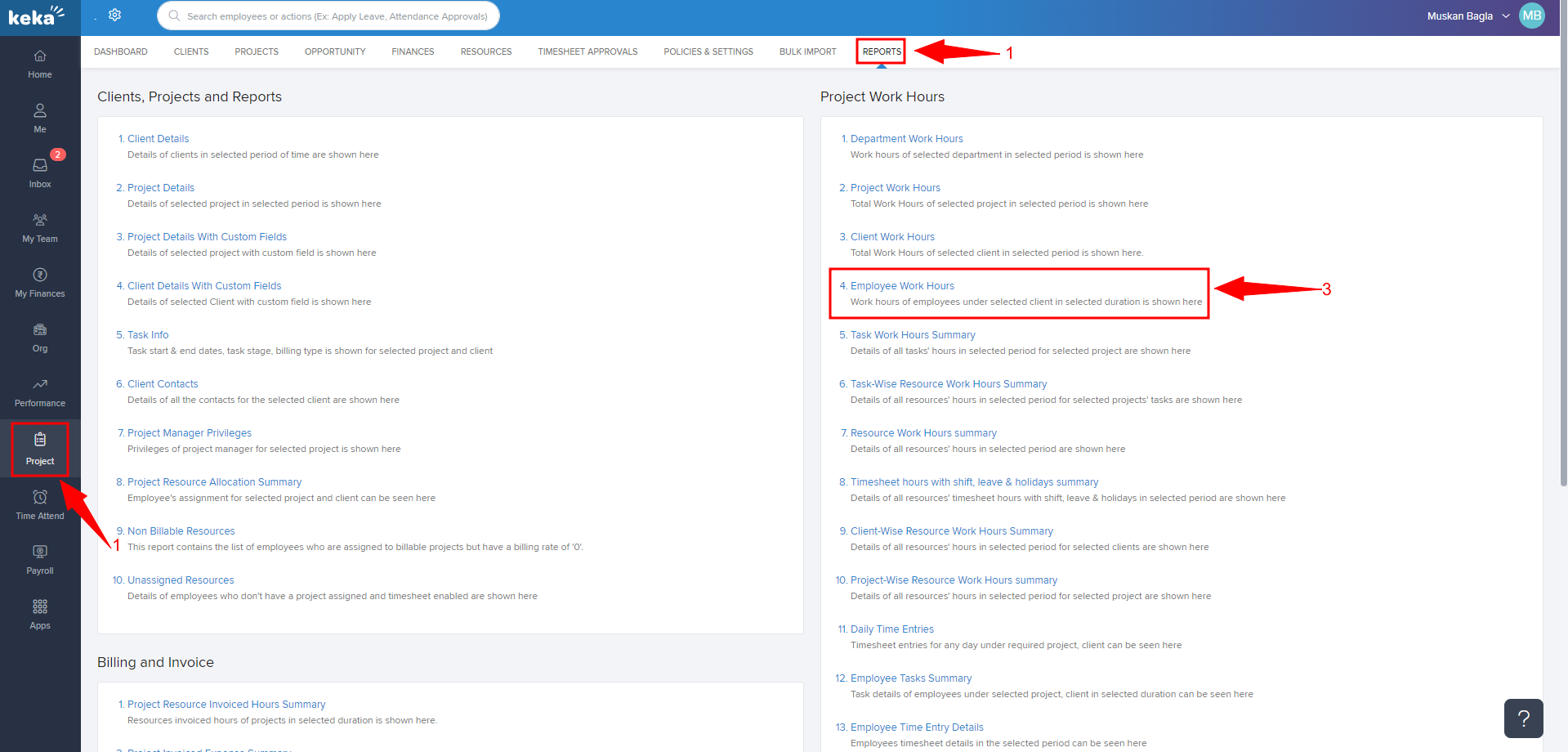
In the report, you must specify the Date Range, as this is a required field. Additionally, you have the option to apply other relevant filters as needed. After making your selections, click on the "Run" button. The generated report will display the Billable and Non-Billable hours for each employee within the chosen timeframe, organized by Project.
To save the report, simply click on the Download Icon.
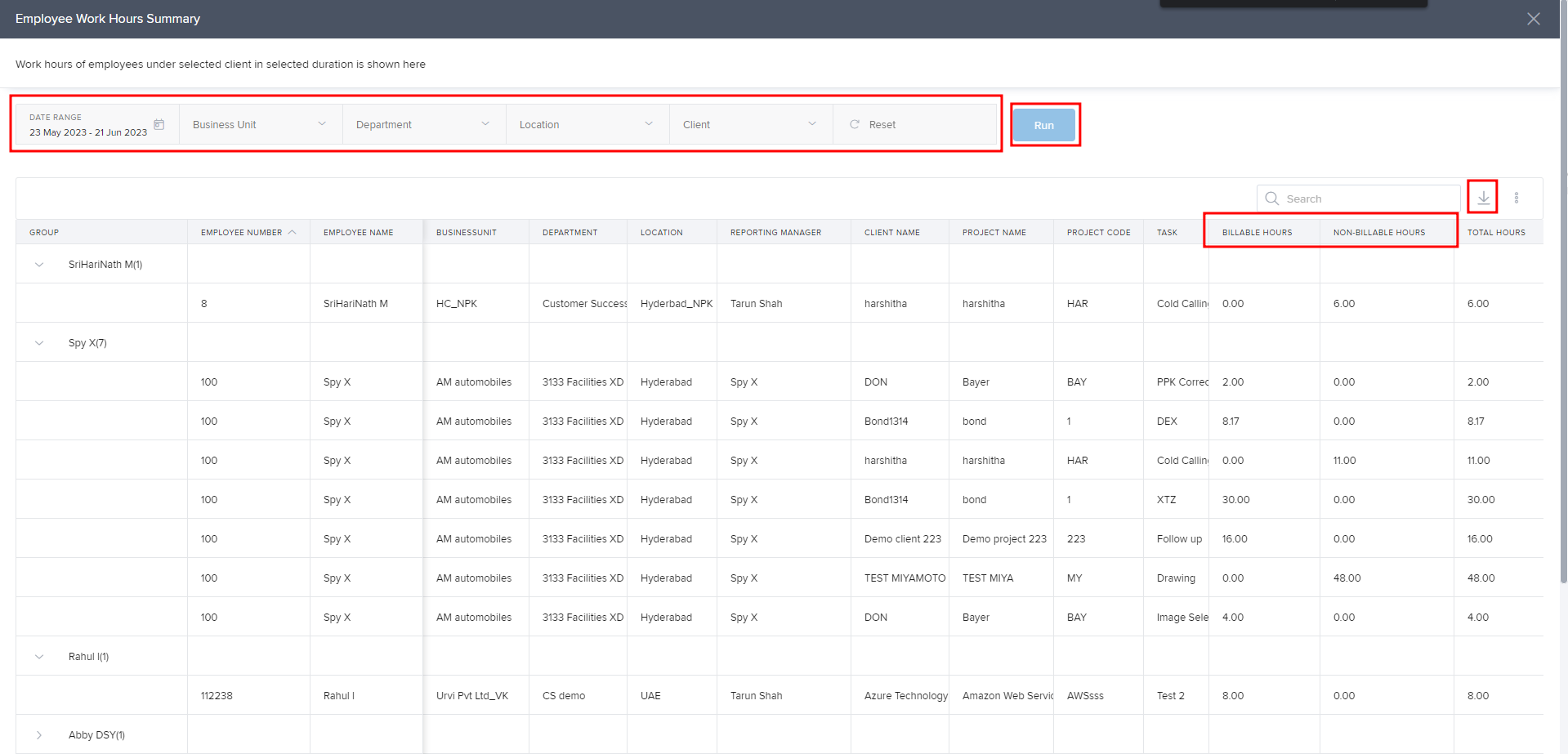
We hope this guide has clarified the steps to download the Employee Billable and Non-Billable hours report. If you require further assistance, please feel free to explore our additional articles or reach out to our support team for help!
To explore more about utilizing project reports effectively, please follow this link: Using Project Reports
