-
Getting Started with Keka
-
Core HR
-
Payroll
-
Leave & Attendance
-
Performance
-
Keka Hire
-
Professional Services Automation
-
Expenses & Travel
-
HelpDesk
-
Billing Portal
-
Pricing Plans & Subscriptions
-
Videos
-
Manager Actions
-
Employee's User Guide
-
Keka Learn
-
IT Admin Articles
-
Troubleshooting Guides
-
Employee Engagement
-
API
-
Employee Experience
Is it possible to unsubmit a timesheet that has already been approved?
A timesheet is an essential tool for recording and tracking the hours worked by employees. This allows employers to monitor exactly how many hours each employee has logged. Occasionally, employees may need to make adjustments to their submitted timesheets after they have been approved.
In such cases, Keka provides administrators with the capability to unsubmit a timesheet on behalf of the employee.
Let’s explore the steps to unsubmit an approved timesheet:
To begin, locate the employee by entering their name or employee number in the Global Search bar (1). Once you find the appropriate employee, click on their profile.
Next, go to the Time section (2) and select Timesheet (3). From there, specify the date range for the timesheet you wish to unsubmit, and then click on the Unsubmit Timesheet option (4).
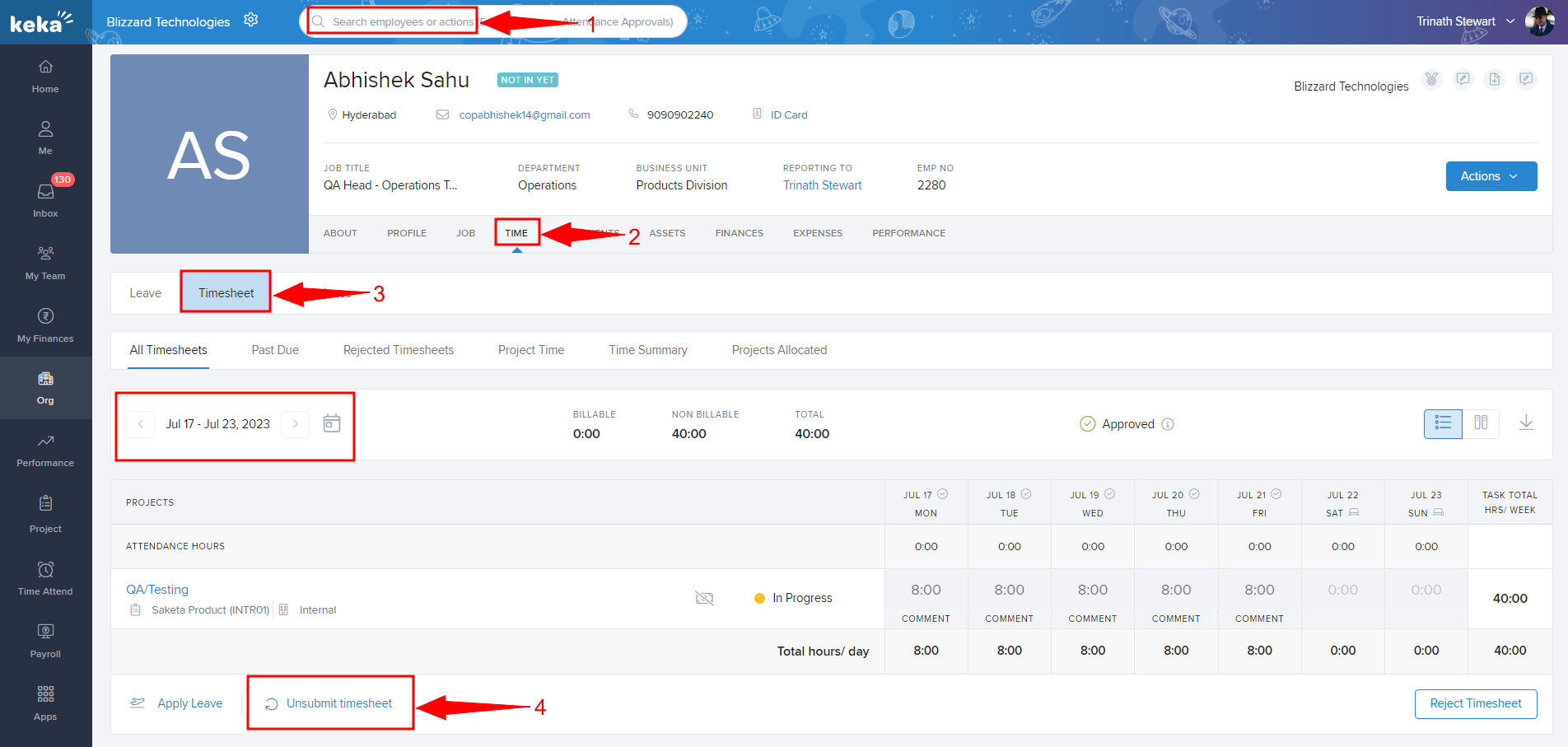
A confirmation prompt will appear in a pop-up window; simply click on the "Unsubmit" button to proceed.
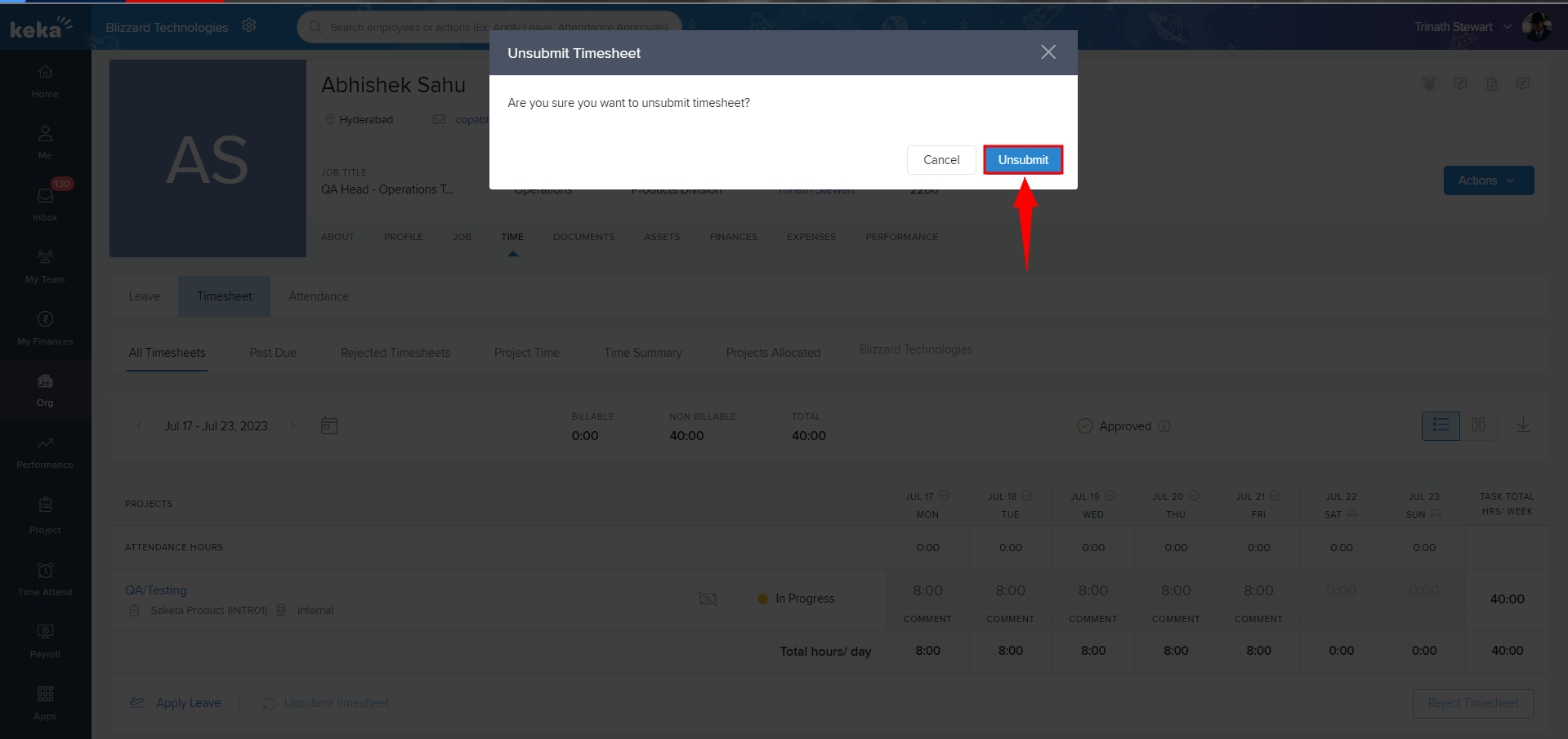
After unsubmission, you can either modify the Time entries (1) or remove the entire task along with its time entries (2), depending on your needs. Once you have made the necessary adjustments, you can choose to either Save or Submit the Weekly Timesheet as desired.
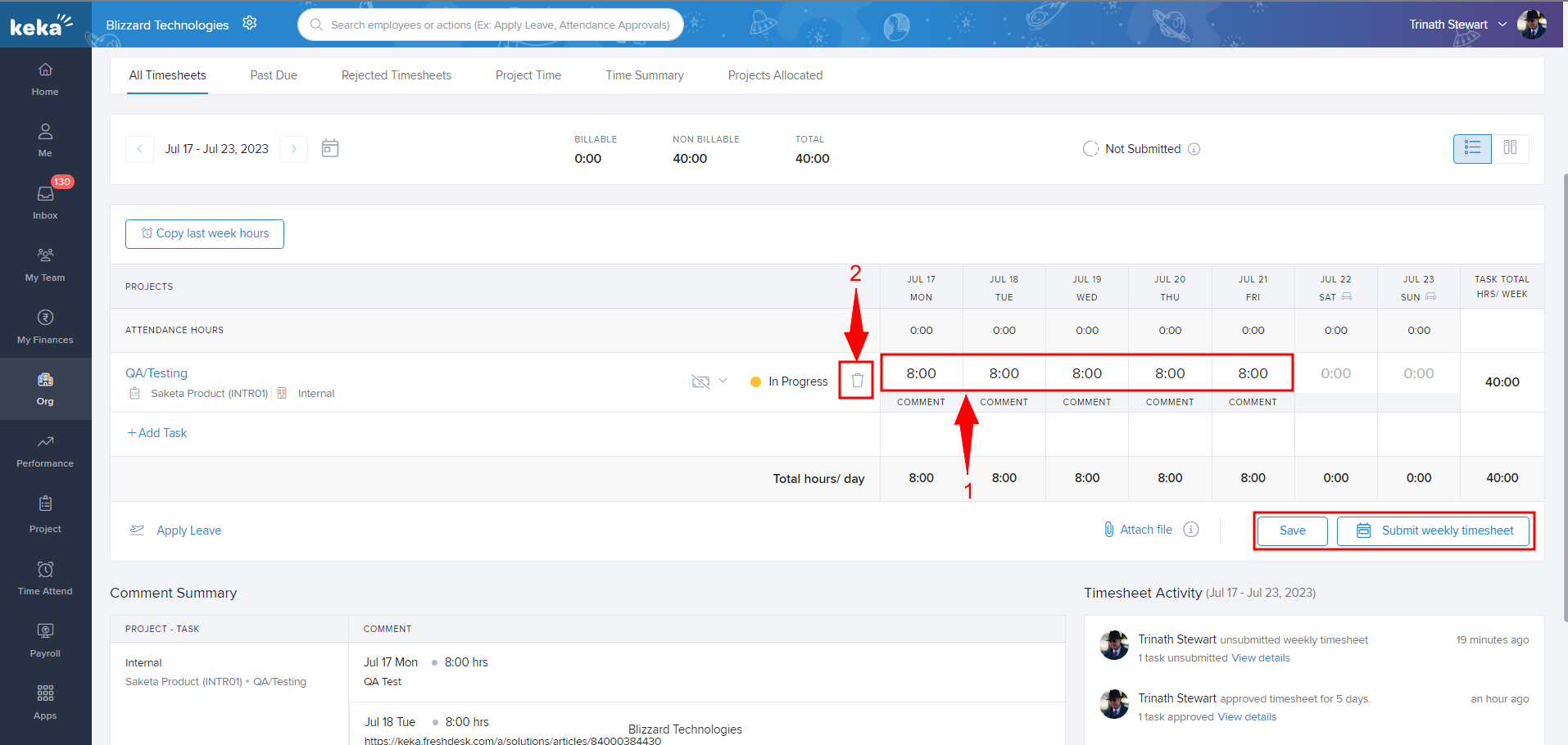
This enables the employee to revise their entries and submit the timesheet once more.
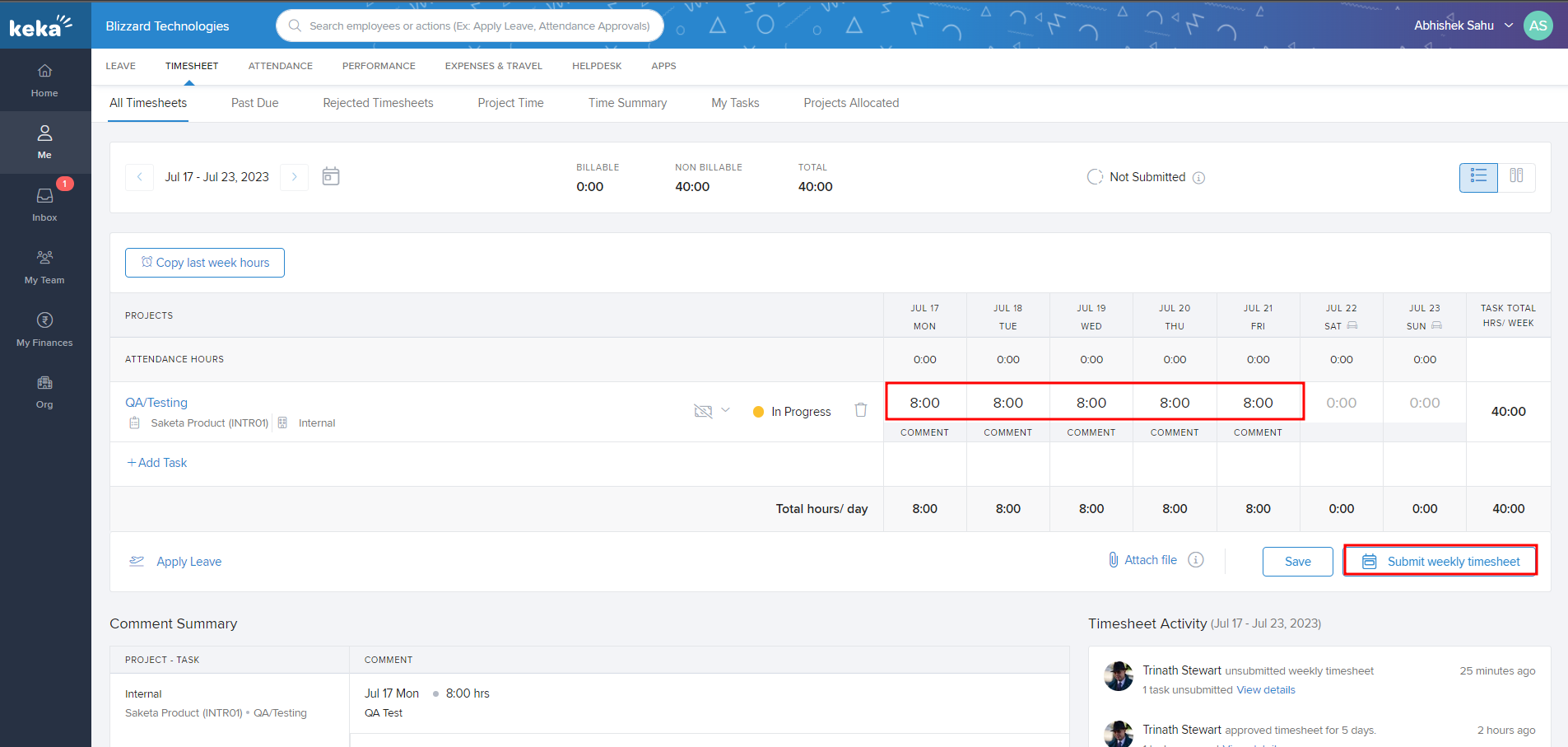
To discover more about how to create, manage, and assign timesheet policies, please follow this link: Creating, Managing and Assigning Timesheet Policies
We appreciate your feedback and would love to know if this article was helpful to you. If you have any further questions, please feel free to explore our FAQ section or reach out to our product experts for assistance!
