Working in an organization means working with different people from various teams who are working on their own tasks. It is good to know these team members and also have their contact information available to you when you need it.
Understanding the overall organization structure and where the various employees are located is also a critical piece of information. Your Keka HR Portal gives you all this information and more. We will see how you can view and use the employee directory and organization tree features in your Keka HR portal.
Using the organization tree
First, let us talk about the organization tree. You can view the organization tree here and see how the different teams are structured.
To view the organization tree, go to Org (1) from the left navigation pane and then go to the Employees tab (2). Go to the Organization Tree tab (3) here.
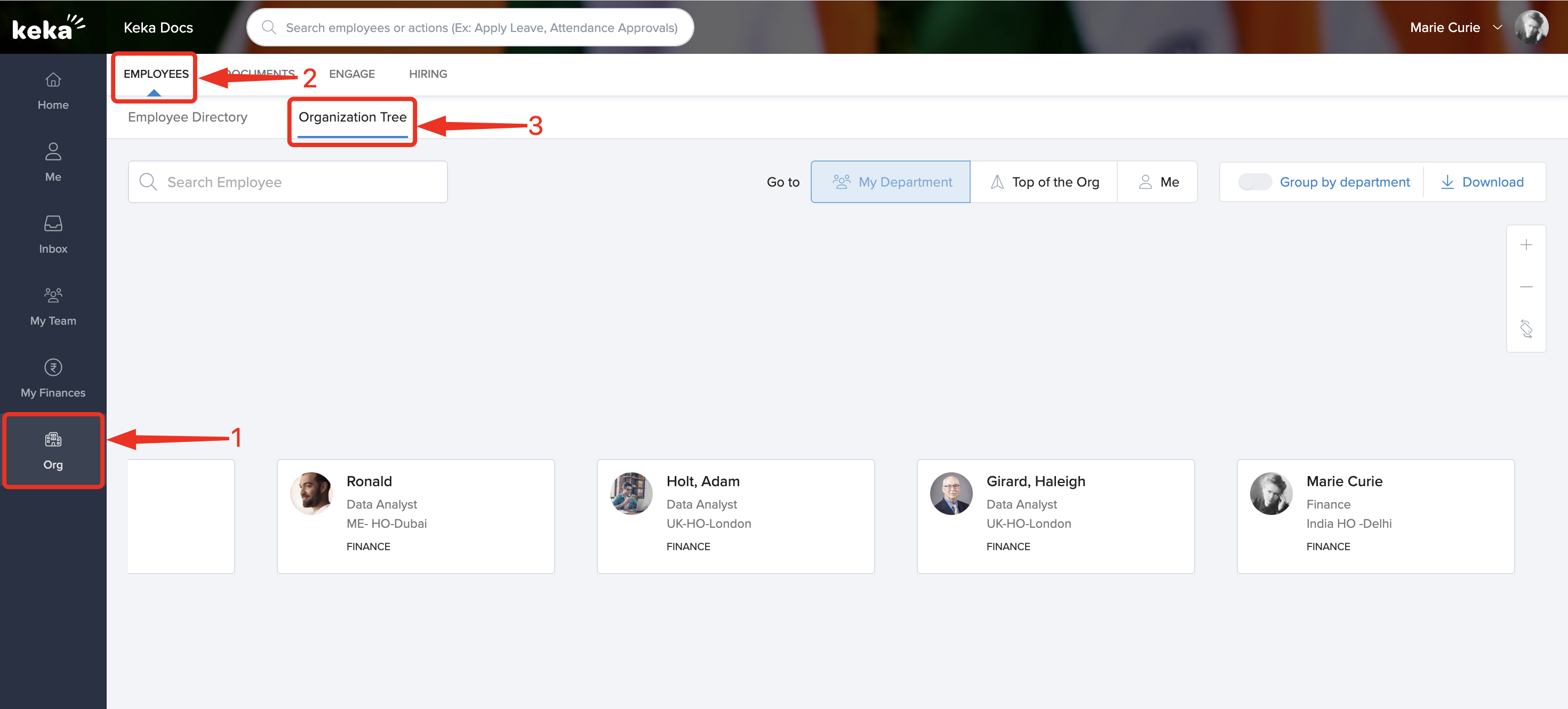
You can see the organization tree on this page. By default, the view will contain the details of the members of your team. You can select the view you want to see and explore individual teams or employees and gather information regarding aspects like who they report to and who reports to them. You can also see the designation and the department, along with the location they are in.
To view the organization tree at the leadership level in your organization, select Top of the Org from the filters. Select Me in the filters to see the organization tree comprising of you and your team.
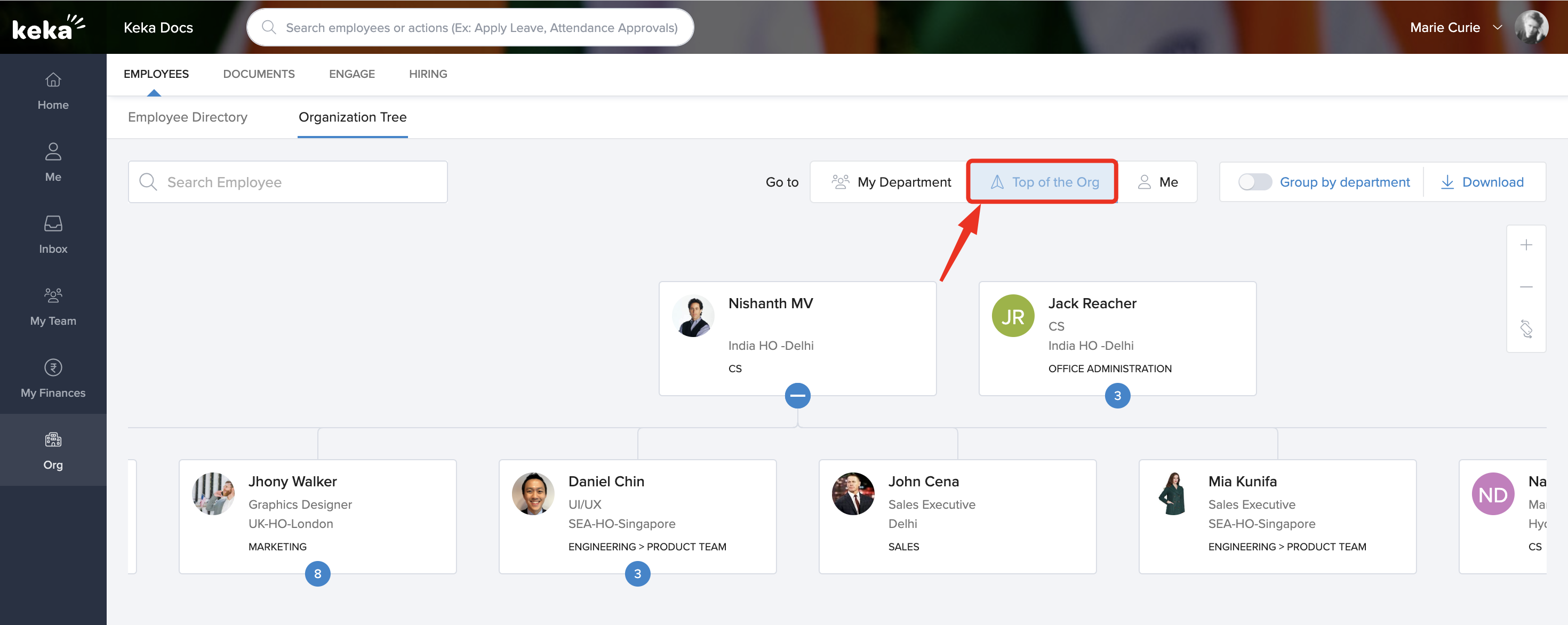
You can collapse or expand the information regarding each employee's reportees on this page too.
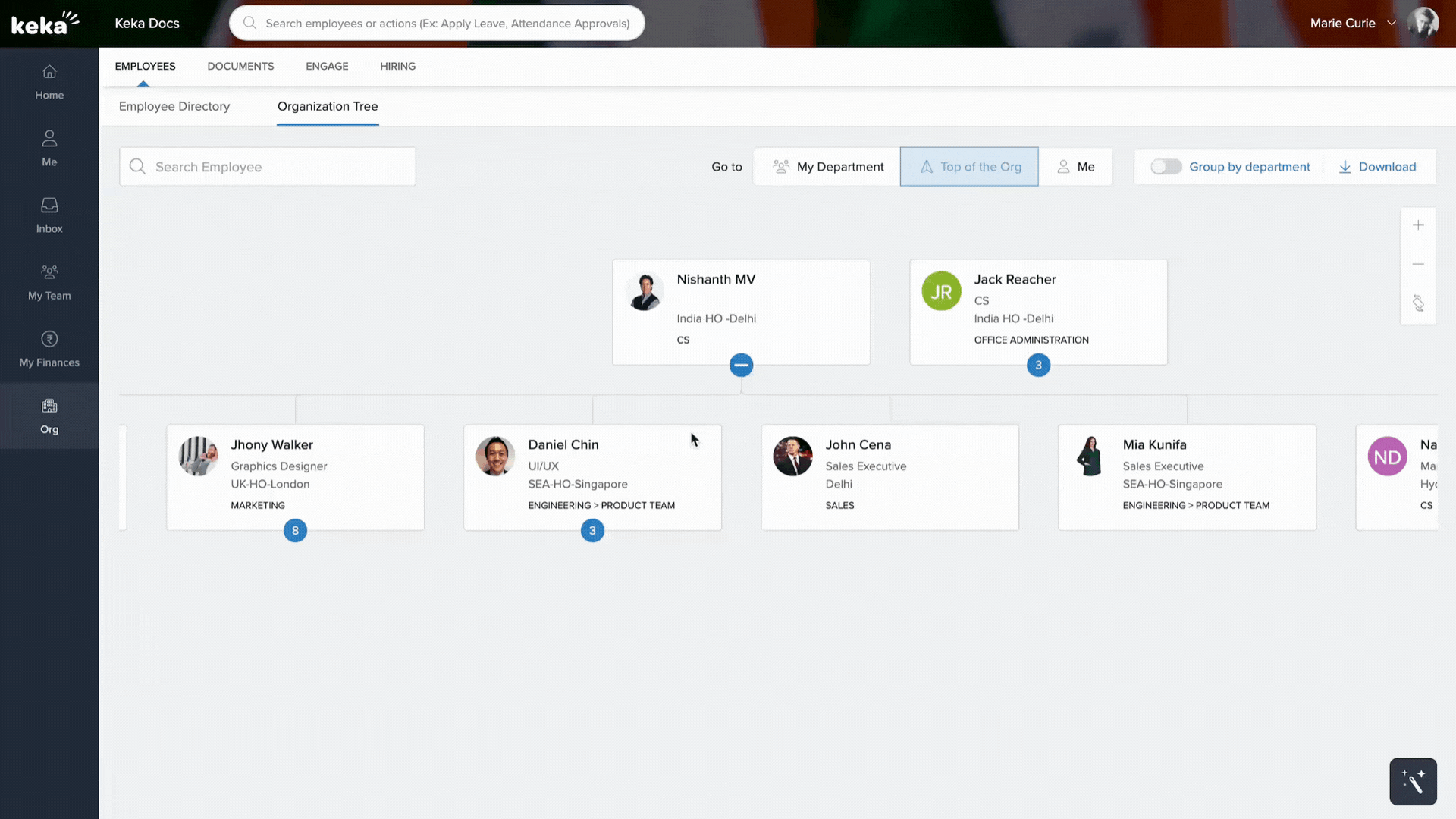
You can also group employees by department in case you want to view different employees divided into the departments they belong to. If you want to download the organization tree, you can do this using the download icon. This can be downloaded in a pdf format, as an image or exported as CSV.
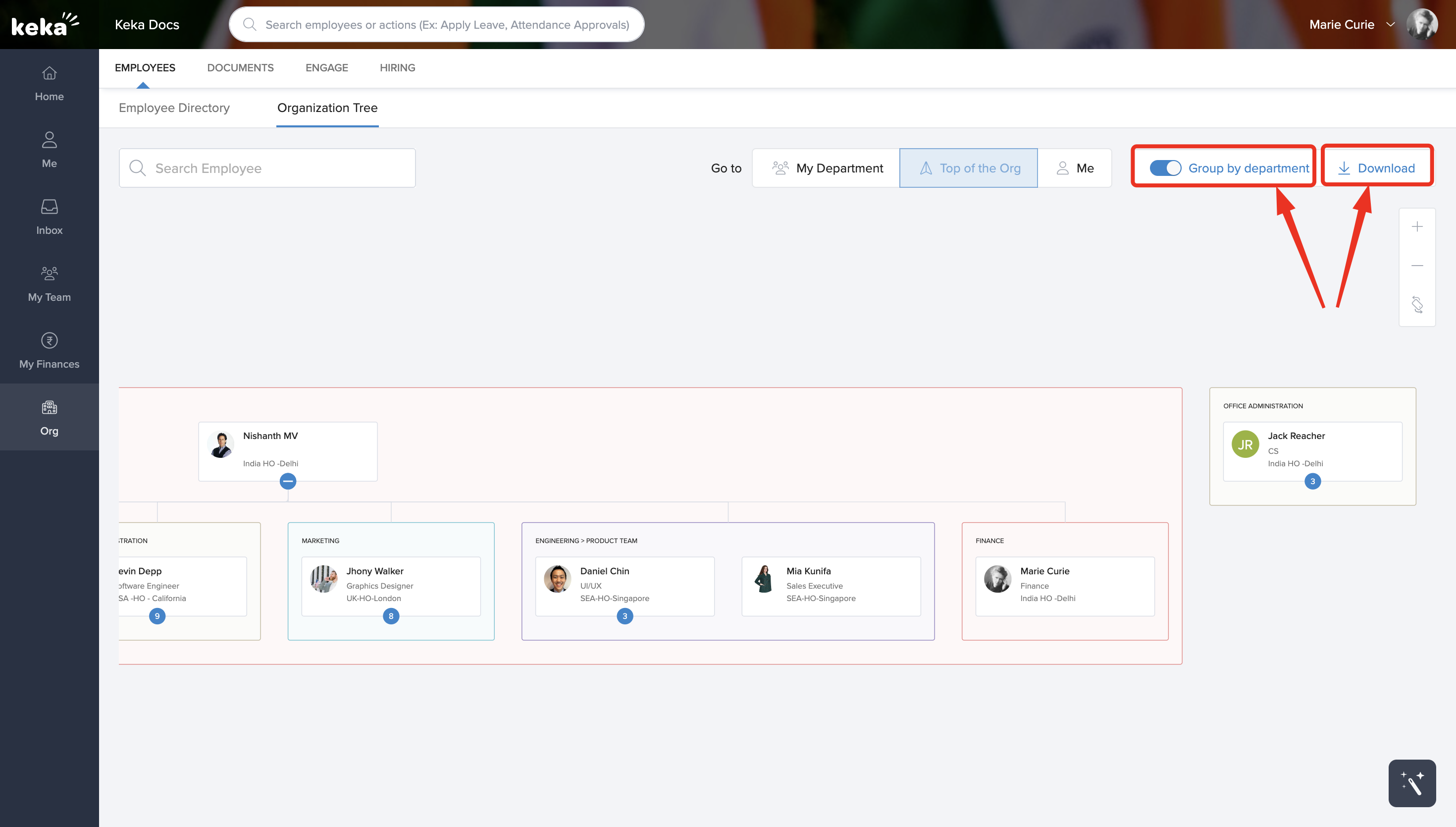
Using the employee directory
You can also use the employee directory in Keka to search for particular employees and view their details. This is particularly useful in cases where you have to contact a specific employee and you need to find their details.
To view the employee directory, select Org (1) from the left navigation pane and select the Employees tab (2). Here, go to the Employee Directory tab (3).
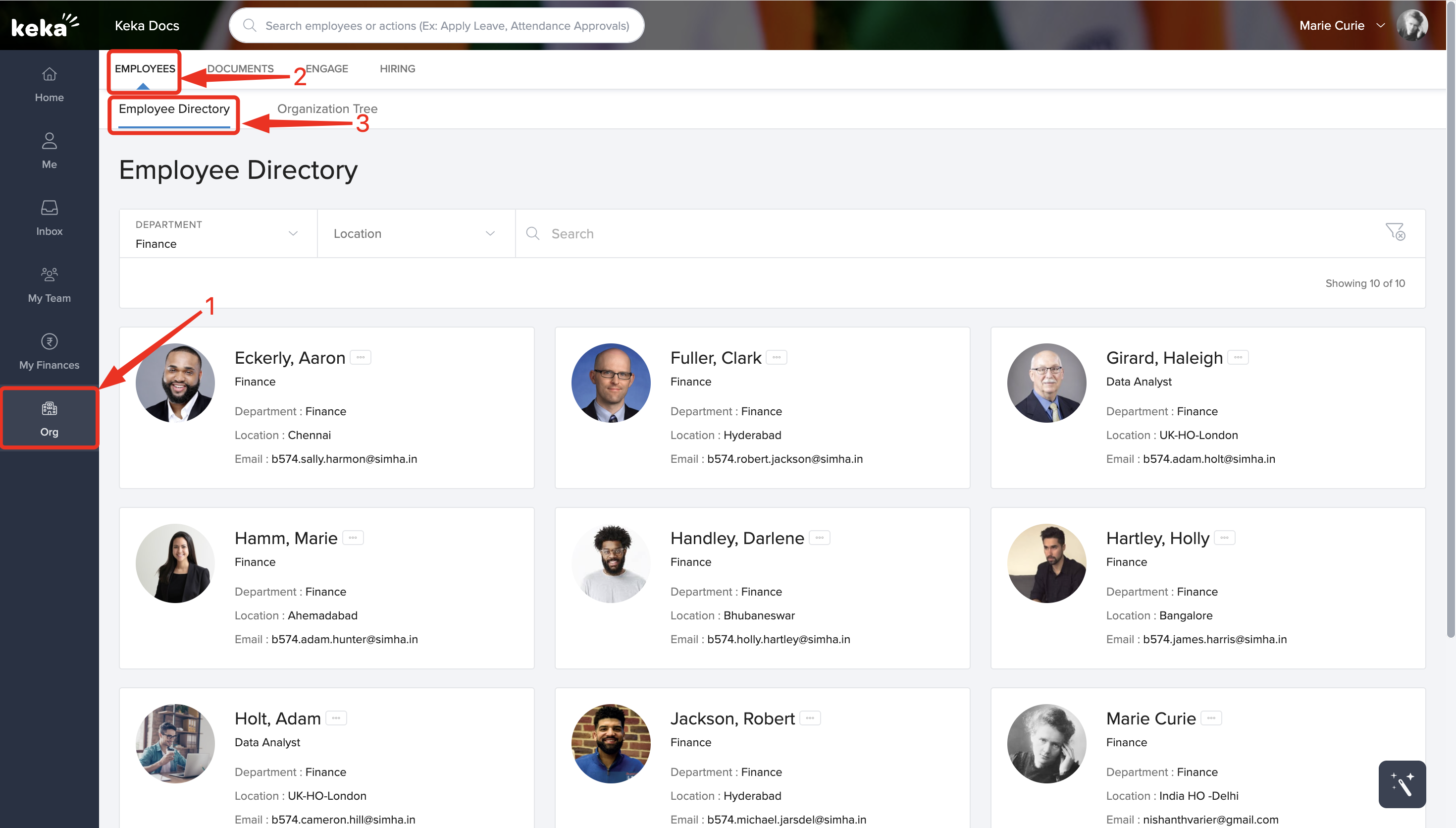
By default, employees in your department will be shown. You can use the filters and the search bar to filter down the list and find individual employees.
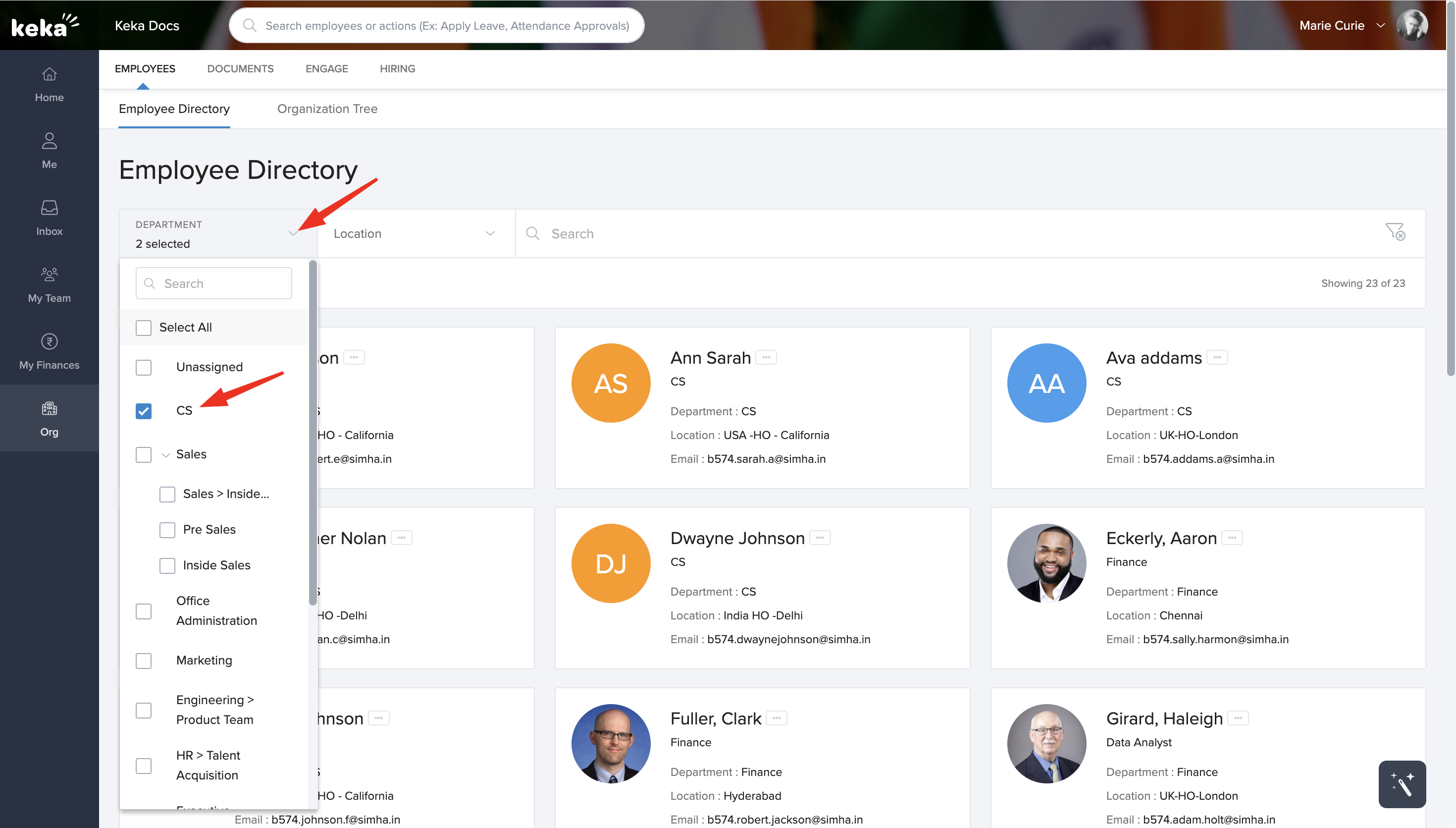
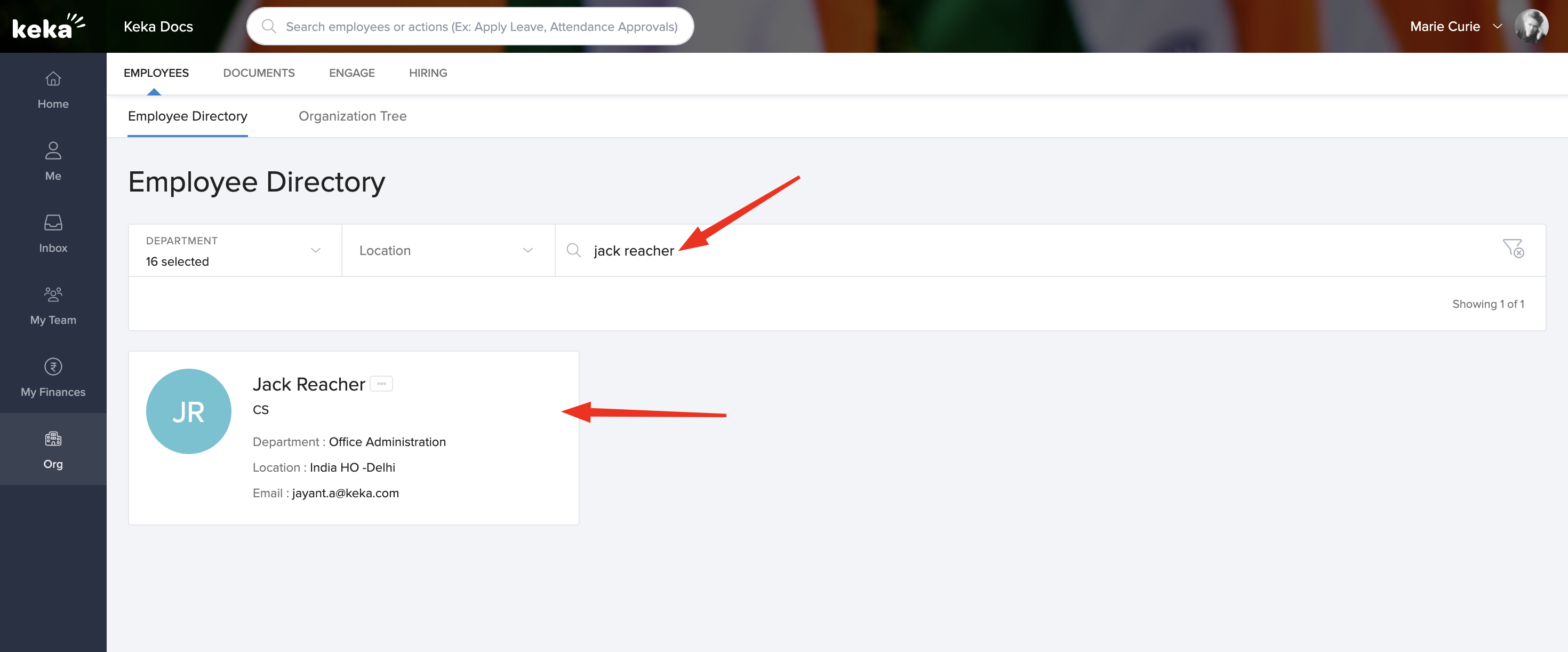
You can click on the three dots on each employee's card and open their profile to see more details.
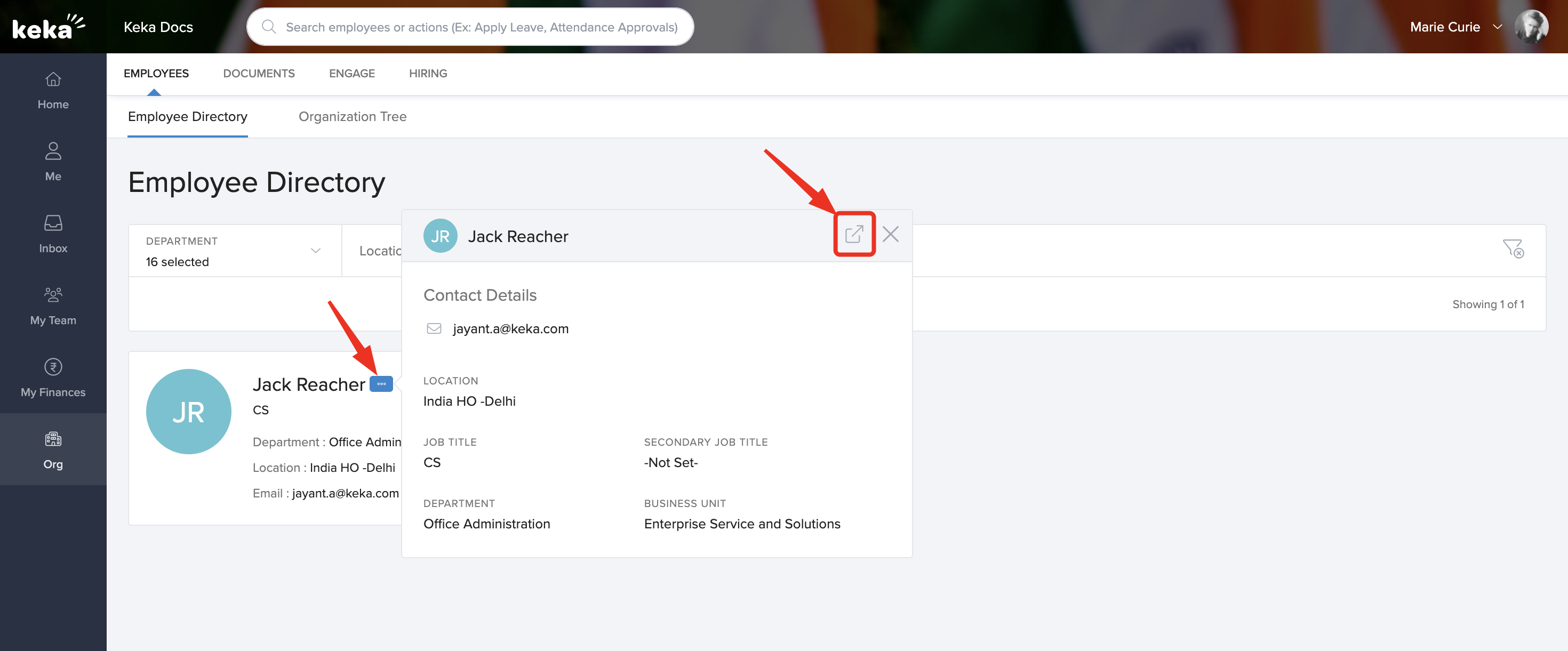
That's all about using the employee directory and organization tree. More questions? Talk to our product experts today!
