Tools like polls, announcements and articles are of great use in engaging with the employees and also in staying updated about what's going on in the organization.
You can create articles and share them with your peers. You can also create and participate in polls, post and view announcements and more. You can do all this and more from your Keka HR Portal.
Articles
Articles are great when you want to convey information that helps your peers and others in the organization learn and grow. It could also be important information or a new policy that needs explanation. You can view the articles published on Keka and also create and publish new articles. Let us see how you can do this on Keka.
To view the articles, go to Org (1) from the left pane and select the Engage tab (2). Go to the Articles tab (3) to view the various articles and to create new articles.
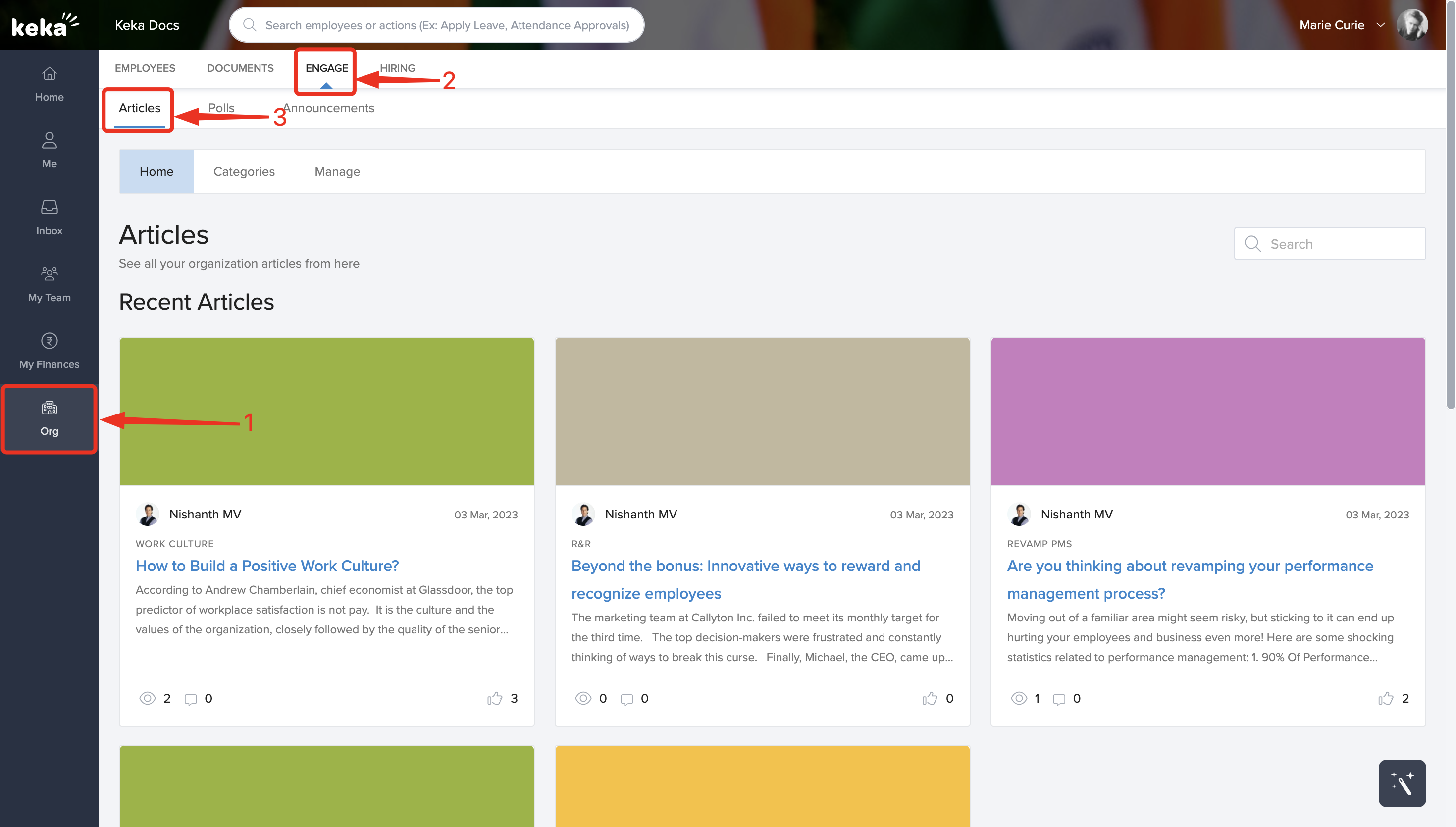
The Home tab here shows the various articles published on Keka by you or other people in the organization. You can click on any article to view the article.
The Categories tab gives you the various categories that are used to segregate the articles. You can click on any of the categories to see the various articles linked under each category.
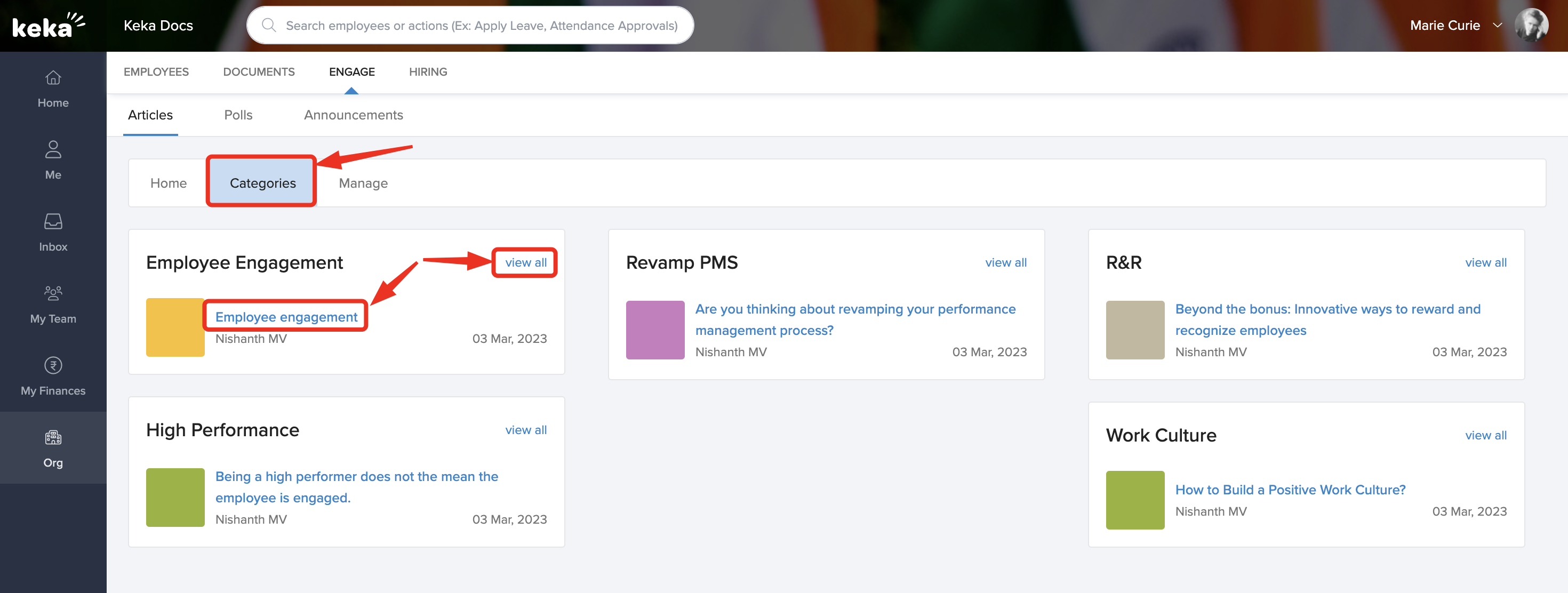
To manage your articles, select the Manage tab. You can create a new article by clicking on Create New Article.
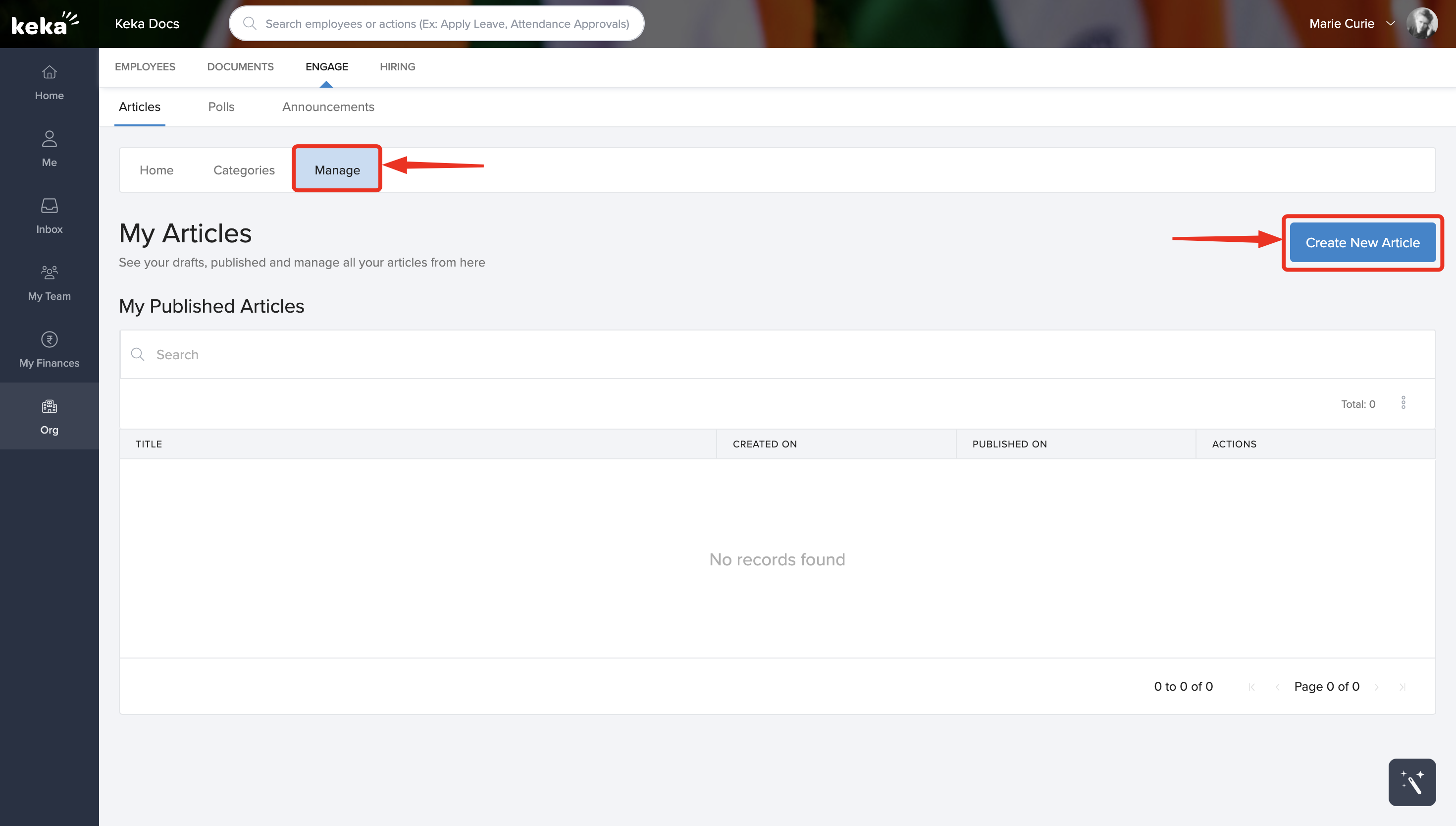
In the window that opens up, add a header image and a title for the article. Also enter the content in the text editor field. Once you have created the article, you can make appropriate selections from the publish options and then publish the article.
Select the categories this article belongs to in the Select Category field under Publish Options. Also enter tags for the articles if required. You can also choose if you want people to share their discussions under each article. To disable discussions or comments, select the Disable Discussions checkbox.
You can then choose to publish the article directly or save this as a draft for further editing.
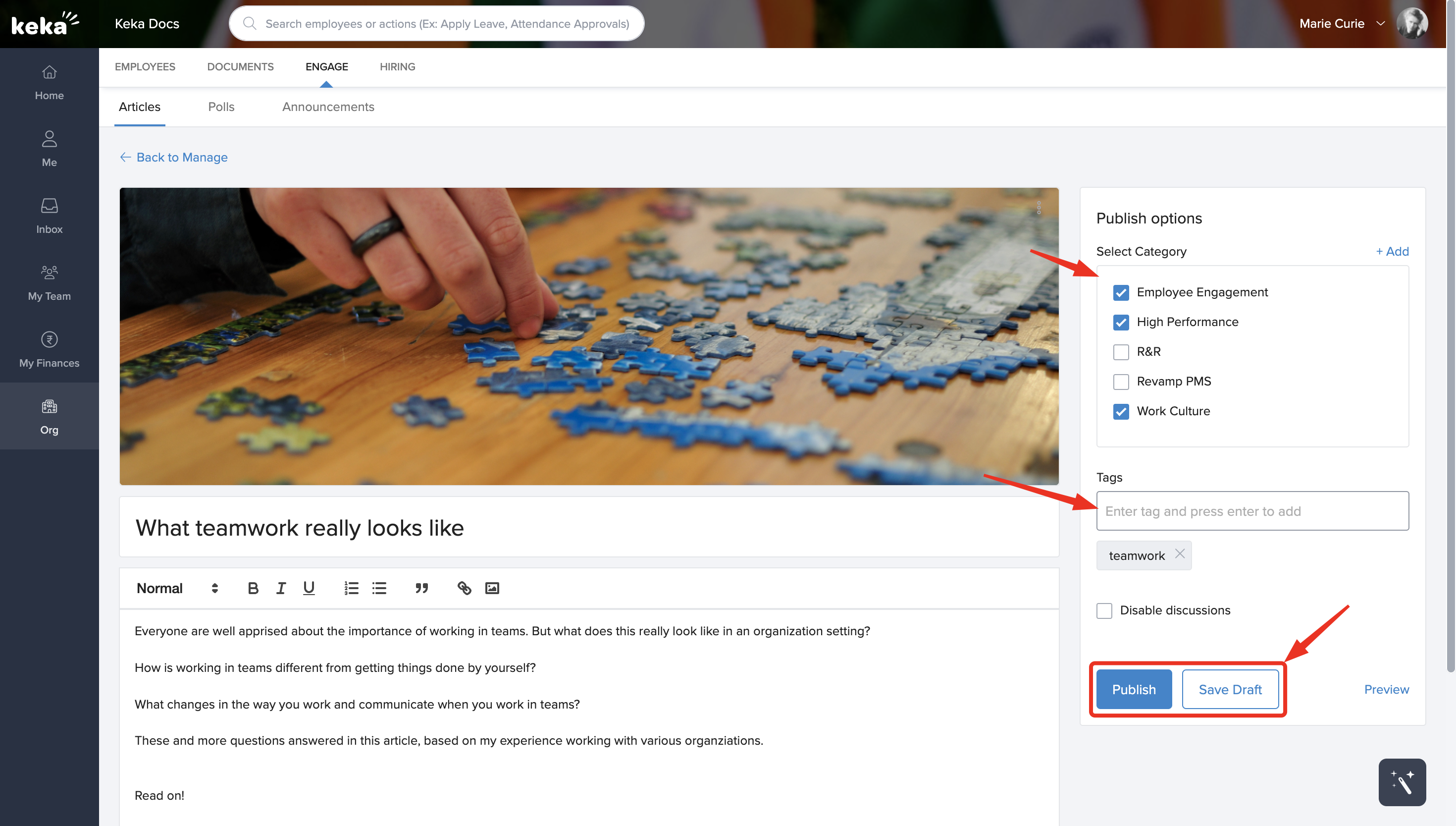
If you choose to save as draft, you can edit the draft and then publish at a later date or delete the draft.
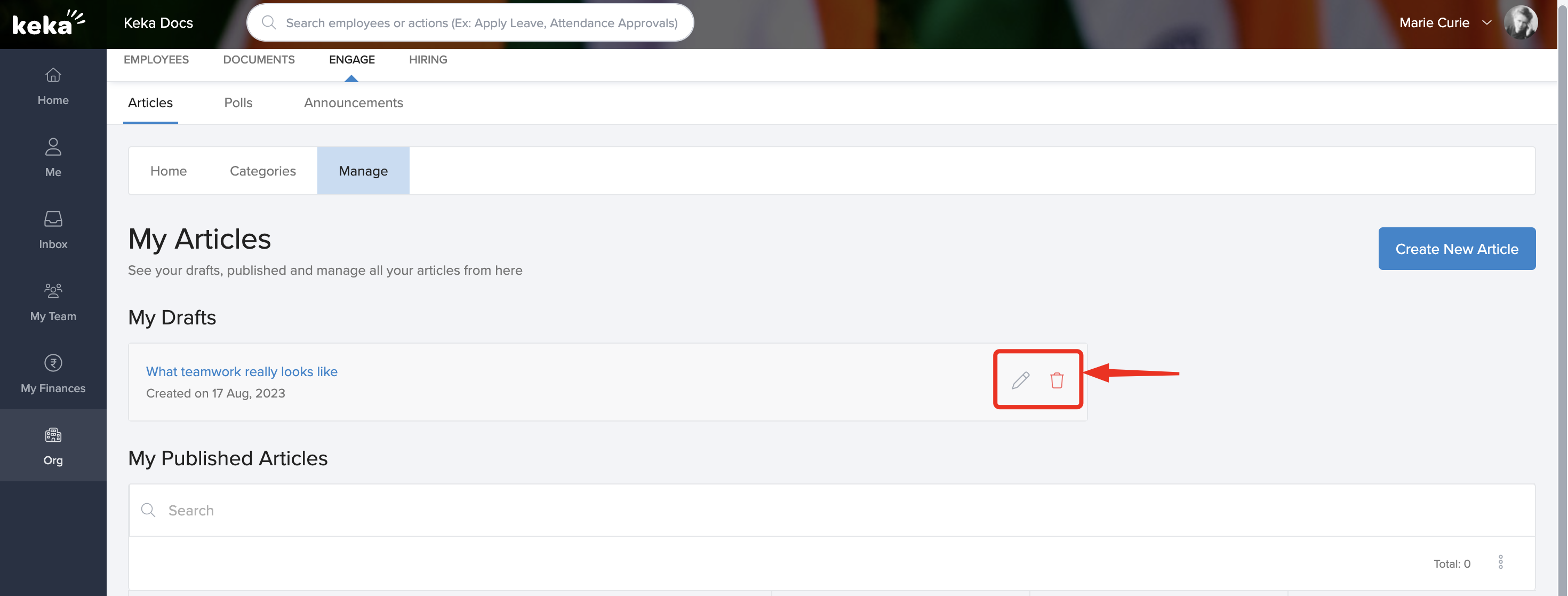
You can also manage your published articles here. Click on the three dots in the Actions column to view the options. You can unpublish an article, edit an article or delete an article that has been published from here.
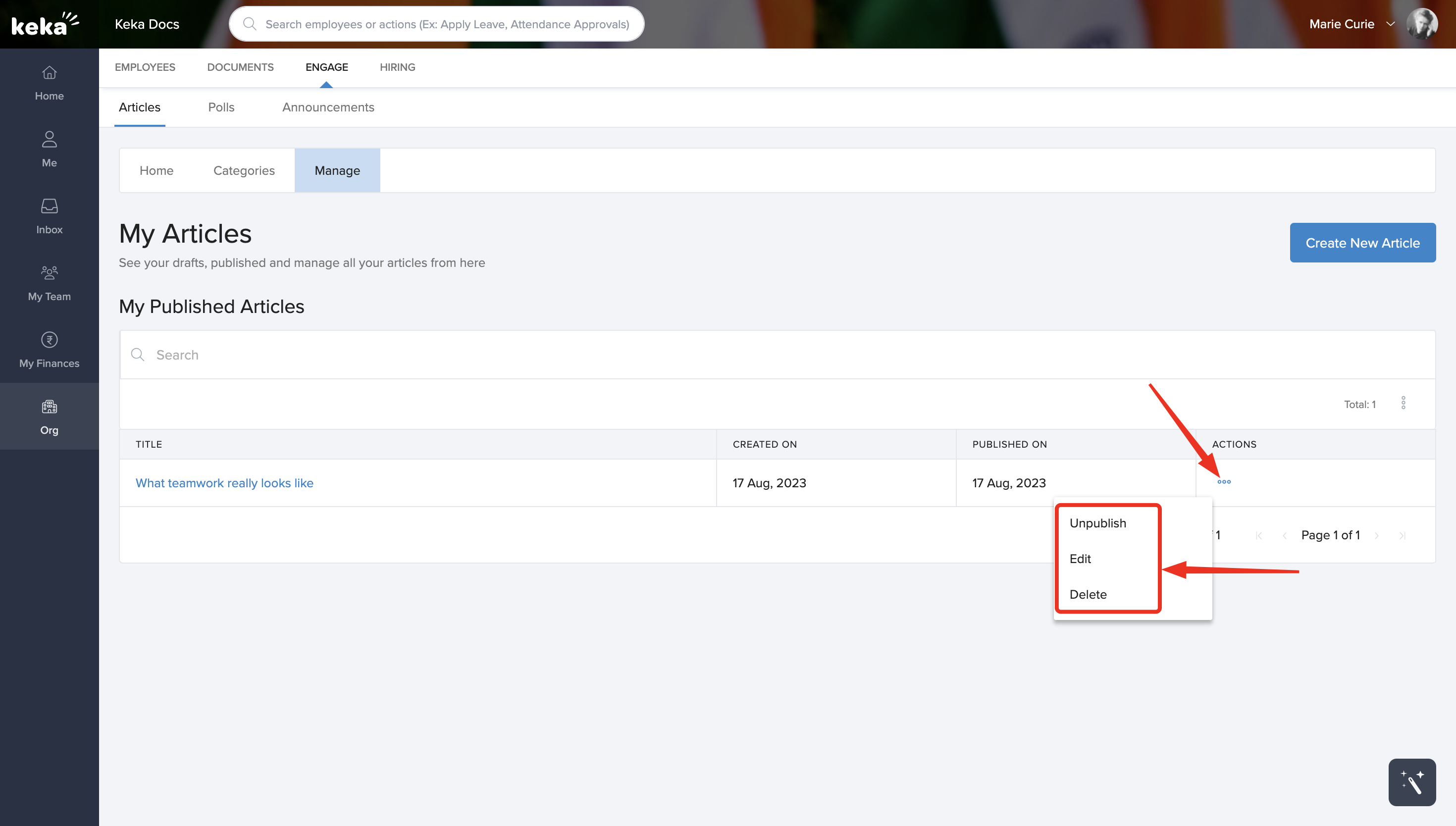
Polls
In the polls section, you can see the various polls created by you or the admins on the Keka HR portal. You can also filter these by your participation and view the results of any poll conducted in the portal.
To view the polls, go to Org (1) from the left navigation pane and select the Engage tab (2). Go to the Polls tab (3) here to view the various polls. You can search for a particular poll using the search button. You can also search by employee, date range, department or location to see the poll results for a specific poll.
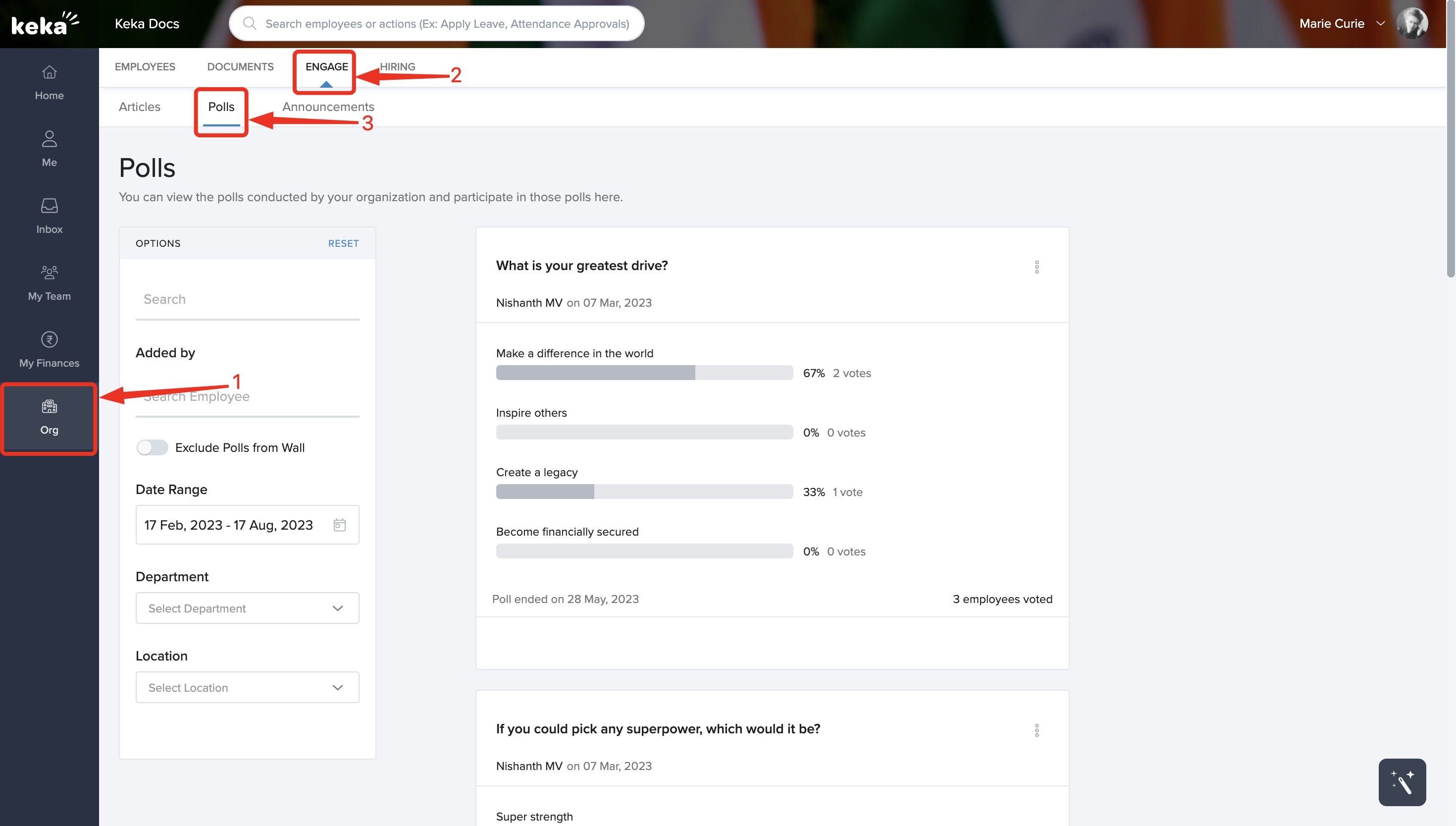
Announcements
The announcements section helps you keep track of the important announcements made on the organization or department walls by the various employees.
To access the Polls section in Keka HR, simply log in to your account and navigate to the Org(1) section in the left-hand menu. From there, click on the Engage(2) tab and select Announcements(3) to open the announcement section.

You can filter the announcements by searching, specifying an employee name, or using filters like department and location.

Hope this helps! More questions regarding using the engagement features on Keka? Contact your admin or refer to our help articles today!
