- Admin Help Center
- Core HR
- Core HRMS FAQs
-
Getting Started with Keka
-
Core HR
-
Payroll
-
Leave & Attendance
-
Performance
-
Keka Hire
-
Professional Services Automation
-
Expenses & Travel
-
HelpDesk
-
Billing Portal
-
Pricing Plans & Subscriptions
-
Videos
-
Manager Actions
-
Employee's User Guide
-
Keka Learn
-
Mobile App
-
IT Admin Articles
-
Troubleshooting Guides
-
Employee Engagement
-
API
Where can we view the history of Job details change?
As an admin, Keka offers you the option to view the history of changes made in an employee's profile in order to review them when required.
In order to do so, follow the below-mentioned steps:
Go to the Employee's Profile (1) by searching for their name in the search bar. Then go to the Job (2) section and click on the History icon (3) beside Job Details.

Once you click on the History Icon, you'll be able to see the complete change history that were made in the employee's profile regarding to the job.
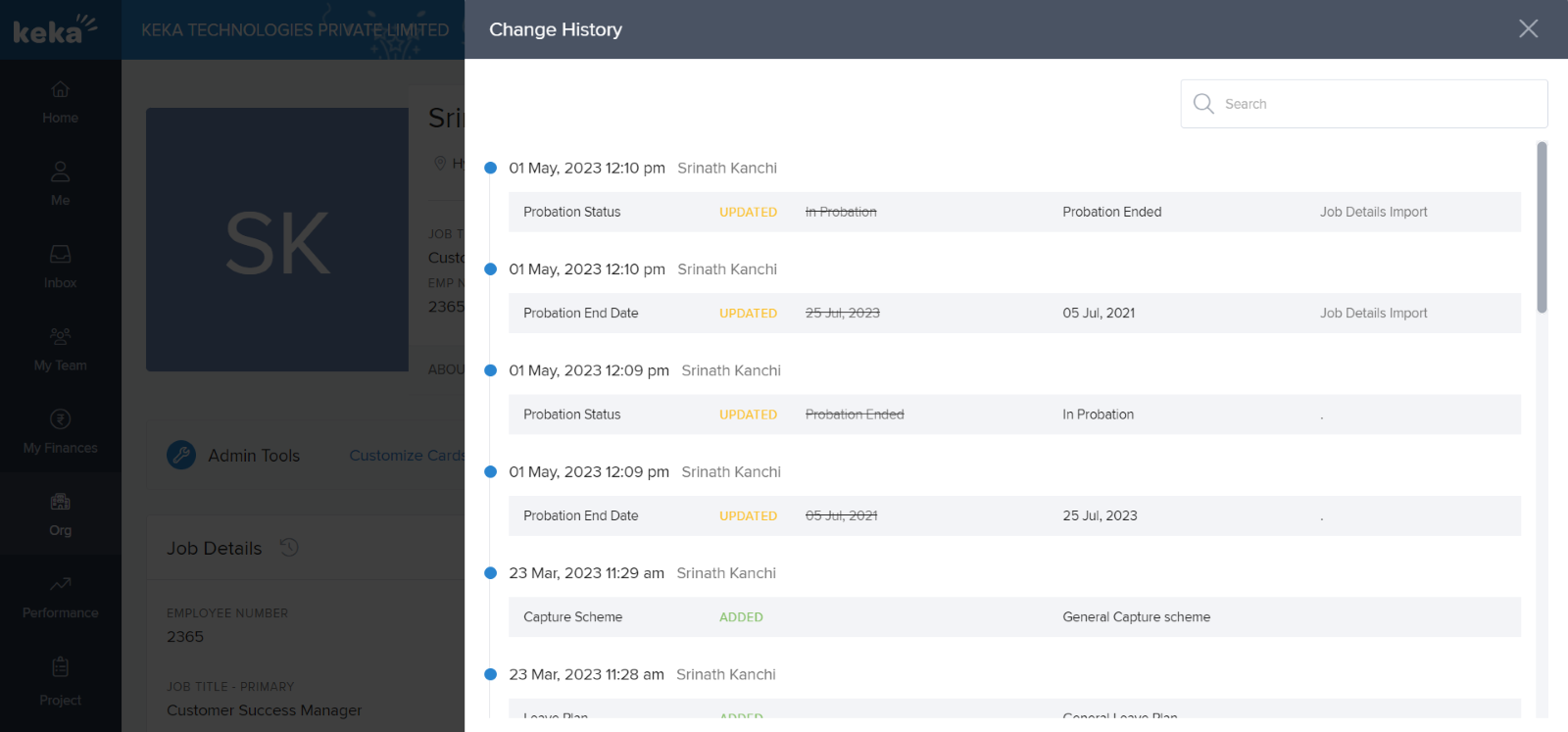
Here, you can see the previous information crossed off with the 'Updated' tag alongside the new date stamp.
