- Admin Help Center
- Keka Hire
- Keka Hire FAQs
-
Getting Started with Keka
-
Core HR
-
Payroll
-
Leave & Attendance
-
Performance
-
Keka Hire
-
Professional Services Automation
-
Expenses & Travel
-
HelpDesk
-
Billing Portal
-
Pricing Plans & Subscriptions
-
Videos
-
Manager Actions
-
Employee's User Guide
-
Keka Learn
-
Mobile App
-
IT Admin Articles
-
Troubleshooting Guides
-
Employee Engagement
-
API
How to Enable/Disable Event triggers in Keka Hire?
Keka Hire keeps everyone in the loop by sending email notifications for various events like adding a new candidate or receiving feedback. However, if you prefer a quieter inbox, Keka gives you the choice to turn these email alerts on or off.
To manage these notifications, go to Settings (1) in Keka Hire. Then choose Event Triggers (2) under the Notifications section. Here you'll see a Toggle Icon (3) under the Status column. Click it to enable or disable the specific event trigger. Use the Search bar if you need to find a particular trigger quickly.
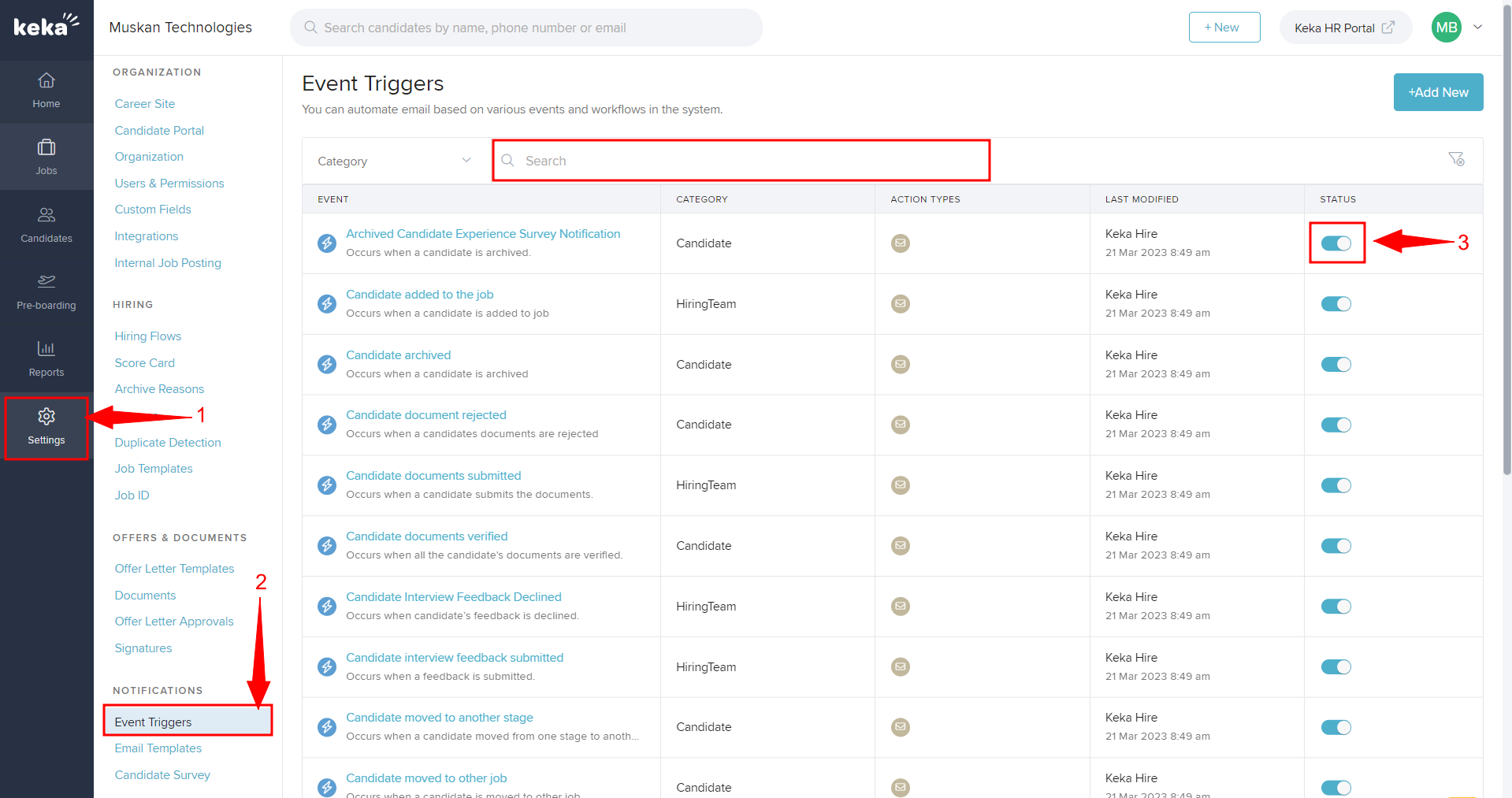
And that's how you can easily turn event triggers on or off in Keka. Toggle them as needed to stay updated without overwhelming your inbox.
