- Admin Help Center
- Payroll
- Payroll FAQs
-
Getting Started with Keka
-
Core HR
-
Payroll
-
Leave & Attendance
-
Performance
-
Keka Hire
-
Professional Services Automation
-
Expenses & Travel
-
HelpDesk
-
Billing Portal
-
Pricing Plans & Subscriptions
-
Videos
-
Manager Actions
-
Employee's User Guide
-
Keka Learn
-
IT Admin Articles
-
Troubleshooting Guides
-
Employee Engagement
-
API
-
Employee Experience
How to enable the actual gross amount in the payslip?
A payslip provides employees with a breakdown of their salary, including earnings, contributions, and deductions that result in their net salary for the month. If an employee has LOP days for a particular month, their salary amount is calculated based on their reduced working days. Keka offers an option to enable this feature to ensure that their payslip reflects both the actual and calculated values for the month.
To enable the Actual Gross Amount in the payslip, log in to your Keka portal and click on the Payroll (1) tab. In Settings (2), find Pay Groups (3). If you have multiple pay groups, choose the one you want to work on. Now, click on the configure icon (4) against it.
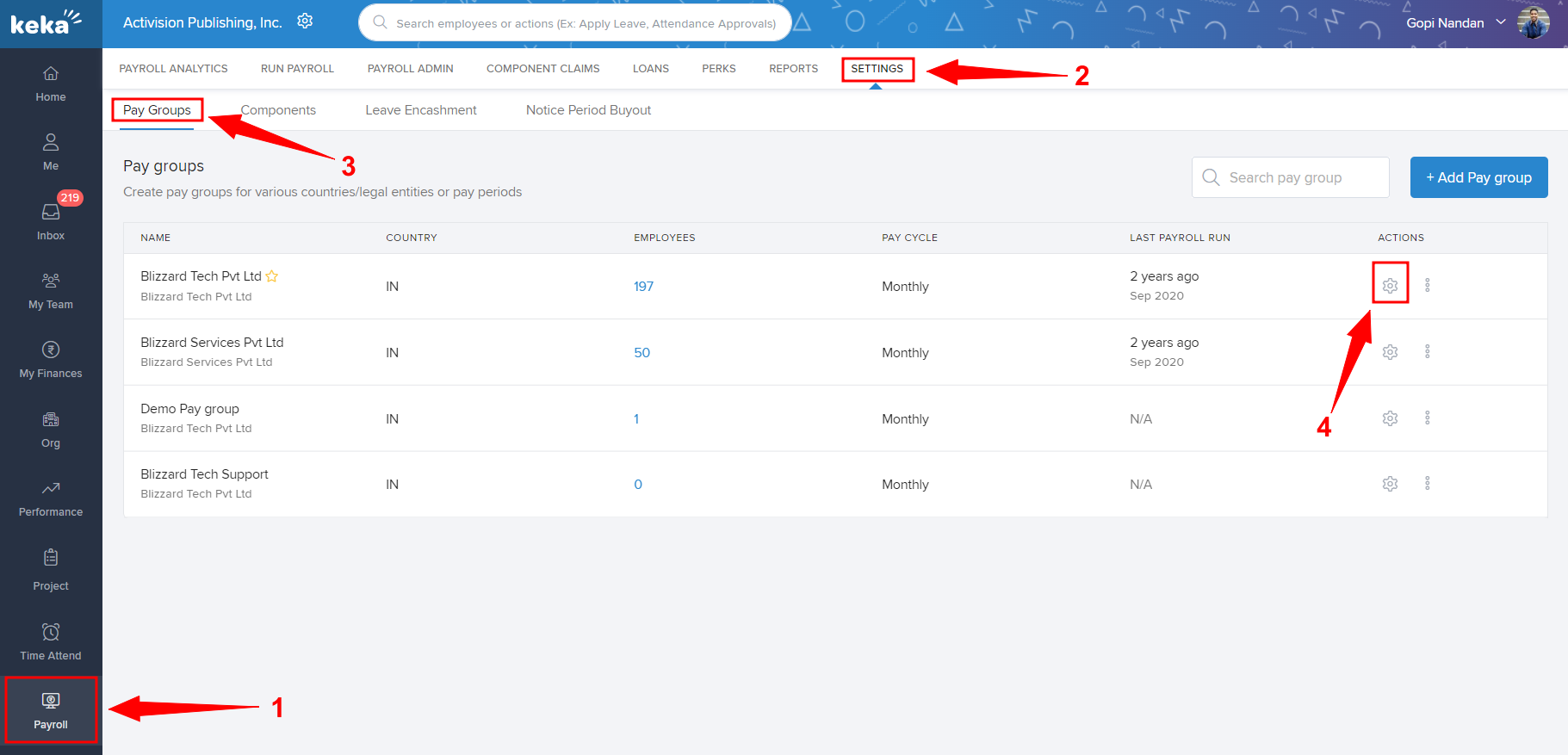
Clicking the configure icon will take you to another window. Find Other Settings (1) here, click on it and then, choose Payslip Settings (2). Click on the 3 dots and choose Update settings (3).
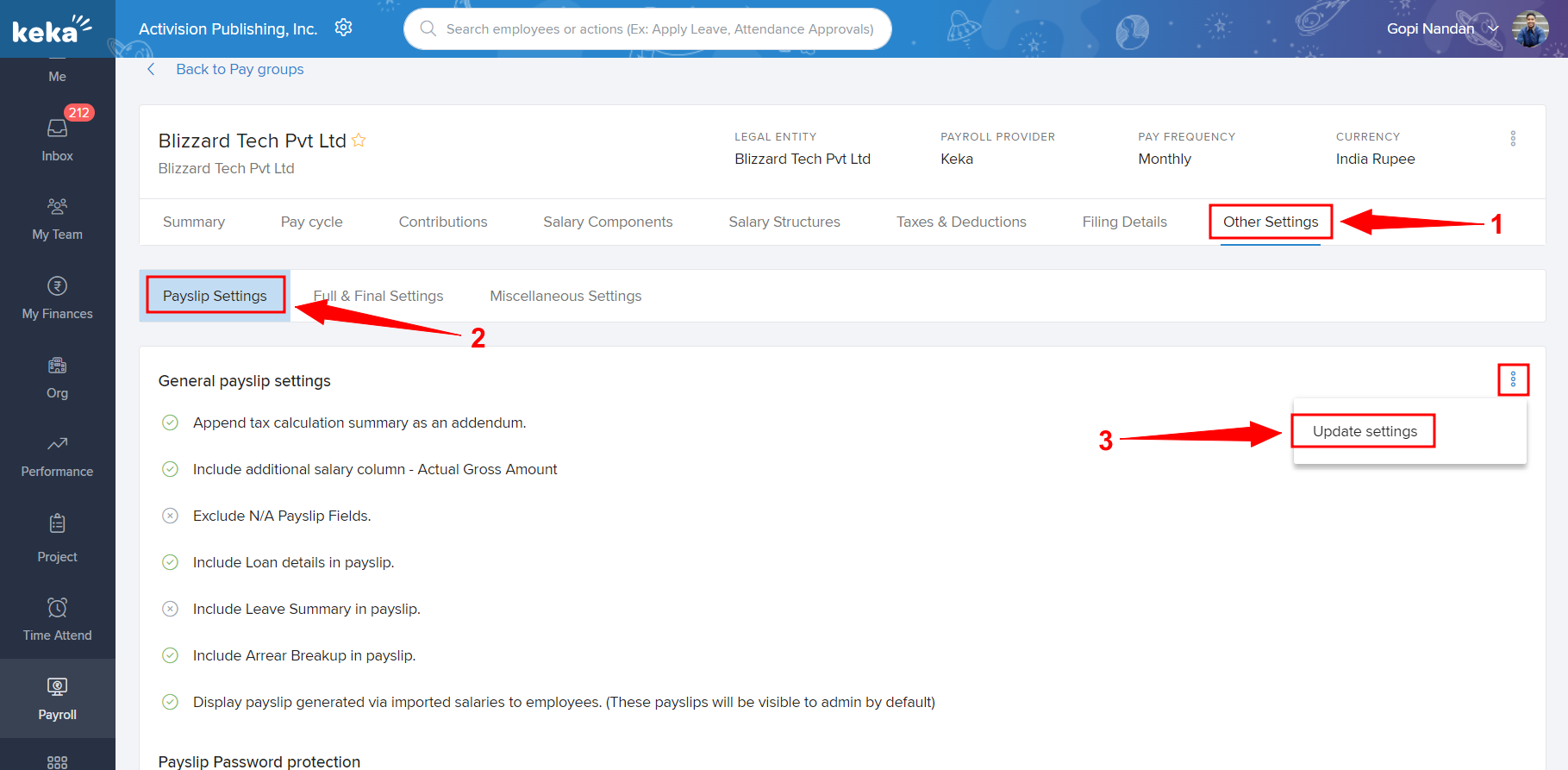
On the window that opens next, you can see General payslip settings. Under it, check the box (1) against the dialogue 'Include additional salary column'. Also, select the Include Actuals Gross Amount of Componet (As per salary structure) option. Now, click on Save.
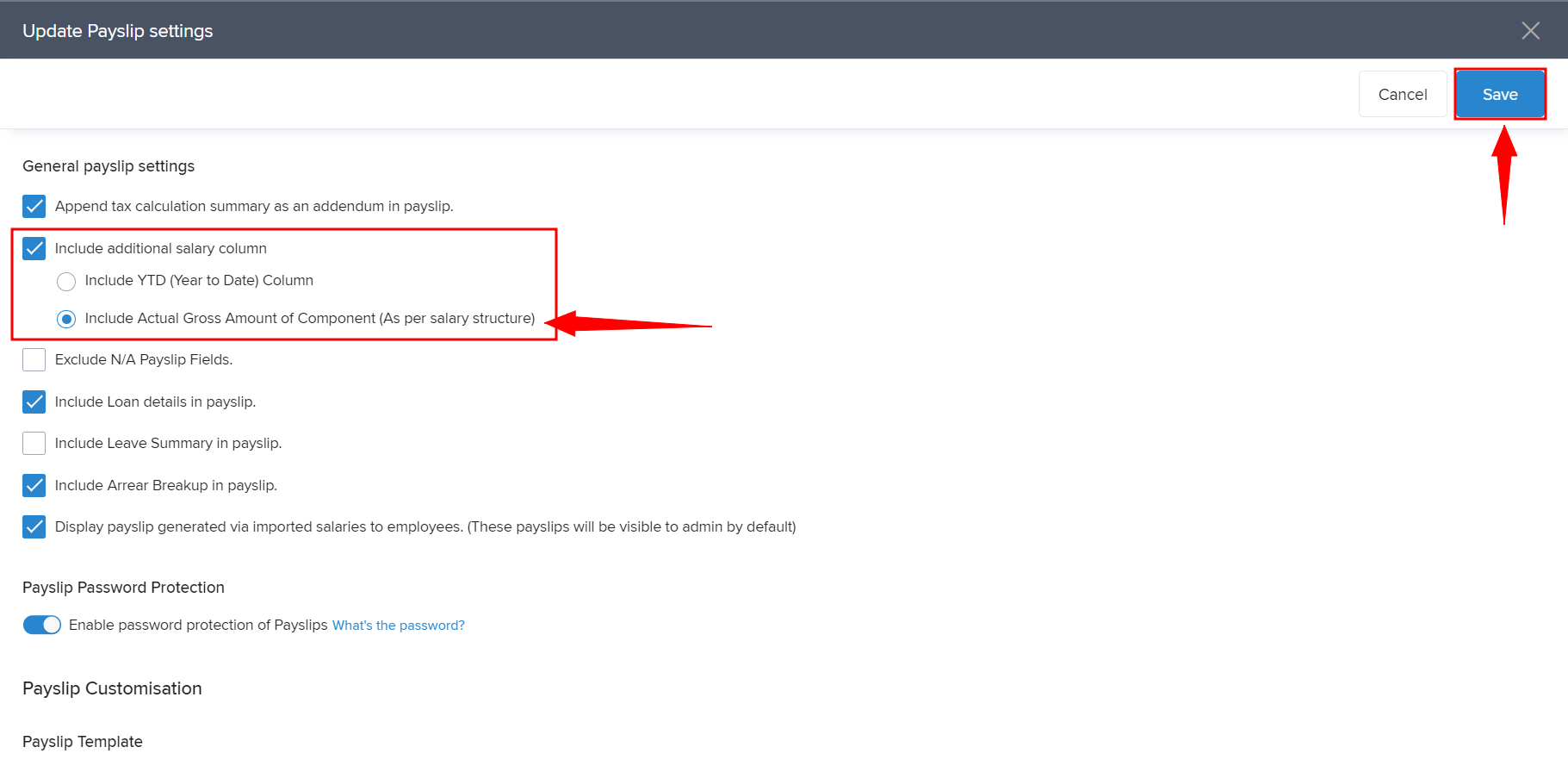
After this is enabled, the pay slip will show both, the Amount employee is getting paid after LOPs, and the actual Gross amount of the components.
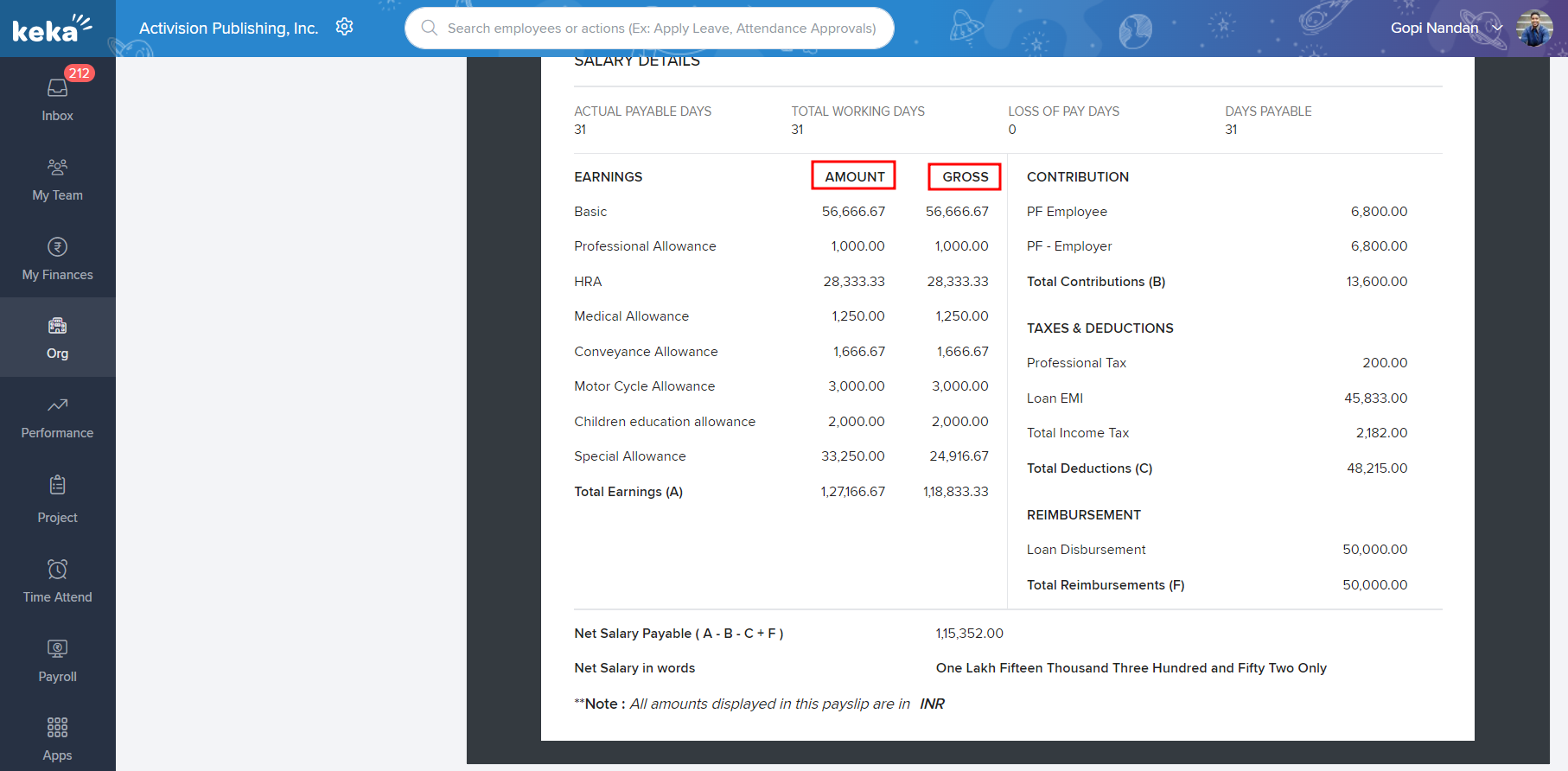
It is hoped that this document was found useful. In case of any more queries, please refer to the other articles or contact us.
