- Admin Help Center
- Payroll
- Payroll FAQs
-
Getting Started with Keka
-
Core HR
-
Payroll
-
Leave & Attendance
-
Performance
-
Keka Hire
-
Professional Services Automation
-
Expenses & Travel
-
HelpDesk
-
Billing Portal
-
Pricing Plans & Subscriptions
-
Videos
-
Manager Actions
-
Employee's User Guide
-
Keka Learn
-
IT Admin Articles
-
Troubleshooting Guides
-
Employee Engagement
-
API
-
Employee Experience
How to change the Annual Limit or Section Maximum Limit for a component?
The Annual Limit represents the highest earnings allowed for a specific pay component in a year, while the Section Maximum Limit indicates the maximum percentage of your total income that can be allocated to that component. These limits play a crucial role in managing expenses and ensuring equitable compensation within the company. They may differ based on legal regulations, company policies, industry standards, or tax considerations. With Keka, you can easily edit these limits whenever necessary.
To change the Annual Limit and Section Maximum Limit for a pay component, follow the steps below:
Go to the Payroll (1) section of the Keka Portal and click on Settings (2).
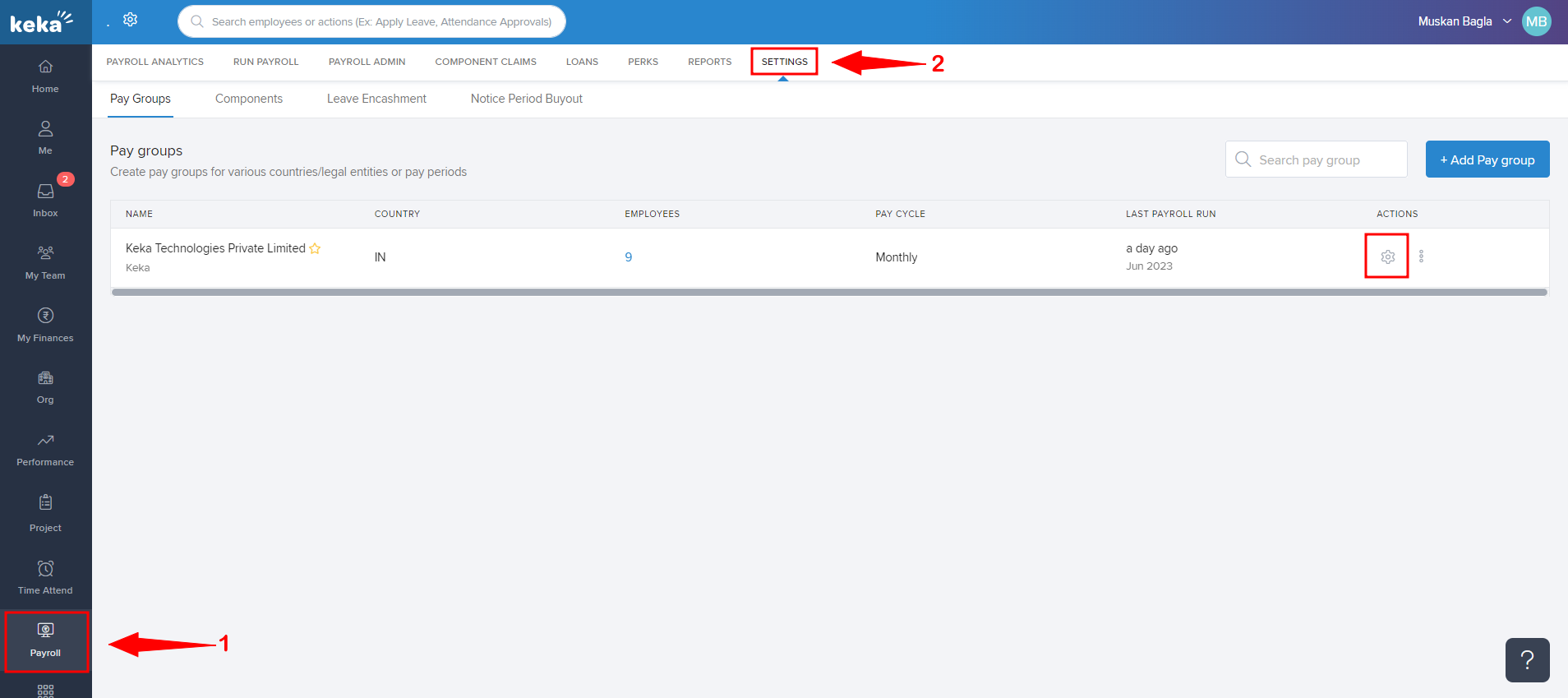
Then click on Components (1) and go to Recurring/Ad-hoc (2) (select the component for which the maximum and annual limit has to be changed) and then click on the Pen icon (3).
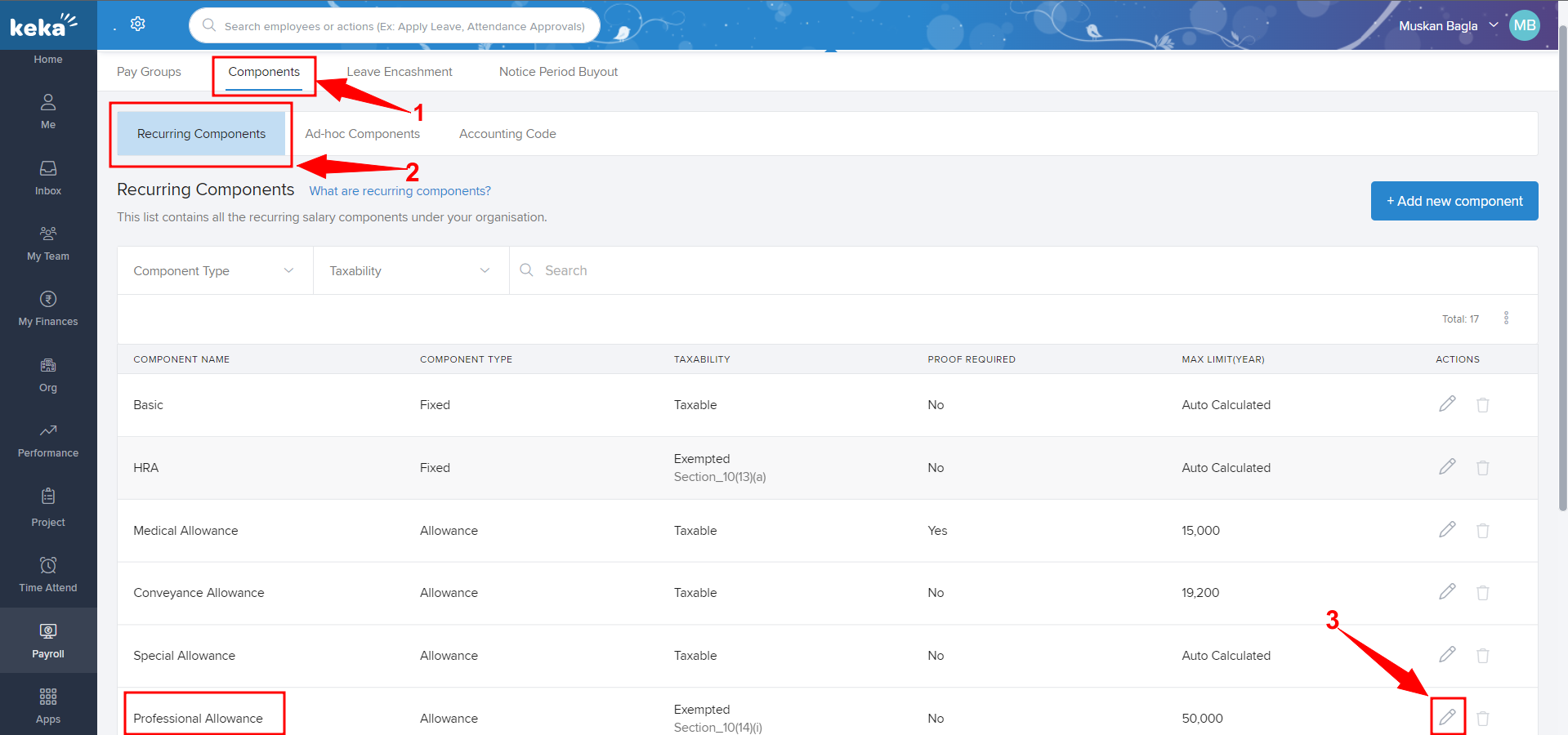
Once you click on the Pen icon, you'll be getting a pop-up and you can change the Maximum limit per annum (1) and section maximum limit (2) and then click on Update (3).
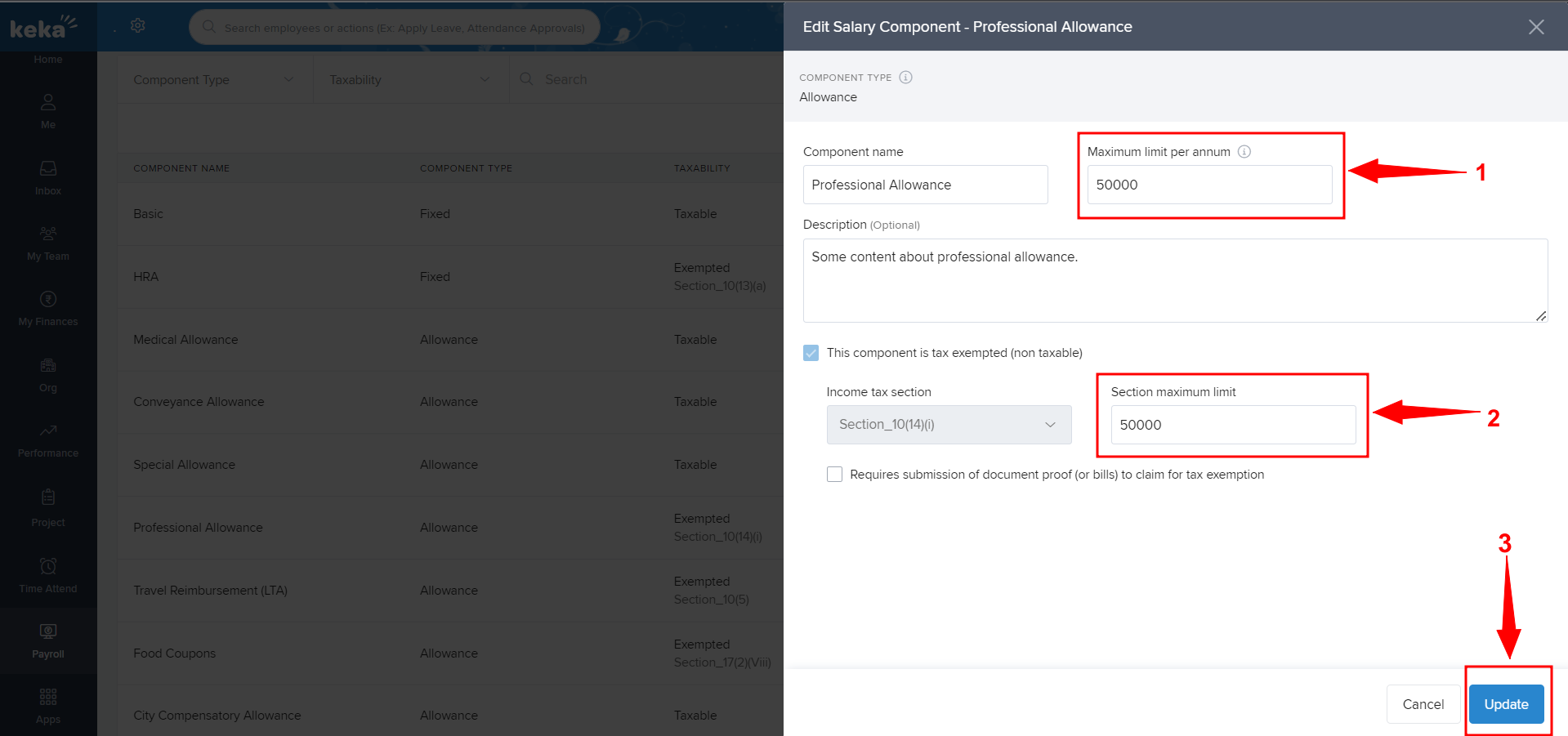
Once you click on Update both the limits would be changed.
In case you do not have Paygroup add-on, You can change the Section Maximum limit by navigating to: Payroll >> settings >> Configure (setting icon) >> Salary Components >> Recurring Components >> Edit
