- Admin Help Center
- Keka Hire
- Keka Hire FAQs
-
Getting Started with Keka
-
Core HR
-
Payroll
-
Leave & Attendance
-
Performance
-
Keka Hire
-
Professional Services Automation
-
Expenses & Travel
-
HelpDesk
-
Billing Portal
-
Pricing Plans & Subscriptions
-
Videos
-
Manager Actions
-
Employee's User Guide
-
Keka Learn
-
IT Admin Articles
-
Troubleshooting Guides
-
Employee Engagement
-
API
-
Employee Experience
How to add custom fields in Keka Hire?
In Keka Hire, you have the flexibility to adjust the system according to your needs. If you're a recruiter looking to modify job details or candidate form fields, adding custom fields is a breeze. This ensures you collect all the relevant information in a format that suits your organization.
To begin, go to the Hire (1) section on the left-hand side of the screen, then select Settings (2). Next, choose the Candidate & Job fields (3) tab and click on Add Field (4).

Enter the required labels and click Save to save the same.
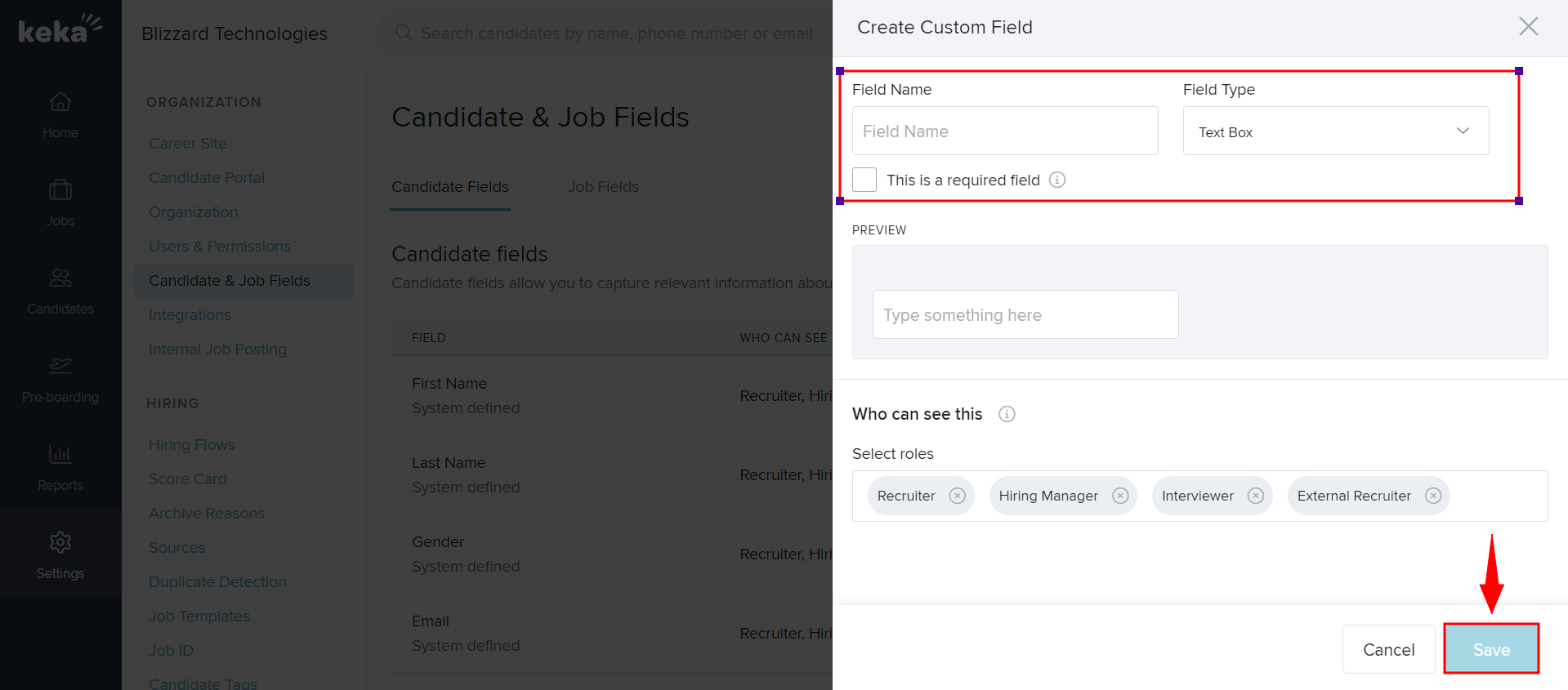
That's the simple way to add custom fields on Keka Hire, making it easier to collect exactly the data you need.
