- Admin Help Center
- Keka Hire
- Keka Hire FAQs
-
Getting Started with Keka
-
Core HR
-
Payroll
-
Leave & Attendance
-
Performance
-
Keka Hire
-
Professional Services Automation
-
Expenses & Travel
-
HelpDesk
-
Billing Portal
-
Pricing Plans & Subscriptions
-
Videos
-
Manager Actions
-
Employee's User Guide
-
Keka Learn
-
IT Admin Articles
-
Troubleshooting Guides
-
Employee Engagement
-
API
How to add a new user in hiro?
During the hiring process, organizations determine their requirements, plan their recruitment strategies, and select the best candidate for a job vacancy. This responsibility falls on various individuals, including hiring managers, recruiters, and interviewers. In the Keka Hire portal, these roles need to be manually assigned to users, granting them specific privileges and access based on their assigned user role.
Now, let's see how an admin can assign a role to a user:
In the Keka Hire portal, go to the Settings (1), and under Organization settings, go to the Users & Permissions (2) section and click on +Add User (3).
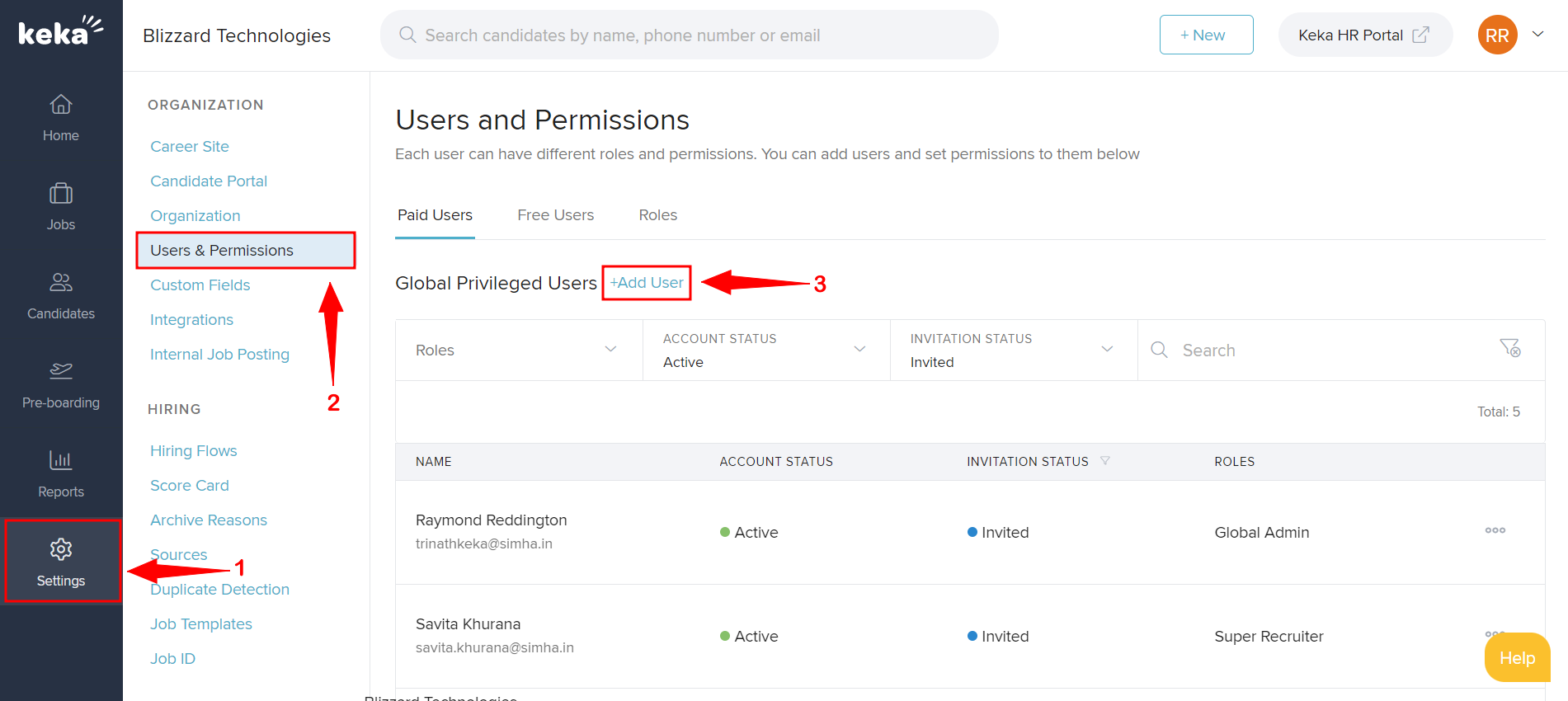
Search for the employee/user in the User Name and if you wish to assign him a paid Global Role, you can add them as a Global Admin, Super Recruiter or Recruiter.
If not, select the specific job where you wish to assign them, and then you can add them as a Hiring Manager or Interviewer which are free users and will not be a part of your billing amount. Once this is done, click Add.
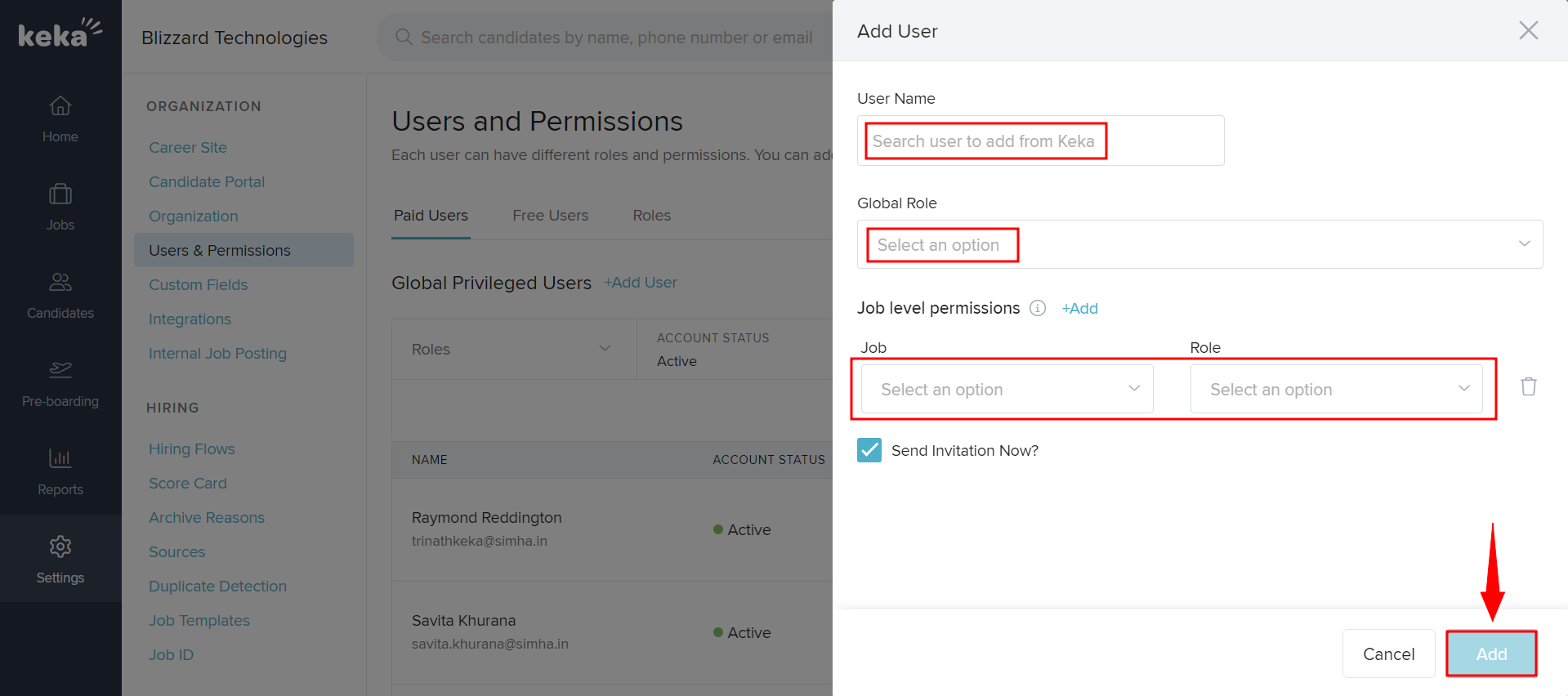
This is how an admin can add a new user on the Hiro portal.
Employees who are not added in Keka can only be added as External Recruiters. The access that can be given to External recruiters is limited.
Only Interviewers and Hiring Managers are Free users. Adding employees to any other role will be chargeable as per your subscription.
If this article solved your query, do let us know below.
