- Admin Help Center
- Keka Hire
- Hiring flow setup
-
Getting Started with Keka
-
Core HR
-
Payroll
-
Leave & Attendance
-
Performance
-
Keka Hire
-
Professional Services Automation
-
Expenses & Travel
-
HelpDesk
-
Billing Portal
-
Pricing Plans & Subscriptions
-
Videos
-
Manager Actions
-
Employee's User Guide
-
Keka Learn
-
IT Admin Articles
-
Troubleshooting Guides
-
Employee Engagement
-
API
-
Employee Experience
How to edit the Scorecard rating scale in Keka Hire?
A Scorecard rating is for an interviewer to share overall opinions/decisions/feedback on a candidate. Keka Hire provides you with an option to customize the rating scale.
Shown below, is the path to do the same -
To begin, navigate to the Hire (1) and then select Settings (2) from the top menu. Next, locate Scorecard (3) under the Hiring category. Once there, proceed to the Rating Scales (4) tab.

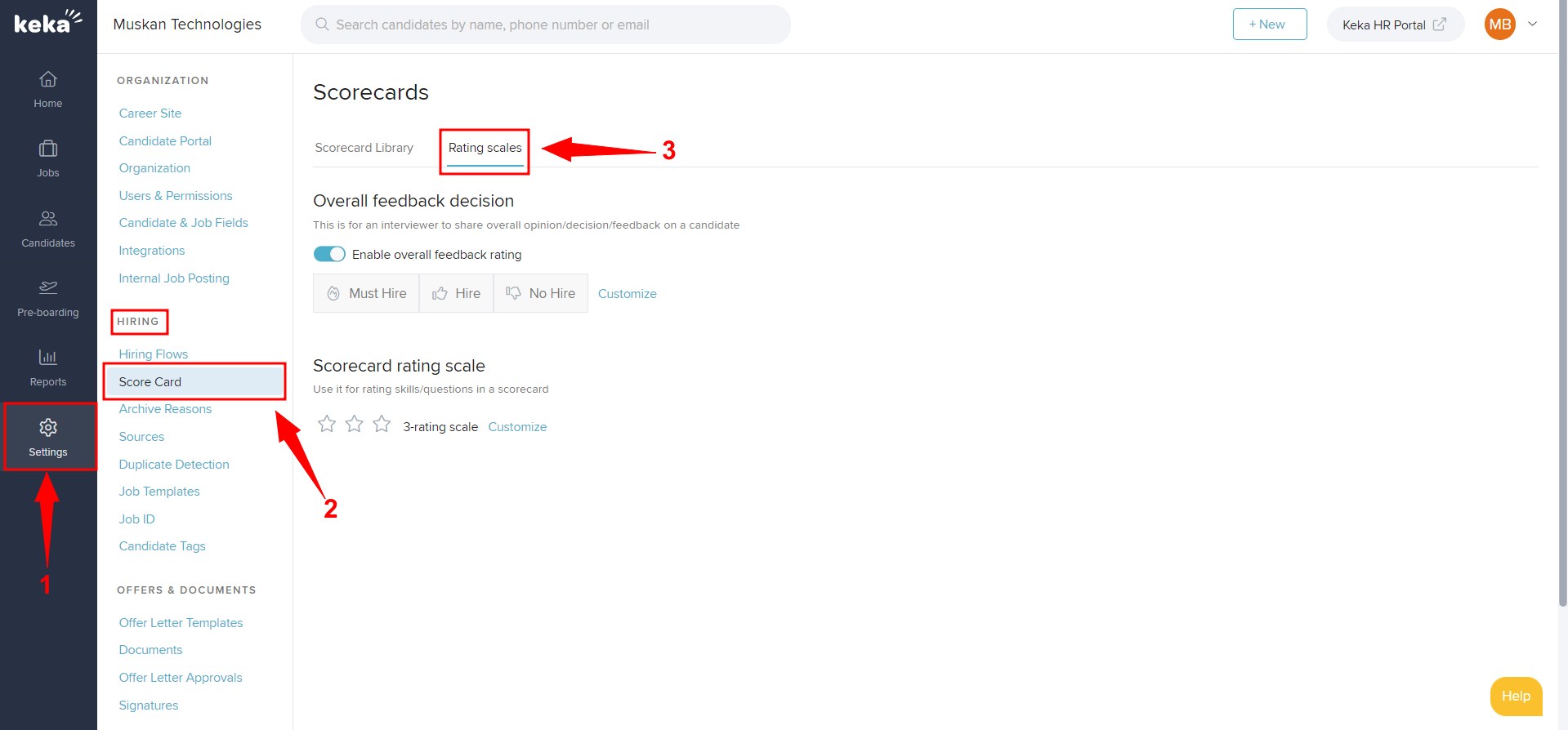
Under the Rating Scale tab, go to Scorecard rating scale, and click on Customize (as highlighted).
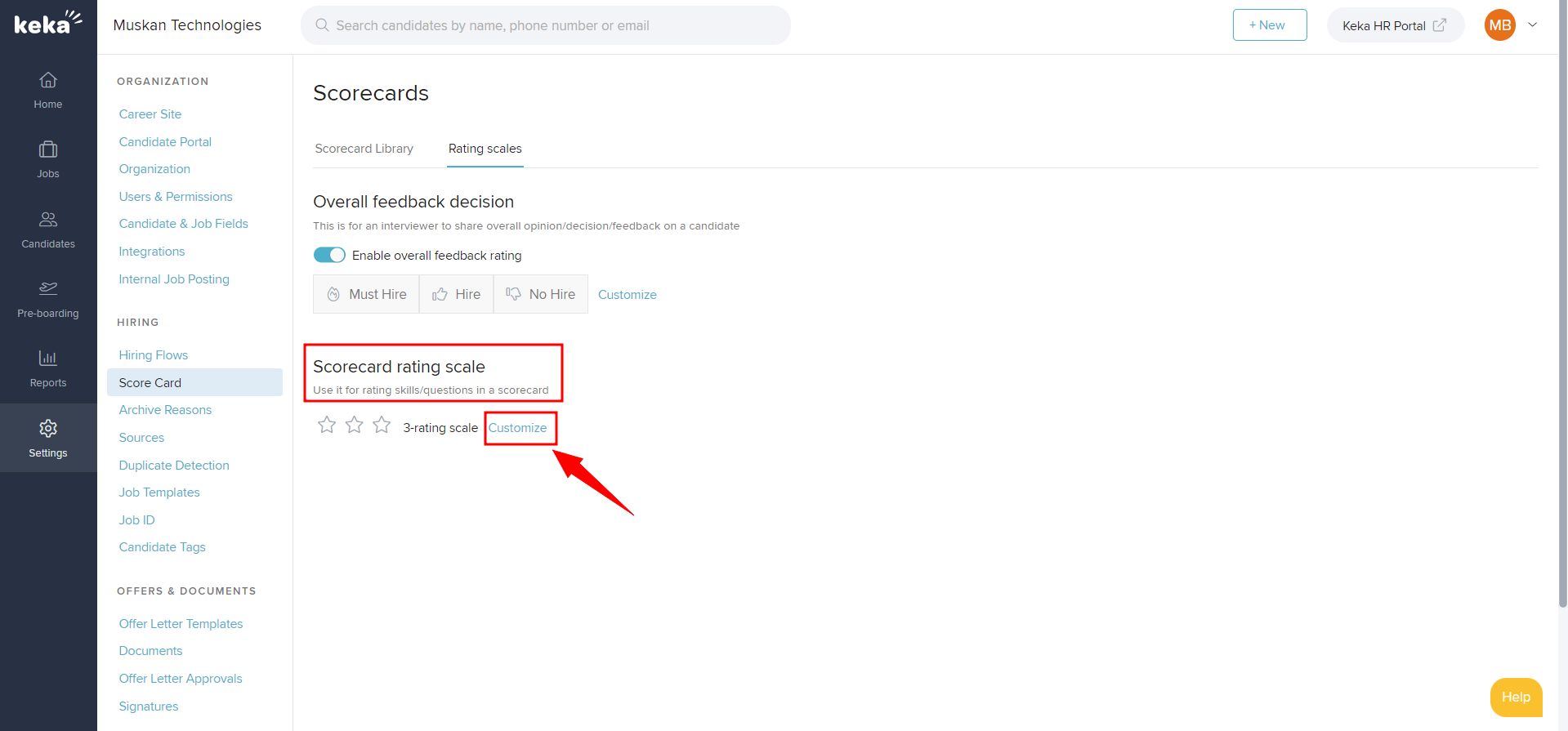
A pop-up will appear on your screen, select the Number of stars (1) and tick the check box of Include custom labels for stars (2) and you can customize the labels as well.
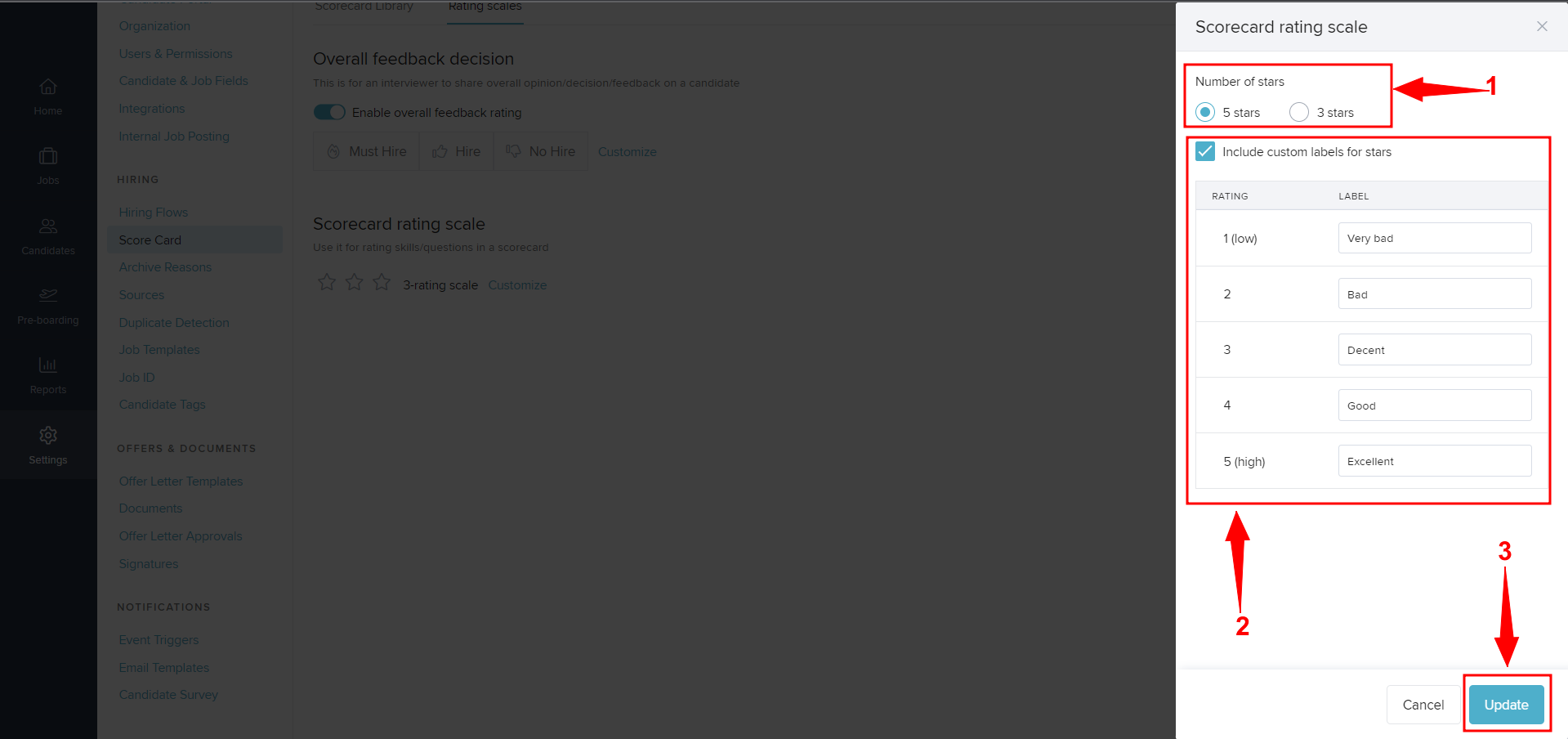
Finally, click on Update (3) to complete the procedure.
This is how you can change the Scorecard rating scale in Keka Hire.
Please feel free to browse through other articles or reach out to one of our product experts in case of further queries!
