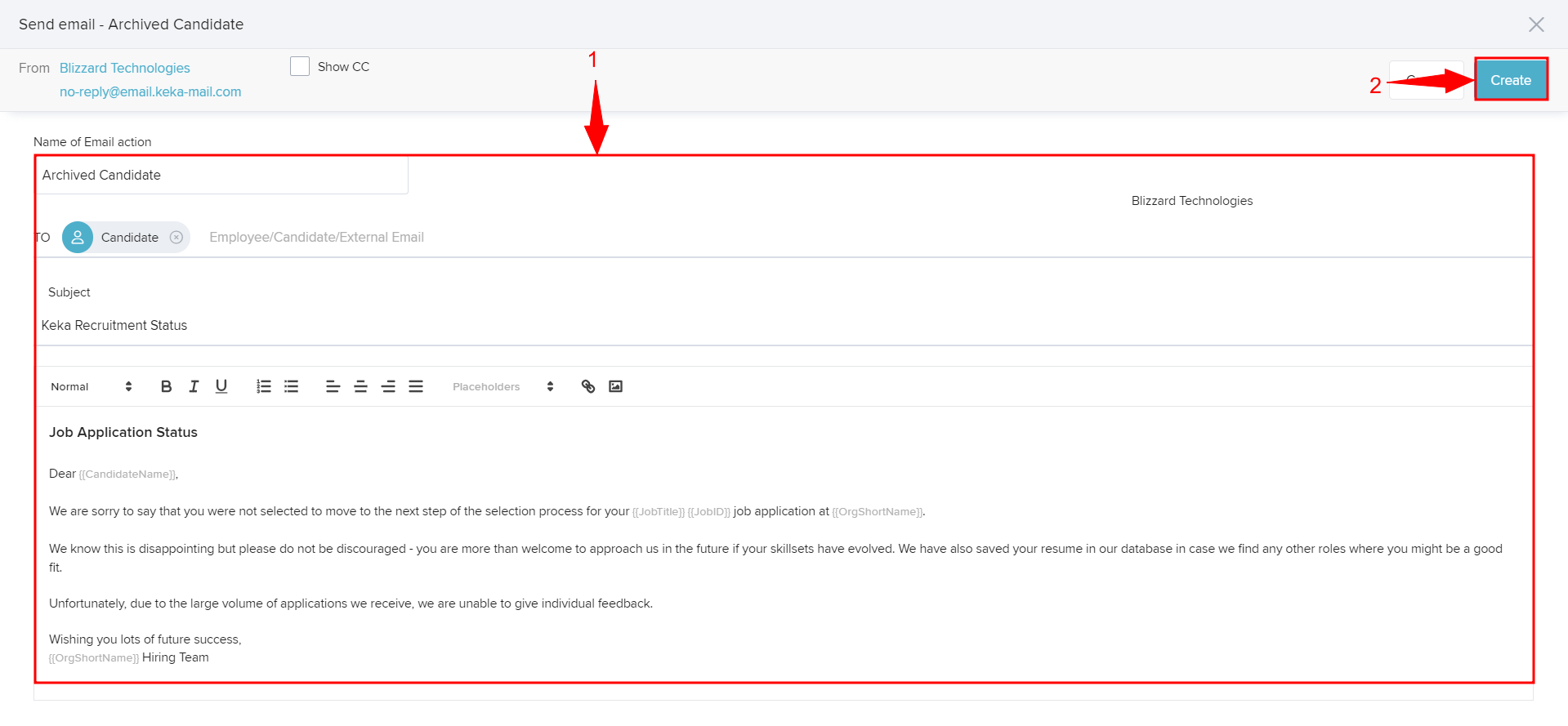- Admin Help Center
- Mobile App
How to add event triggers in Keka Hire?
Keka Hire sends out automated emails to candidates or privileged users for different events such as a new candidate added, feedback added, or any intimations on preboarding on the ATS portal. These emails contain a default template and the respective receiver. As an admin, Keka provides you the option to add event triggers.
Let us take a look at how we can add a new event trigger.
Navigate to Settings (1) in Keka Hire, select Event Triggers (2) under Notifications, and click on +Add New(3)
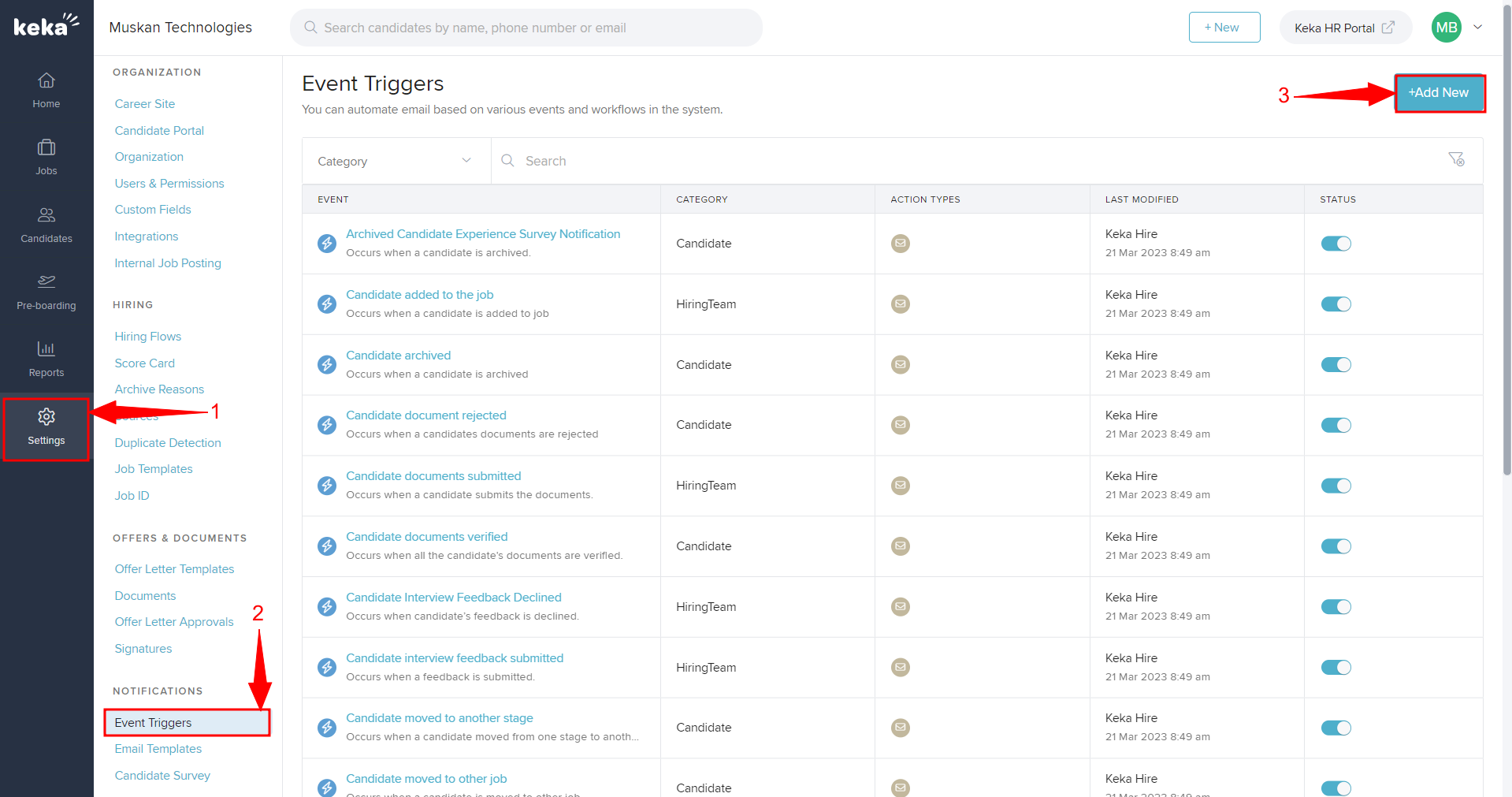
On the overlay screen, Select Category (1) from the drop-down and click on Select Event (2) to add the Event trigger for that particular event.
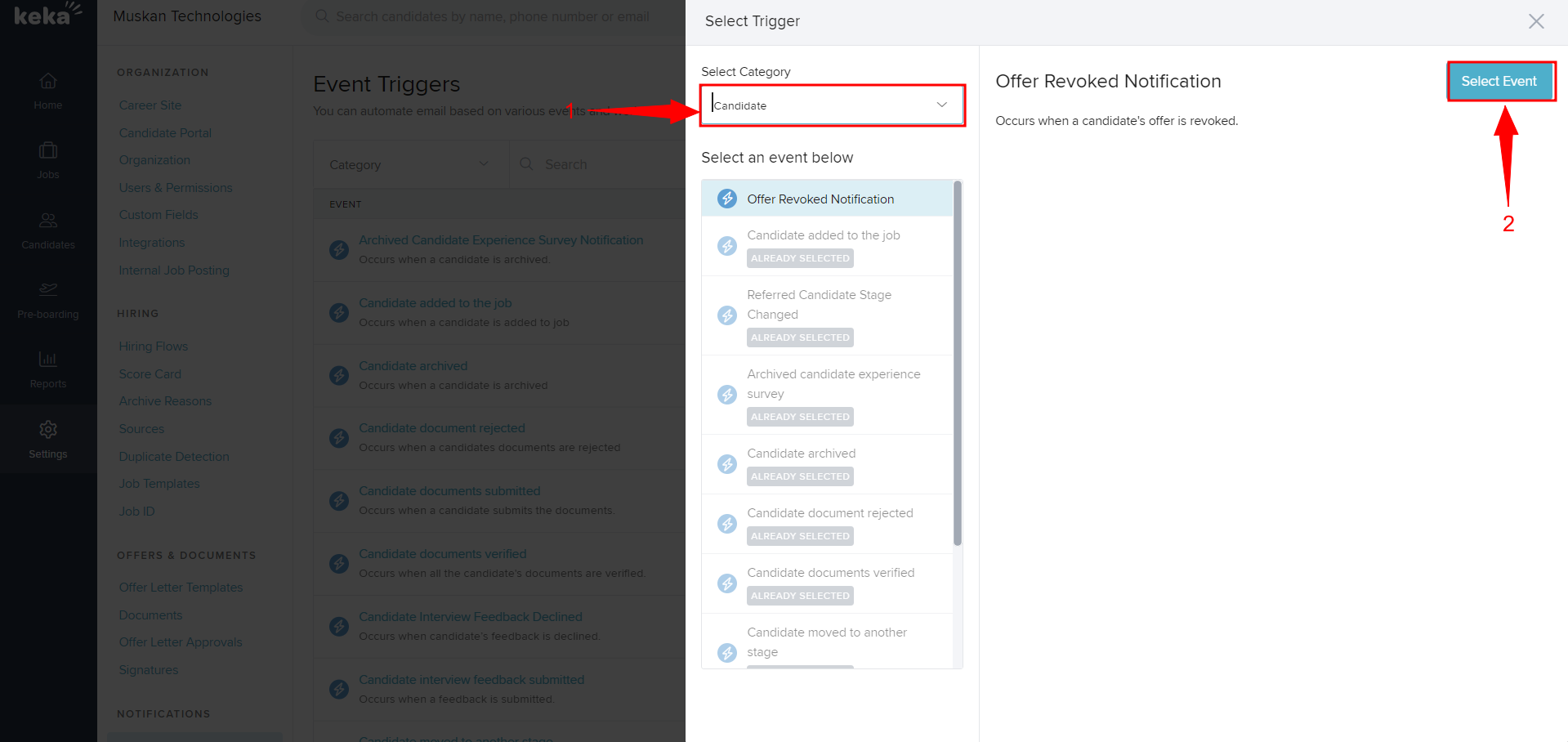
Once you click on the event trigger, you can click on +Add Action to define the required action for the particular event.
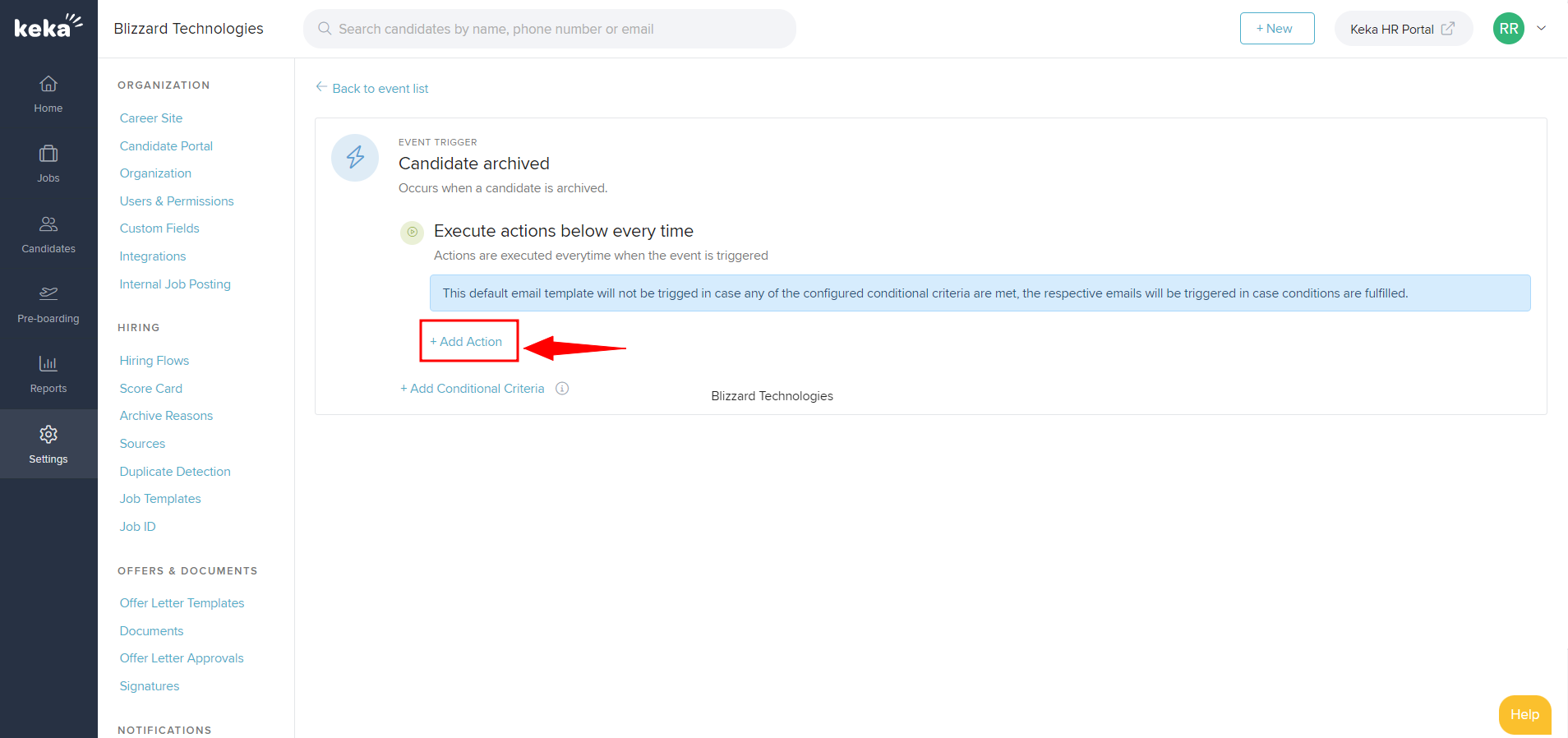
Enter the required information like the Name of the Event trigger, Recipients, and Subject line (1) of the email, the email content. Cick on Create (2) to add the event trigger.