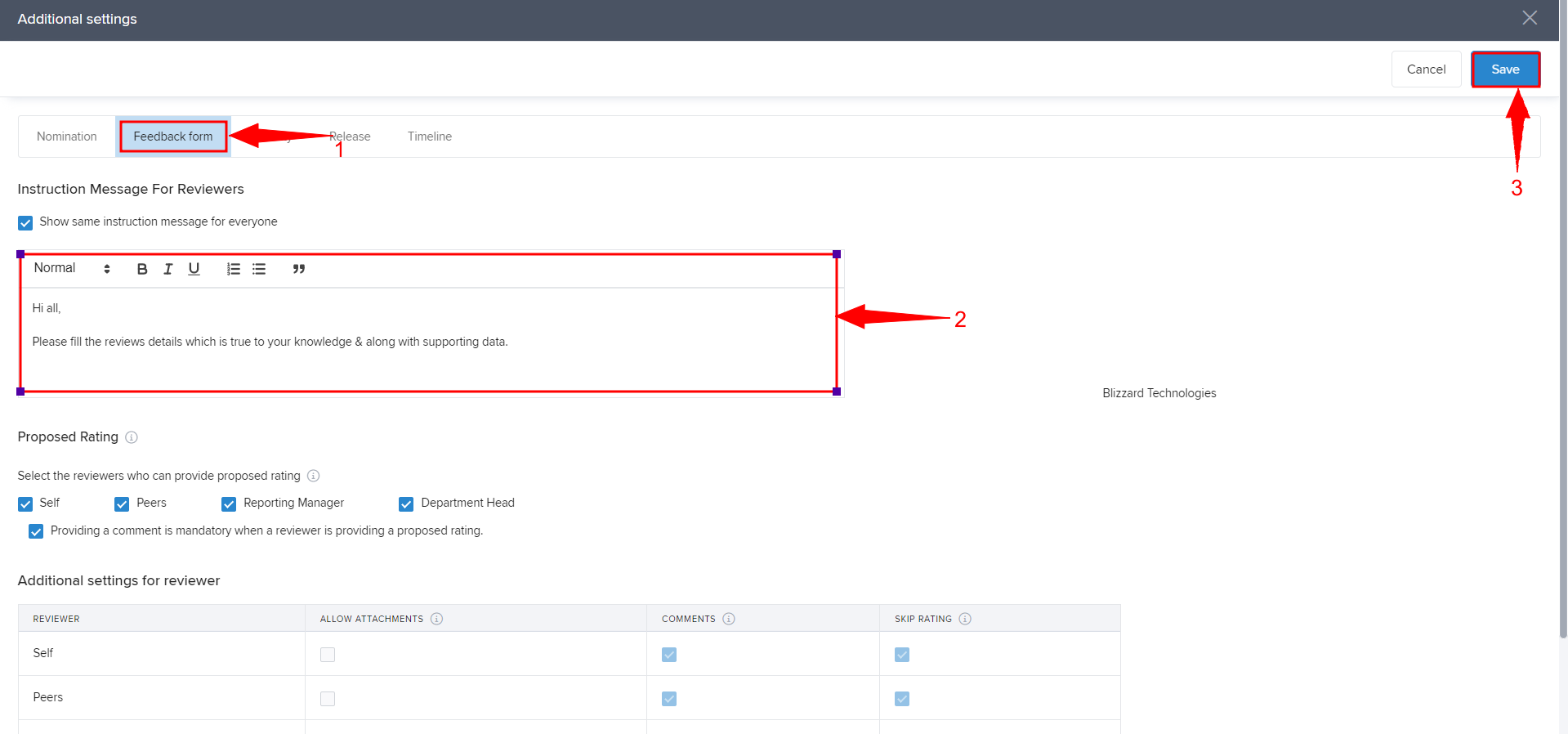- Admin Help Center
- Performance
- Performance FAQs
-
Getting Started with Keka
-
Core HR
-
Payroll
-
Leave & Attendance
-
Performance
-
Keka Hire
-
Professional Services Automation
-
Expenses & Travel
-
HelpDesk
-
Billing Portal
-
Pricing Plans & Subscriptions
-
Videos
-
Manager Actions
-
Employee's User Guide
-
Keka Learn
-
Mobile App
-
IT Admin Articles
-
Troubleshooting Guides
-
Employee Engagement
-
API
you have the choice to either launch the review cycle immediately or save it to make changes later.Managing Review Groups and Cycles
The review process is crucial for evaluating employee contributions to the company goals & individual goals. Instructions are important to have a brief understanding & clarity about the current review cycle. Although the instructions is added while creating the review cycle, however, keka offers you the ability to change & add more details.
Let us take a look at how can we edit Review form Instructions.
Navigate to the Performance (1) section where you'll see the Reviews (2) tab. Under the Review Groups (3), select the required review group and then under the Review Cycles (4) tab, click on the View Progress (5) button which takes you to the review cycle dashboard.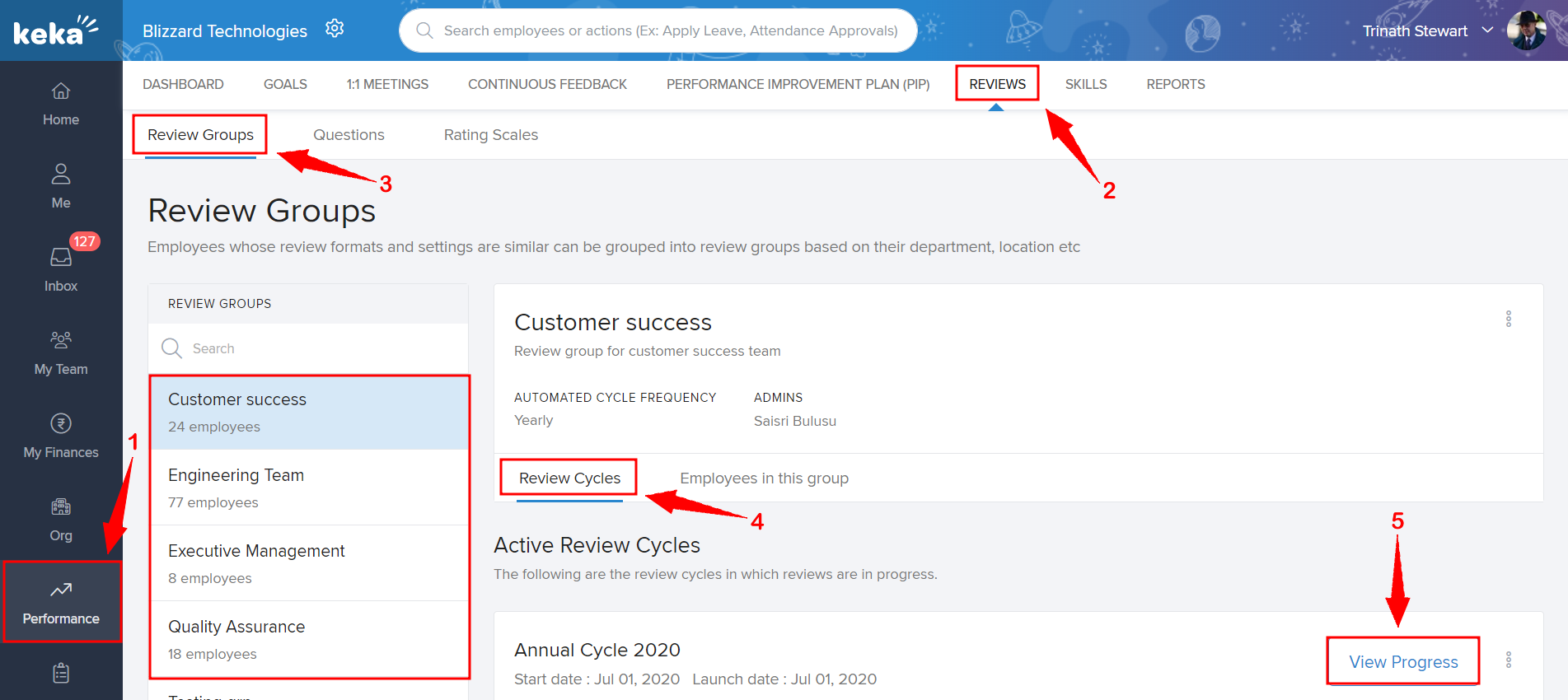
Now, click on Additional Settings to open up the Settings section of the ongoing review cycle.
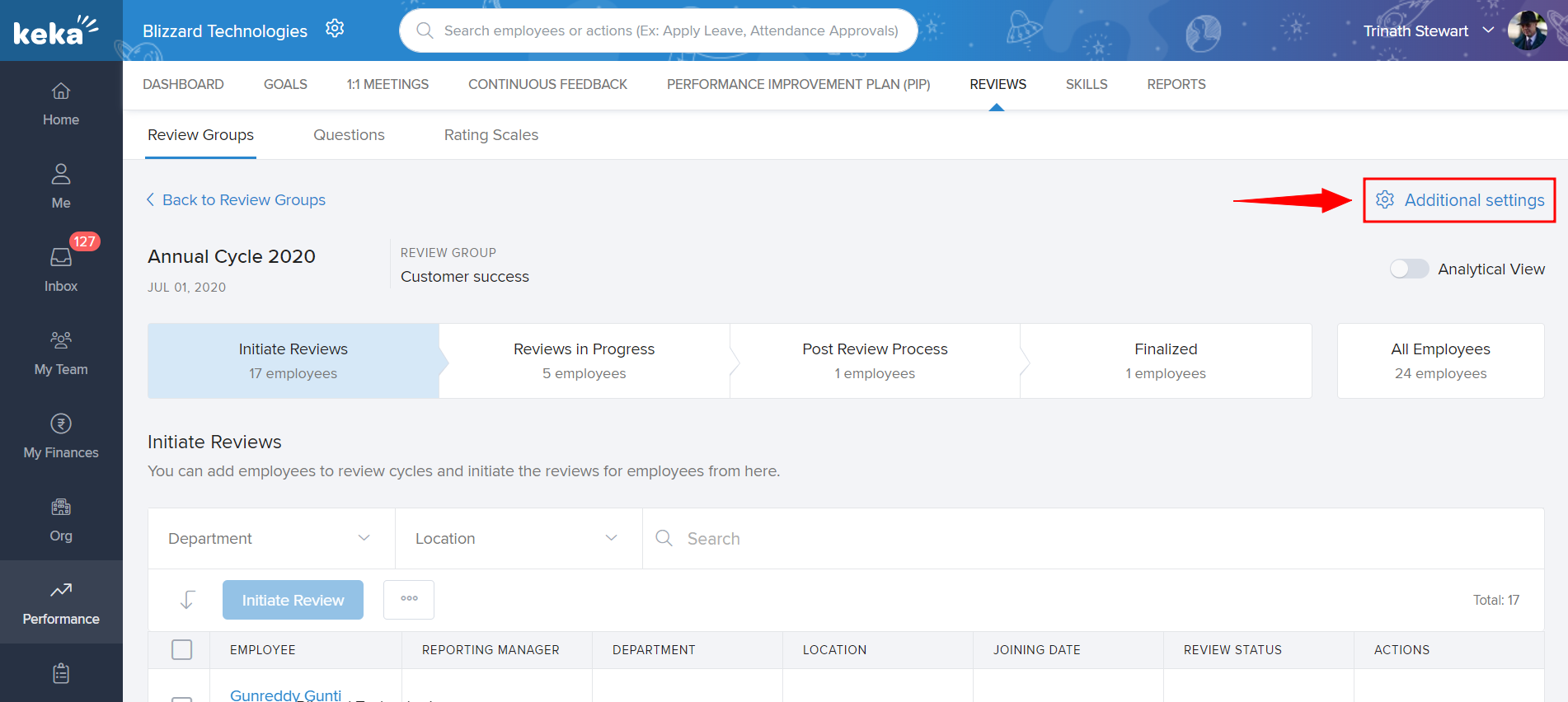
In the Additional Settings window, click on Feeback Form(1), edit the Instructions for Reviewers(2) and click on Save(3) to save the updated instruction message