Keka Hire's Scorecard Enhancement feature can be valuable for improving your hiring process and making more informed candidate decisions.
Overview
The Scorecard Enhancement feature allows you to customize the rating scale and feedback opinion for candidates. You can evaluate candidates based on specific skills and questions, and calculate average ratings for each section, interviewer, and round. This feature is accessible to Global Admins, Super Recruiters, Interviewers, and Recruiters.
In this article, we'll guide you through using the Scorecard feature in Keka Hire.
1. Settings
To customize the Scorecard, go to Settings >> Scorecard. Here, you can modify the overall feedback decision, which is helpful for an interviewer to share their overall opinion on a candidate, and the rating scale used for rating skills/questions in a scorecard.
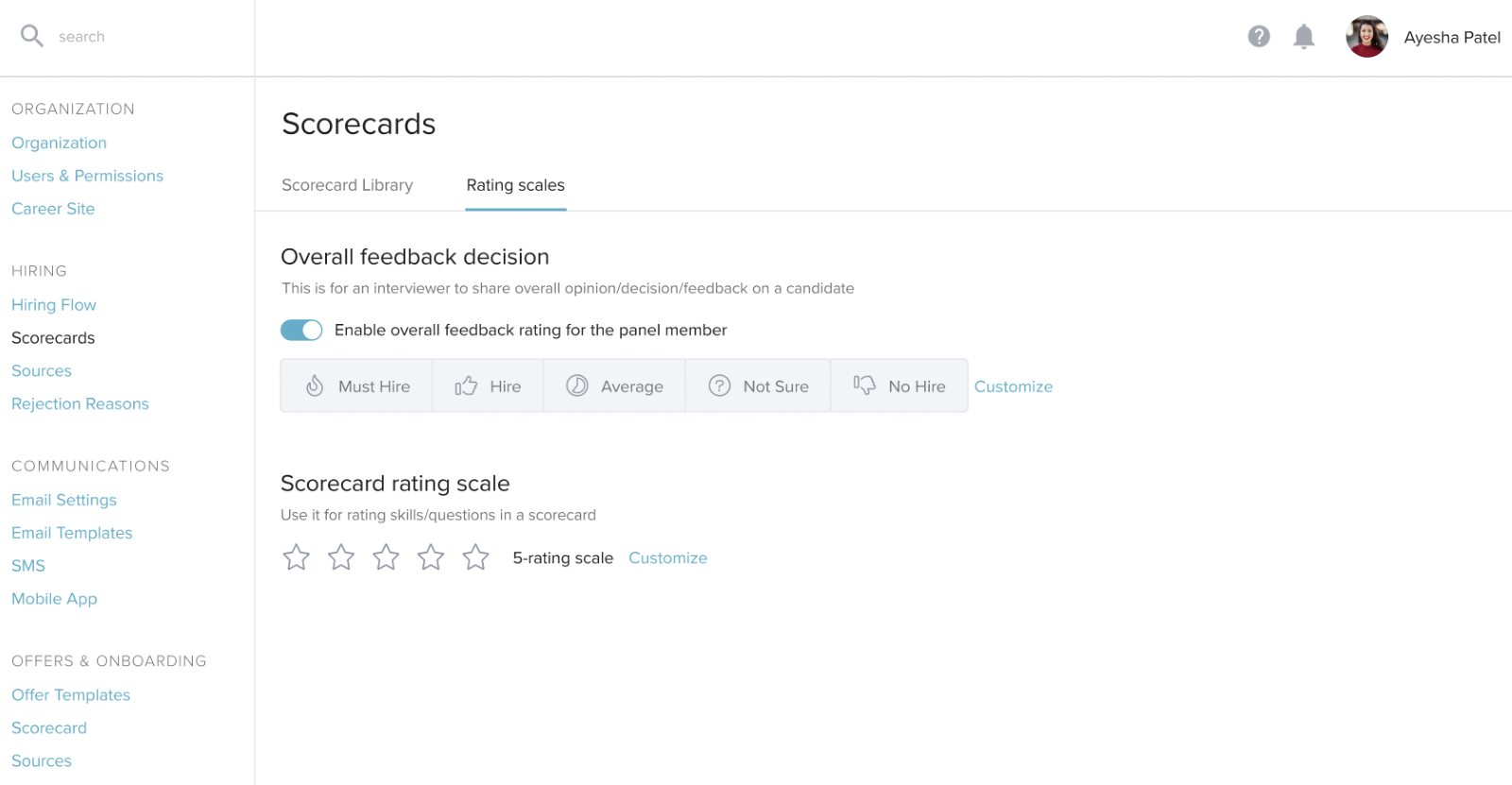
By default, the overall feedback decision ratings are "Must Hire/Hire/Not Sure/No Hire". You can customize these labels to any number, 2, 3, 4, or 5, and also select the icons. The Scorecard rating scale is set as "5 rating" by default, but can be changed to "3 rating" and you can also update the labels for each rating.
2. Scorecard Selection
Once rating scales are configured and scorecards are created, recruiters can select the scorecard for candidate evaluation while scheduling the interview. The Scorecard link will be shared with interviewers over email. They can click on the link, which will navigate them to the candidate's profile scorecard section and submit the scorecard.
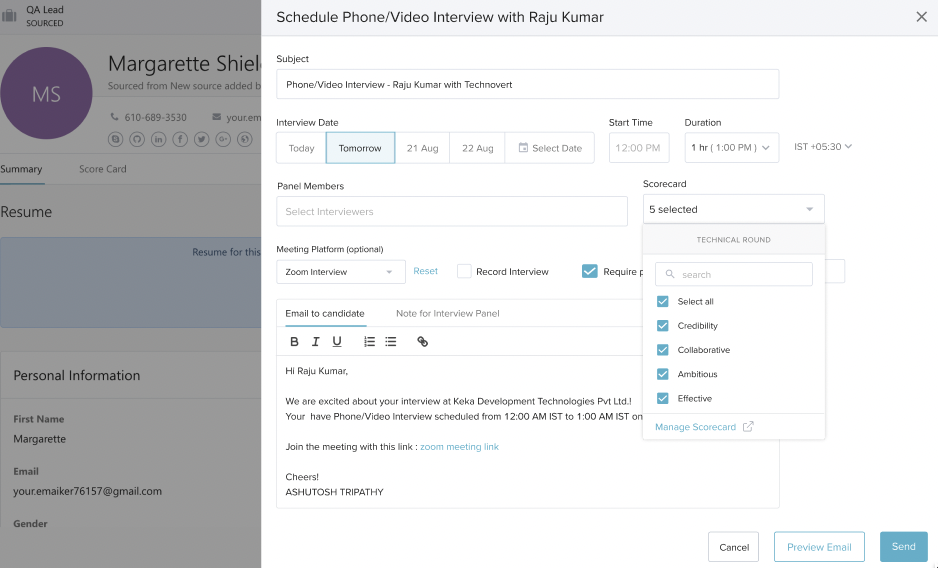
3. Scorecard Submission
As per the configuration, interviewers will get the rating scales and overall feedback decision when submitting the scorecard. Interviewers can also mark certain skills/questions as not applicable. Once interviewers submit the scorecard, recruiters can see the responses submitted by them in the candidate's profile.
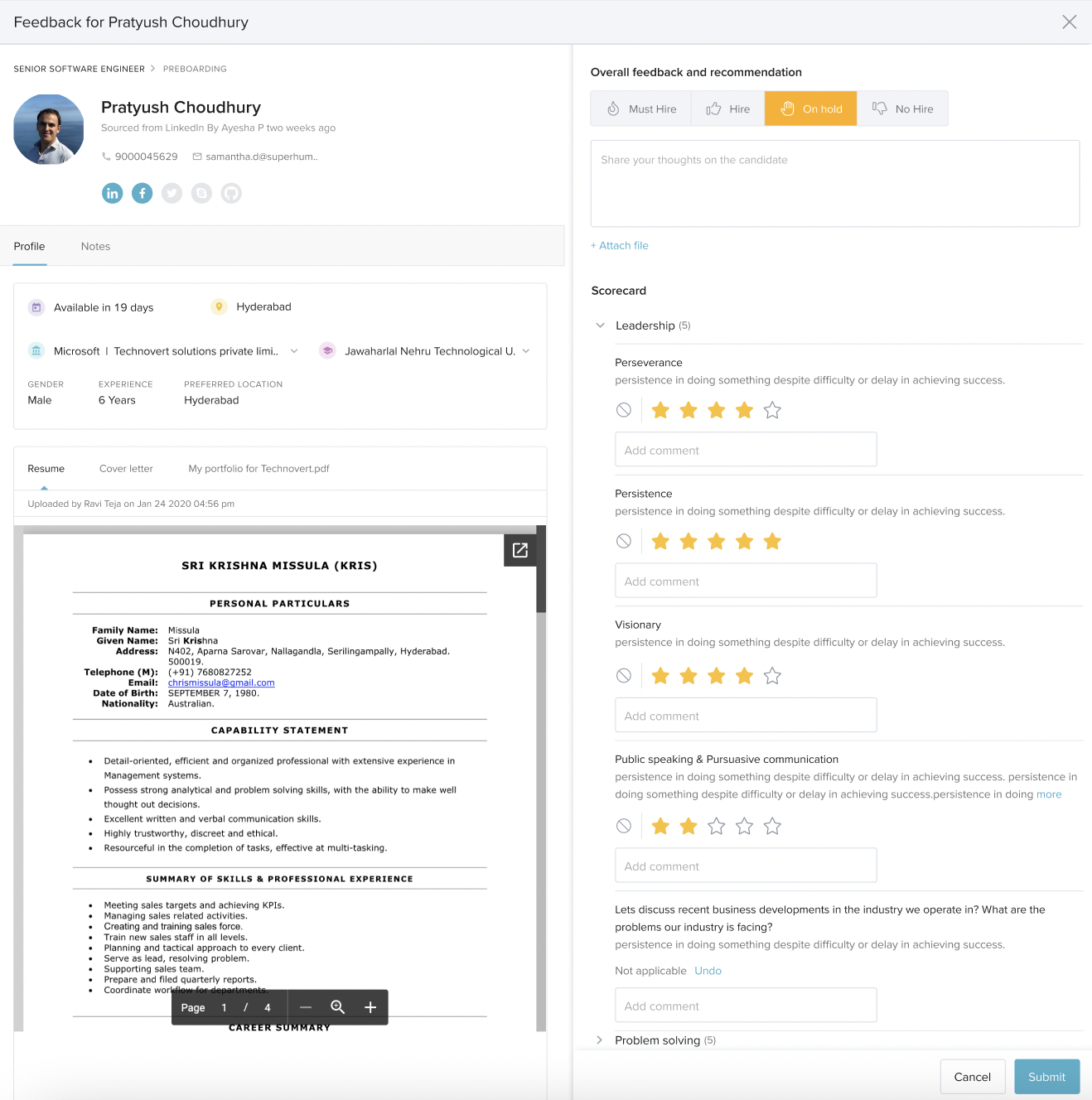
4. Scorecard View
To view the scorecard, go to the candidate's profile and view the scorecard submitted by panel members. The system will also calculate the average per scorecard section, per panel member, and per interview stage. There are two views for the scorecard:
Grid View: In the grid view, you will only see the rating given by each panel member against each skill/question in the scorecard.
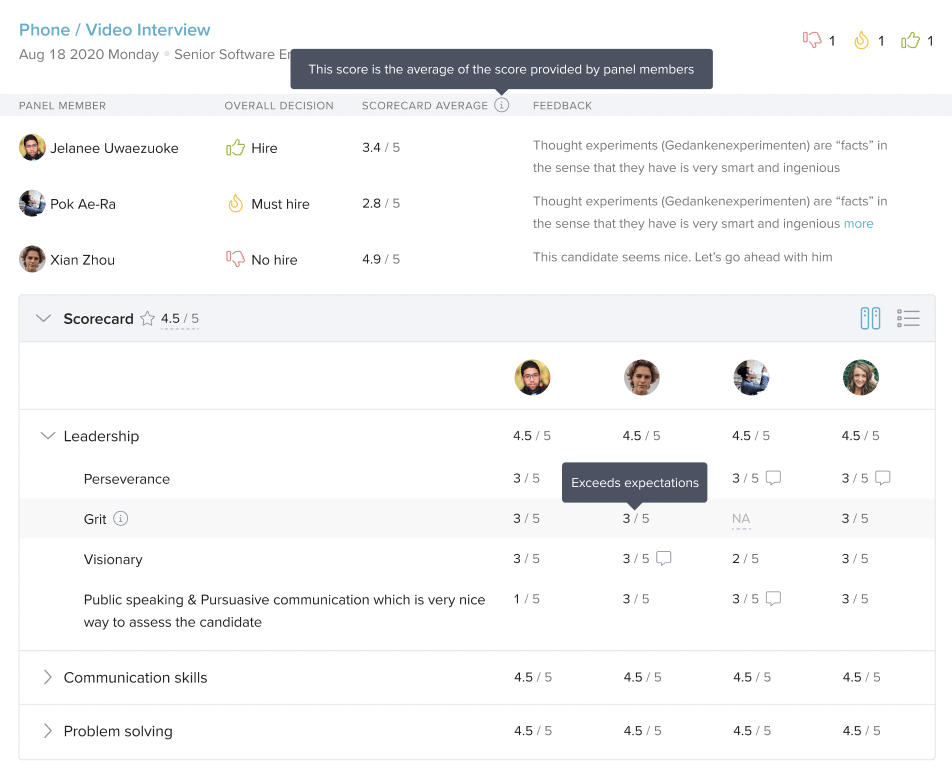
Detailed View: In the detailed view, you can see the rating given by each panel member along with the note against each skill/question in the scorecard.

5. New Interview Feedback Column
Users can now find a new column under "Interview Stages" in the job. This column provides a quick glimpse of the average overall feedback given by panel members for a candidate. Clicking on this rating will open a pop-up window where users can view the candidate's ratings based on the last three feedbacks. To view all feedback, users can select "View All" which will redirect them to the candidate's scorecard section.
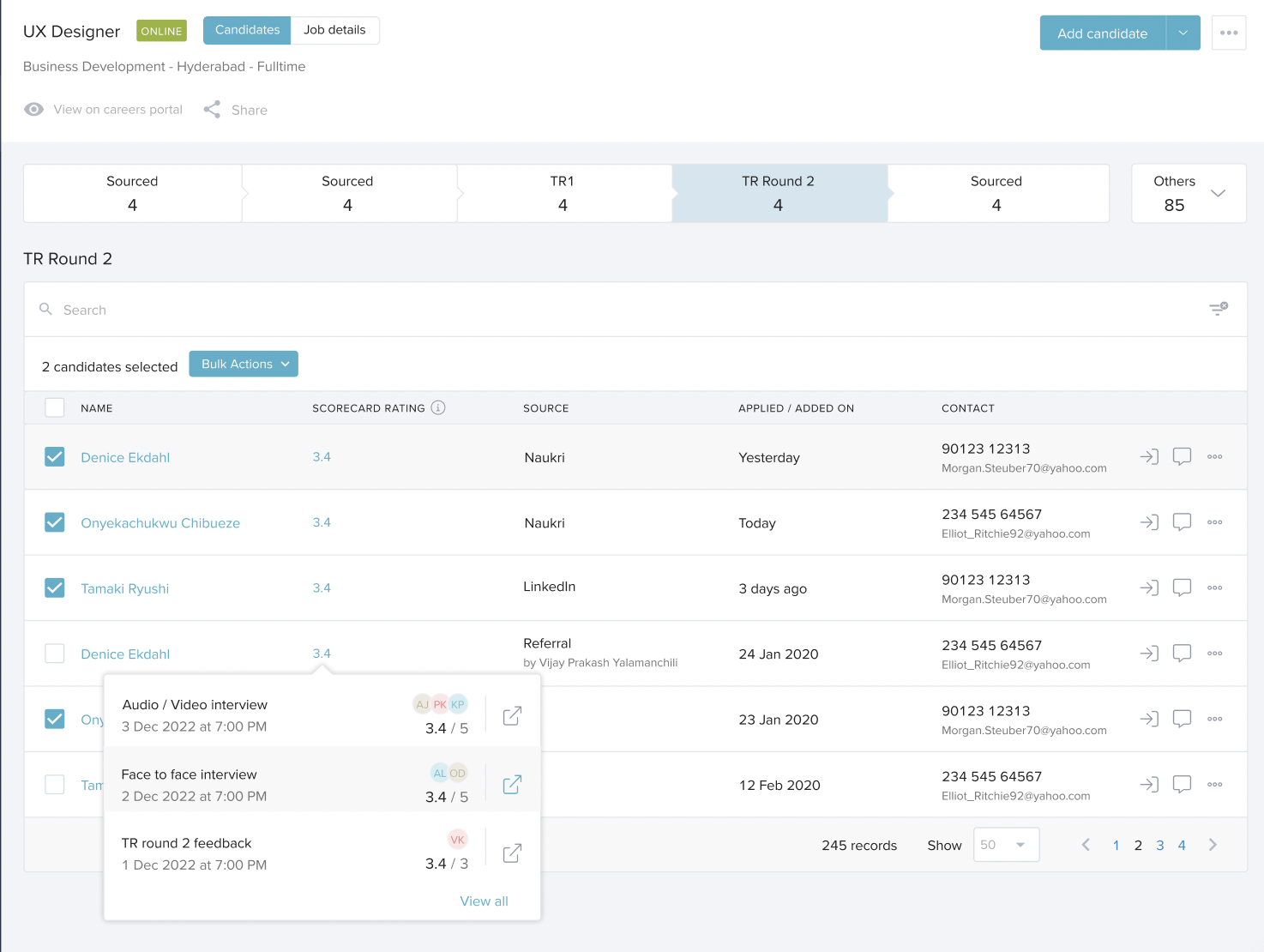
In summary, this feature allows for the customization of the scorecard and improves decision-making during interviews by providing an average rating for candidates.
