- Admin Help Center
- Performance
- Performance FAQs
-
Getting Started with Keka
-
Core HR
-
Payroll
-
Leave & Attendance
-
Performance
-
Keka Hire
-
Professional Services Automation
-
Expenses & Travel
-
HelpDesk
-
Billing Portal
-
Pricing Plans & Subscriptions
-
Videos
-
Manager Actions
-
Employee's User Guide
-
Keka Learn
-
IT Admin Articles
-
Troubleshooting Guides
-
Employee Engagement
-
API
How to remove an employee from Review cycle?
Performance reviews are important to provide feedback to employees. They help employees know their present capabilities and their areas of improvement. In most organizations, these reviews are also directly linked with their salary appraisals.
In this article, we are going to see how to remove an employee from the review cycle if he was added incorrectly or you have decided to start the review process for the employee at a later time.
Go to Performance (1) and select Reviews (2). Here under Review Cycles, search for the Review Cycle (3) in which the employee/employees are added. Then select View Progress (4) for the review cycle.

Now, under Initiate Reviews, if there are multiple employees you would like to remove, you can use the check box available to select the employees and, under options, select Remove from Group.

If you would like to remove the employees one by one, you can use the options available under Actions on the right to select Remove from Group.

Once you click on Remove from Group in the pop-up click Confirm to remove the employee from the review cycle.
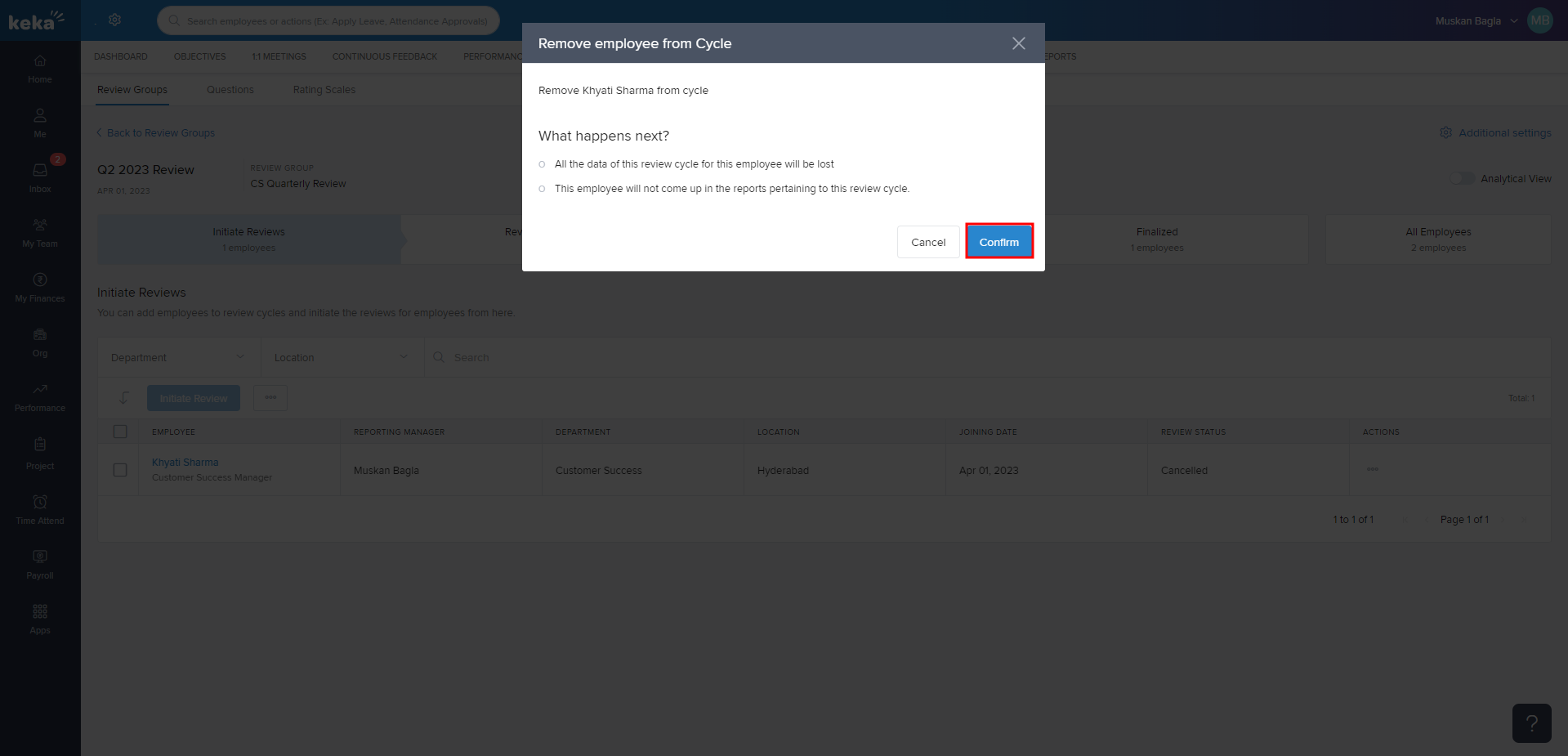
Hope the process to remove an employee from the review cycle is now clear. Need more help? You can refer to the other articles available or Contact us!
