- Admin Help Center
- Leave & Attendance
- Leave & Attendance FAQs
How to remove an employee from Geo Location for Remote clock-in?
Geo Locations allow employees to clock in using their mobile app when they are near the office or other designated locations. However, there may be situations where admins need to remove employees from specific geo-locations. This could be due to changes in the employee's role, location, policies, and more. Now, let's learn how to remove an employee from a particular geo-location.
Go to the Time Attend (1) section of the Keka portal and click on Settings (2). Then, go to Geo Locations (3).
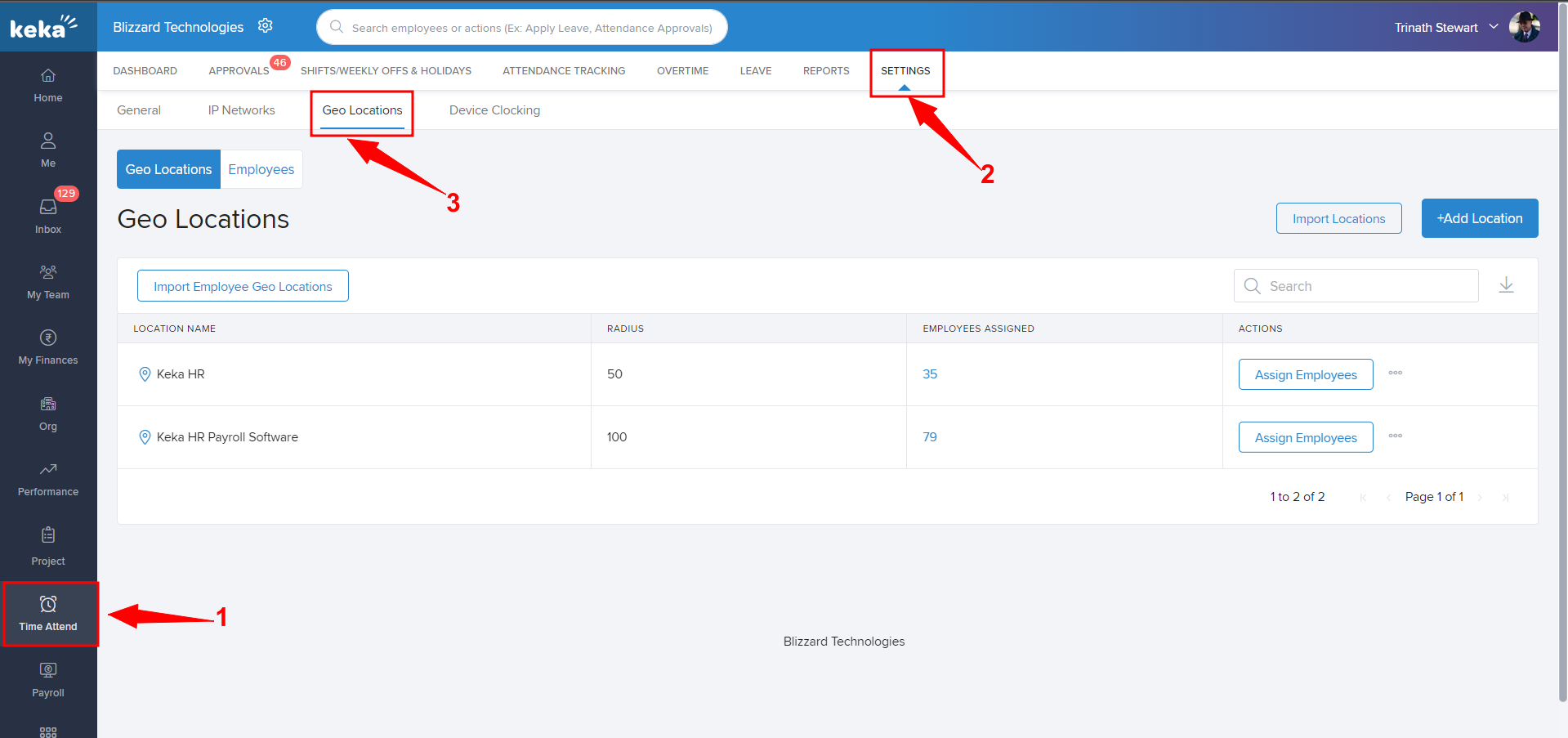
You'll be taken to the Geo Locations (1) tab. Now, click on the number under Employees Assigned (2) of the location from where the employee(s) needs to be removed.
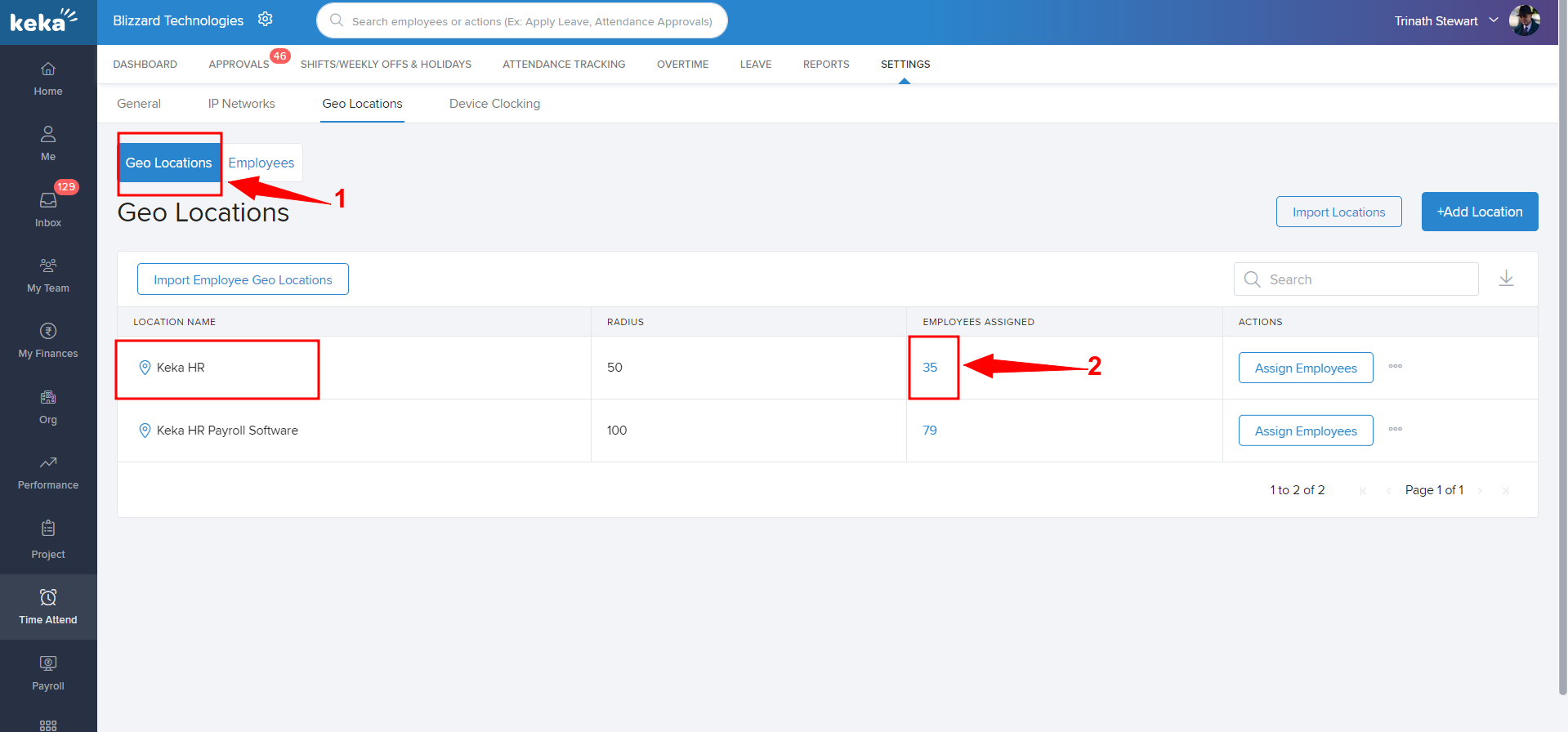
You'll be redirected to the View/Remove Employees window. If you want to remove a single employee, go to the right side corner of the name of that employee and click on Delete (1) icon. If you want to remove multiple employees, then select the check boxes (2) near the names of those employees and click on Remove (3).
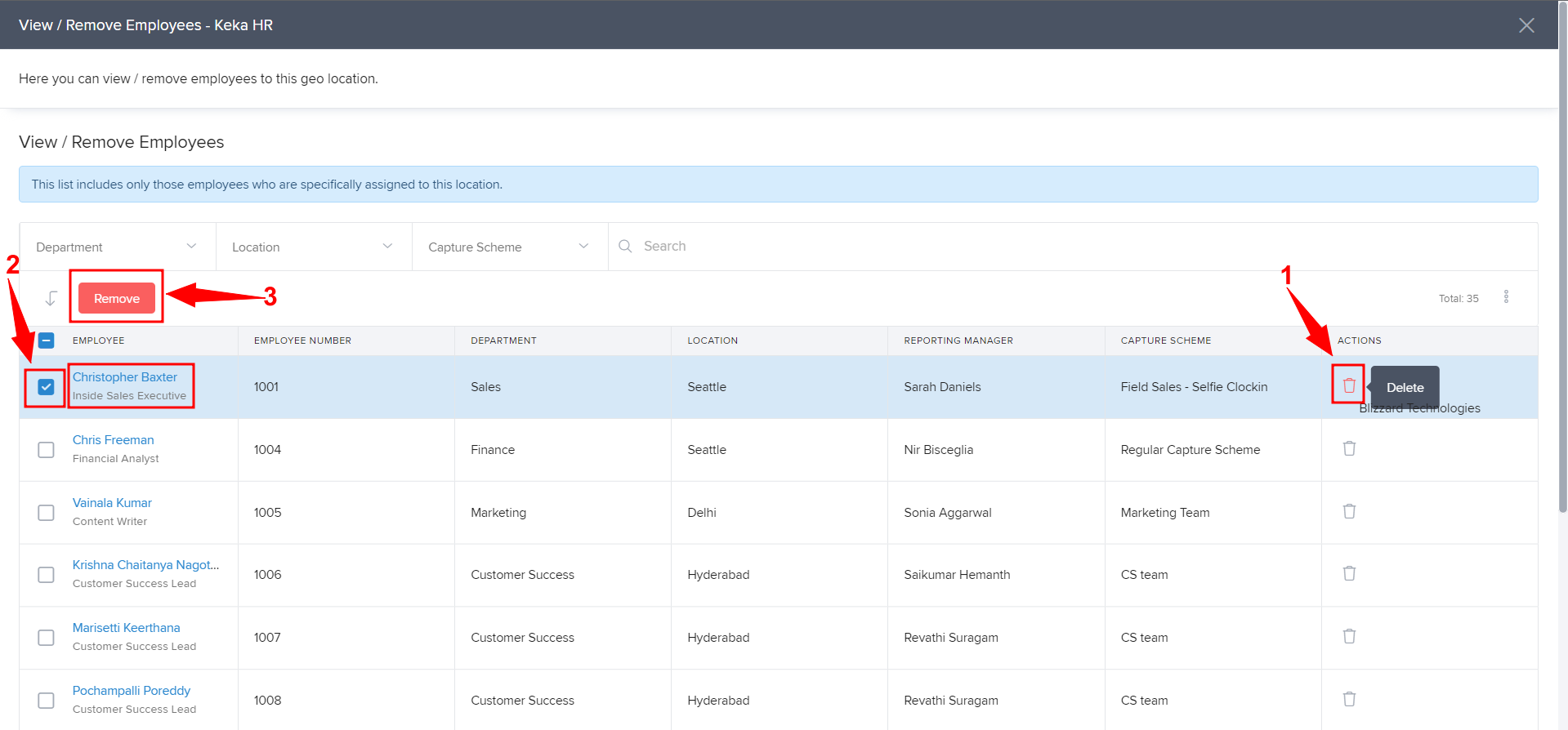
Once the employee is removed from Geo-location restriction, the employee may be able to clock-in from anywhere, depending the Capture Scheme configurations.
Please let us know if you find the article helpful.
