- Admin Help Center
- Performance
- Performance FAQs
-
Getting Started with Keka
-
Core HR
-
Payroll
-
Leave & Attendance
-
Performance
-
Keka Hire
-
Professional Services Automation
-
Expenses & Travel
-
HelpDesk
-
Billing Portal
-
Pricing Plans & Subscriptions
-
Videos
-
Manager Actions
-
Employee's User Guide
-
Keka Learn
-
Mobile App
-
IT Admin Articles
-
Troubleshooting Guides
-
Employee Engagement
How to modify additional settings post review cycle launch?
The review process is the procedure where reporting manager or team lead evaluates employees� accomplishments and progress towards the objective and goals. In certain cases, the performance admin may wish to make changes to the review settings like modifying the visibility settings or how the form may be presented to the employees participating in the review process. Keka allows you to make these changes even after the initiation of the review cycle.
Here's how you can access the additional settings section post initiation of the review cycle.
Go to the Performance (1) section where you'll see the Reviews (2) tab. Under the Review groups (3), select the required review group and then under the Review Cycles (4) tab, click on the View Progress (5) button which takes you to the review cycle dashboard.
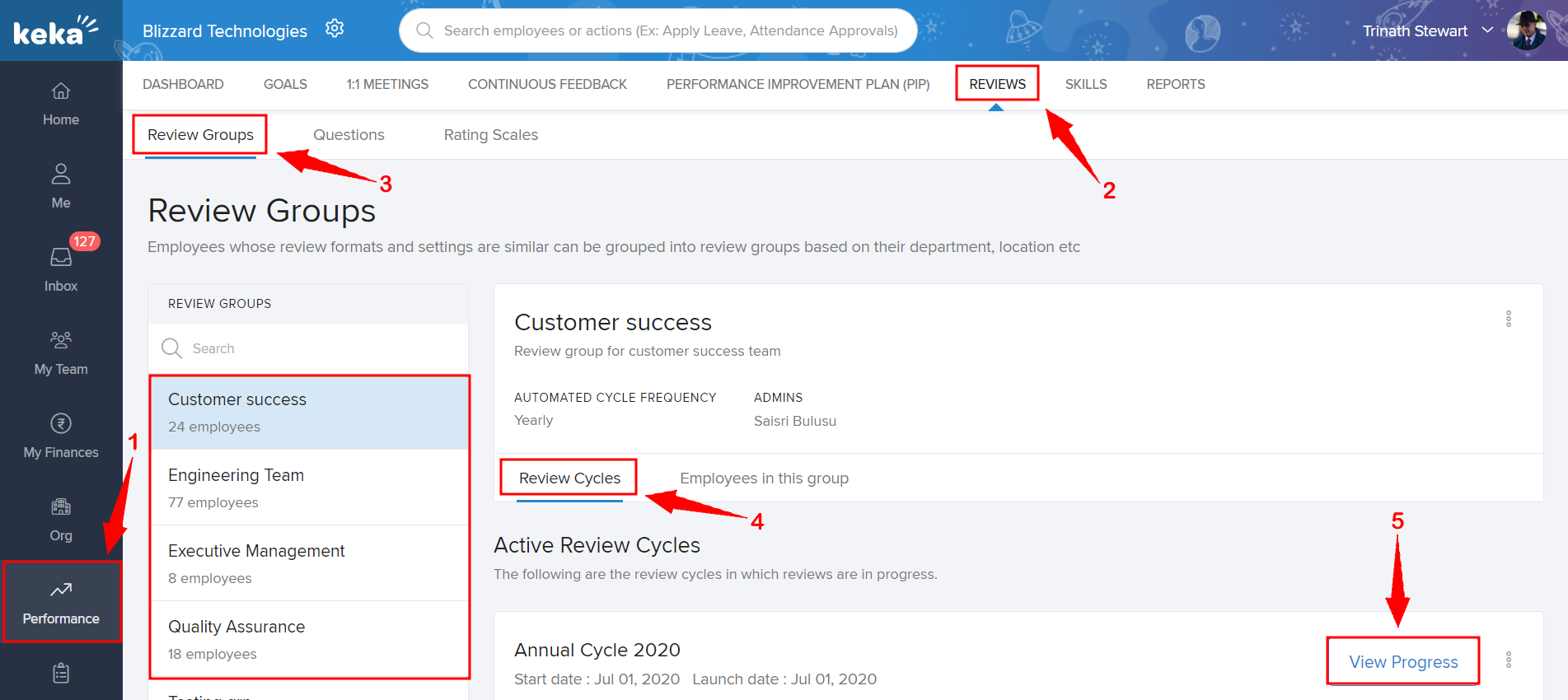
Now, click on Additional settings to open up the Settings section of the ongoing review cycle.
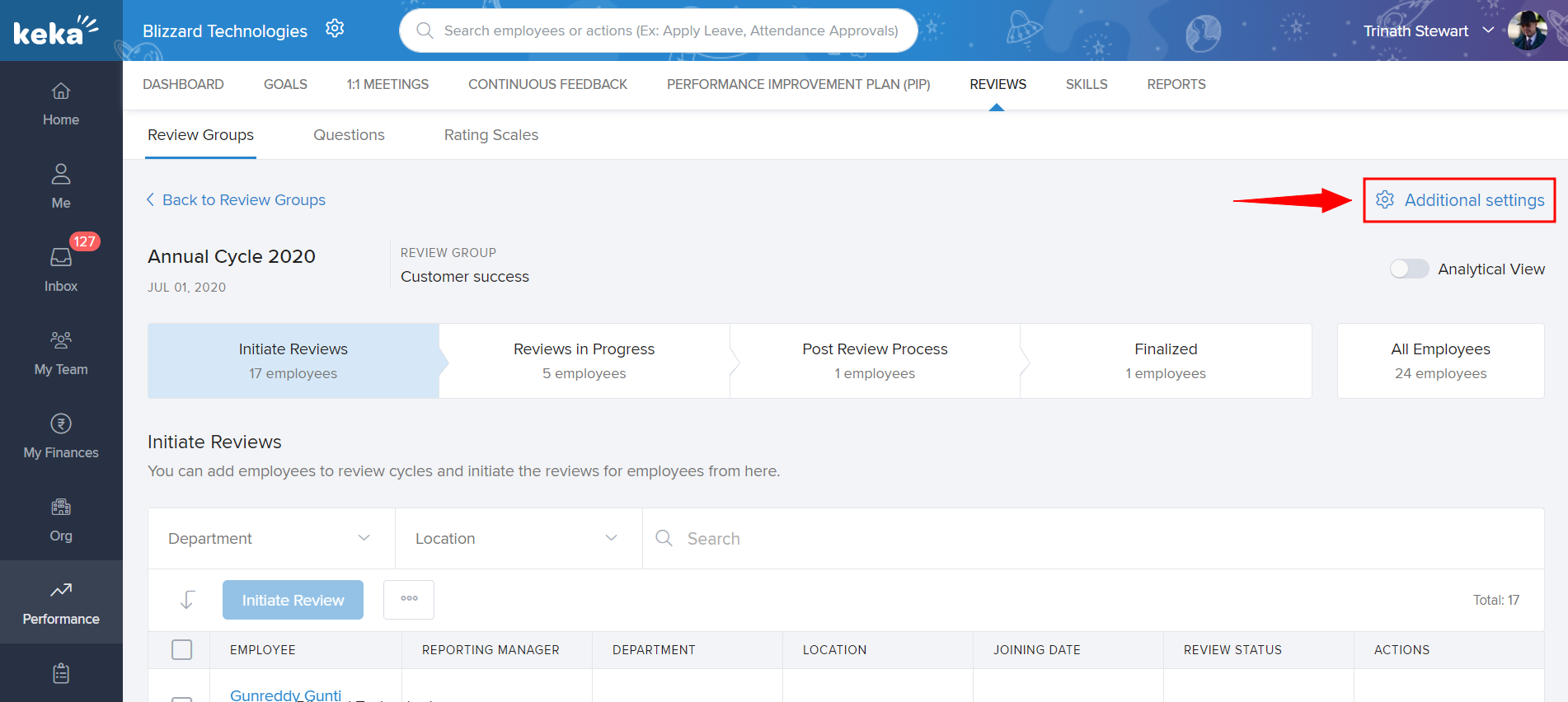
In the Additional settings window, you can edit or make changes to any of the four review cycle settings i.e. Feedback form, Visibility, Release, and Timeline (1). Once you are done with the required changes in the settings, you can click on Save (2).
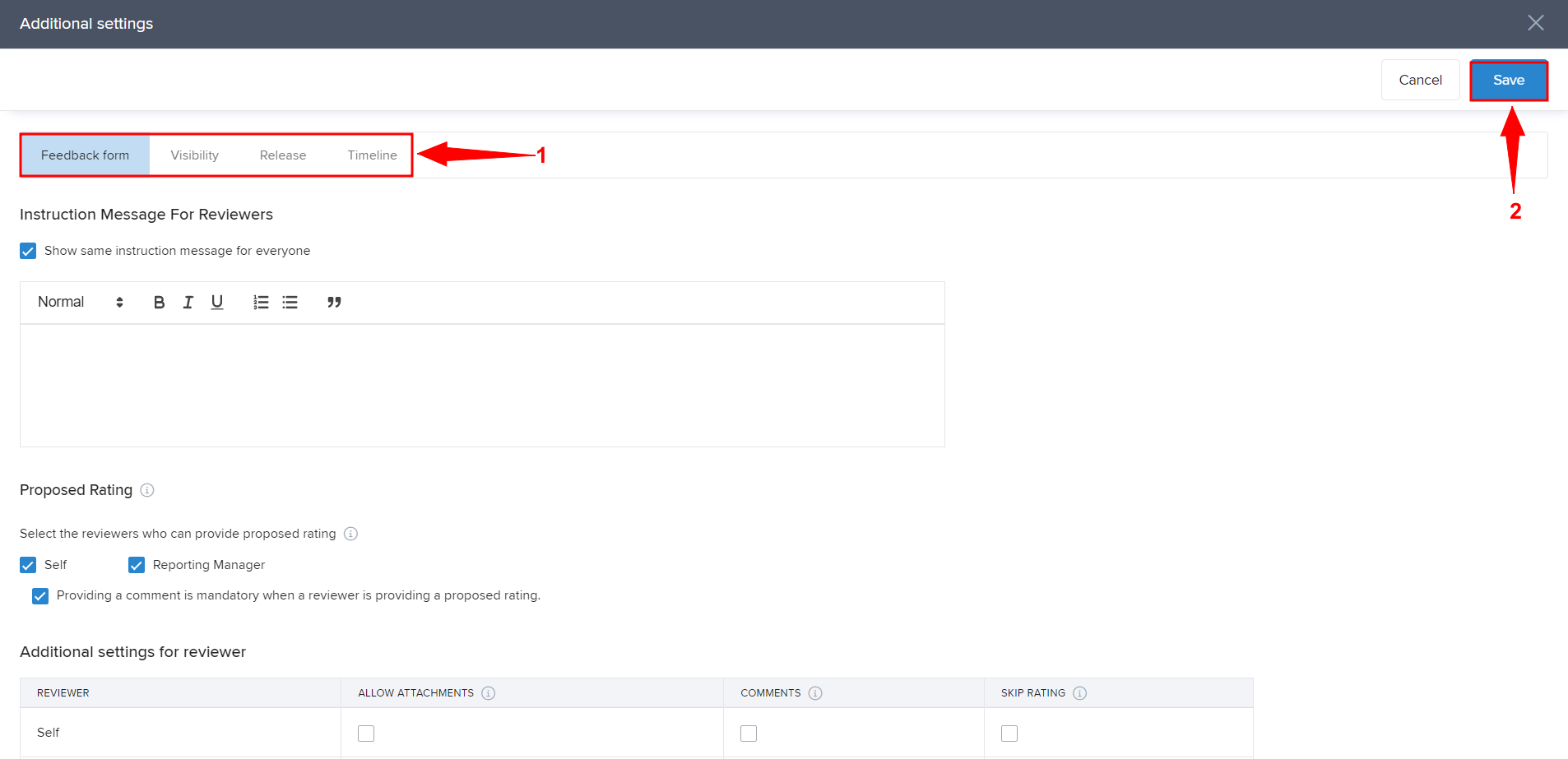
Here's how an admin can modify additional settings post initiation of the review cycle.
Hope you found this article helpful. If you require any further assistance, reach out to our product experts they will help you out for sure.
