A paygroup is a way of organizing employees based on their pay cycle dates, pay frequency, and employee type. You can create multiple pay groups in Keka for payroll processing if you have different groups of employees with different requirements. Each legal entity can be linked to a specific pay group, limiting the scope of the Payroll admin.
For example, if an employee was originally in pay group "XYZ" with a pay cycle of 26th-25th, but now needs to be shifted to pay group "ABC" with a pay cycle of 1st to the last day of the month due to team changes, this can be done through employee migration in Keka.
Let's see how you can do this.
Navigate to Payroll (1) >> Payroll Admin (2).
In the Operations tab (3), go to the Payroll Status, Tax Regime & Financial Details section (4).
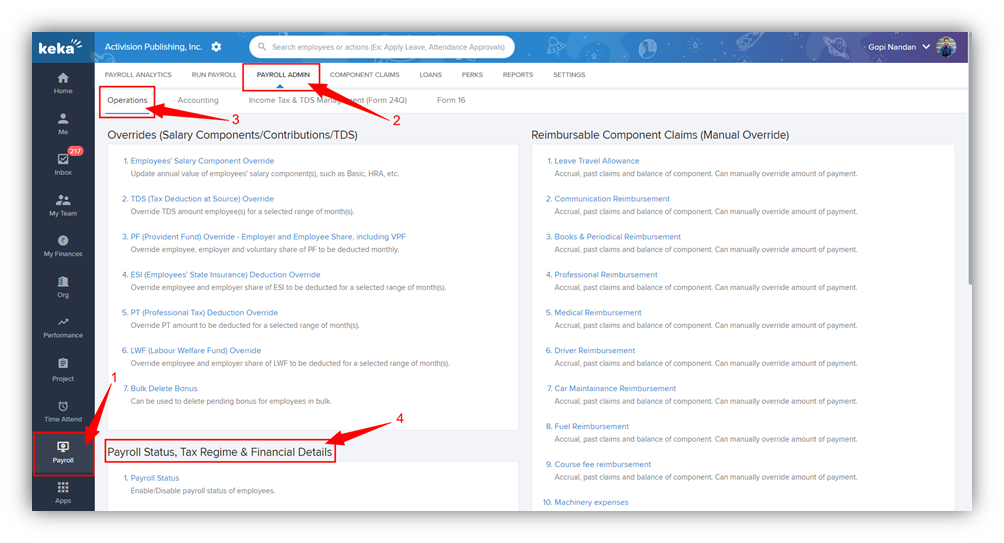
Select Employee Pay Groups Details (5) from this section.
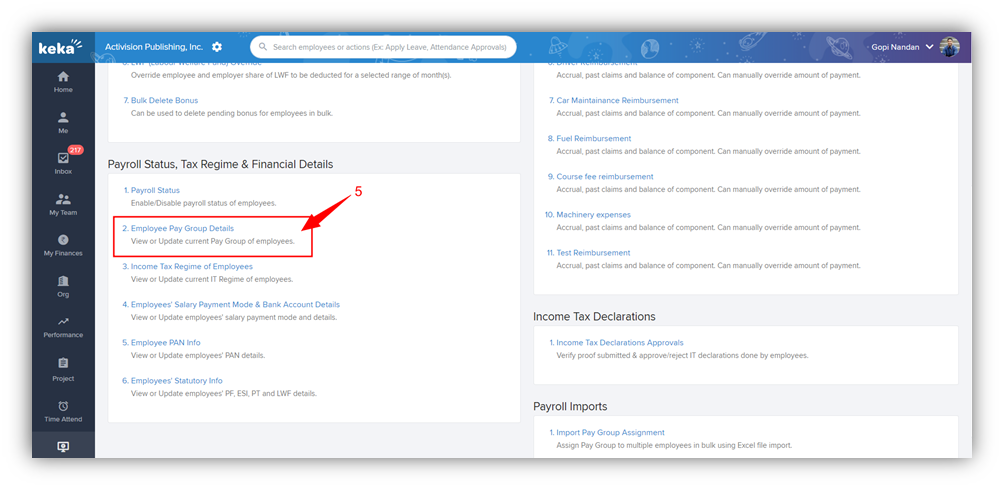
Select the Pay Group (6) that the employee currently belongs to. Find the employee from the table and click Change (7).
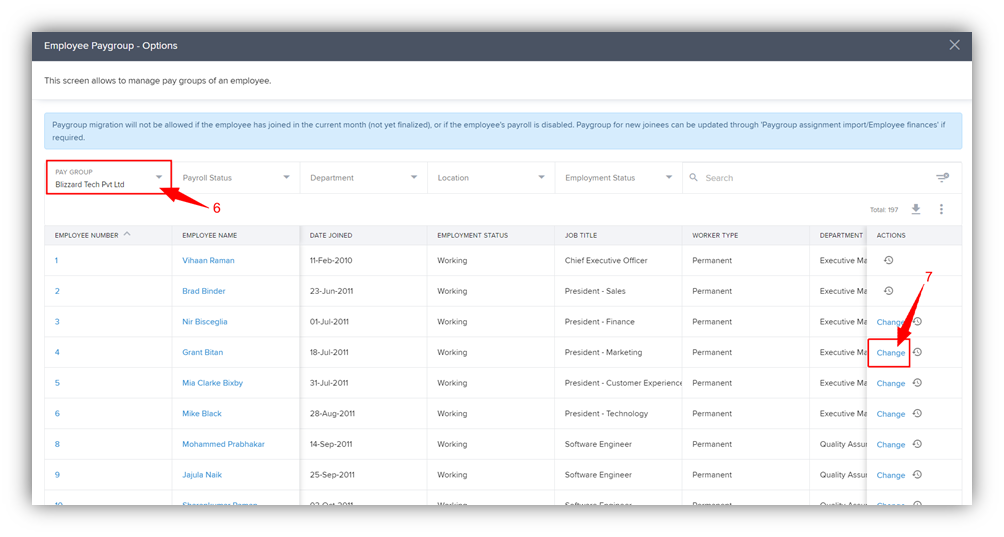
In the Update Pay Group window, read the instructions and then click Continue.
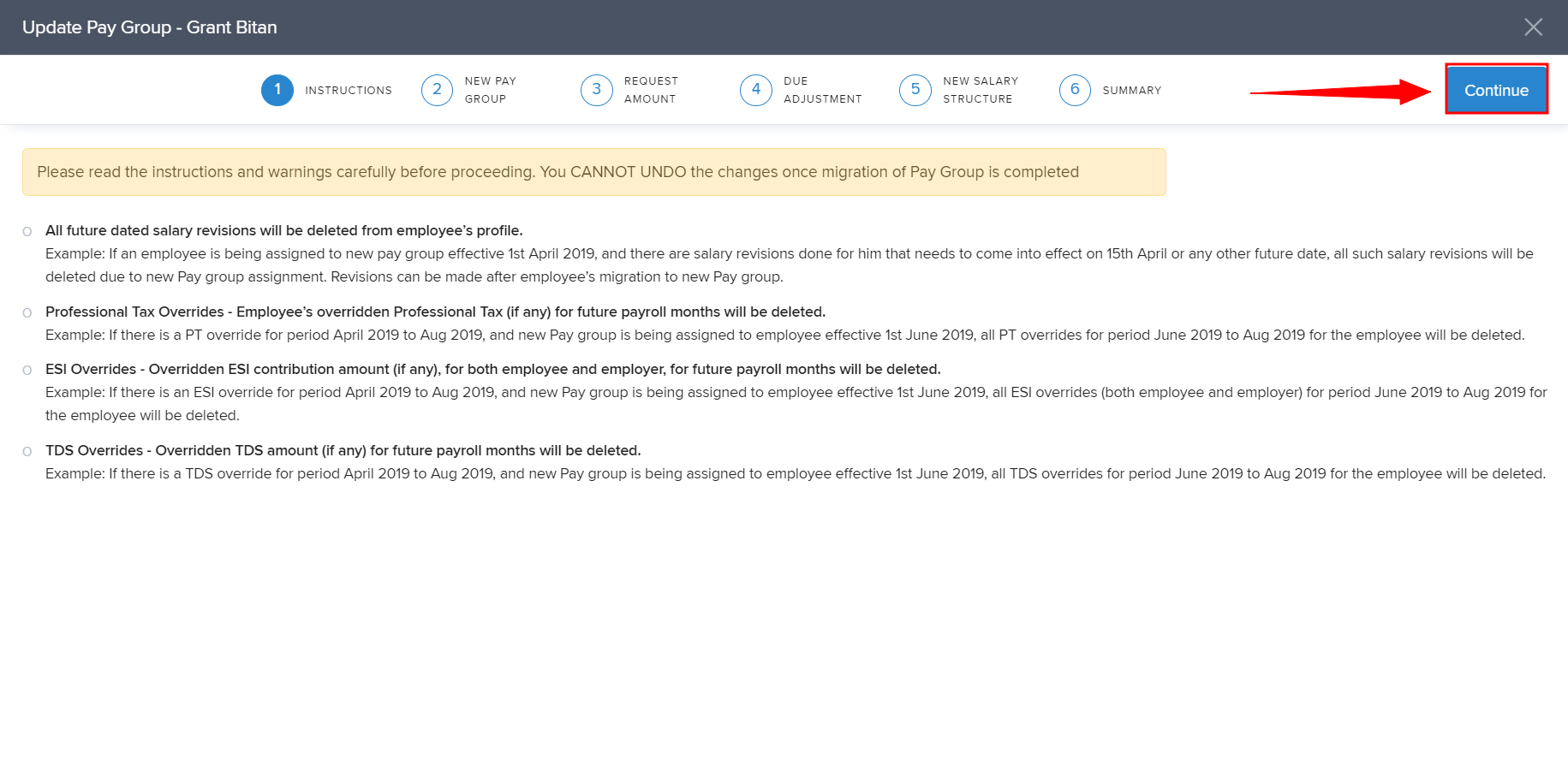
In the New Pay Group tab, select the new pay group that you want to assign to the employee. You can also select a month which this change will be effective from. Click Continue once you are done.
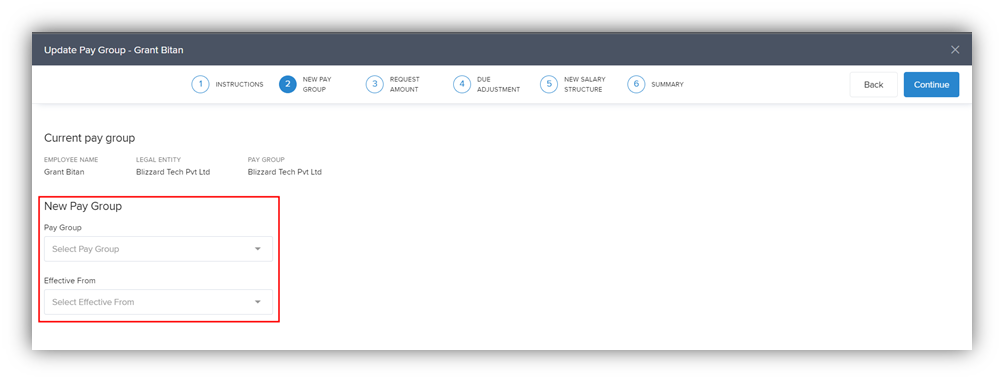
In the Request Amount tab, approve or reject any outstanding claims or loan requests from the employee. Click Continue once you are done.
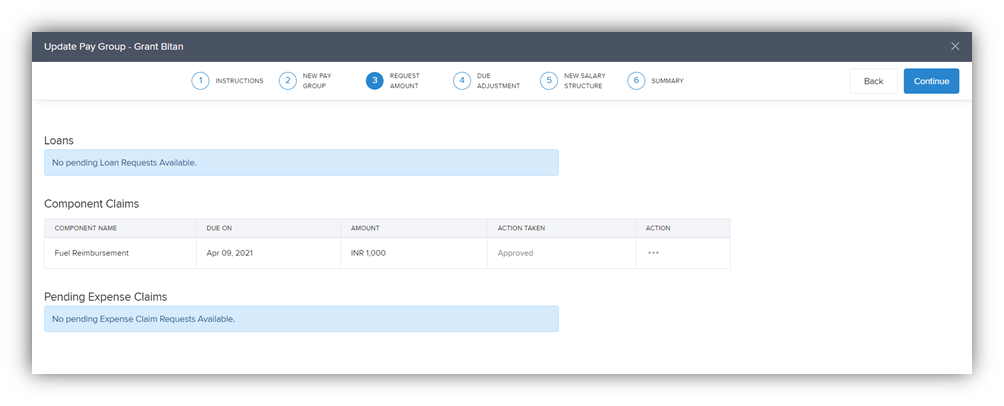
In the Due Adjustment tab, you can adjust any arrears or LOP adjustments pending for that employee. Click Continue after you are done.
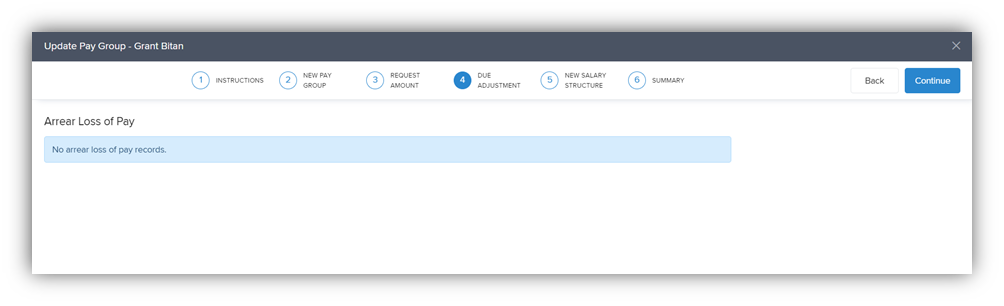
In the subsequent New Salary Structure tab, you have to assign the new salary structure that will be applicable to the employee in the new pay group.
You can assign a new range-based salary structure, enter a percentage to indicate the increase from the current salary or assign a custom structure you have set up for the pay group. You can also add a bonus on this screen. After you have entered the details, click on Continue.
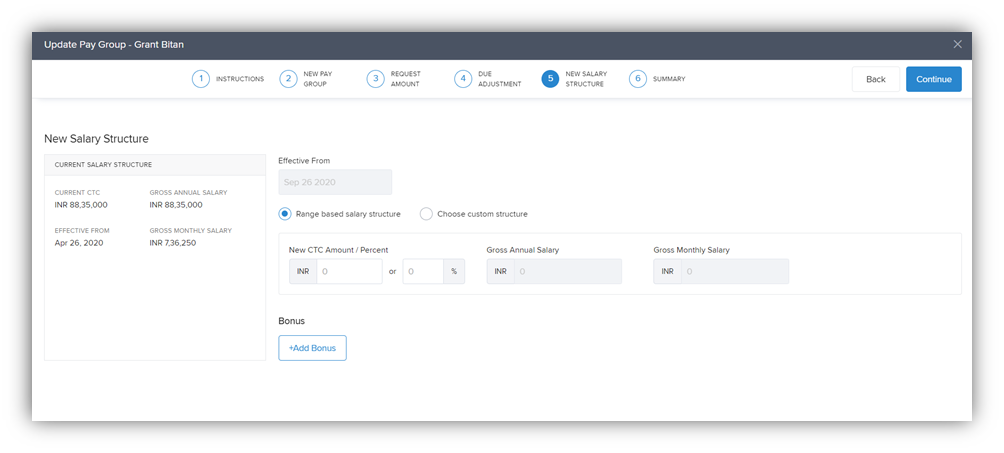
In the Summary tab, review the details of the change and click on Update Pay Group to finish updating the pay group for the employee.
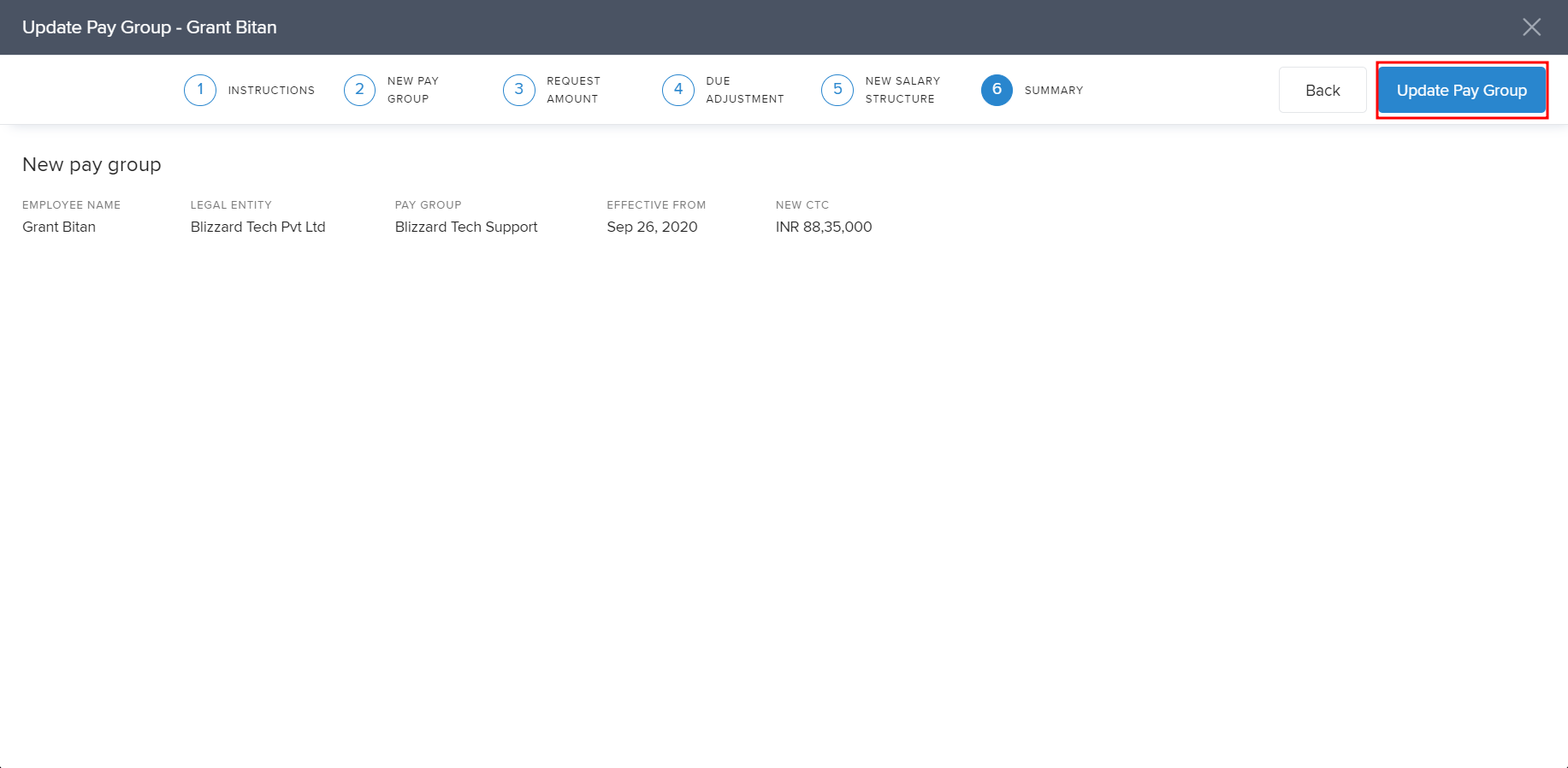
That's how you migrate an employee from one pay group to another. If you have more questions related to this, reach out to us and we'll be happy to help you!
