How to import the tasks in bulk?
In a typical project, there are several tasks that need to be completed in order to achieve the project's objectives. The specific tasks can vary depending on the nature of the project, but here are some common tasks that are often involved:
Requirement Gathering, Planning, Design, Execution & control, etc. Different projects may require additional or specific tasks depending on their unique requirements. Keka provides you with the simplest way to add tasks one by one or in bulk.
Follow the below path to add the tasks-
Go to the Project (1) section of the Keka Portal and click on Projects (2). Then go to the Project List (3).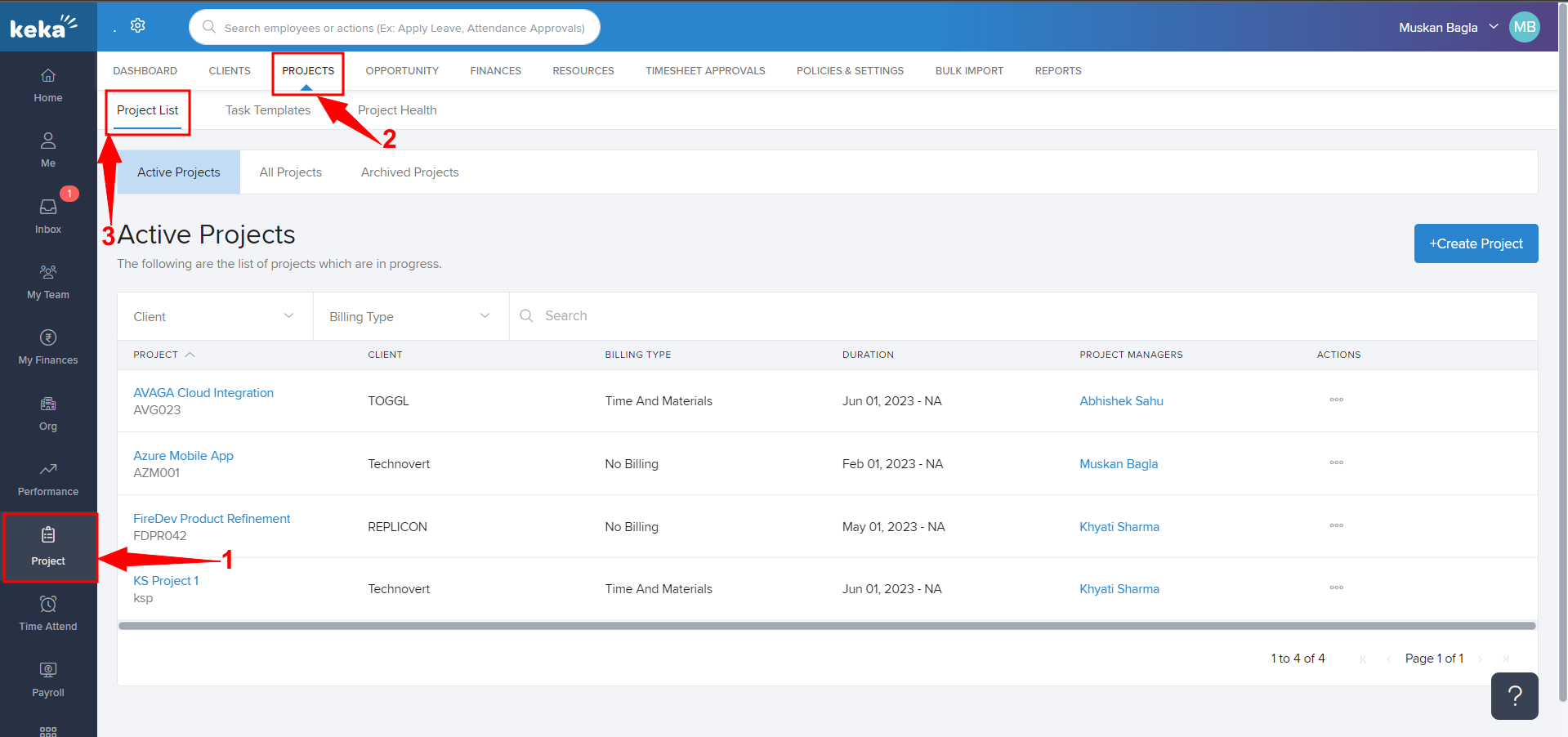
You'll be taken to the Active Projects (1) tab, now click on any project under which tasks need to be added.
Here, we are taking Azure Mobile App (2) project, for instance.
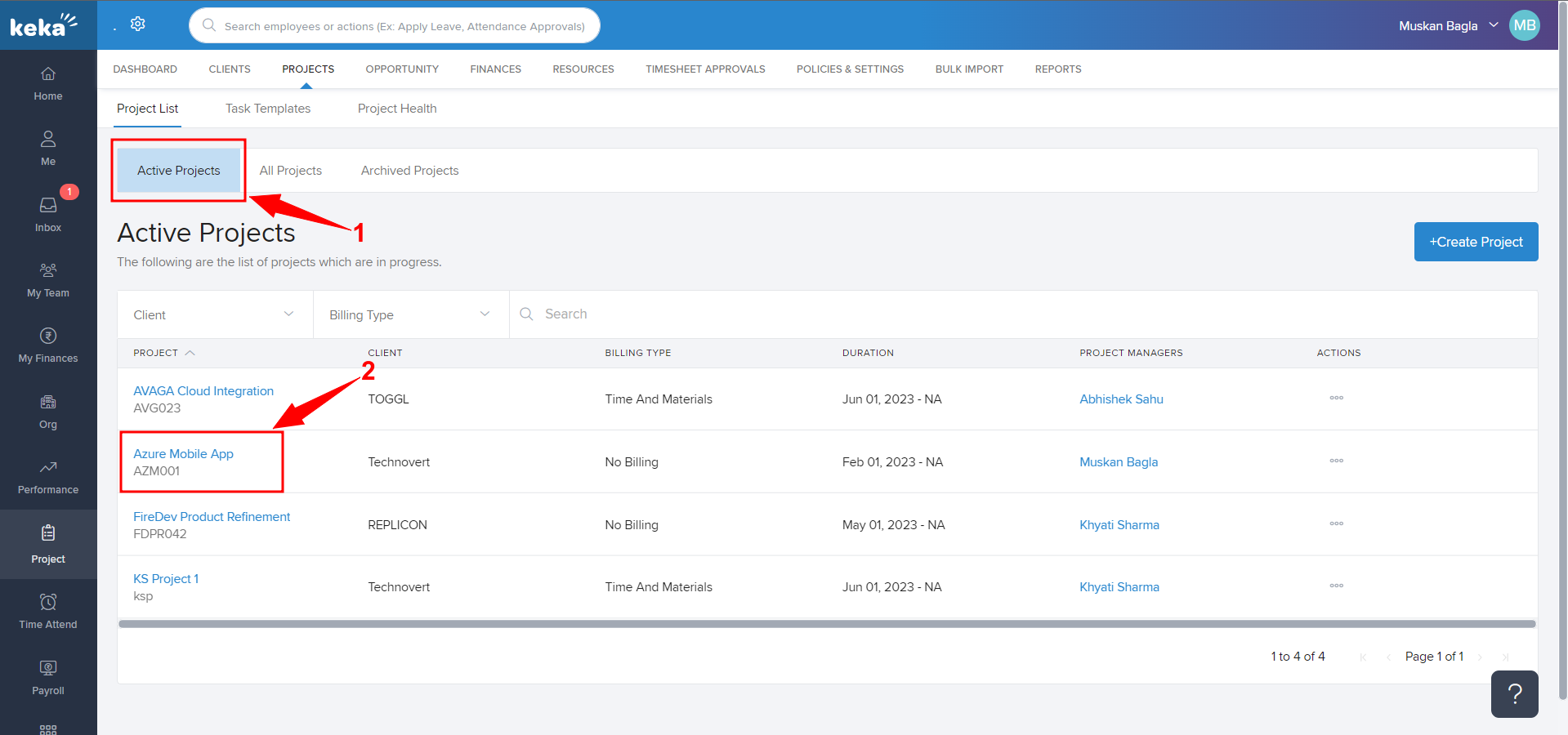
Once you click on the project, the project's page will open.
To add one task at a time -
Go to the Tasks (1) tab, and click on +Add Task (2).
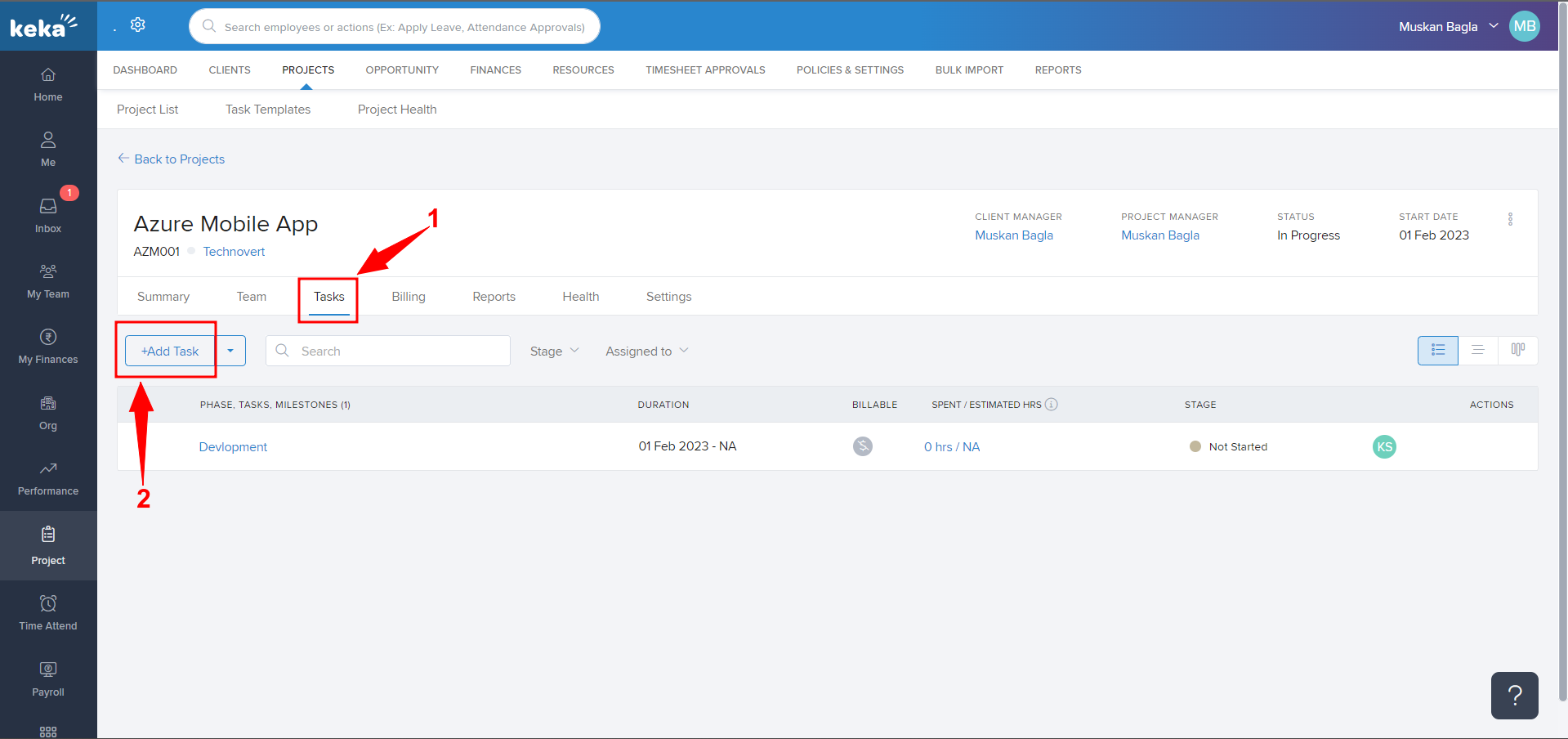
Once you click on +Add Task, fill in the required details like Task Name, and select Stage, Phase (optional), Estimated Hours, and Duration (1). (You can also assign an employee from here by clicking on Assign Employee).
Then click on Save (2).
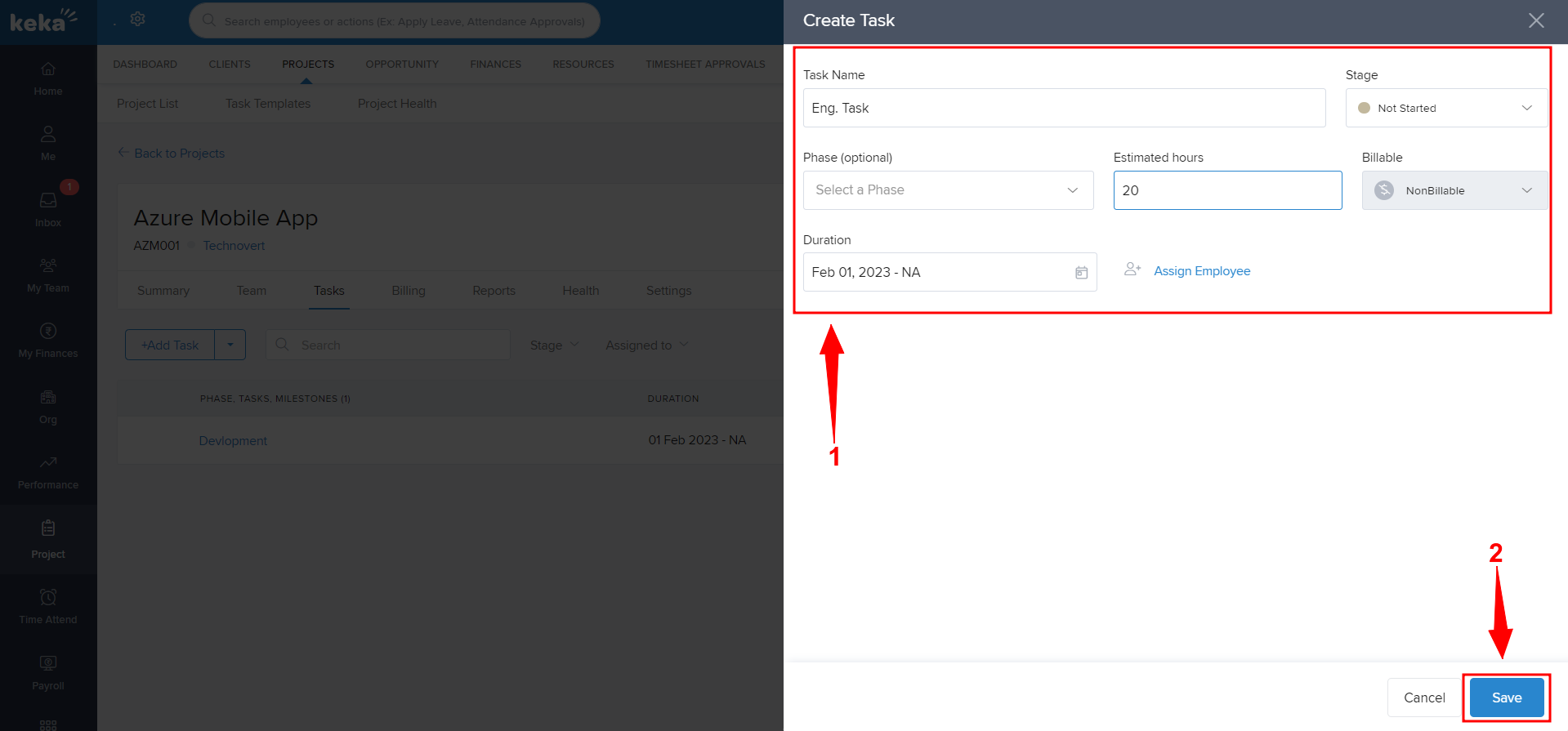
To import tasks in Bulk -
Follow the same path and reach the Tasks tab under any project.
Now, click on the dropdown mark (1) and select Bulk import task and phase (2).
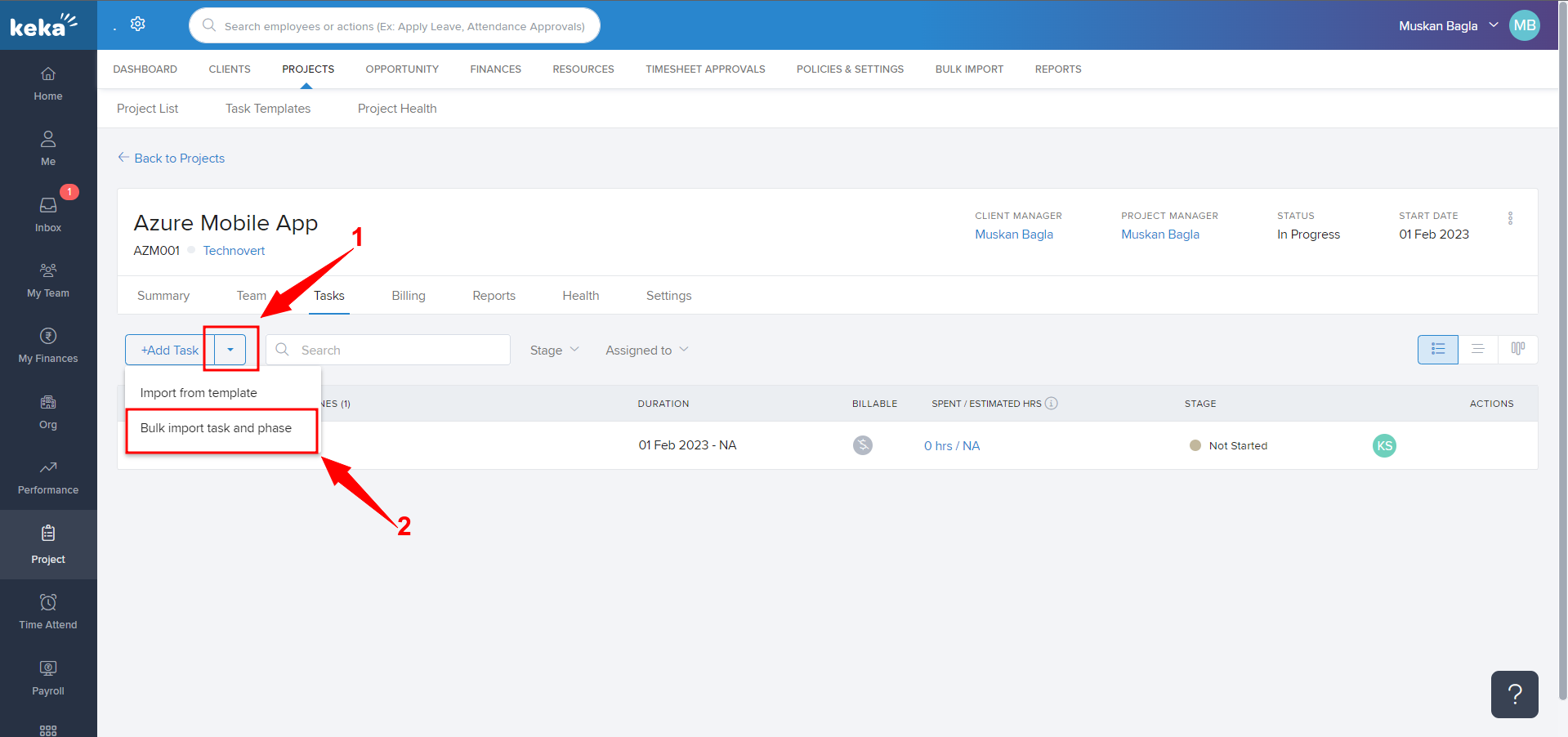
Once you click on Bulk import task and phase, you'll be redirected to the below page -

There are 3 steps to complete the Bulk Import Process.__
The first step would be to download the Excel file. Click on Excel Template (1) to do the same. The new Excel template sheet will be downloaded.__
Once you upload the task and phase in the template sheet, you will have to save & upload using the Upload Excel File (2) button on the portal.
This is how you can add/bulk import tasks in Project.
