- Admin Help Center
- Leave & Attendance
- Leave & Attendance FAQs
-
Getting Started with Keka
-
Core HR
-
Payroll
-
Leave & Attendance
-
Performance
-
Keka Hire
-
Professional Services Automation
-
Expenses & Travel
-
HelpDesk
-
Billing Portal
-
Pricing Plans & Subscriptions
-
Videos
-
Manager Actions
-
Employee's User Guide
-
Keka Learn
-
IT Admin Articles
-
Troubleshooting Guides
-
Employee Engagement
-
API
How to find out if an attendance number is assigned to any employee in Keka?
Attendance number is used to map employee attendance from a Biometric device to Keka. The Attendance number in Keka and the Biometric device should be the same so that employee attendance is mapped to the correct employee. Now while assigning attendance numbers to employees in Keka, to see if the attendance number is already assigned to any employee, you can check so in the Employee Master Details Report.
To check this go to Org (1) and under Dashboard select Employee Reports (2). Now under Employee info search for Employee Master Details Report (3).

Now on the report page, select the Business Unit as it is a mandatory field. You can use the other filters available if required and click Run. Once the report is generated, click on the options available on the right and select Show Column Filters.
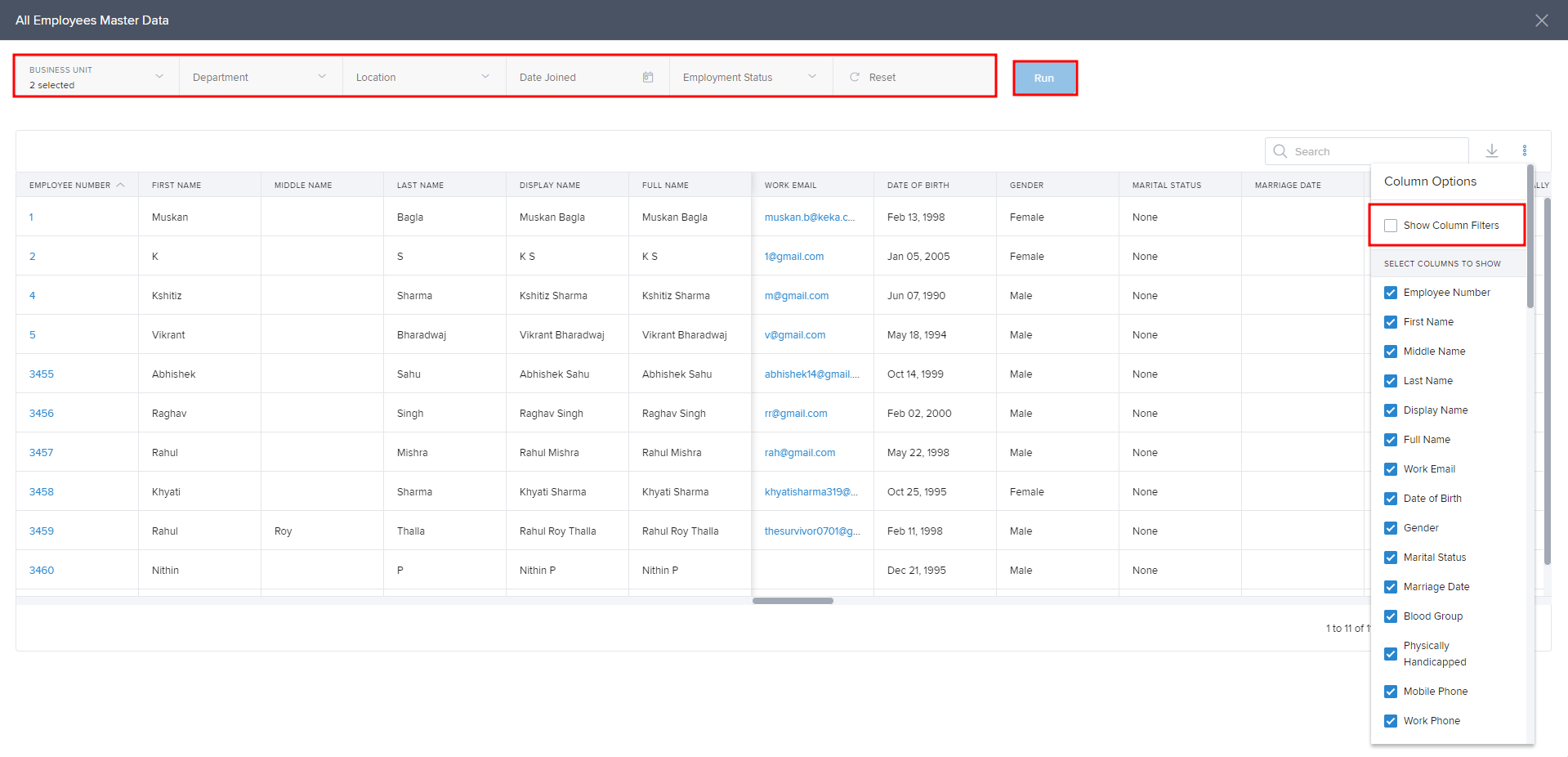
Now you will see filters available under each column. Scroll to the Attendance Number column and in the Filter enter the number you would like to search. If there is an employee with the number assigned, they will be displayed or return blank result.

Hope the process to check if an attendance number is assigned to an employee is now clear. Need more help? You can refer to the other articles available or Contact us!
