- Admin Help Center
- Payroll
- Payroll FAQs
-
Getting Started with Keka
-
Core HR
-
Payroll
-
Leave & Attendance
-
Performance
-
Keka Hire
-
Professional Services Automation
-
Expenses & Travel
-
HelpDesk
-
Billing Portal
-
Pricing Plans & Subscriptions
-
Videos
-
Manager Actions
-
Employee's User Guide
-
Keka Learn
-
IT Admin Articles
-
Troubleshooting Guides
-
Employee Engagement
-
API
-
Employee Experience
How to enable/disable the override option for any salary component?
The salary structure contains all the information about an employee's compensation, including the various components that make up their salary. These components can either be assigned as a percentage of their Gross/CTC values or given a fixed value. However, sometimes there might be a discrepancy between the amount the employer wants to provide for a particular month and the system-calculated component value. This usually occurs when there are LOP days, inconsistent salary breakups, or new joiners and exits. In such cases, the employer must override the particular component.
However, you may want to prevent overrides for some salary components or enable overrides based on the context.
This is how you do it on Keka.
Go to Payroll (1), and click on Settings (2). Select the Pay Groups (3) tab.
Find the pay group you want if you have multiple pay groups configured and then click on the Configure (4) icon.
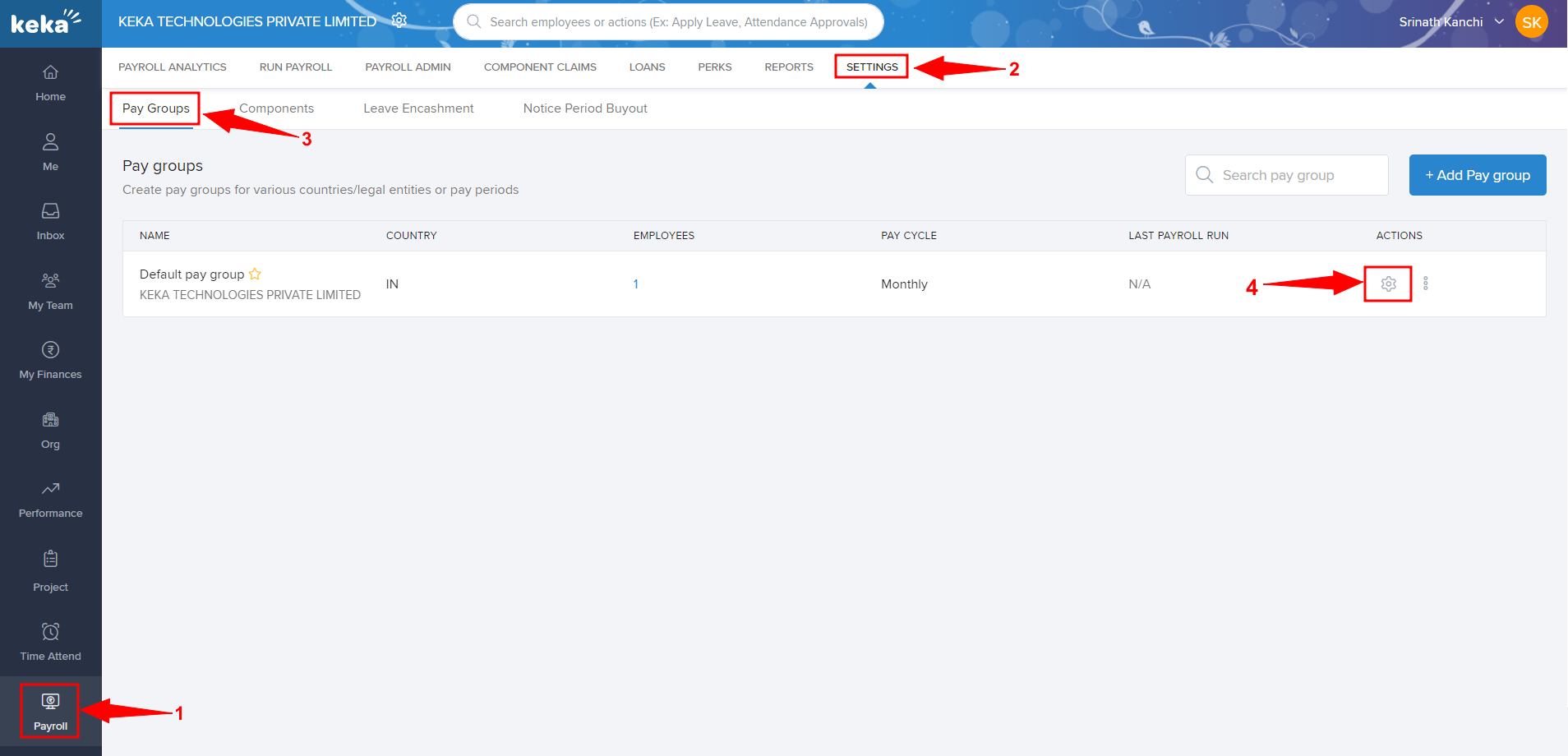
Click on Salary Components (1), and click on Recurring Components (2).
Select the component you want to edit and click on the Edit (3) icon.
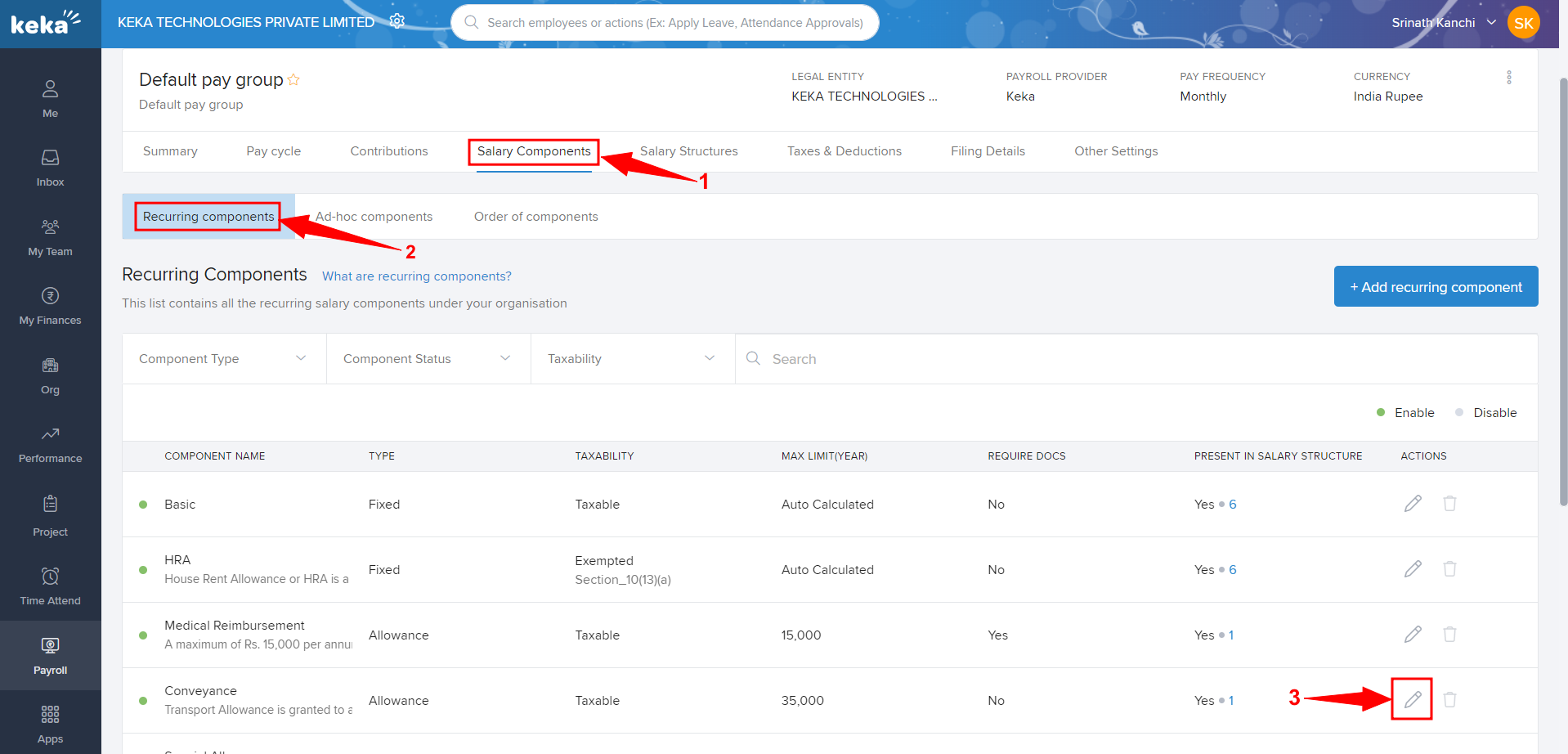
In the Edit Salary Component screen, you can select or unselect the checkbox Allow components to be customized and overridden at employee level to enable or disable the component from being overridden.
Click Update once done.
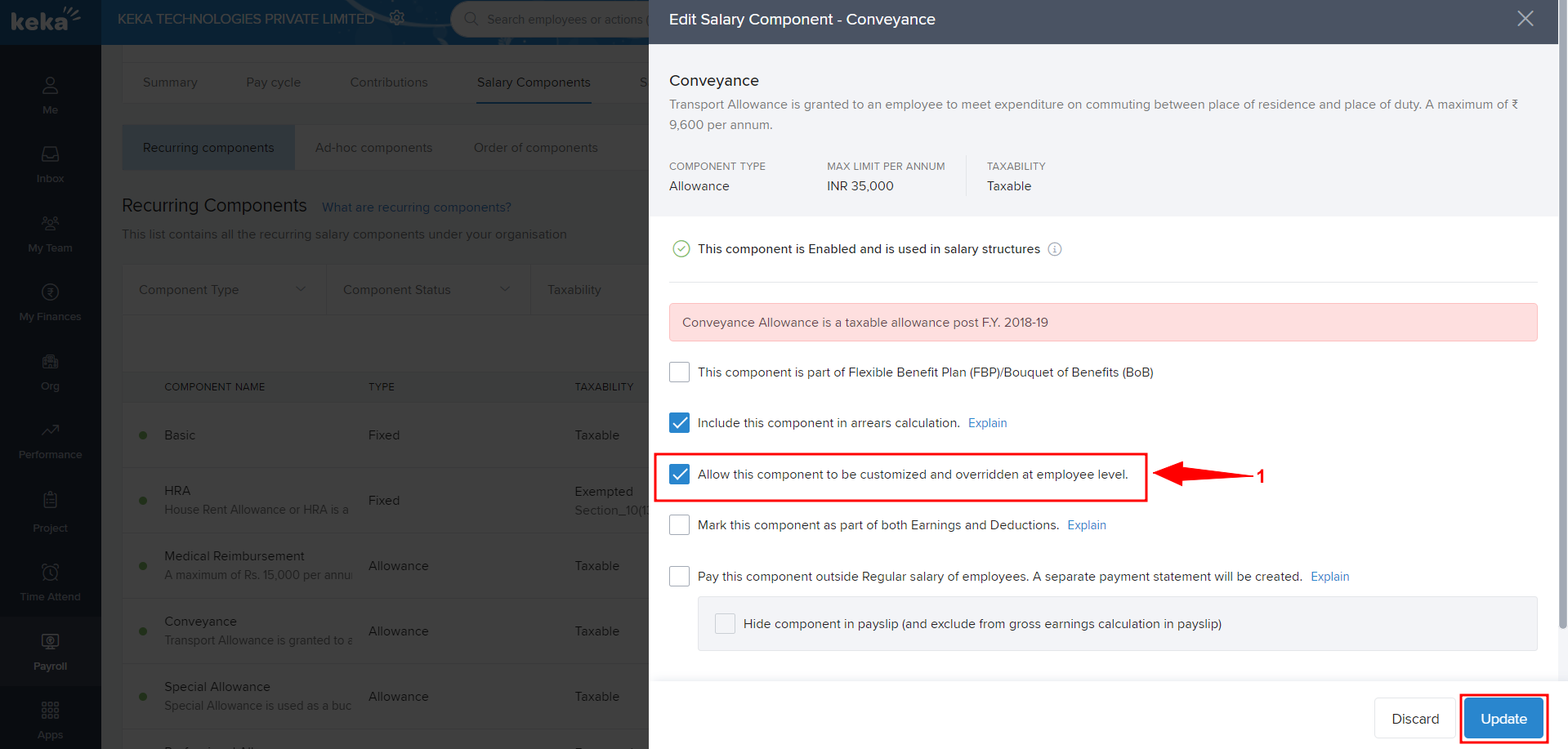
That's it! You can now prevent or enable any component being overridden at an employee level by going to
Payroll (1) >> Payroll Admin (2) >> Operations (3).
Here, under Overrides (Salary Components/Contributions/TDS), click on Employees' Salary Component Override (4).
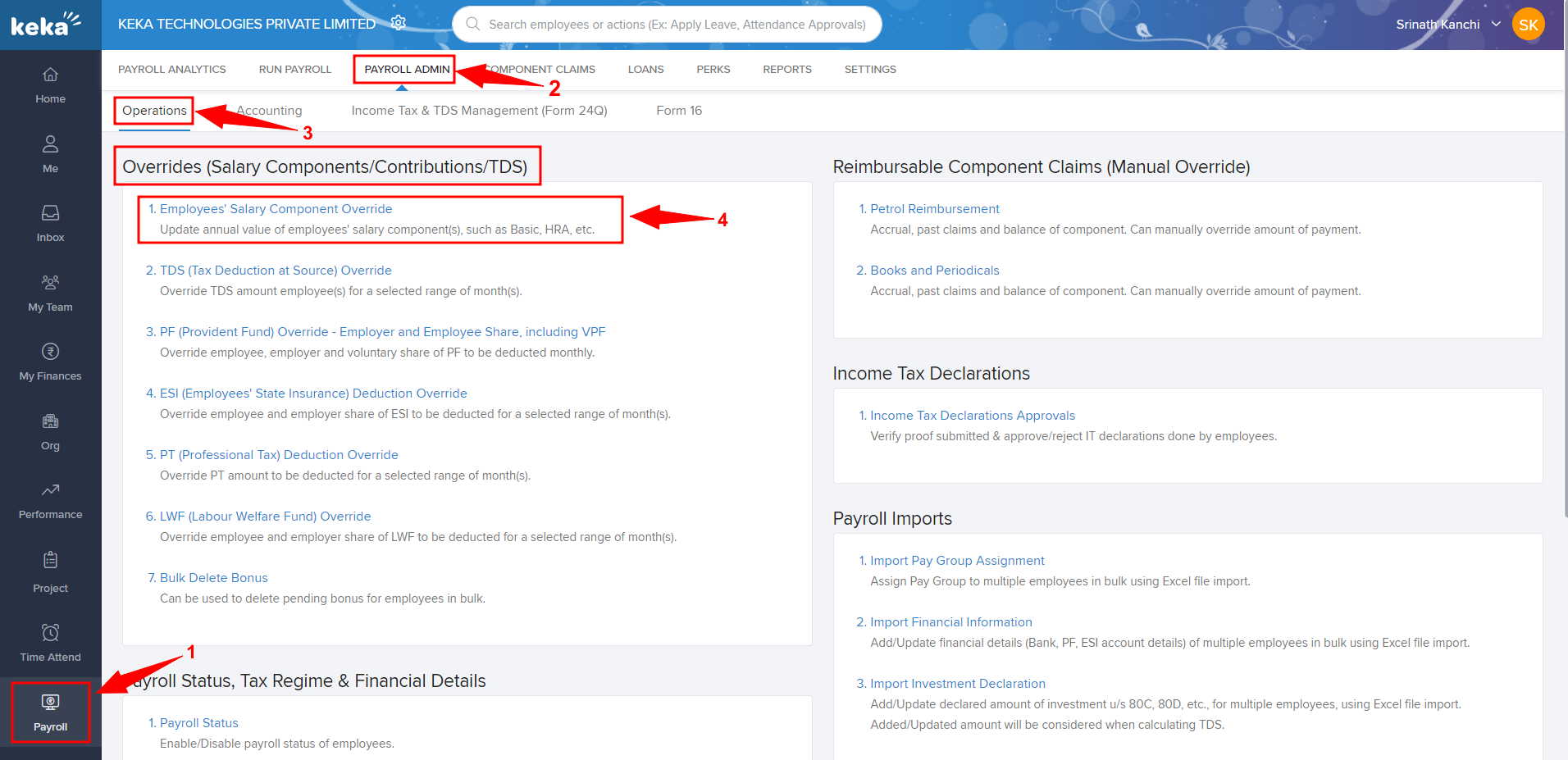
Now if you have enabled the overrides, this is how the screen may appear.
You can select the relevant Pay Group (1), and then, input the override value (2).
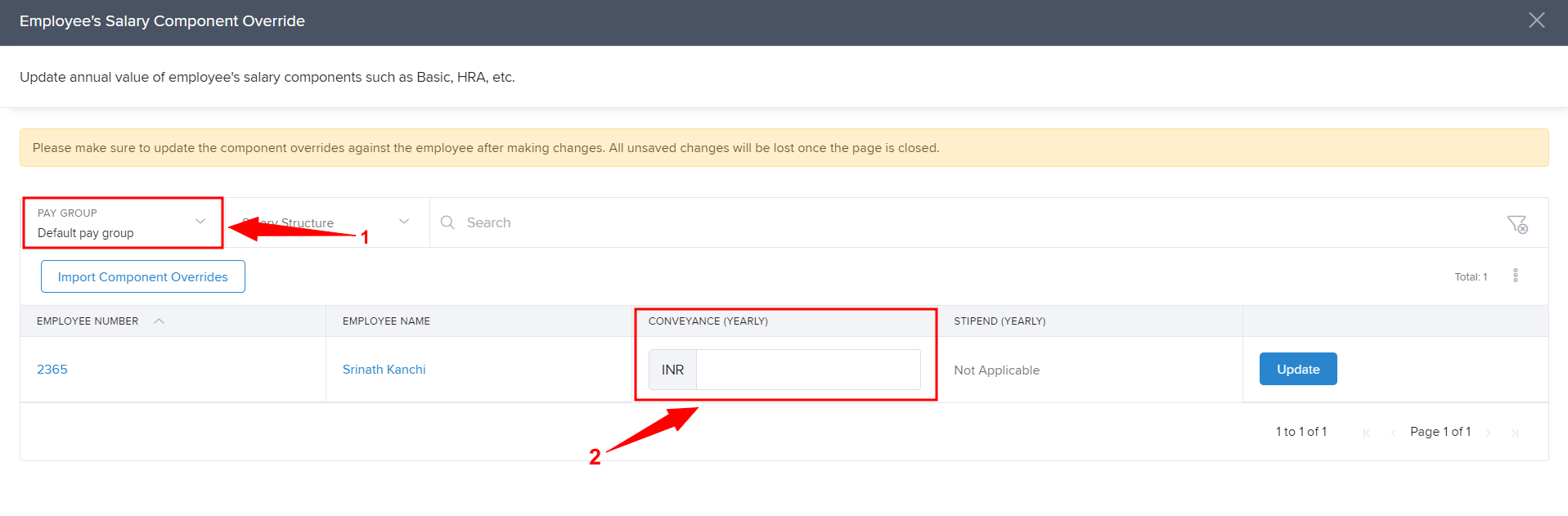
But, the option to override is disabled, you will not have the option to input the override value.
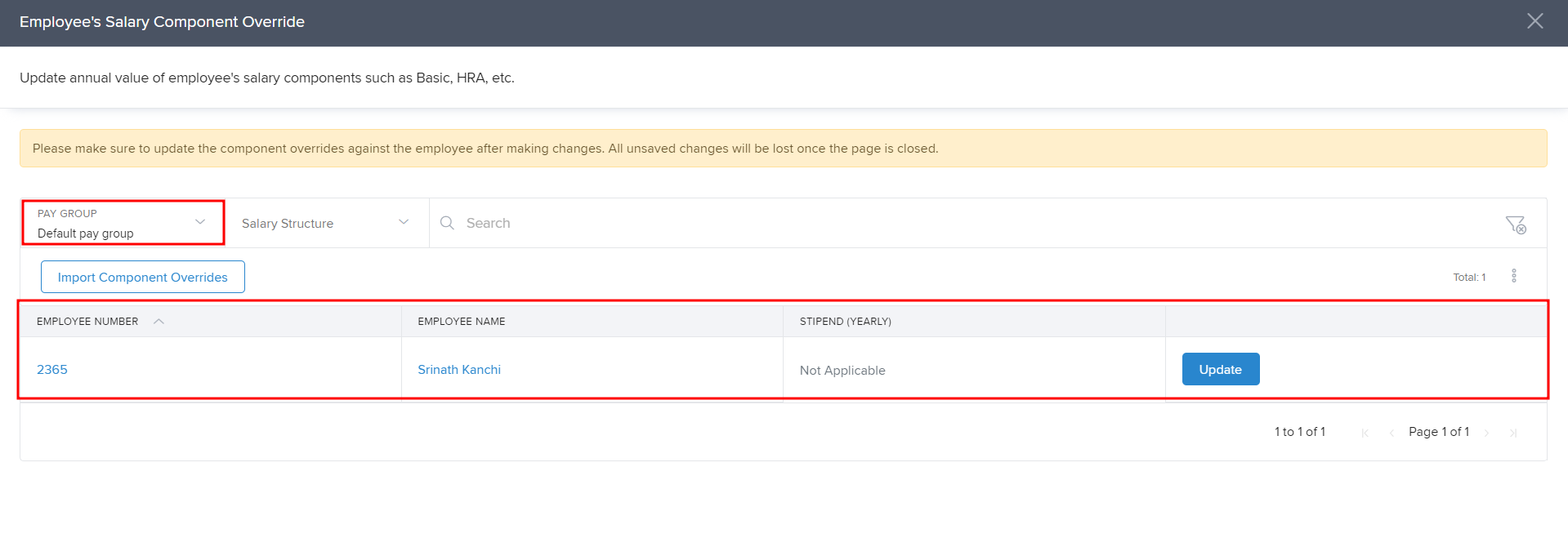
More questions about salary overrides? Talk to us.
