- Admin Help Center
- Payroll
- Payroll FAQs
-
Getting Started with Keka
-
Core HR
-
Payroll
-
Leave & Attendance
-
Performance
-
Keka Hire
-
Professional Services Automation
-
Expenses & Travel
-
HelpDesk
-
Billing Portal
-
Pricing Plans & Subscriptions
-
Videos
-
Manager Actions
-
Employee's User Guide
-
Keka Learn
-
IT Admin Articles
-
Troubleshooting Guides
-
Employee Engagement
-
API
-
Employee Experience
How to enable the IT declaration approval/rejection reminder and notification email to admins
Once the IT declarations are made, it needs to be approved by the HR or Finance teams. Once the employee makes the declaration, you can send reminder emails to the Admin reminding them that they have to approve or reject these. You can also configure emails notifying the employee when their IT declaration is approved or rejected.
Let's see how you can do this.
Navigate to Payroll (1) >> Settings (2). In the Pay Groups (3) tab, select the appropriate pay group if you have more than one configured. Click on the Configure (4) icon.
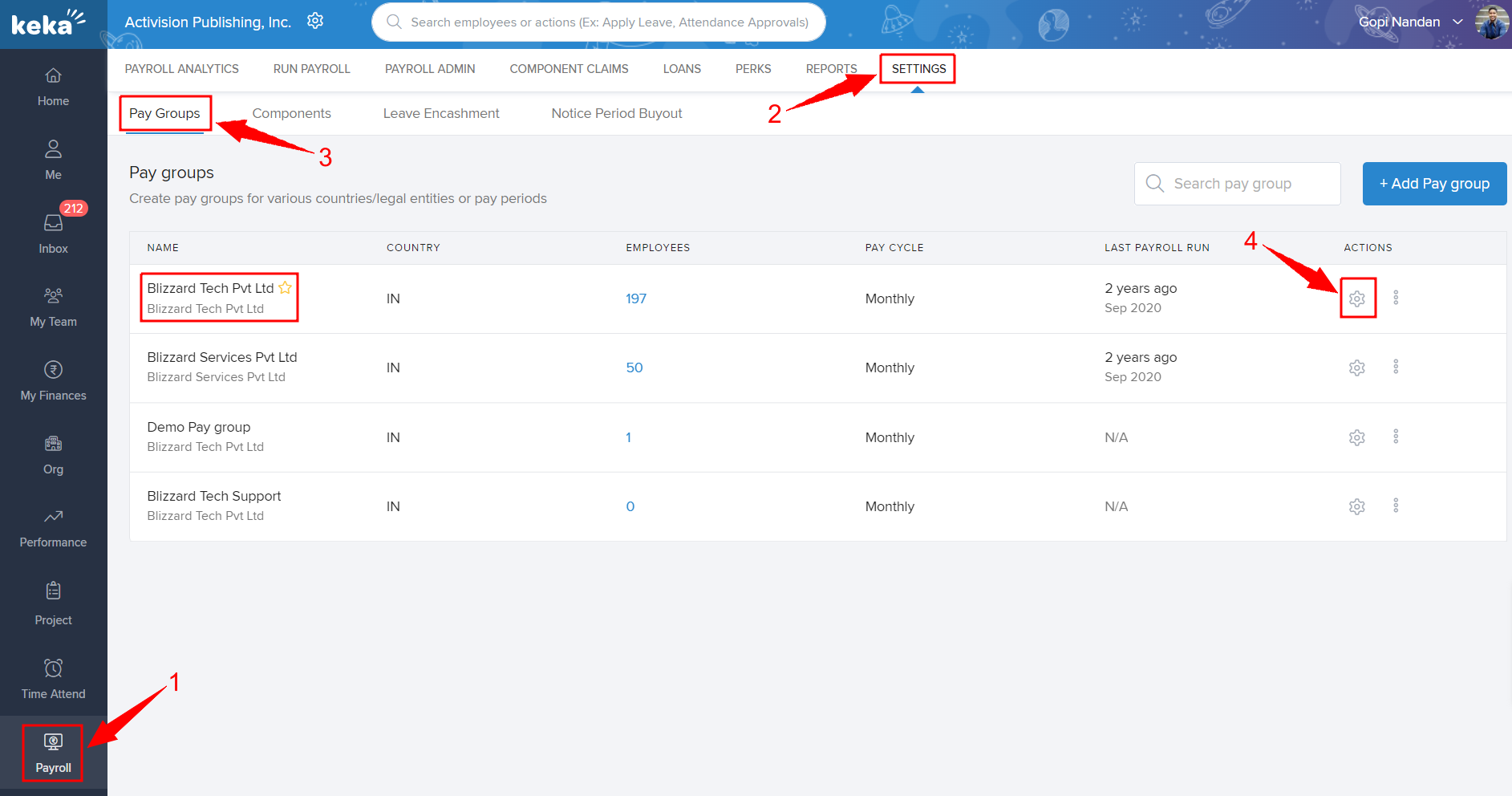
On the next window, select the Taxes & Deductions (1) tab and go to the Income Tax (2) tab. Click on the 3 dots (3) and select Update IT Declaration Due Date.
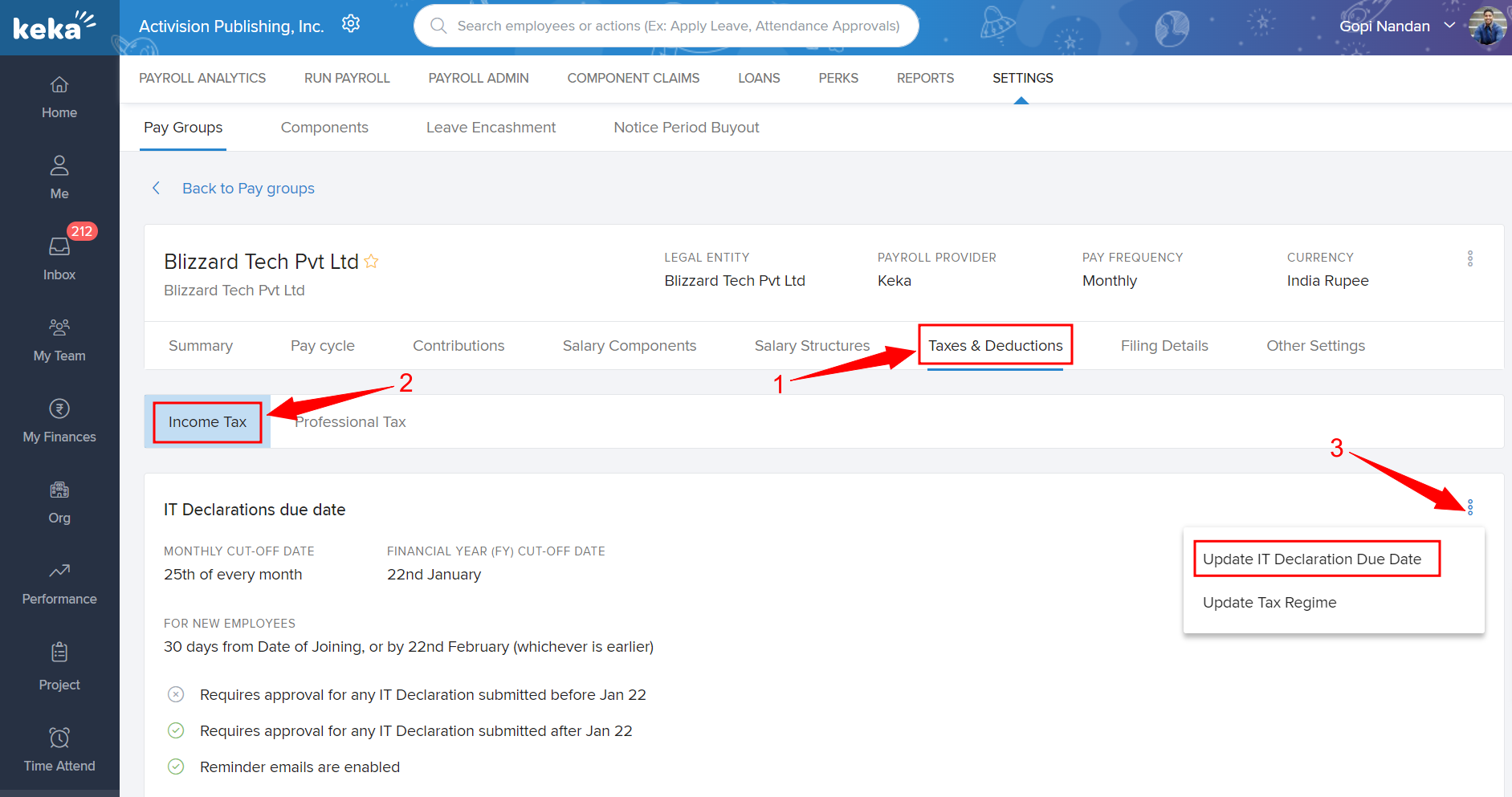
On the Income Tax Declaration Due Dates overlay window, enable/disable the toggle against Enable Declaration Reminder Emails. Then, click Save.
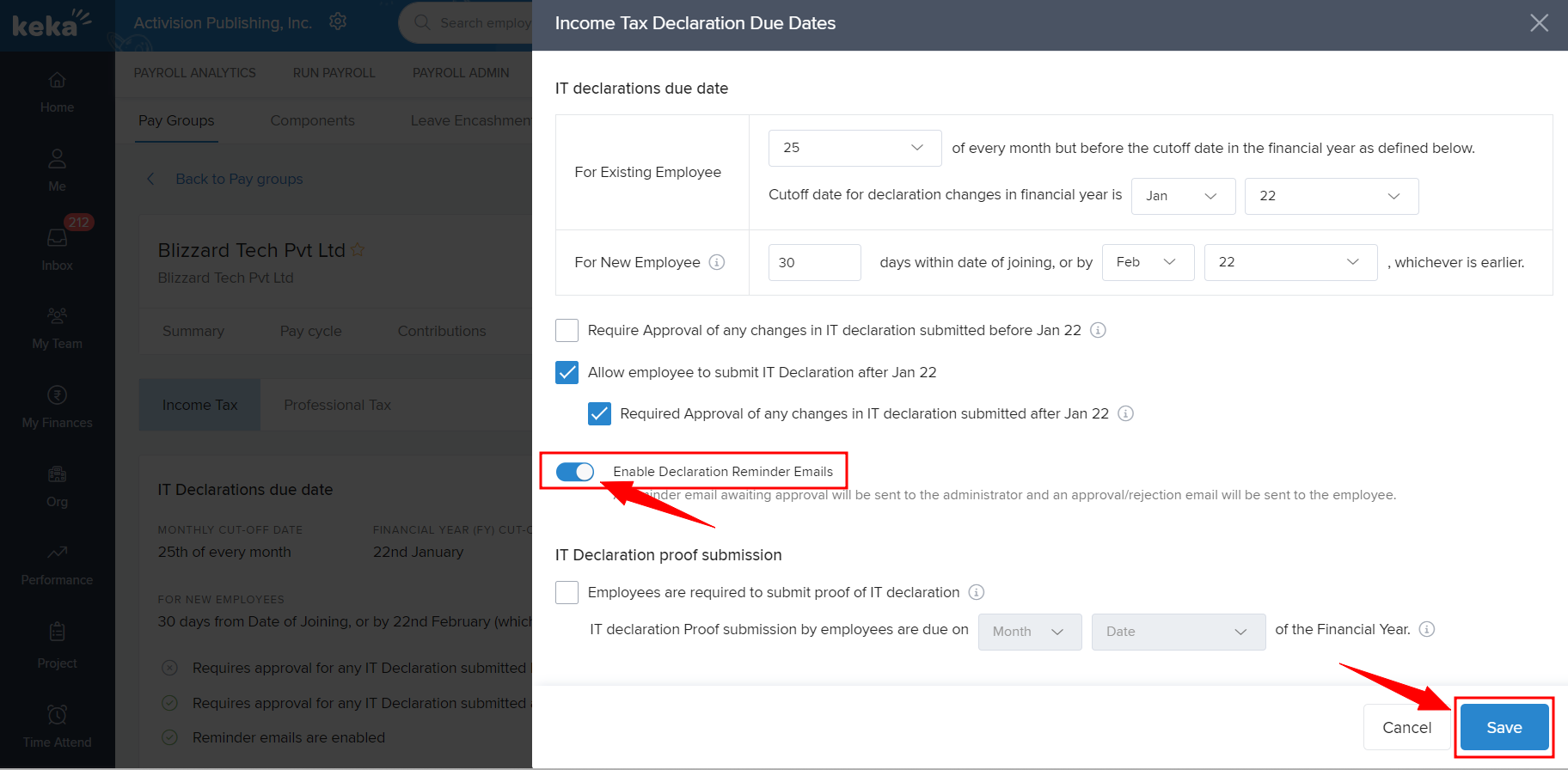
This will help you set up reminder emails to your admins and your employees regarding the IT declaration status.
More questions? Talk to us today!
