- Admin Help Center
- Keka Hire
- Keka Hire FAQs
-
Getting Started with Keka
-
Core HR
-
Payroll
-
Leave & Attendance
-
Performance
-
Keka Hire
-
Professional Services Automation
-
Expenses & Travel
-
HelpDesk
-
Billing Portal
-
Pricing Plans & Subscriptions
-
Videos
-
Manager Actions
-
Employee's User Guide
-
Keka Learn
-
IT Admin Articles
-
Troubleshooting Guides
-
Employee Engagement
-
API
-
Employee Experience
How to edit the Hiring Flow?
The hiring flow can be created and set by the admins for different departments or can also be edited. Keka provides a seamless way where the admin can customise a given hiring flow.
Stated below, is the path to do the same -
To begin, go to the Hire (1) tab located in the left navigation pane. From there, select Settings (2). In the Settings menu under 'Hiring,' you will find the option for Hiring Flow (3). Click on it, and then select the Pen Icon (4) next to the hiring flow you wish to modify.

Now you can add new stages, and you can change the hiring levels as well.
Drag the arrow sign (1) before a stage and move it below or above any other stage, and that's how you can change the hiring flow.
To add a new stage, click on +Add Stage (2) and you can add a new stage and adjust the level for the same (we have created one stage for instance as Interview Round 2), and then click on Update (3).
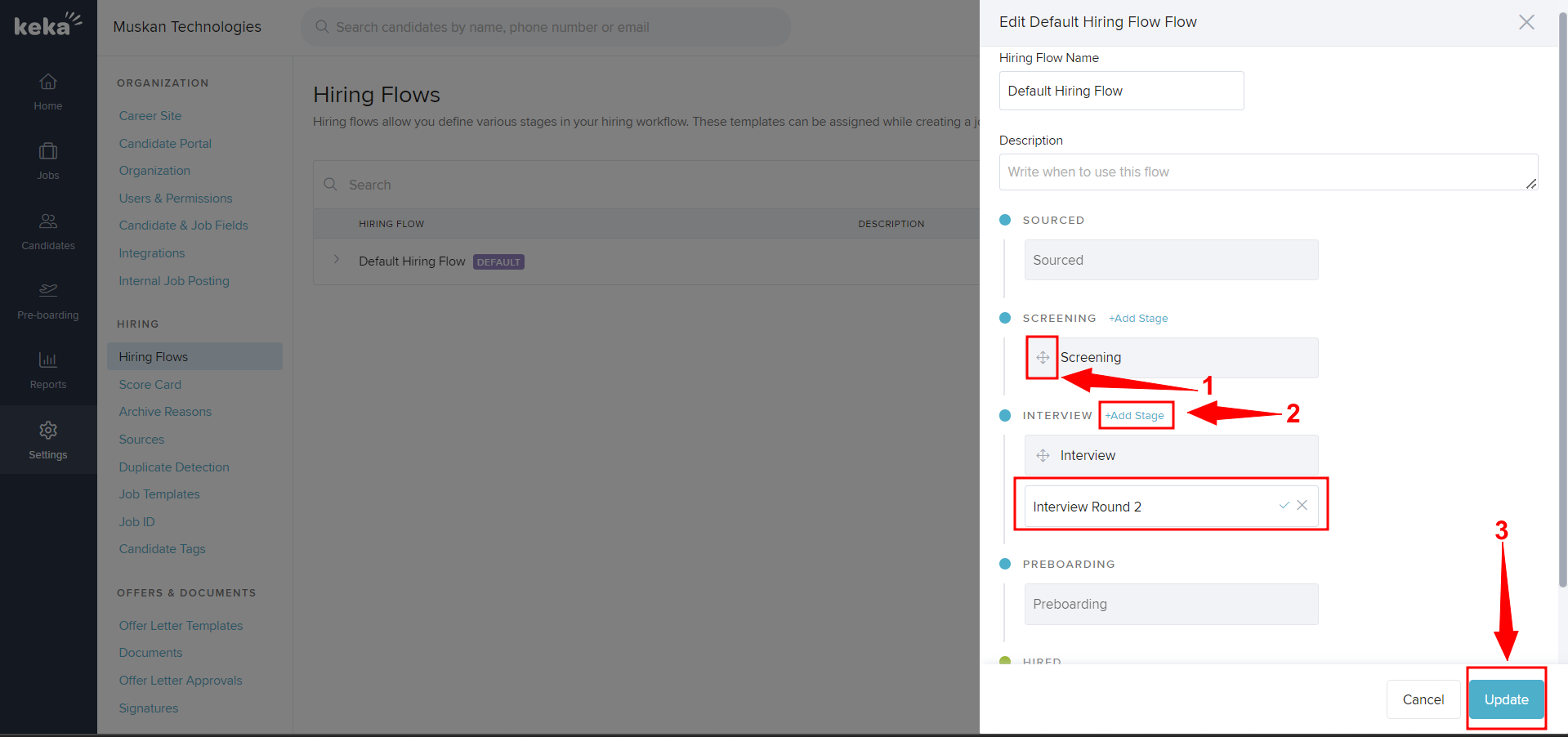
This is how you can edit the Hiring Flow.
Please feel free to browse through other articles or get in touch with one of our product experts in case of further queries!
