- Admin Help Center
- Payroll
- Payroll FAQs
-
Getting Started with Keka
-
Core HR
-
Payroll
-
Leave & Attendance
-
Performance
-
Keka Hire
-
Professional Services Automation
-
Expenses & Travel
-
HelpDesk
-
Billing Portal
-
Pricing Plans & Subscriptions
-
Videos
-
Manager Actions
-
Employee's User Guide
-
Keka Learn
-
IT Admin Articles
-
Troubleshooting Guides
-
Employee Engagement
-
API
How to download tax declarations?
An Income Tax declaration is a document provided by an employee to their employer. It includes information about an employee's gross income and expenses. This declaration requires the employee to provide evidence of investments made in different sections such as PPF, life insurance, and annuity plans. It also includes details of allowances such as LTA, HRA, and interest paid on loans, like housing or educational loans. A proper procedure needs to be followed to arrive at an appropriate TDS figure based on the employee's salary income. This information is necessary for the employer to calculate the employee's net taxable income and the amount of TDS to be deducted from their salary.
And if it's that time of the year when your employees are making IT declarations, it'll come in handy to know how to download these too, right? Well, let's take a look at how you can download tax declarations on Keka.
Navigate to Payroll (1) >> Payroll Admin (2) >> Operations (3)
Here, find the section titled Income Tax Declarations and select Income Tax Declarations Approvals (4).
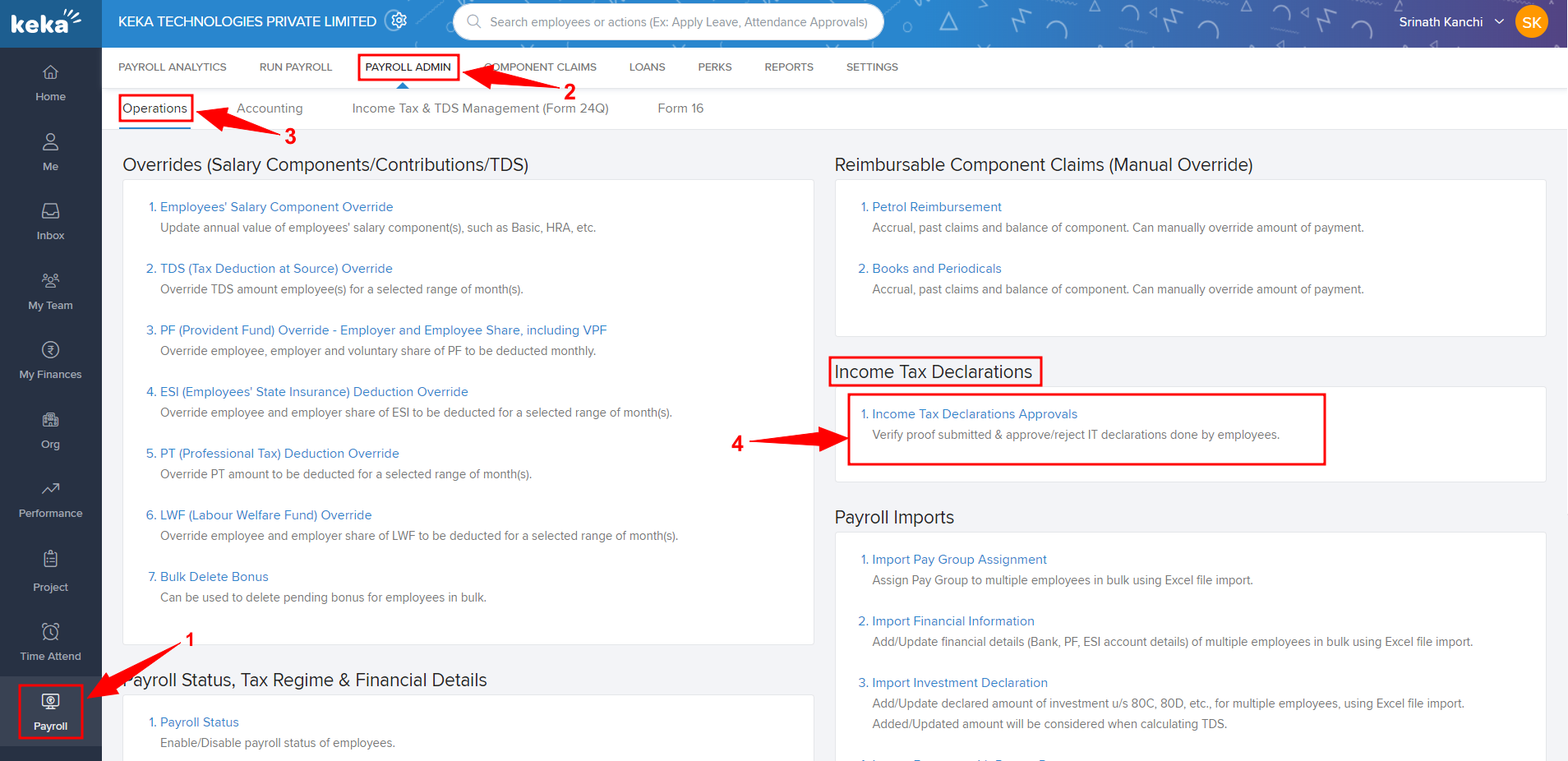
On the Income Tax Declarations Approvals page, select the appropriate Pay Group if you have more than one configured. Select the right Financial Year as well for which you want the documents to be downloaded.
There are several other filters that are available to you as well which will help you filter down the list of employees to find the right employees faster. After you're done, click Run to generate the list of employees.
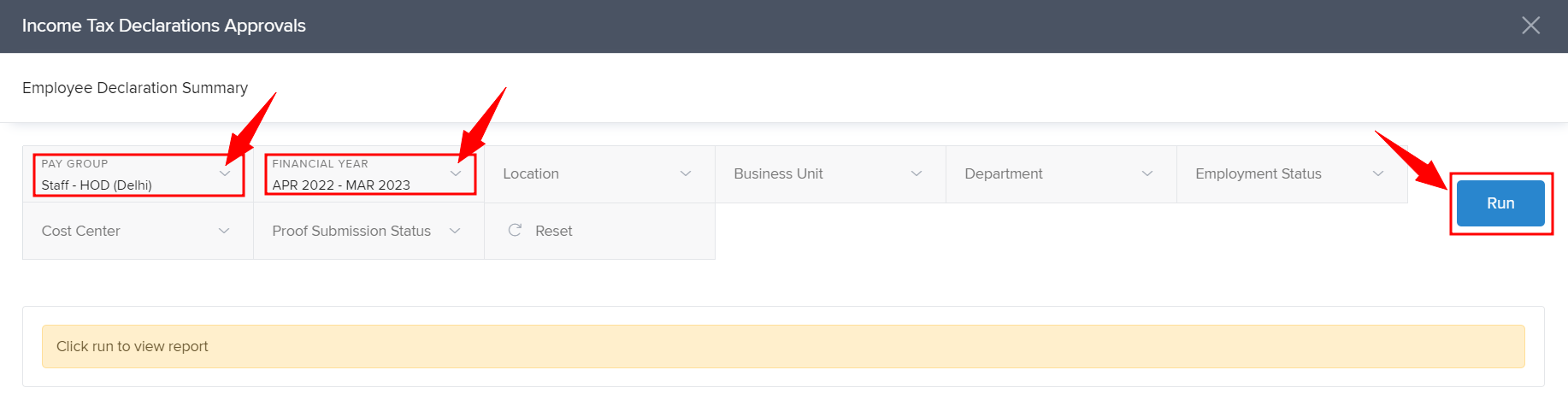
Once the list of employees appears under Employee Name select one or more of them and then click Download Documents.
This may take some time depending on the number of employees you have selected. The system will then give you the link to download the documents to your system.
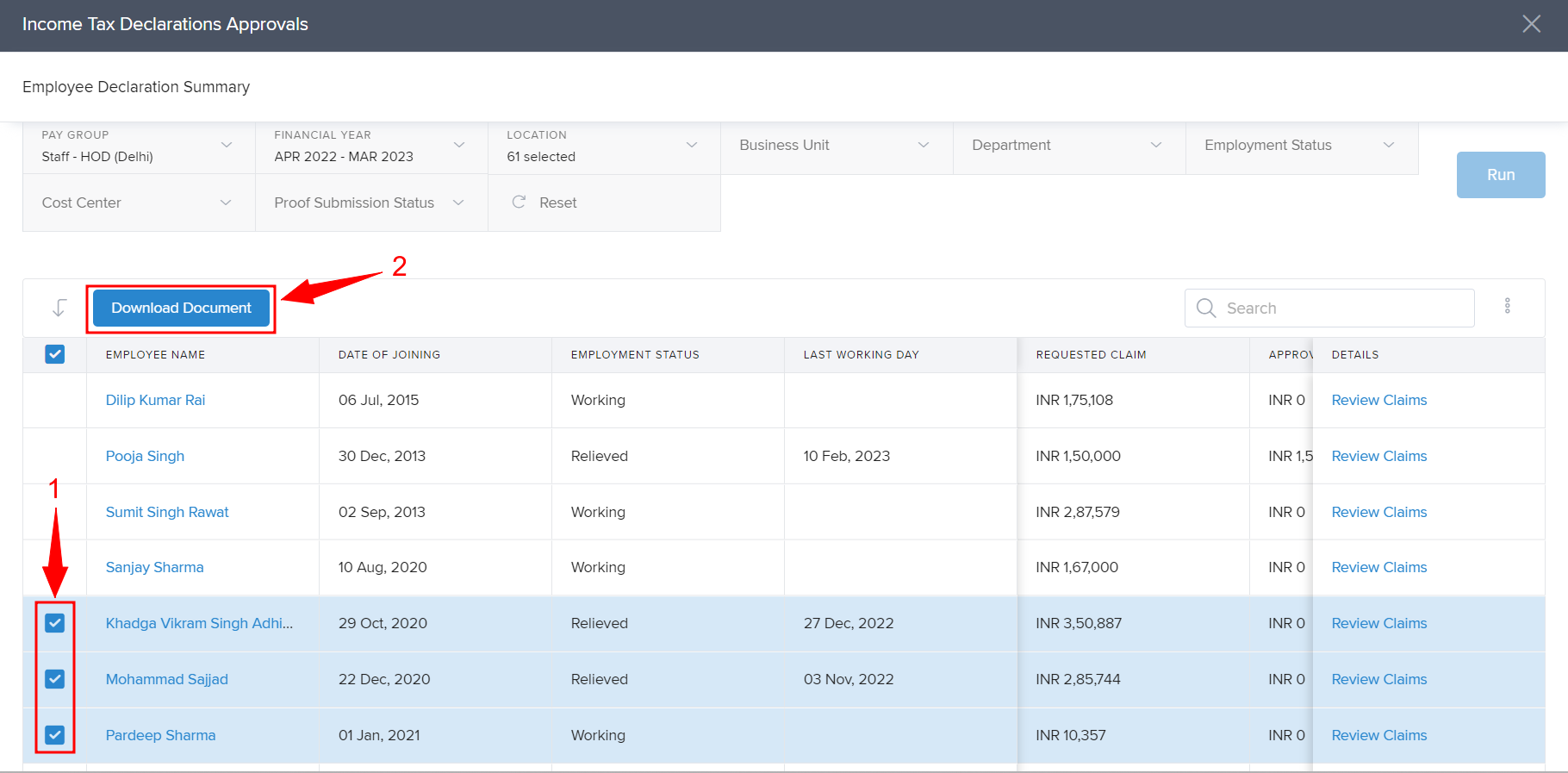
The employee's IT declaration documents will then be downloaded onto your system as a ZIP file. Each employee's documents will be in a separate folder if you download the documents for multiple employees simultaneously.
And that's it. You know how to download the IT declarations made by all your employees in these steps now. Want more information? Reach out to us and we will be happy to help you!
