- Admin Help Center
- Leave & Attendance
- Leave & Attendance FAQs
How to download leave accrual report?
In every company, a specific amount of leave is allocated for each year. The accrual of leave in a Month/Quarter/Half-year depends on the company's policy. As an admin, if you want to track the accumulated leave of all employees, Keka provides a convenient way to download the report for easy review.
To do so, go to the Time Attend (1) section of the Keka Portal, then click on the Reports (2) tab and find the Leave Reports section.
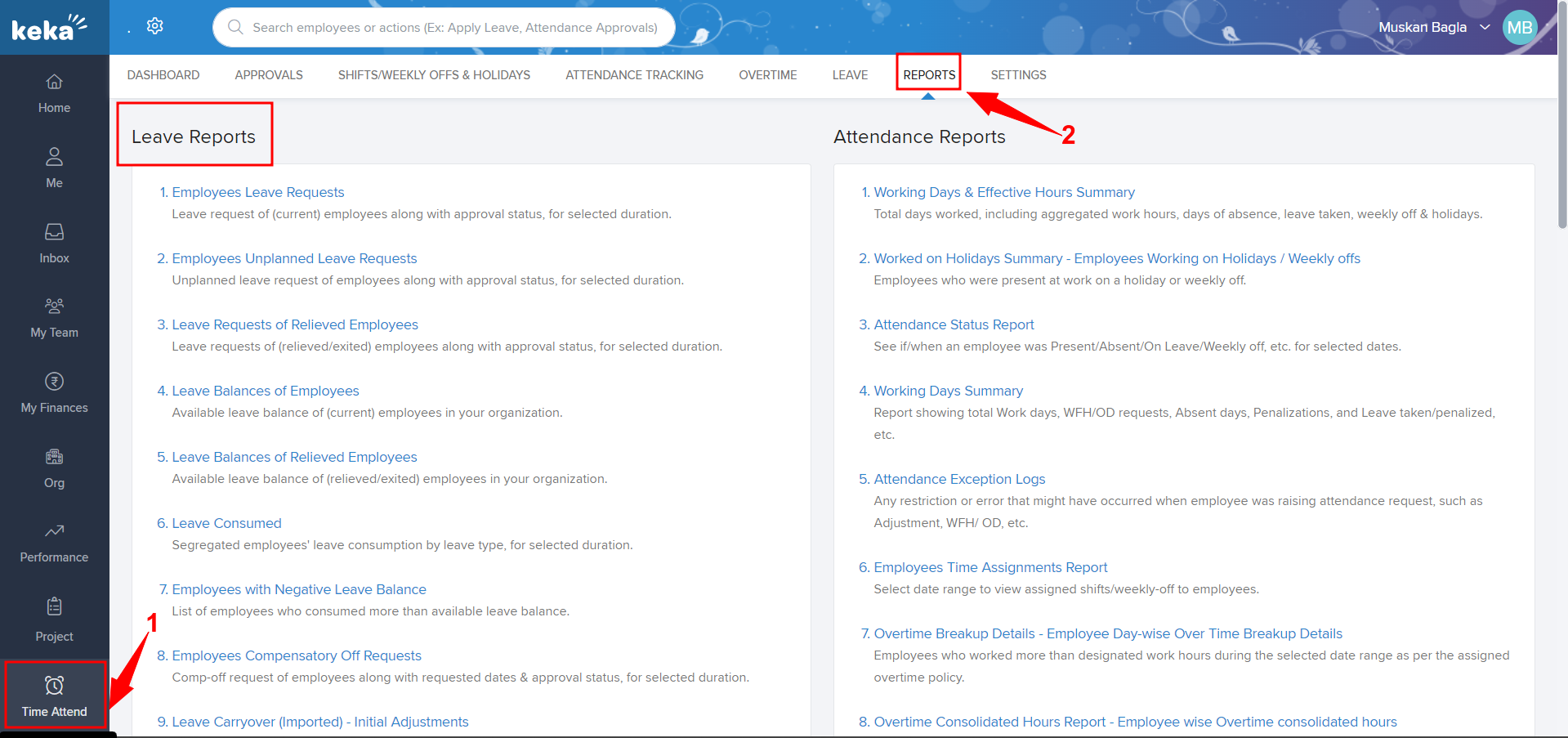
In the Leave Reports section, click on the Leave Accrued option.
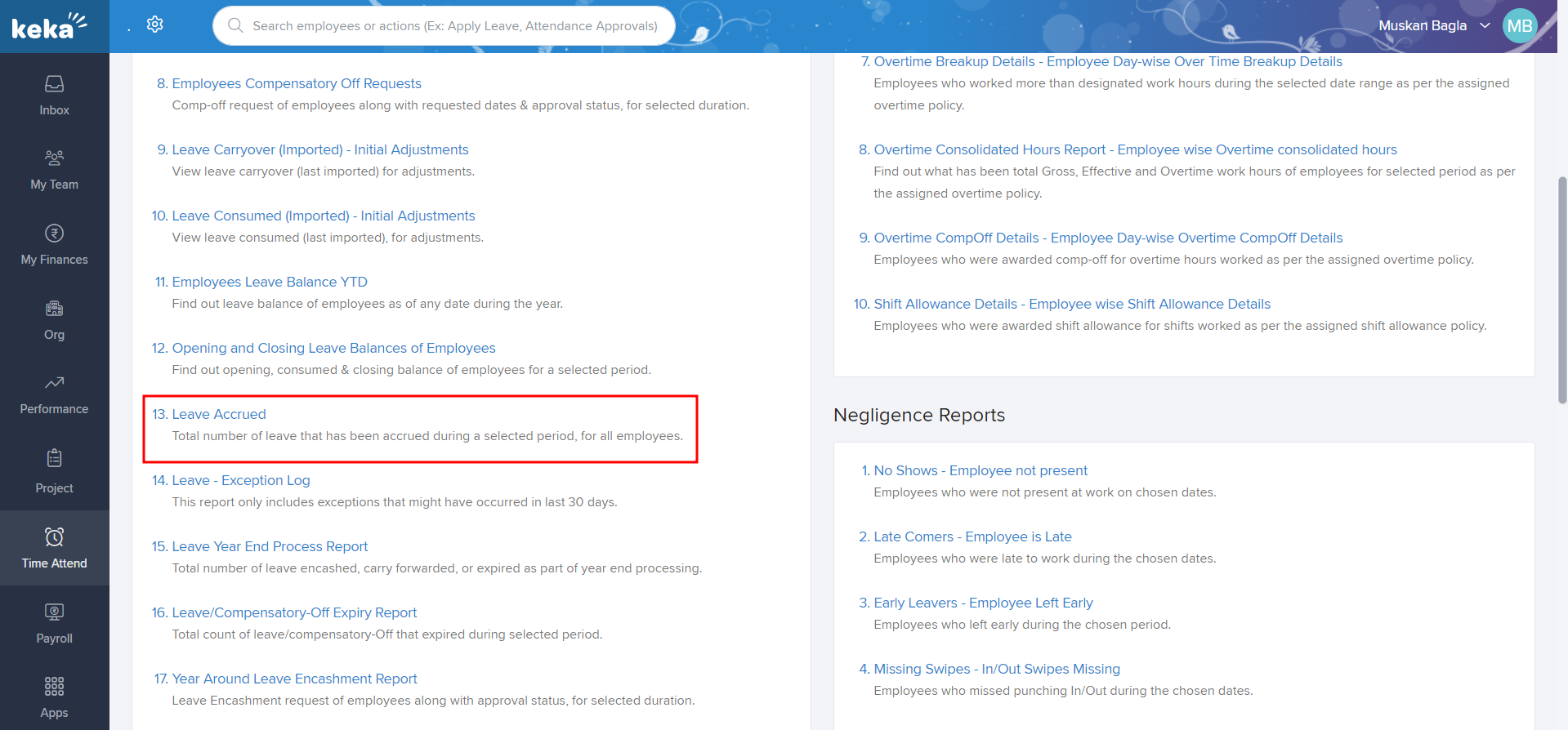
When you click on Leave Accrued Report, you'll be redirected to the report generation page. Select the required Leave Type from the dropdown.
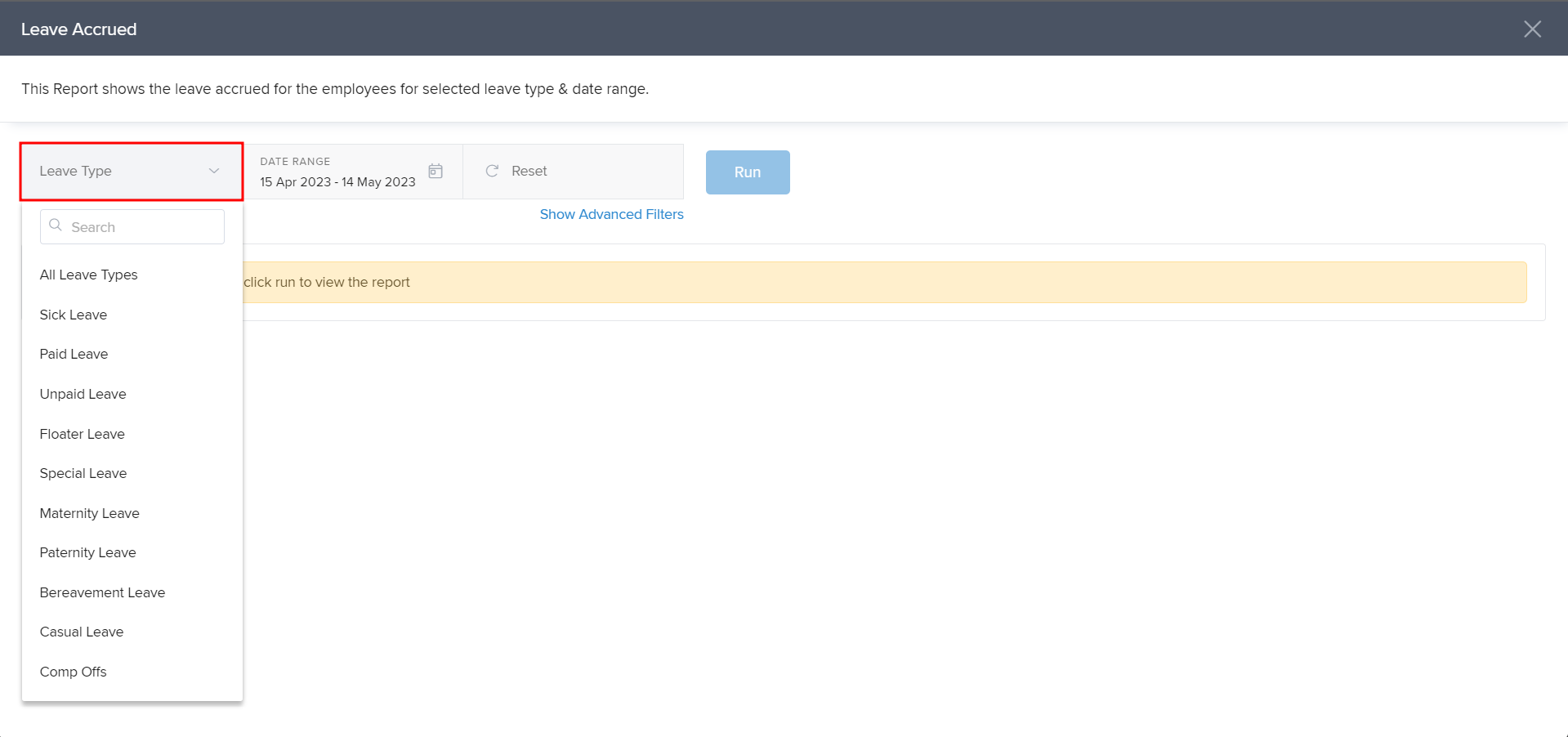
Now, click on Date Range and select the time range from the available options in the dropdown or you can also create a Custom Range by selecting the dates as per your choice.
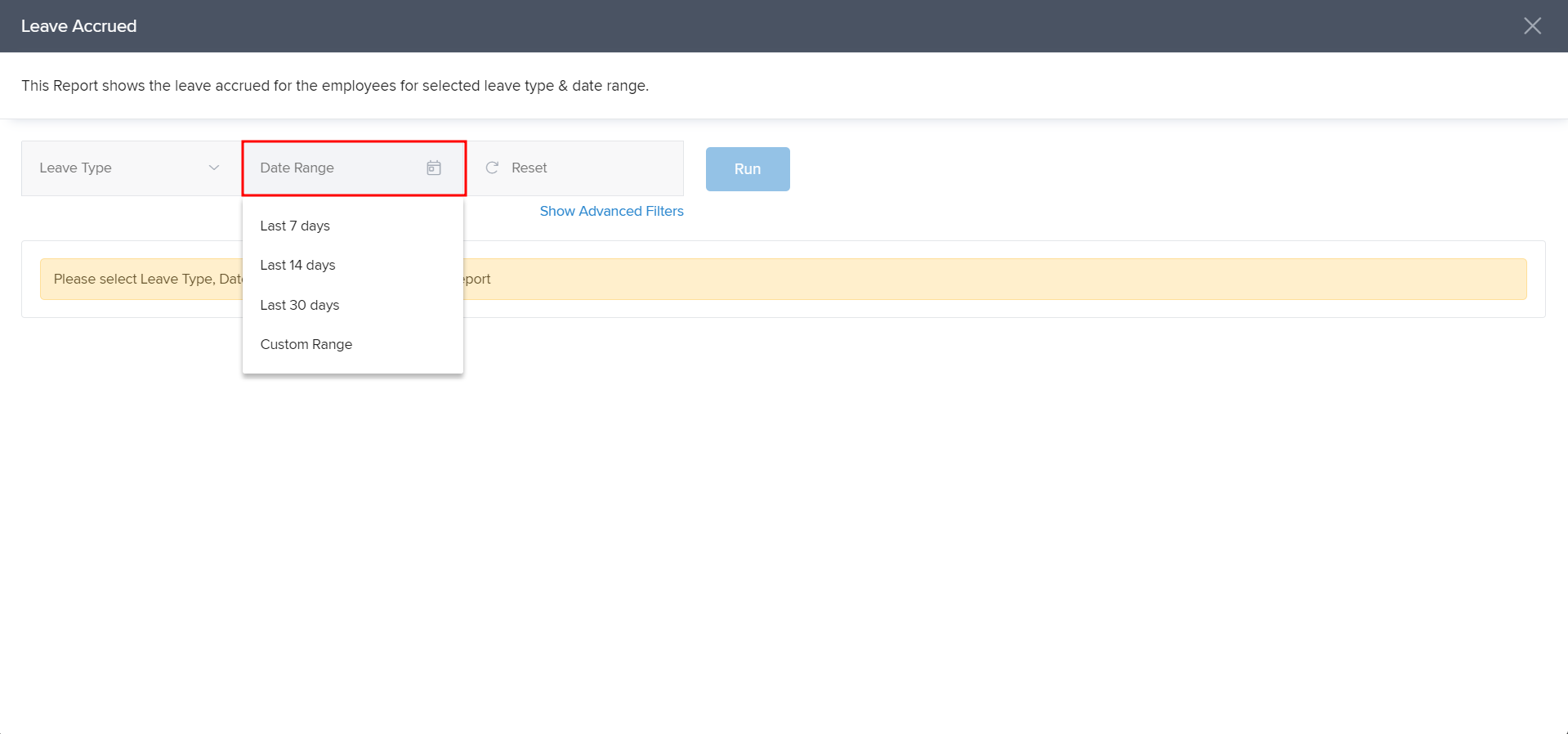
Once both Leave Type and Date Range are selected, click on Run. The list of all the employees and their accrued leave balance will appear.
You can click on the Download icon to download a Excel/Pdf file of the generated report.
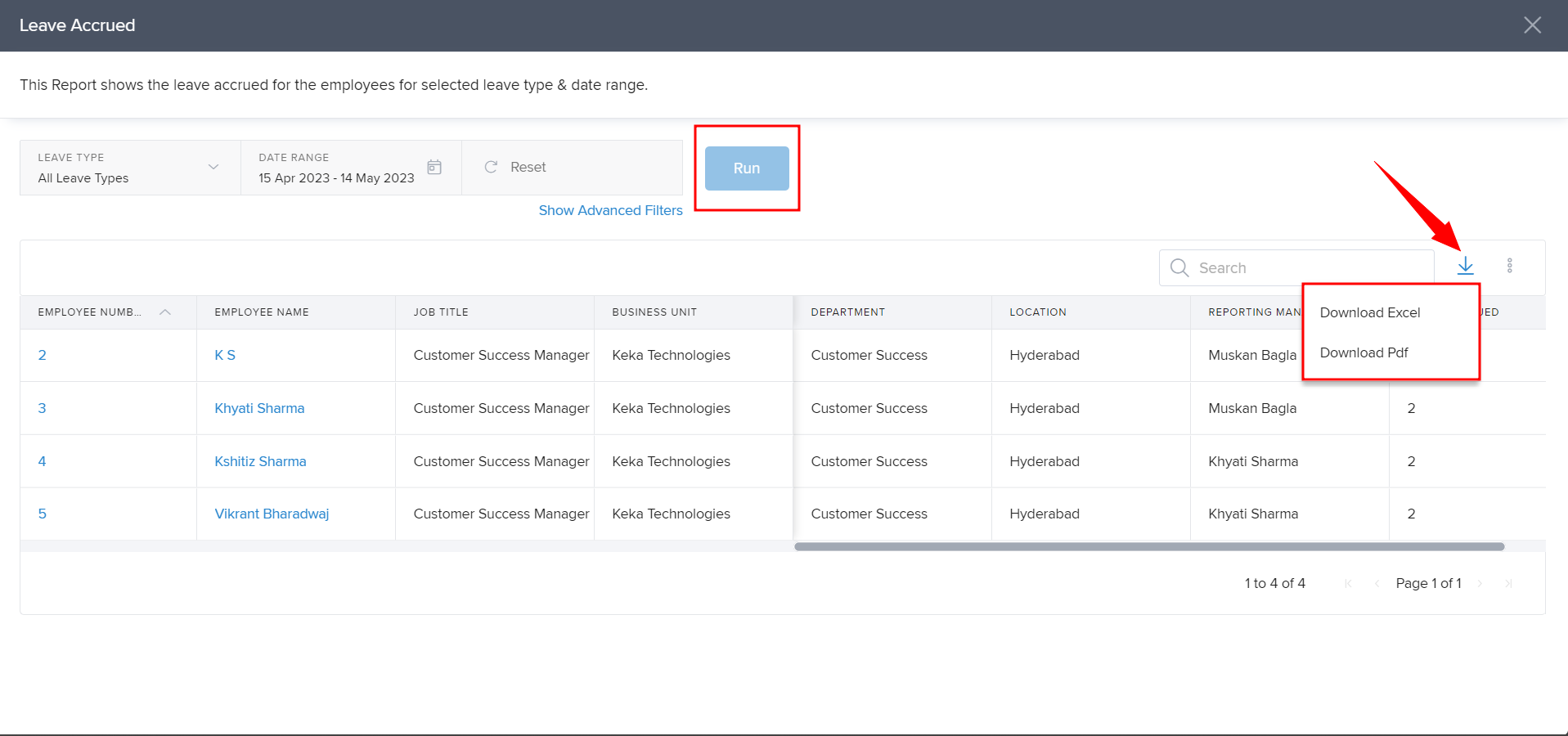
We hope you found this article helpful. If so, do let us know below.
