- Admin Help Center
- Payroll
- Payroll FAQs
-
Getting Started with Keka
-
Core HR
-
Payroll
-
Leave & Attendance
-
Performance
-
Keka Hire
-
Professional Services Automation
-
Expenses & Travel
-
HelpDesk
-
Billing Portal
-
Pricing Plans & Subscriptions
-
Videos
-
Manager Actions
-
Employee's User Guide
-
Keka Learn
-
IT Admin Articles
-
Troubleshooting Guides
-
Employee Engagement
-
API
How to download employee's previous employment (income) details report?
Go to the Payroll (1) section of the Keka Portal and click on Reports (2). Then go to the Salary reports(3) tab.
Then click on Income Tax Report(4) Previous Employment Report(5).
-jpg.jpeg?width=1920&height=1080&name=q%20(1)-jpg.jpeg)
Once you reach the Report tab, select all the fields as per the requirement i.e., Pay Group, Financial Year, Month, Employment Status, Job Title, Department, Location, Cost Center and Business Unit, (1) and click on Run (2).
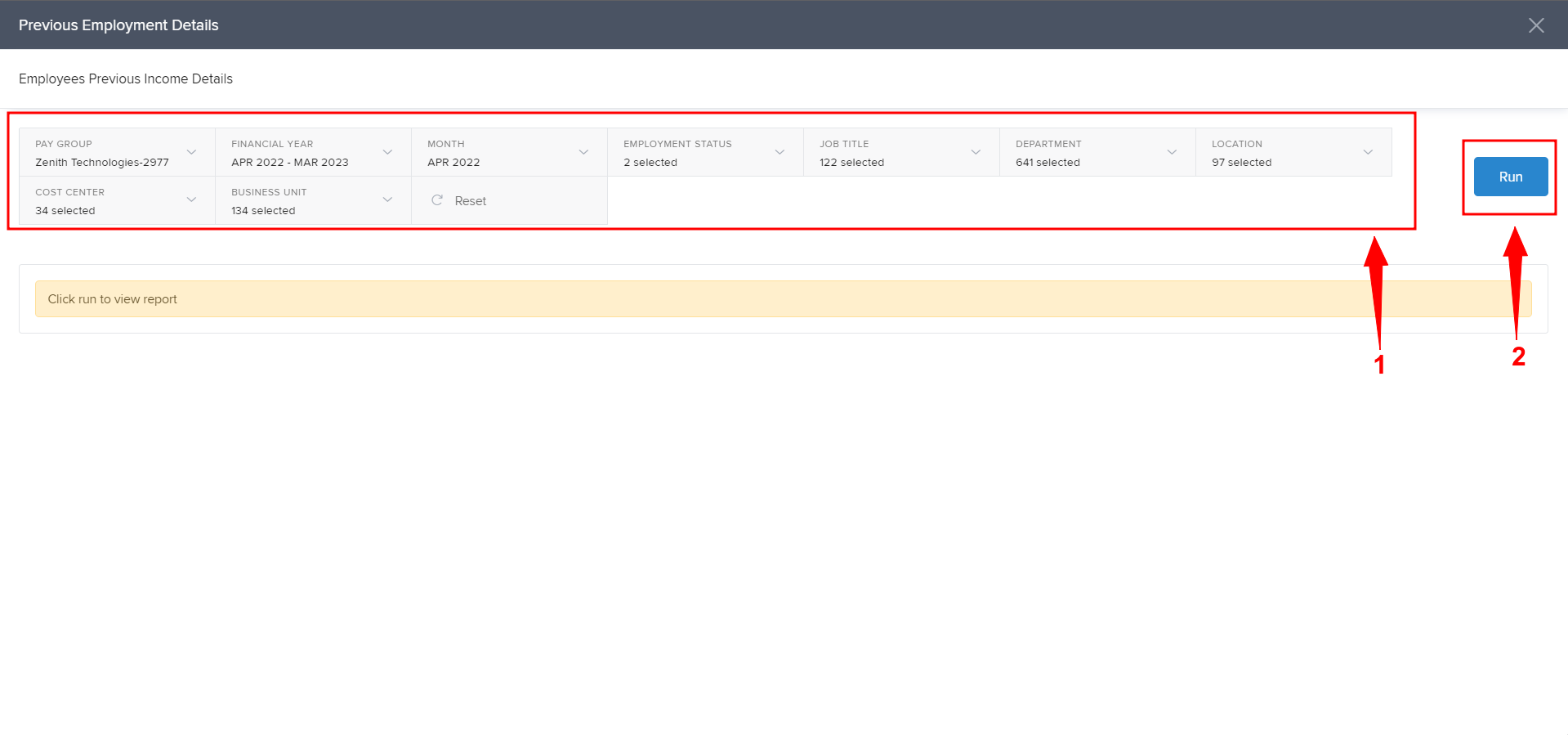
List of all the employees with previous income details will appear. Click on the download icon to download the report.
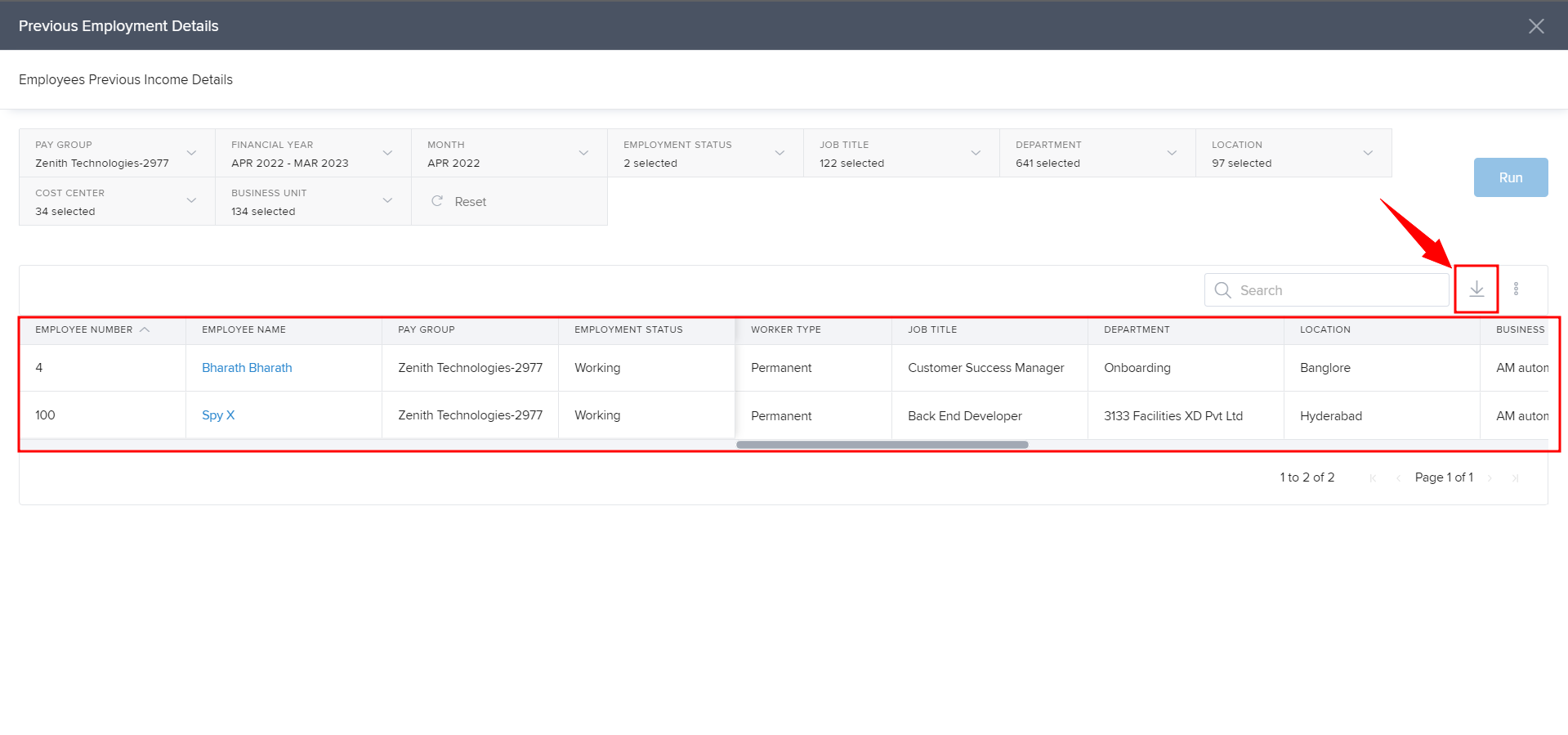
This is how you can check and download the Previous Employment Details Report.
