- Admin Help Center
- Payroll
- Payroll FAQs
-
Getting Started with Keka
-
Core HR
-
Payroll
-
Leave & Attendance
-
Performance
-
Keka Hire
-
Professional Services Automation
-
Expenses & Travel
-
HelpDesk
-
Billing Portal
-
Pricing Plans & Subscriptions
-
Videos
-
Manager Actions
-
Employee's User Guide
-
Keka Learn
-
IT Admin Articles
-
Troubleshooting Guides
-
Employee Engagement
-
API
How to download component claim report?
The salary structures defined in most organizations will have salary components that are tax exempted based on claims the employees submit. Some of these could be reimbursements that need to be claimed to be paid.
Let us take a look at the path to the report where we can check the amount an employee claimed in a particular component for every month.
Go to the Payroll (1) section, click on Reports (2). You will be directed to the Payroll, Contribution and Tax (3) tab.
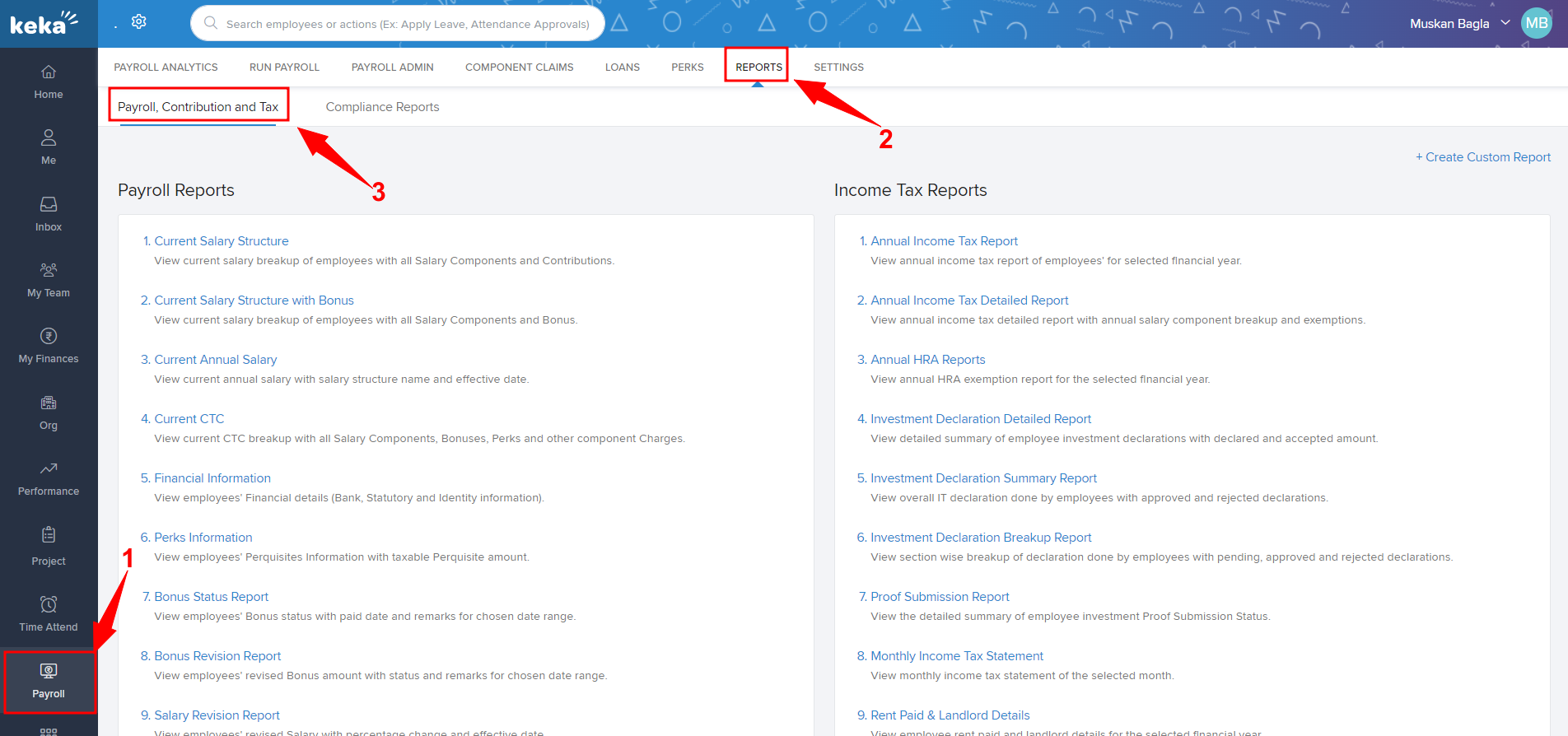
Scroll down to Component Claim Reports (1), here you will be able to find all the reports related to component claims for every component (Annually / Monthly). For now, let us go through the Food Allowance claim (2).
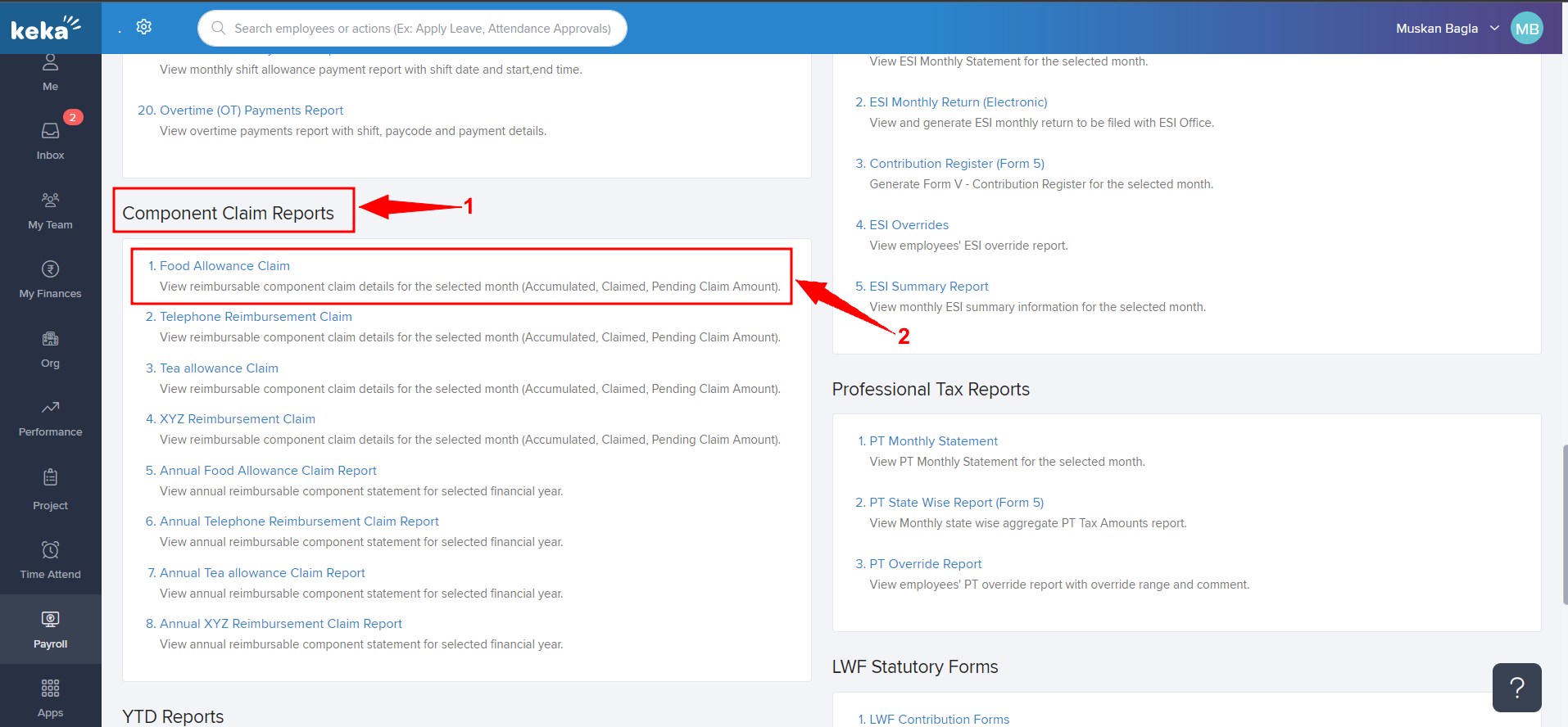
A window will appear where we need to select the Pay Group (If there are multiple), Year, and Month (Mandatory) (1) to generate the report. There are a few more filters such as Employee Status, Job Title, Department, Location, Cost Center, and Business Unit. Based upon the selection, the system will generate a report. Once the desired fields have been selected, click on Run (2).
The system will generate the report. To download in the Excel (3) Format click on the download option.
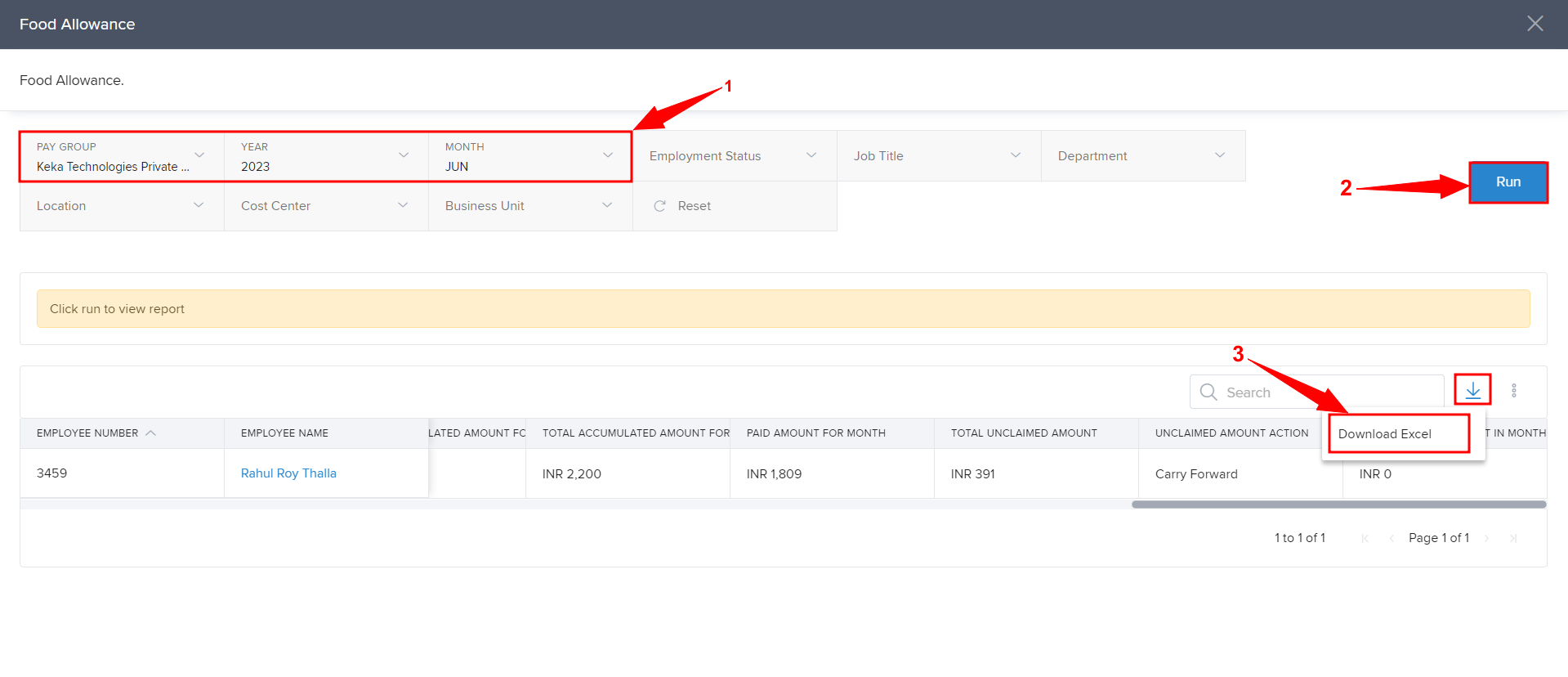
We hope that you now have a better understanding of how to download component claims report on Keka.
Please let us know if you found this document helpful.
Need more help? Please feel free to refer to other articles available across this portal or get in touch with one of our product experts!
