- Admin Help Center
- Performance
- Performance FAQs
-
Getting Started with Keka
-
Core HR
-
Payroll
-
Leave & Attendance
-
Performance
-
Keka Hire
-
Professional Services Automation
-
Expenses & Travel
-
HelpDesk
-
Billing Portal
-
Pricing Plans & Subscriptions
-
Videos
-
Manager Actions
-
Employee's User Guide
-
Keka Learn
-
IT Admin Articles
-
Troubleshooting Guides
-
Employee Engagement
-
API
-
Employee Experience
How to create a scorecard?
Scorecards allow the interviewer to gauge the performance of the candidate on various parameters like skills, competencies, and values as defined in the scorecard and also provide the interviewer with a list of questions and checkpoints that guide them in the interview process.
Here's how you can create and add a scorecard -
In Keka Hire, go to the Settings (1) section and into the Score Card (2) tab where you'll see the Scorecard Library (3). Click on Add category (4) to create a new scorecard from scratch.
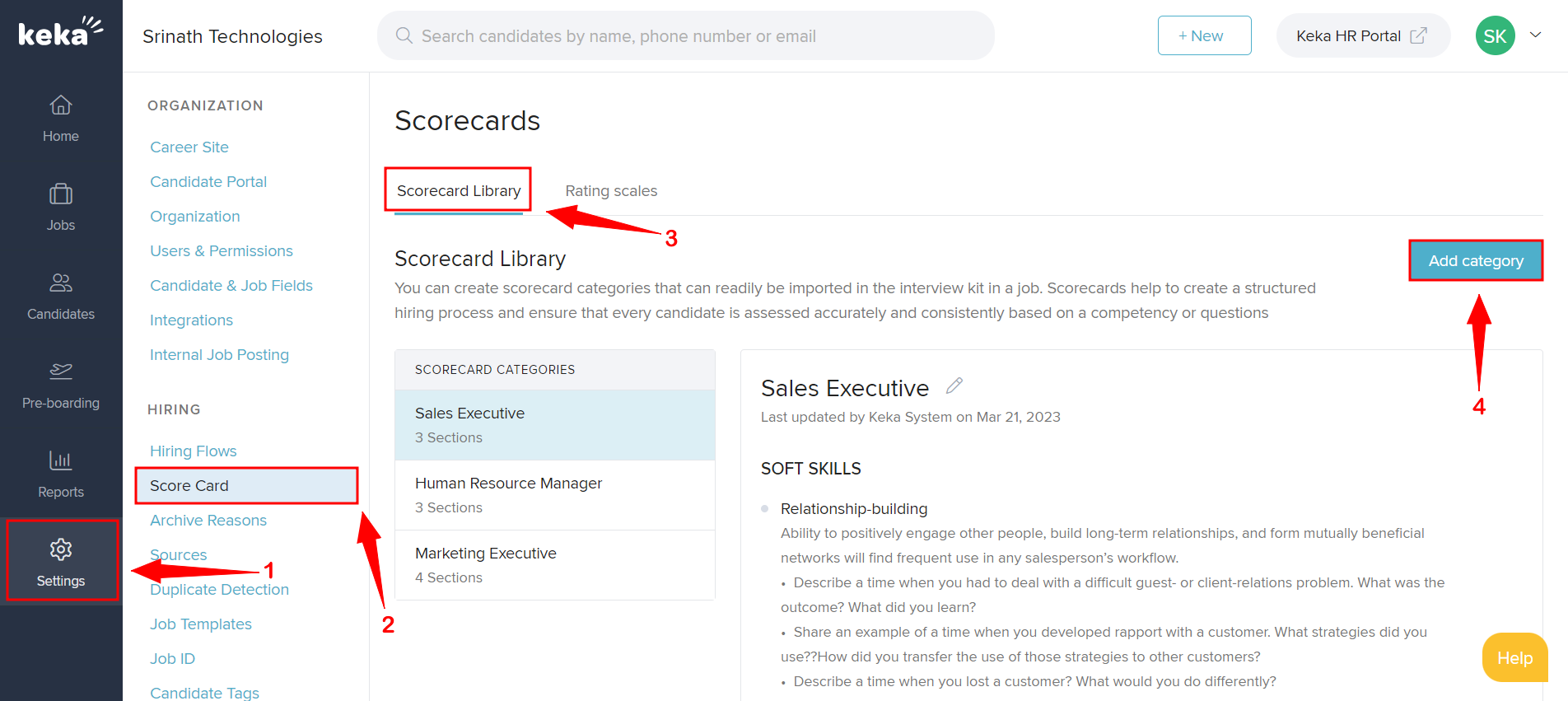
Enter the Category name and Section name. Add a skill, question, value, or competency and click Save.
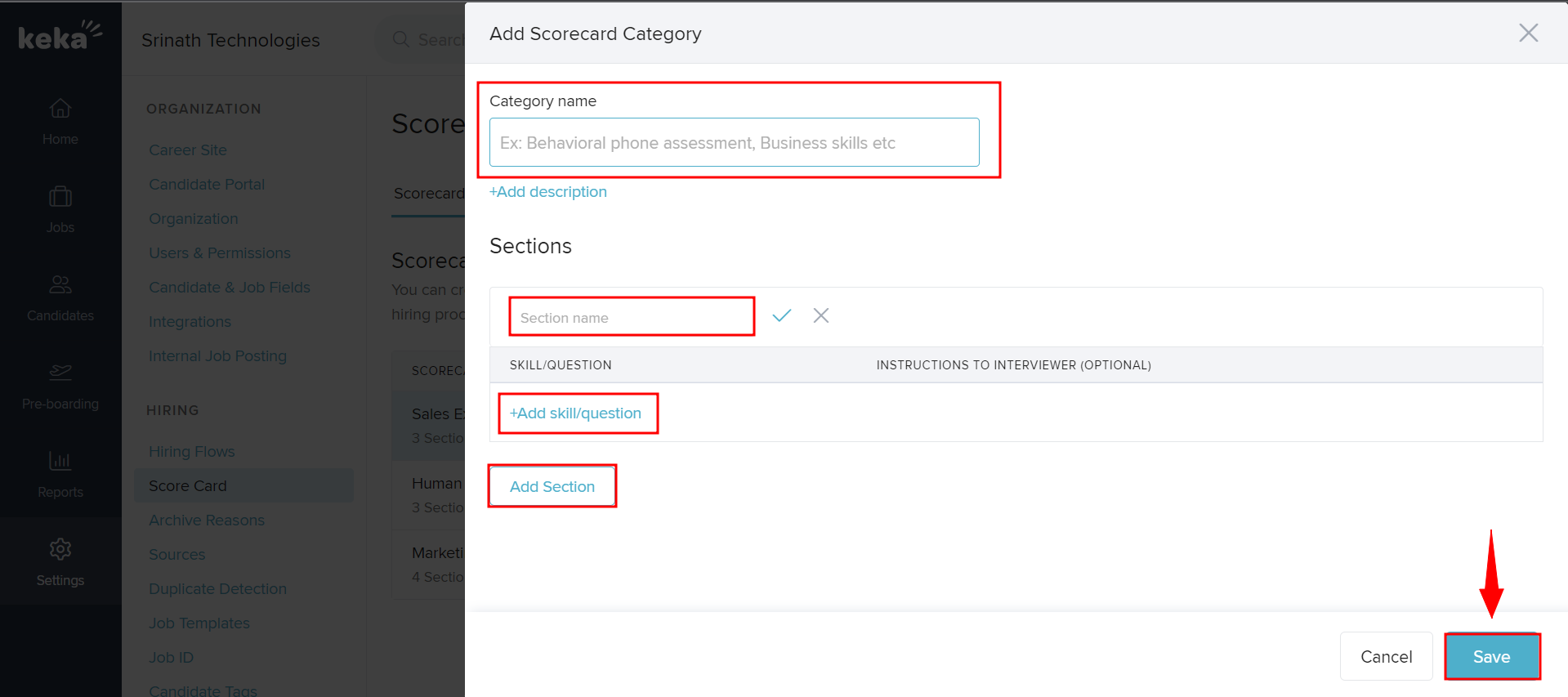
This is how you can create a new scorecard from scratch in Keka Hire for the smooth and unbiased hiring process.
