- Admin Help Center
- Leave & Attendance
- Leave & Attendance FAQs
How to check the employees leave request report for active employees?
An organization has a large number of employees, hence, it gets very difficult for admins to check the leave requests of each and every employee. Keka provides you the list of all the leave requests along with their approval status for a selected duration which can also be downloaded.
Let us take a look at how can we generate the Leave request report.
Navigate to Time Attend (1) and click on Reports (2). Under Leave Reports click on Employees Leave Requests (3).
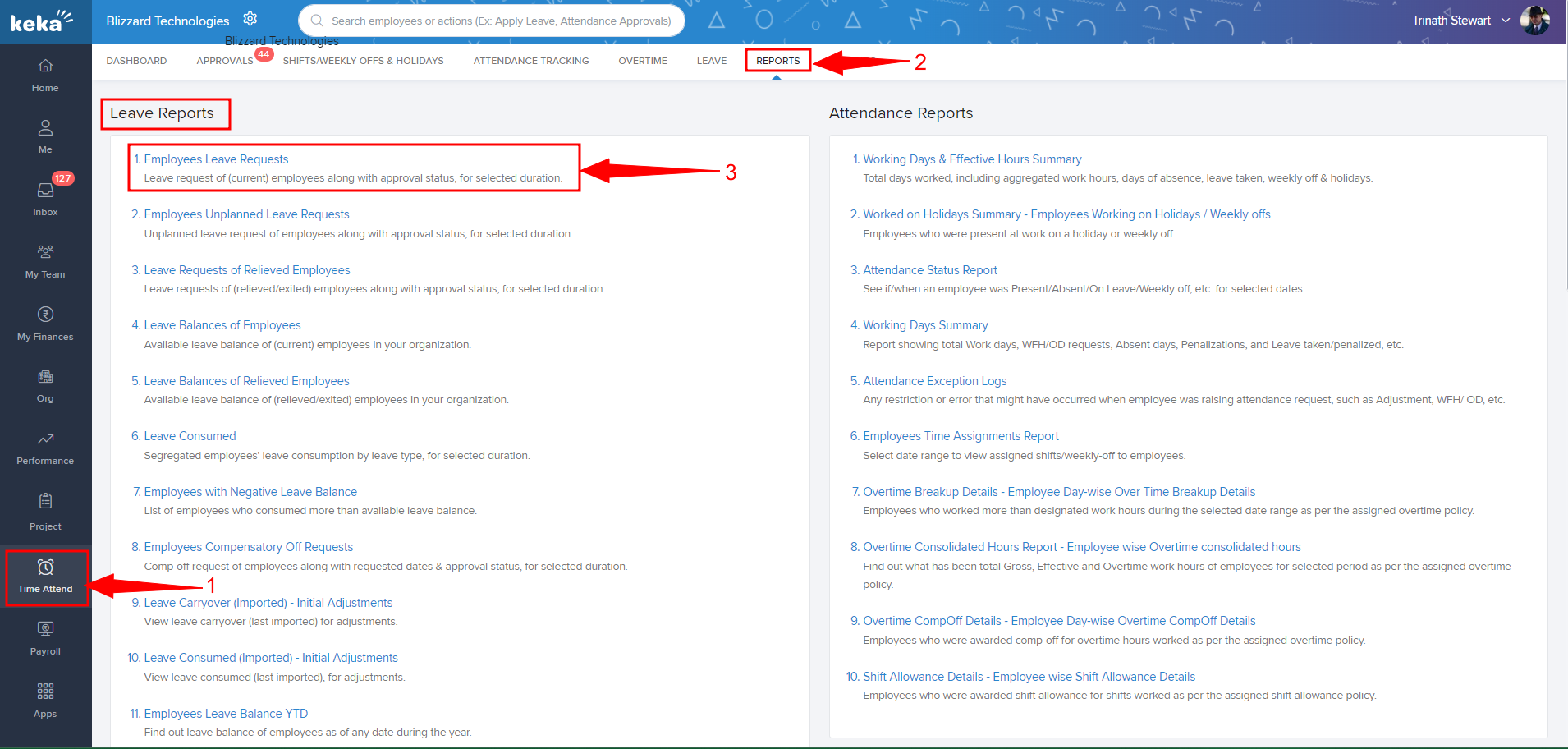
Select the Date Range (1) from the dropdown & click on Run (2).
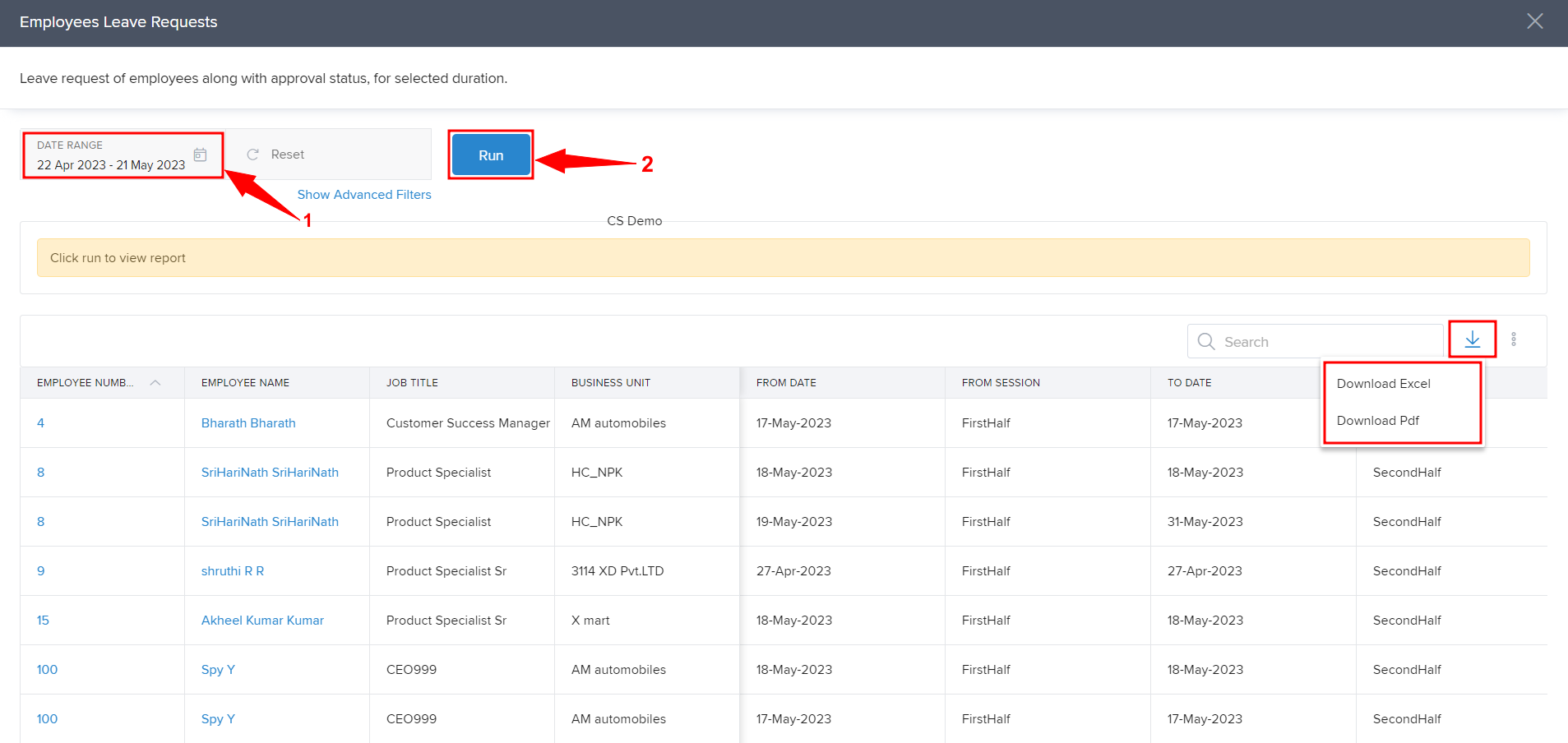
You may click on the Download icon to export the report in Excel or PDF format.
Please note that we can generate the leave report for a maximum of 90 days.
To check the report according to Business Unit, Department, Location, Leave Type, and Leave Status, click on Show Advanced Filters.

Once you click on Show Advanced Filters, all the below-mentioned Filters (1) will reflect. You may use the available filters to generate a report as per your requirement and then click on Run (2).
Please let us know if you find the article helpful.
