Employees are granted full paid time-off on these holidays. As organizations may have multiple locations with different holiday lists based on the location or state, it becomes necessary to reassign an employee to the specific holiday list when they relocate.
There are 2 ways of changing the holiday list for employees.
- For an individual employee
- For multiple employees in Bulk
For an individual employee
Here is how you can update the Holiday list for an individual employee:
Search for the Employee's name in the Search bar (1) & then click on the Job (2) tab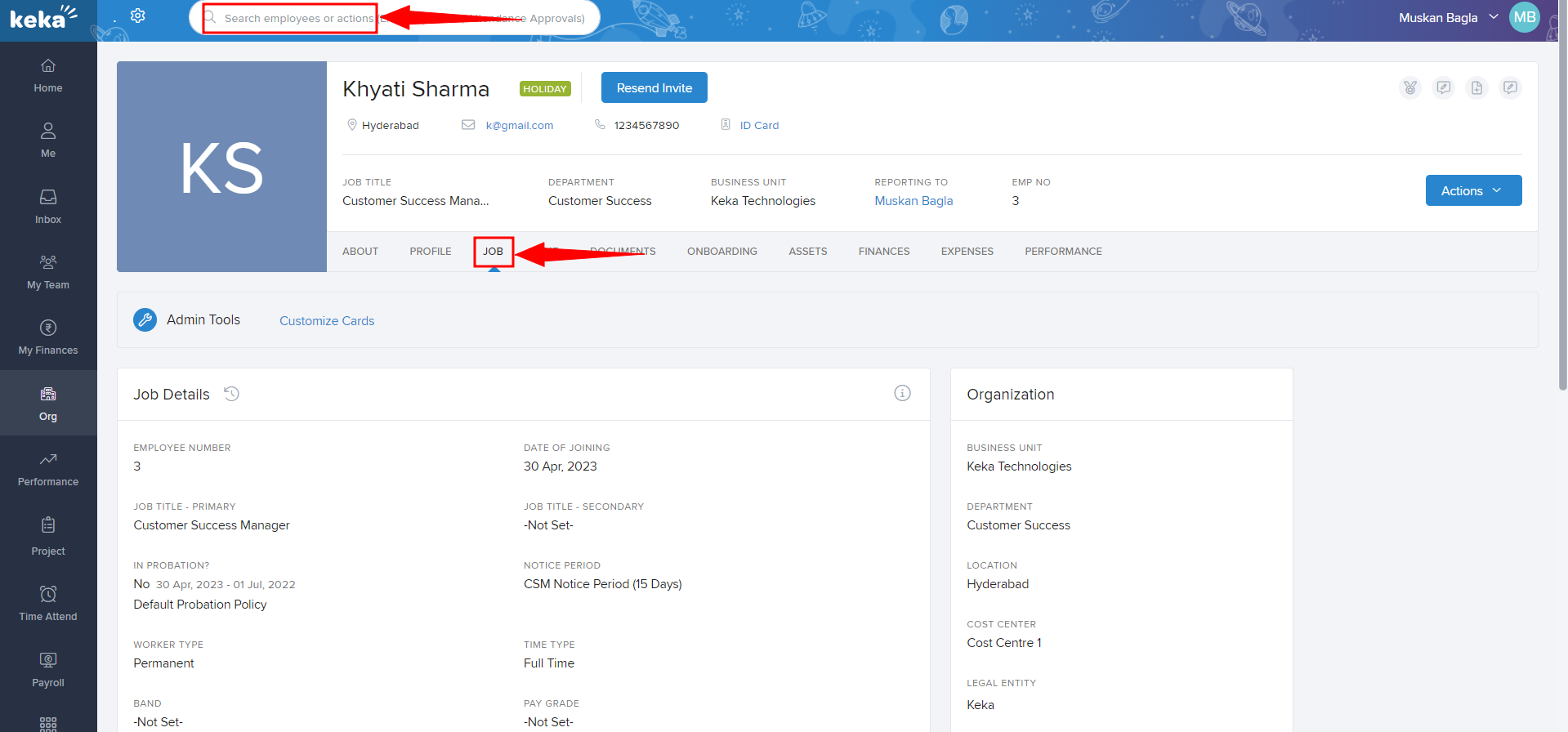
Scroll down to find the Employee Time tab & hover the cursor under the Holiday list header to see the Edit icon.
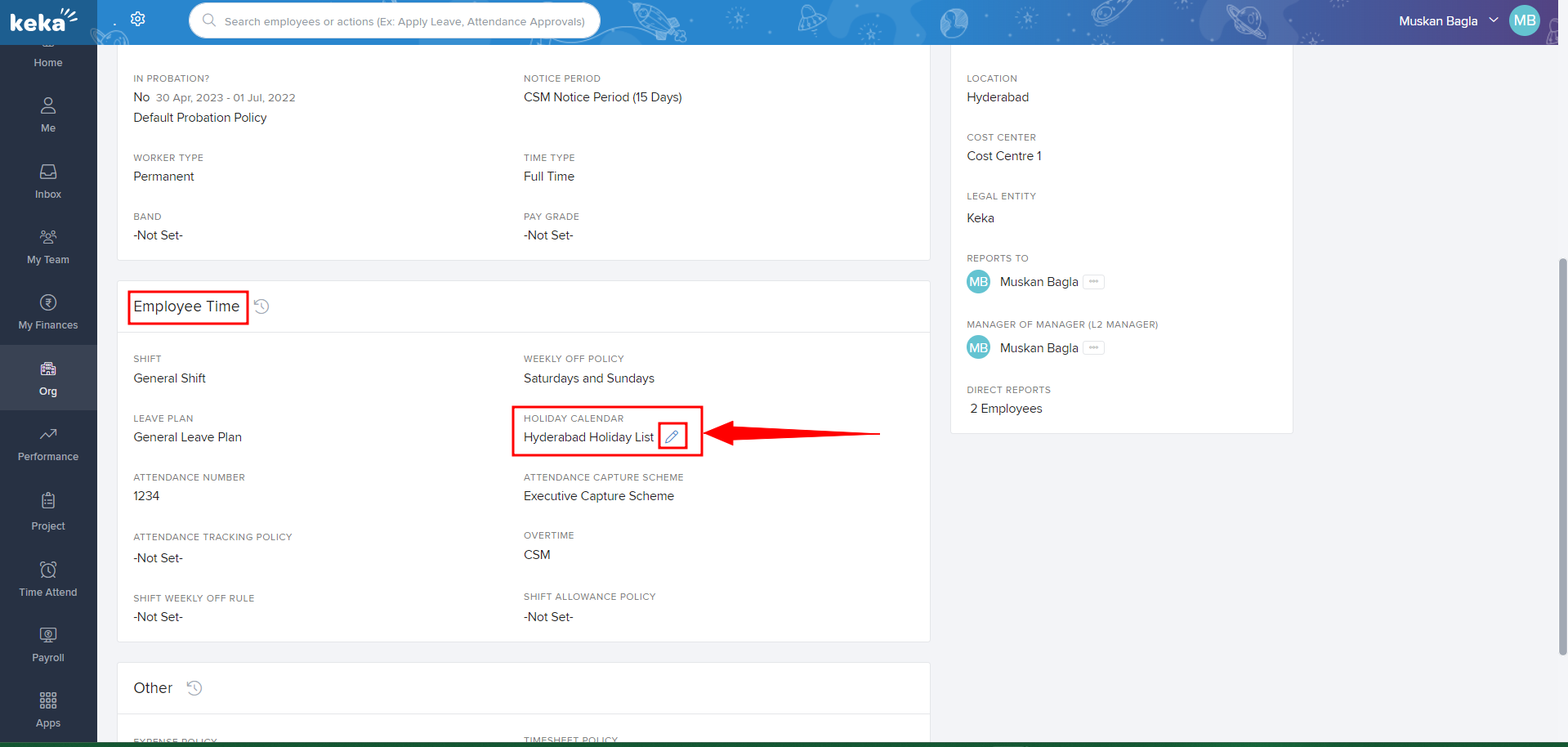
Click on the Edit Icon and select the reason for 'Holiday Calendar Change' (1), then select the New Holiday Calendar (2) from the dropdown & add a Comment (3) regarding this change.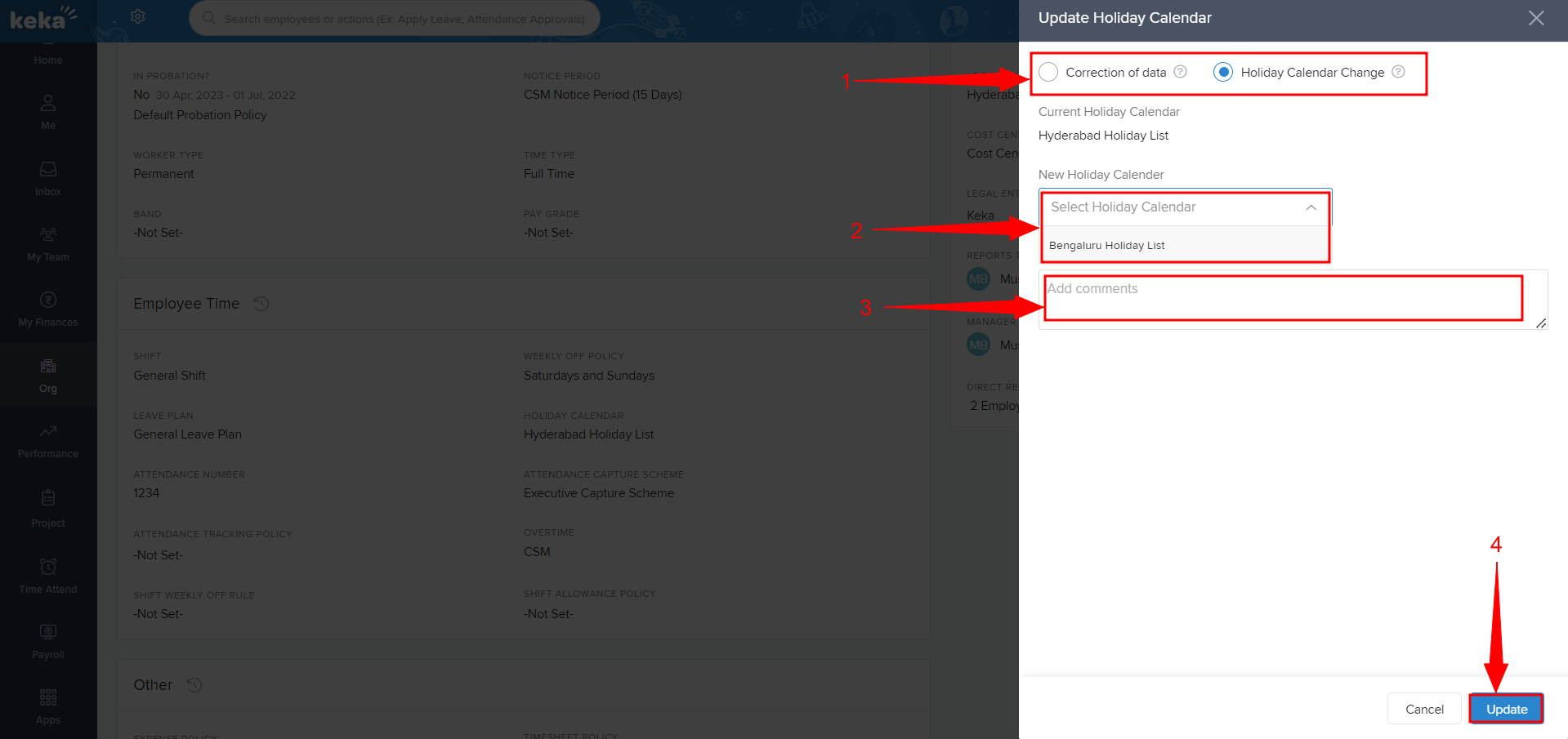
Click on Update(4) to save the changes.
If you select Correction of data, you will have an option to add the effective date of the New Holiday calendar.Once done, please reach out to the Keka Support team for the Attendance Summary Recalculation of the employee for the back dated Holidays to reflect. Note- Attendance Recalculation will result in loss of any Regularization request raised. WFH/On-Duty request will remain unaffected.
The holiday list will be successfully updated for that particular employee.
Now let us take a look at how we can update the Holiday list in bulk.
Navigate to Org (1) tab, then click on Dashboard (2) & under Summary (3) click on the Import Employee Job Details (4) which you will find under Quicklinks.
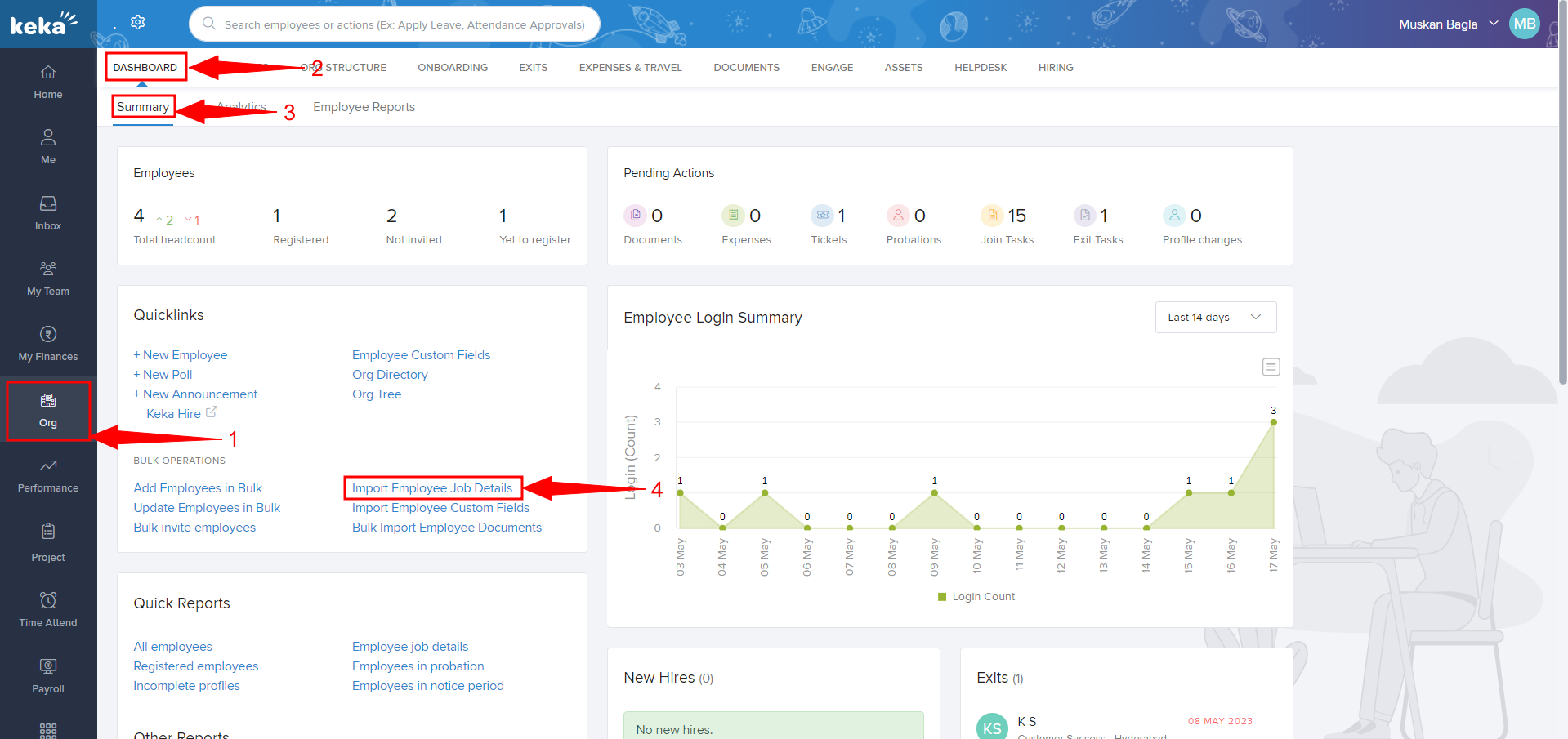
This will open a new window from where you have to Download the Excel Template(1).
You can choose to download the Excel sheet with the details of all the employees or a group of employees based on the available filters.
Either way, click on Download.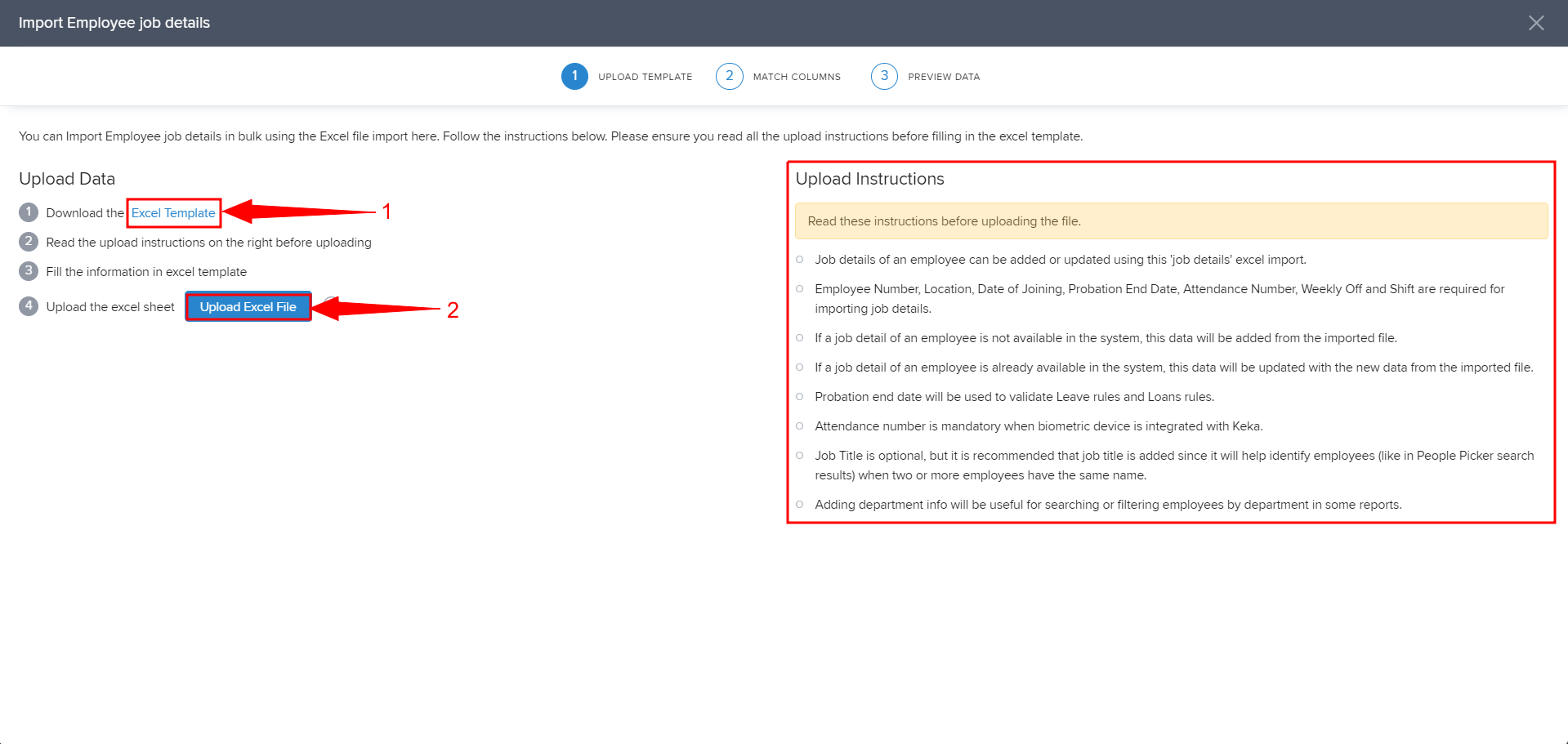
Now open the sheet, update the relevant details, save it, go back to the portal, and use the Upload Excel File (2) button to import the data.
Correction of data is not possible through Bulk upload. Updating Holidays in bulk will be marked as Holiday Calendar Change.
Please let us know if you find the article helpful.
