- Admin Help Center
- Payroll
- Payroll FAQs
-
Getting Started with Keka
-
Core HR
-
Payroll
-
Leave & Attendance
-
Performance
-
Keka Hire
-
Professional Services Automation
-
Expenses & Travel
-
HelpDesk
-
Billing Portal
-
Pricing Plans & Subscriptions
-
Videos
-
Manager Actions
-
Employee's User Guide
-
Keka Learn
-
IT Admin Articles
-
Troubleshooting Guides
-
Employee Engagement
-
API
-
Employee Experience
How to change the mode of payment for expenses that are not yet approved?
Keka provides you with an option to change the mode of payment before the approval of that expense.
Go to the Org (1) section of the Keka Portal and click on Expense & Travel (2). Then click on Expenses (3).
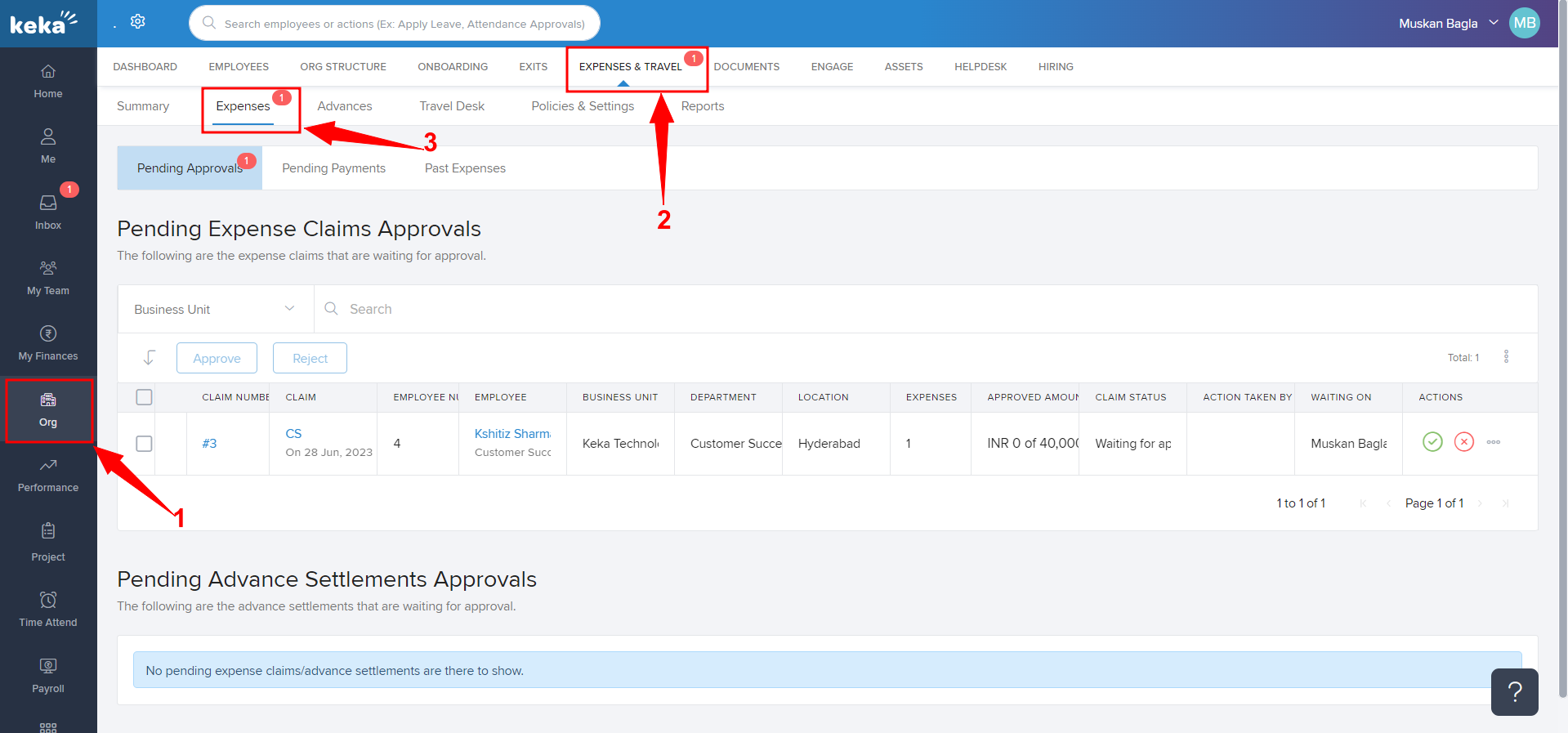
You'll be taken to Pending Approvals (1). Now click on the tick (2) mark on the right corner of the Employee Name, who has claimed the expense.
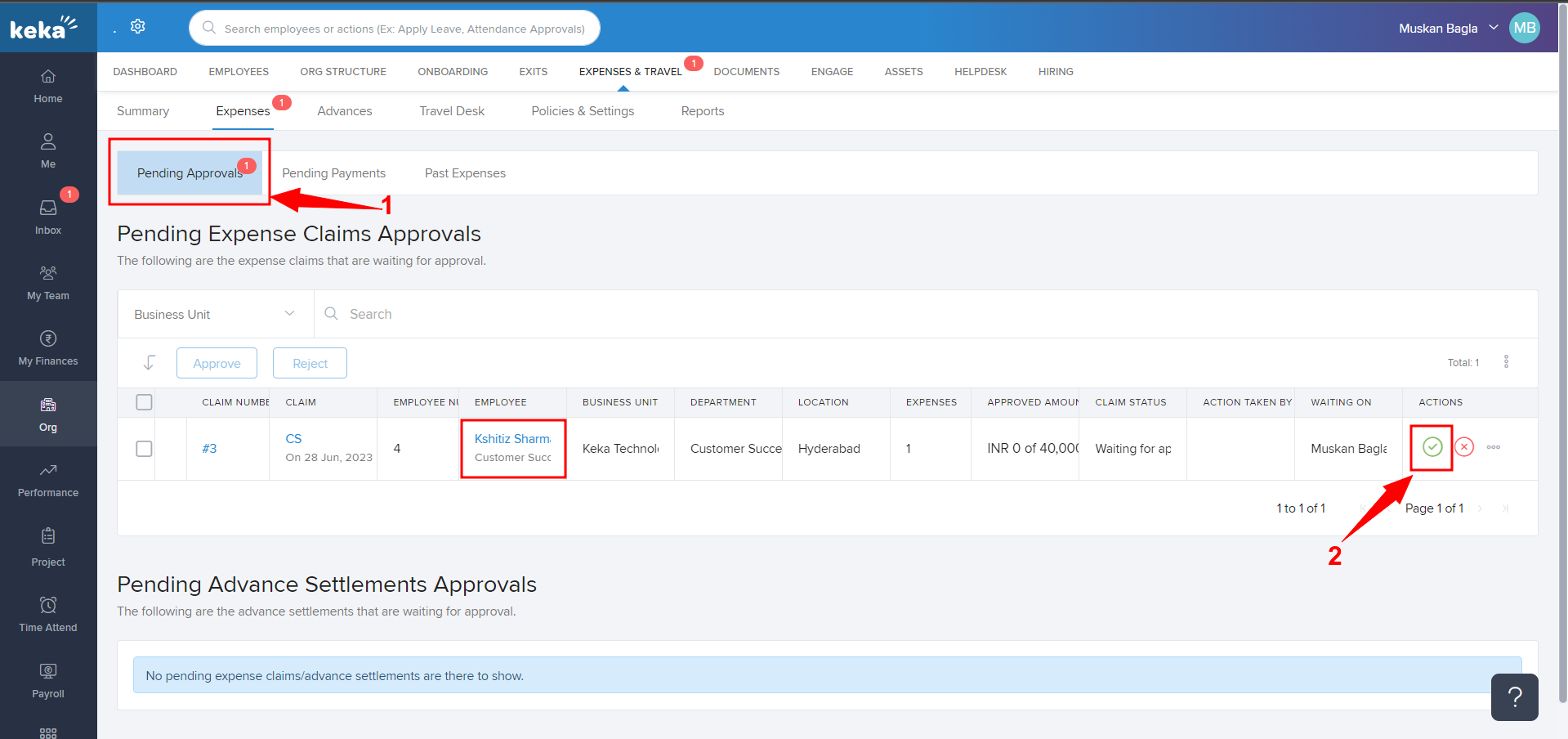
A pop-up will appear on your screen as shown below. Select the payment mode (1) from the dropdown and click on Approve (2).
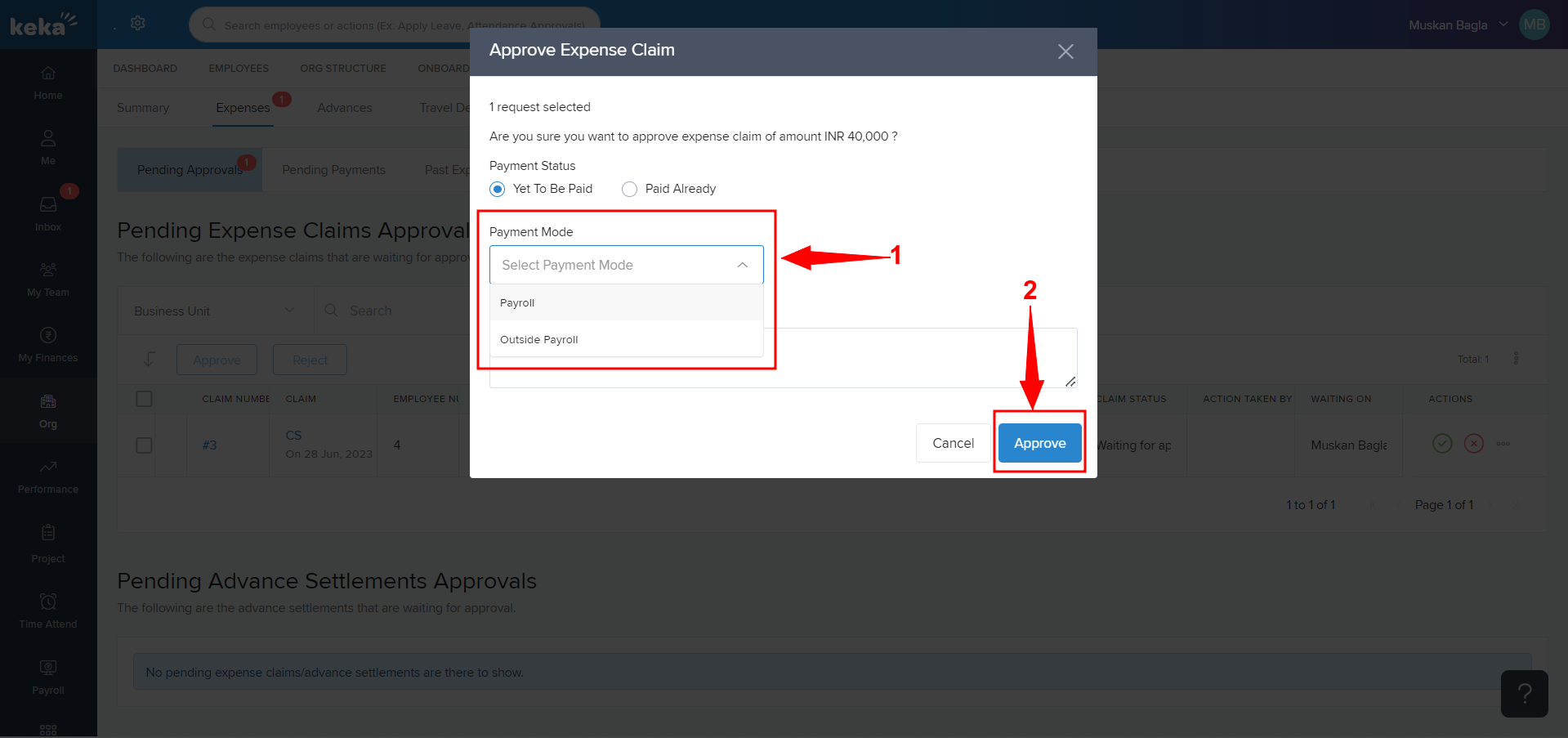
This is how payment mode can be changed before approval.
