- Admin Help Center
- Performance
- Performance FAQs
-
Getting Started with Keka
-
Core HR
-
Payroll
-
Leave & Attendance
-
Performance
-
Keka Hire
-
Professional Services Automation
-
Expenses & Travel
-
HelpDesk
-
Billing Portal
-
Pricing Plans & Subscriptions
-
Videos
-
Manager Actions
-
Employee's User Guide
-
Keka Learn
-
IT Admin Articles
-
Troubleshooting Guides
-
Employee Engagement
-
API
-
Employee Experience
How to cancel a review for an employee?
When you would like to make some changes in the review settings but have already initiated the review, the system will not allow you to make these changes. In order to change the settings, you need to cancel the review for the employee.
You can cancel the review as long as the review is not marked as completed. If the review is marked as completed, you need to first Roll back the review and then you will have the option to Cancel it.
To roll back the review go to Performance (1) and select Review (2). Under review select the required Review Cycles (3) from the list and under Completed Review Cycles click on View and Manage (4).

In the Review cycle page, Move to Finalized (5) and Select the employees. Once the employees are selected, click on Options available beside Complete. In Options select Rollback review (6).

In the window write the Comment for Rollback and click Confirm.

You can also do it individually by using Options (8) under Actions. In Options select Rollback Review and you will see the same page as above for the Reason for Rollback and Confirm.
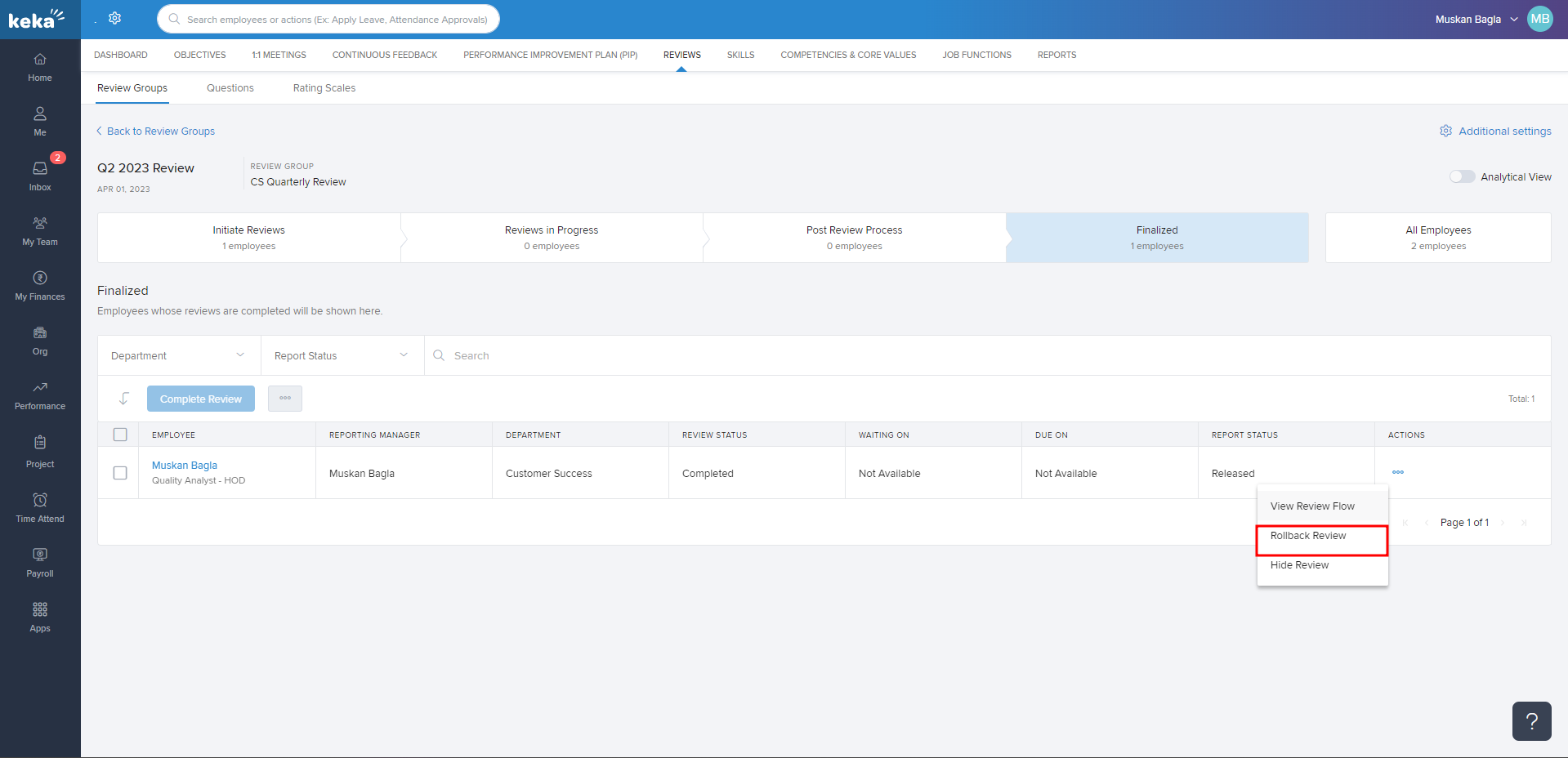
Once a Review is rolled back you can Select the employees and use the Options beside Complete to Cancel Reviews in Bulk.
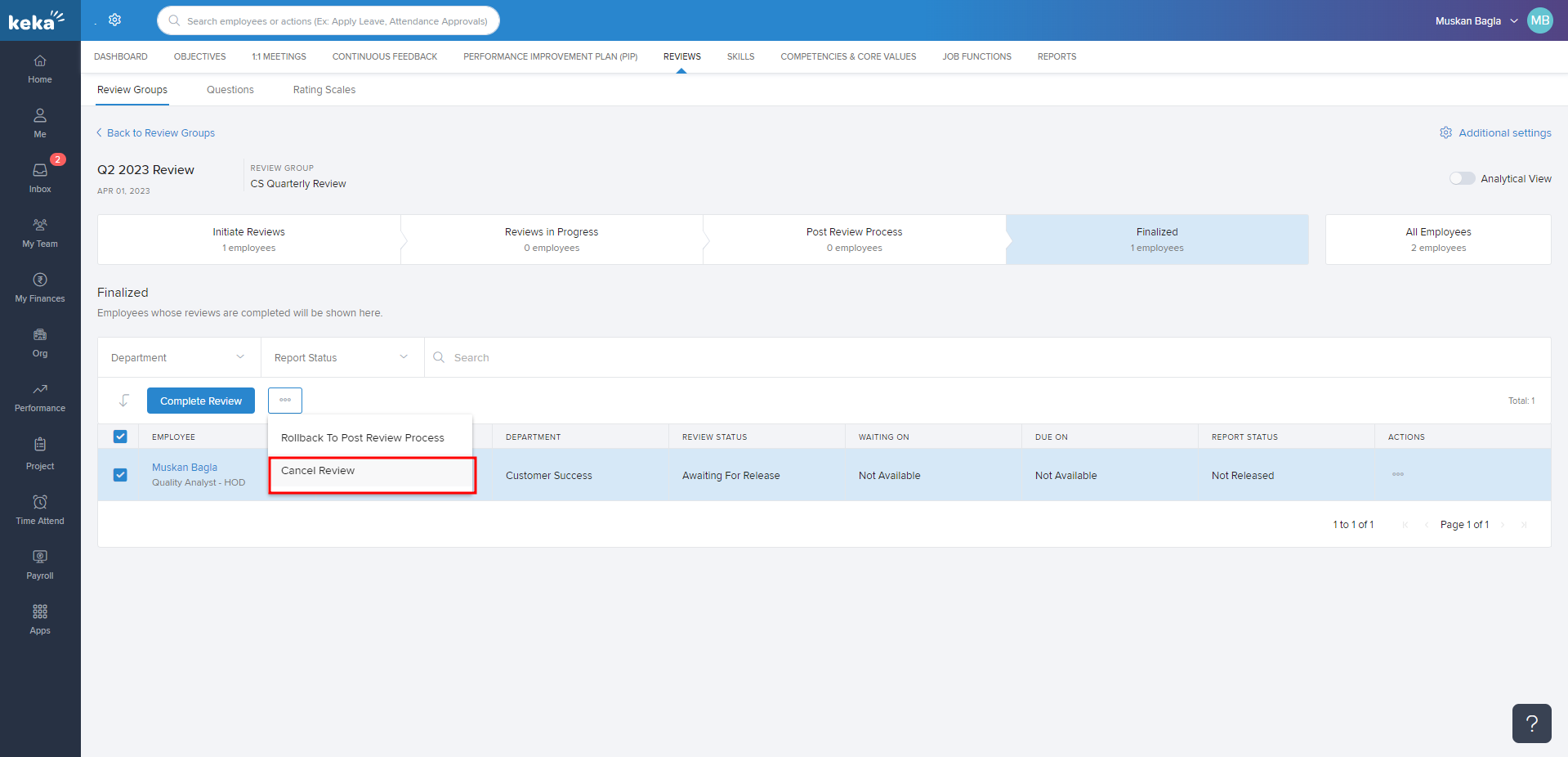
You can also use the Options under Actions to Cancel Review Individually.
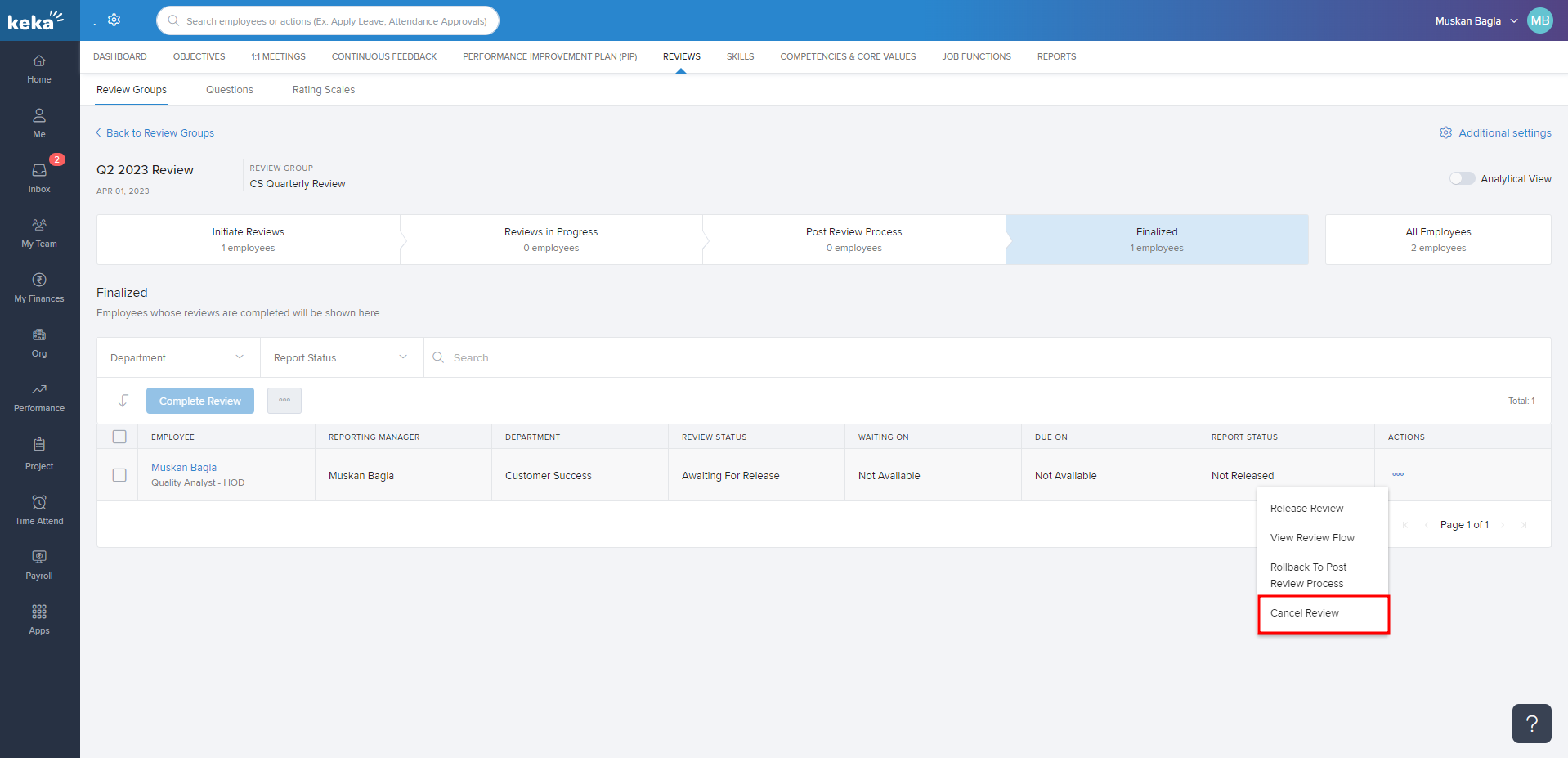
In the window after clicking on Canel Review Check the box shown in case you would like to Send email notification to employees and people under waiting on upon cancelling the review. In case you do not want email notification you can uncheck it and then click Cancel Review.
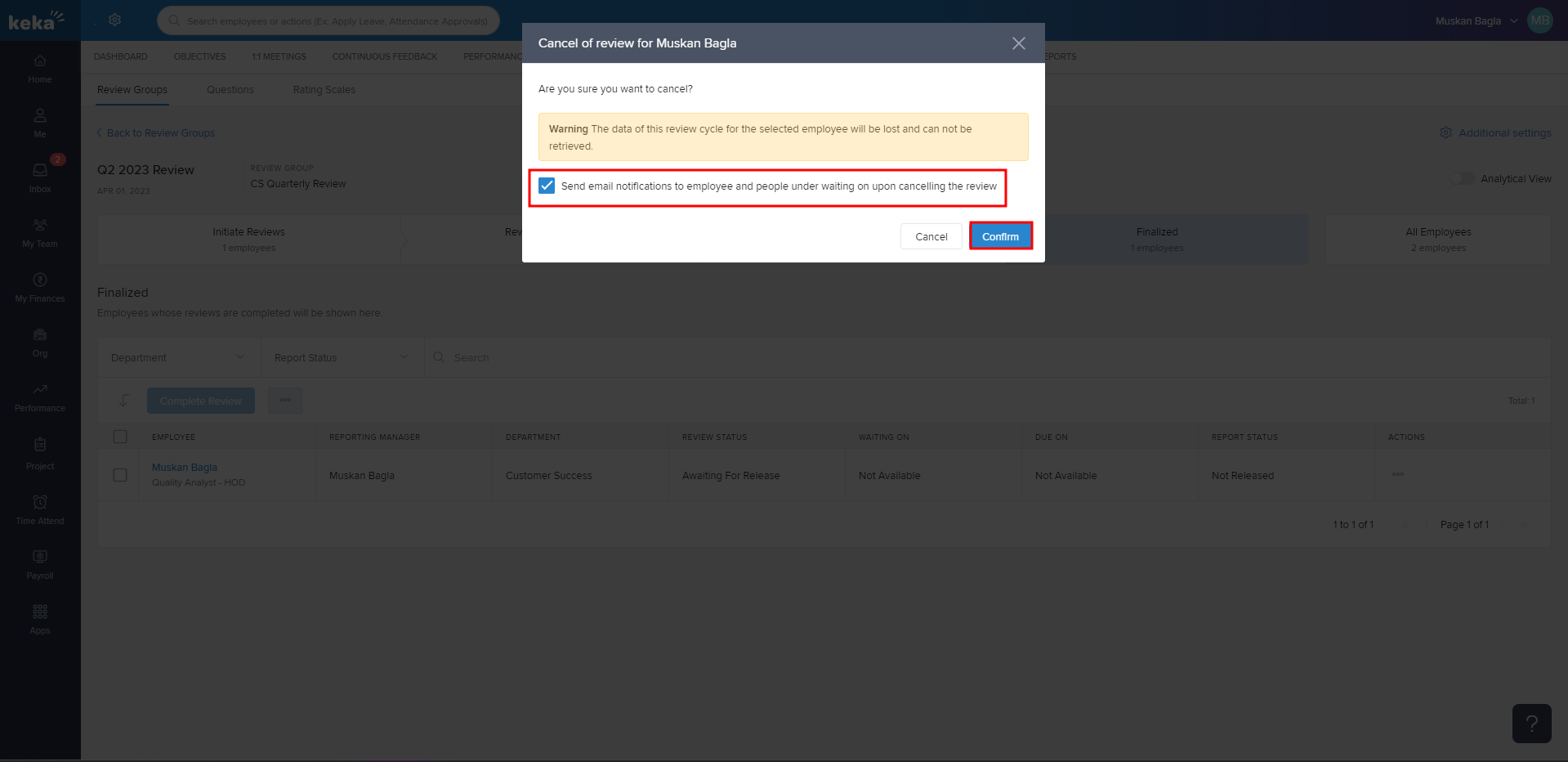
I hope now you know how to cancel a review for an individual employee or in bulk. Need more help? You can refer to the other articles available or Contact Us!
