- Admin Help Center
- Leave & Attendance
- Leave & Attendance FAQs
-
Getting Started with Keka
-
Core HR
-
Payroll
-
Leave & Attendance
-
Performance
-
Keka Hire
-
Professional Services Automation
-
Expenses & Travel
-
HelpDesk
-
Billing Portal
-
Pricing Plans & Subscriptions
-
Videos
-
Manager Actions
-
Employee's User Guide
-
Keka Learn
-
IT Admin Articles
-
Troubleshooting Guides
-
Employee Engagement
-
API
How to assign a weekly off to an employee?
Learn how to assign a weekly off to an employee in Keka HRMS. Customize employee schedules and ensure smooth attendance management.
Having weekly offs is crucial for maintaining employee well-being and productivity, promoting work-life balance, improving retention rates, and complying with legal obligations. However, different employees may be eligible for different weekly off policies based on their roles and shift schedules. Fortunately, with Keka, assigning a new weekly off policy to an employee is a breeze.
To do so, simply search for the employee and open their Profile. Navigate to the Job (1) section and scroll down to the Employee Time (2) section to view their current Weekly Off Policy (3). Click on the Edit icon (4) next to the policy name to bring up the Update Weekly Off window.
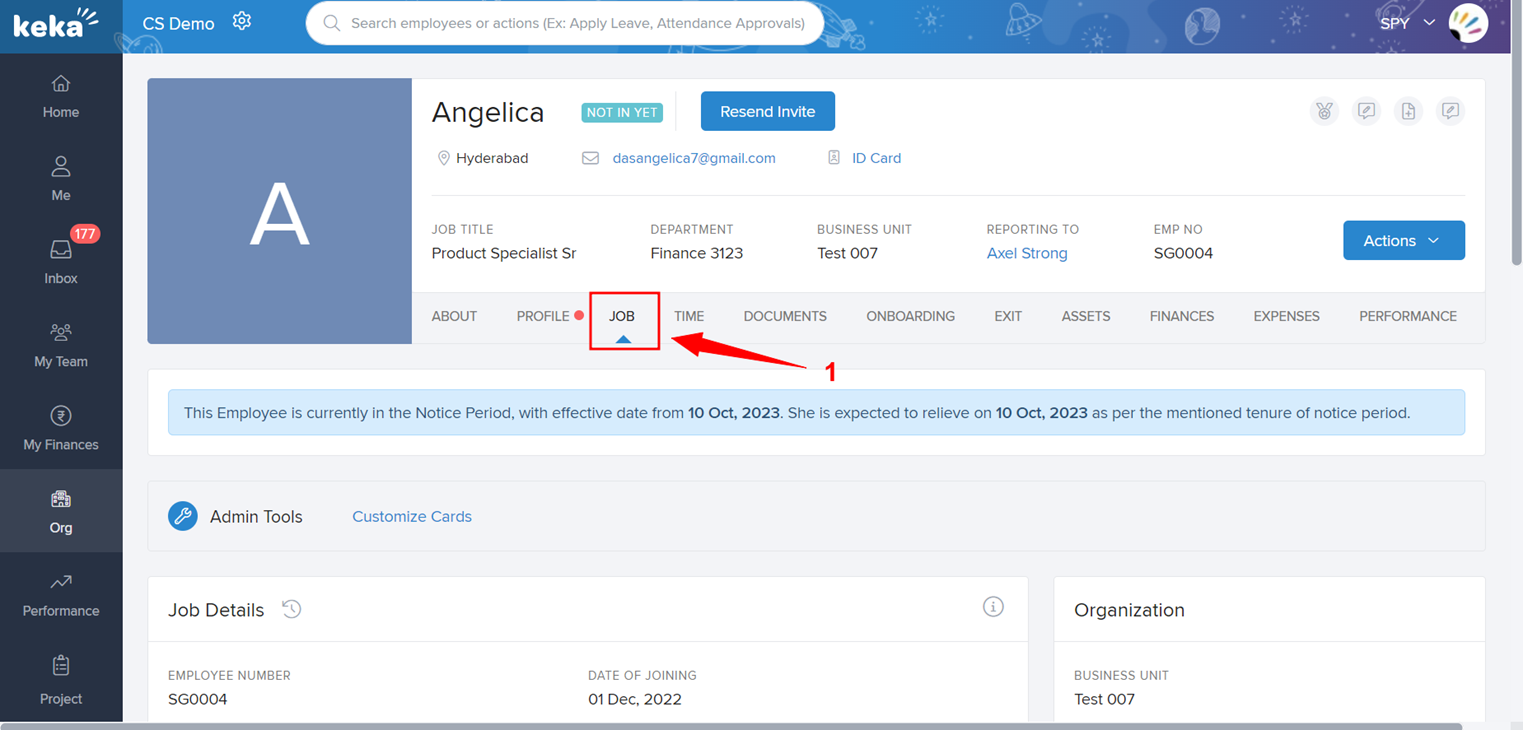
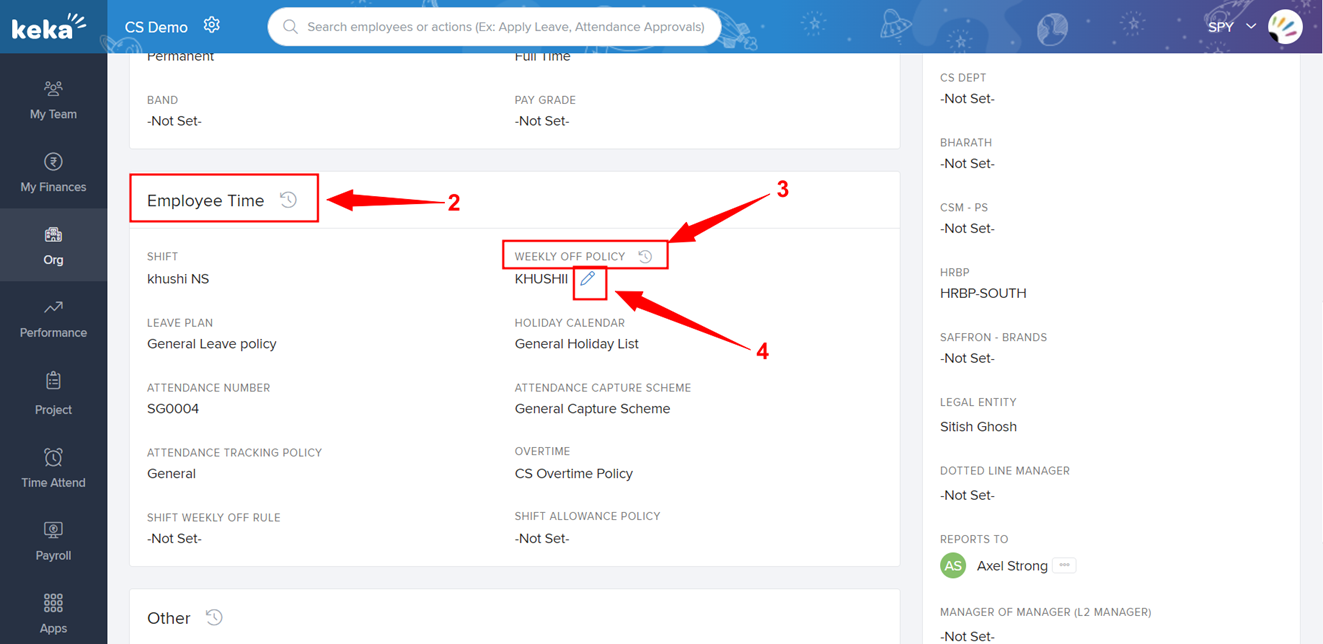
From there, provide a reason for Why is this employee's weekly off being changed? (1) It can either be because the currently assigned policy is not applicable to this employee, in which case select Correction of weekly-off policy, or because a new policy is created and is to be assigned to the employees, in which case select Assigning upcoming weekly-off policy.
Next, Choose a new weekly off type (2) from the list. Choose the Effective date range (3), and if necessary, check the No end date yet option to keep the policy in place indefinitely. Finally, click Update (4) to save the changes.
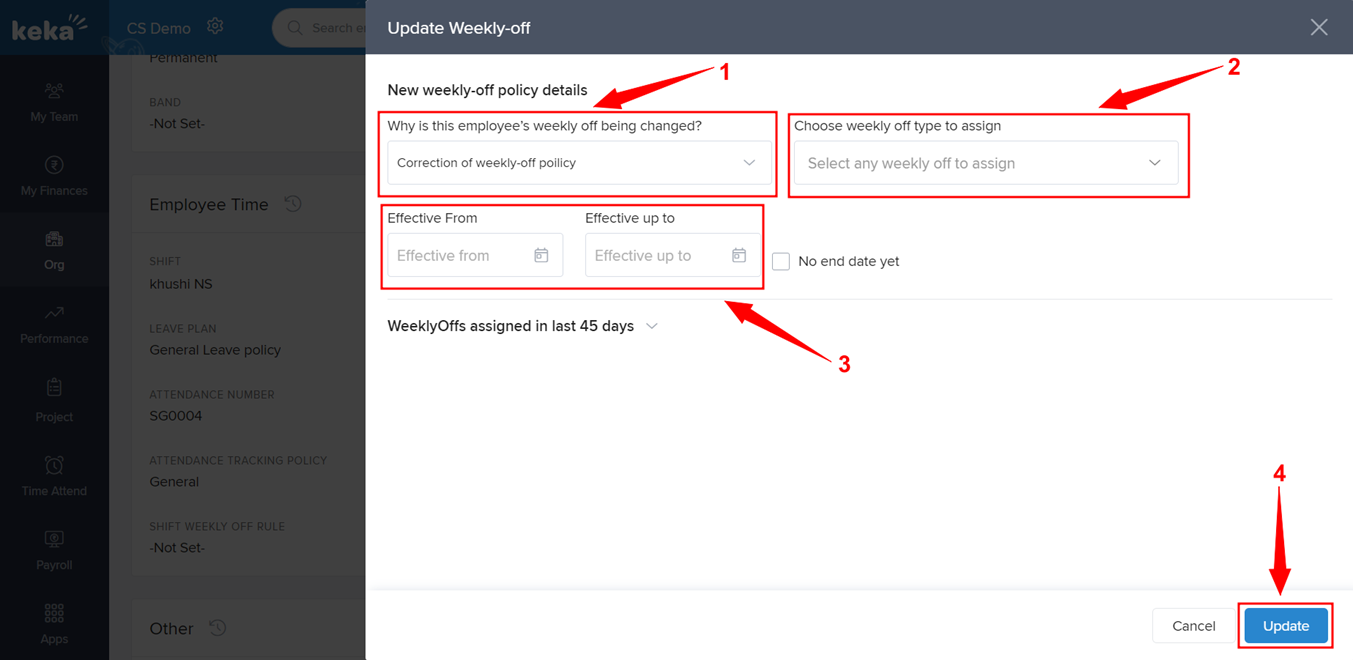
If you have any questions or concerns, don't hesitate to reach out to us - we're always happy to help!
Please let us know if you find the article helpful.
