- Admin Help Center
- HelpDesk
- HelpDesk FAQS
-
Getting Started with Keka
-
Core HR
-
Payroll
-
Leave & Attendance
-
Performance
-
Keka Hire
-
Professional Services Automation
-
Expenses & Travel
-
HelpDesk
-
Billing Portal
-
Pricing Plans & Subscriptions
-
Videos
-
Manager Actions
-
Employee's User Guide
-
Keka Learn
-
IT Admin Articles
-
Troubleshooting Guides
-
Employee Engagement
-
API
-
Employee Experience
How to add/edit an assignee for a helpdesk category?
If an employee encounters issues with leave, attendance, or IT assets, they can easily raise a Helpdesk ticket. This ticket will automatically go to the right department, like IT or HR, depending on what kind of help is needed. That way, problems get solved faster. You can also change who gets these Helpdesk tickets anytime you need to. Let's find out how to do that.
To add/edit the assignees for Helpdesk categories, go to Org and select Helpdesk . Here under Settings . you can see Ticket Categories in which you can find the different helpdesk categories available. Select the category you want and under options click 3 dots and choose Edit.

In the window, you can search for the name of the employee to assign under Category head or under Assignees in Sub Categories. Once you have made the necessary changes you can click Update to save the assignee details.
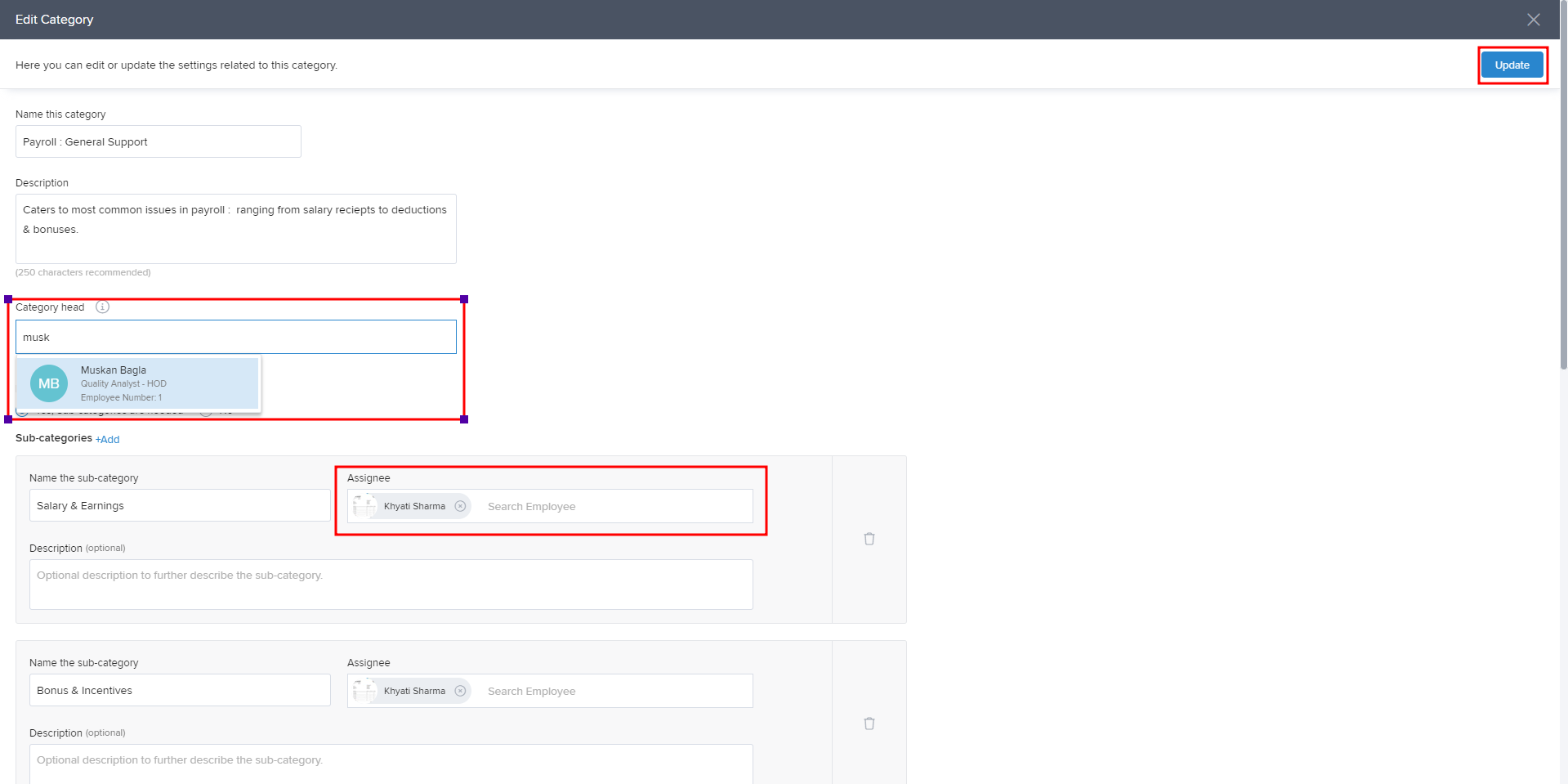
Hope the process to update the Assignee details is now clear.
