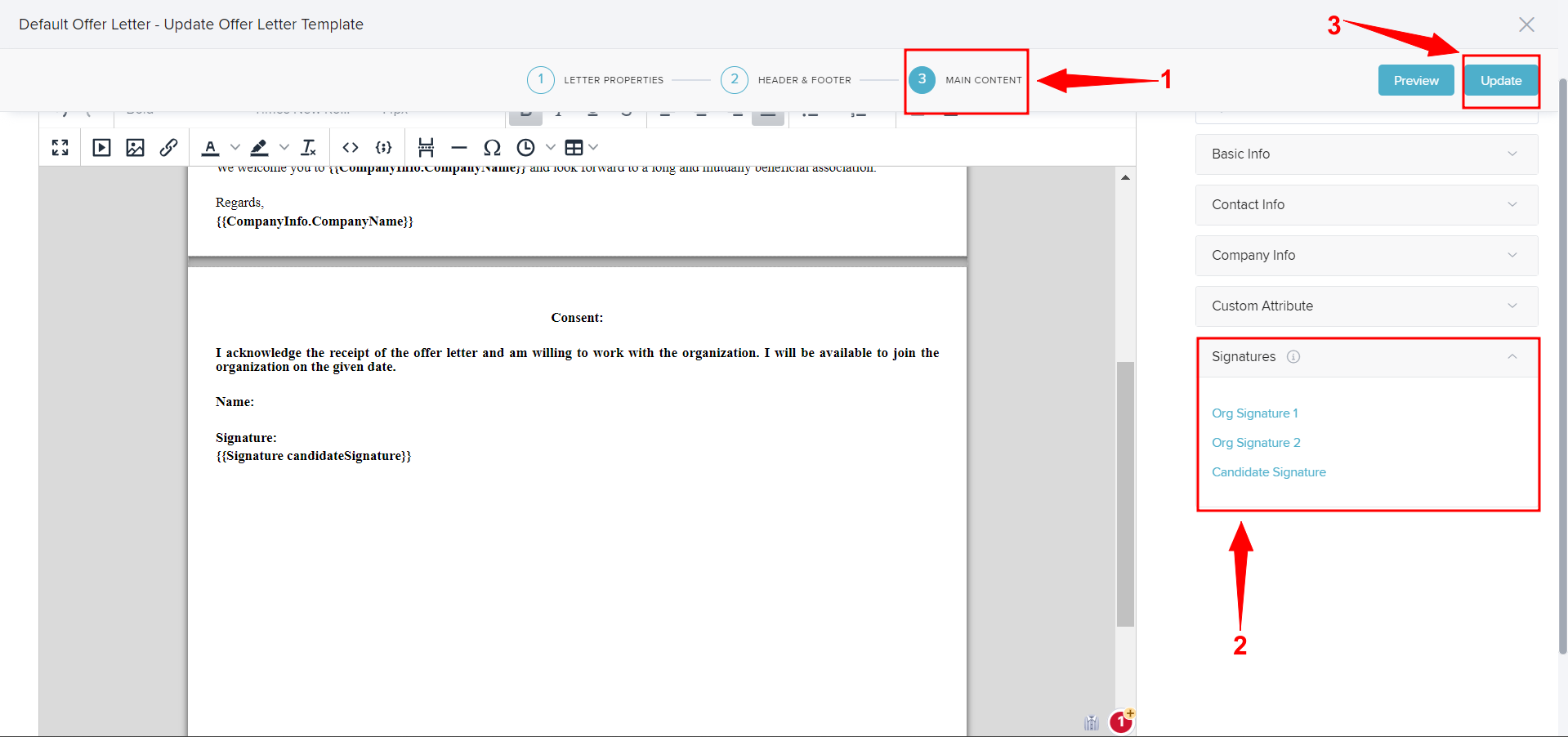- Admin Help Center
- Core HR
- Core HRMS FAQs
-
Getting Started with Keka
-
Core HR
-
Payroll
-
Leave & Attendance
-
Performance
-
Keka Hire
-
Professional Services Automation
-
Expenses & Travel
-
HelpDesk
-
Billing Portal
-
Pricing Plans & Subscriptions
-
Videos
-
Manager Actions
-
Employee's User Guide
-
Keka Learn
-
Mobile App
-
IT Admin Articles
-
Troubleshooting Guides
-
Employee Engagement
-
API
How to add signature attribute in a letter template?
The main purpose of an email signature is to reassure recipients that they're communicating with an actual person. A professionally designed email signature helps to build trust and also acts like a Digital Business Card. Keka provides you with the option of signature attributes that can easily be added to the templates.
Follow the below path to add signature attributes.
Open the template under which changes need to be made. There are a total of 3 steps to complete the configuration of the templates. Go to the 3rd step i.e., Main Content (1).
Then scroll down to the bottom of the Attributes section, and click on the Signature (2) that has already been set.
Then click on Update (3).