- Admin Help Center
- Performance
- Performance FAQs
-
Getting Started with Keka
-
Core HR
-
Payroll
-
Leave & Attendance
-
Performance
-
Keka Hire
-
Professional Services Automation
-
Expenses & Travel
-
HelpDesk
-
Billing Portal
-
Pricing Plans & Subscriptions
-
Videos
-
Manager Actions
-
Employee's User Guide
-
Keka Learn
-
Mobile App
-
IT Admin Articles
-
Troubleshooting Guides
-
Employee Engagement
How to add Performance bands in a Review Cycle?
Performance bands are used to assess and categorize employees based on their performance. They help measure progress and determine how well employees are doing. For example, band A signifies outstanding performance, band B represents good performance, band C indicates employees who meet expectations, while band D and E signify below expectations and poor performance, respectively. In Keka, you can easily manage these performance bands during the post-review process.
To add or edit performance bands go to the Performance (1) section and select Reviews (2). You will be directed to Review Groups. Select the Review Group and the Review Cycle. Then, click on View Progress (3).
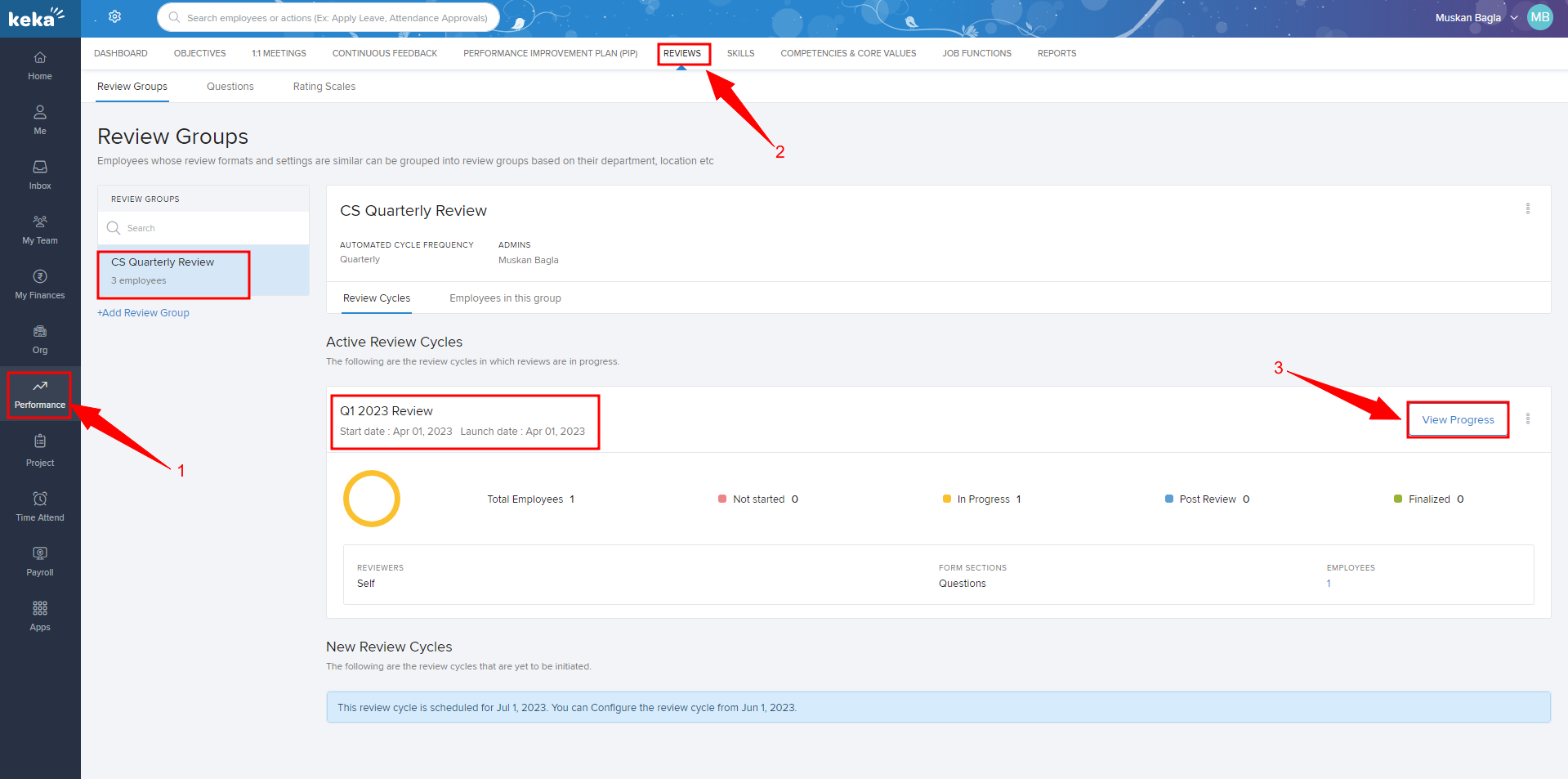
In the Review cycle move to Post Review Process (4) and under Band Allocation (5) you can see the toggle button (6) to enable Band Allocation (If not enabled already). You can also use the Settings icon (7) available on the Right.
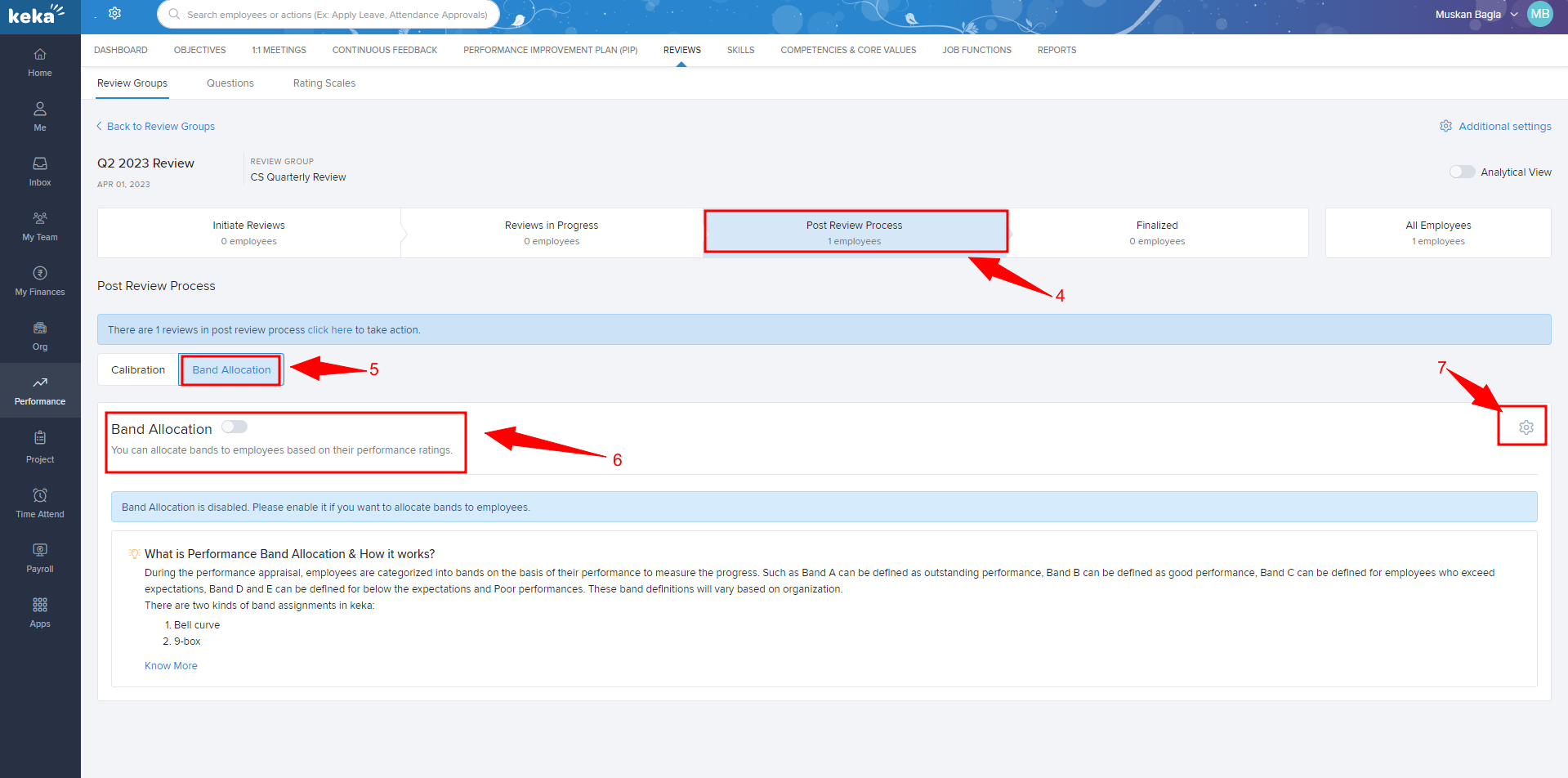
On the Overlay window, you will be able to see the Band allocation settings.
Select the Model Type (8). You may choose the Bell Curve model or the 9 Box Model
Then select How you want to assign Performance Bands? (9) When you select Manually, you can assign the employee to any band irrespective of the ratings received. When you select Automatically, the system will auto-assign the bands as per the settings.
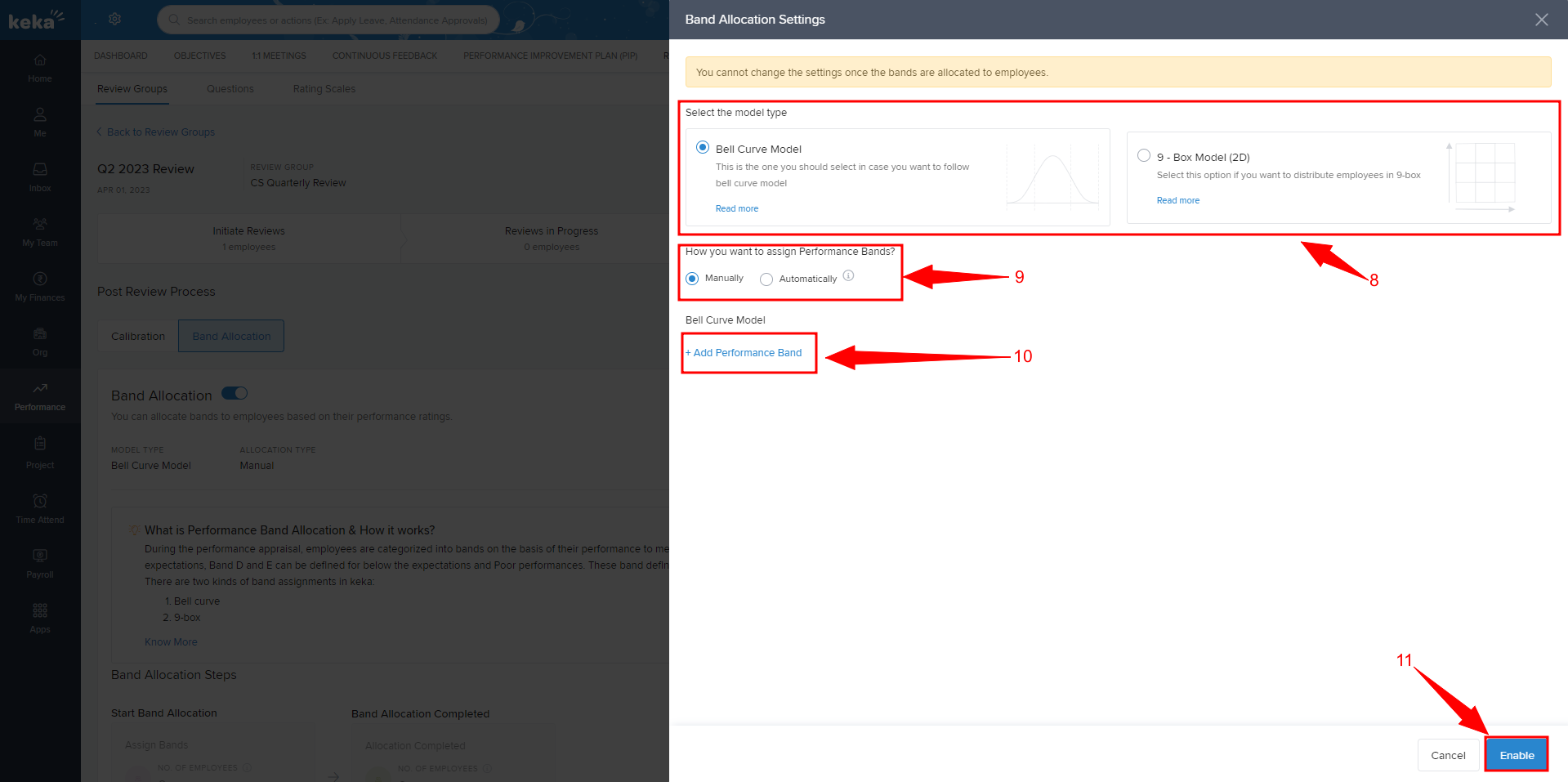
Lastly, create the bands by clicking on Add Performance Band. Once added you can click Enable to enable the Band Allocation.
We hope that you now have a better understanding of how to add performance bands in a review cycle using Keka.
Please let us know if you found this document helpful.
Need more help? Please feel free to refer to other articles available across this portal or get in touch with one of our product experts!
