- Admin Help Center
- Keka Hire
- Keka Hire FAQs
-
Getting Started with Keka
-
Core HR
-
Payroll
-
Leave & Attendance
-
Performance
-
Keka Hire
-
Professional Services Automation
-
Expenses & Travel
-
HelpDesk
-
Billing Portal
-
Pricing Plans & Subscriptions
-
Videos
-
Manager Actions
-
Employee's User Guide
-
Keka Learn
-
IT Admin Articles
-
Troubleshooting Guides
-
Employee Engagement
-
API
How to add candidates in bulk?
Keka provides you with an option to add candidates in Keka Hire in bulk for job positions as it is very difficult to add candidates manually one by one.
Follow the below path to do the same -
Navigate to the Hire (1) tab located in the left navigation pane, then select the Jobs (2) section within the Keka Portal. From there, choose the specific job (3) to which you wish to add candidates.
Then click on the dropdown arrow (1) next to + add candidate and select bulk upload (2) option and then select Import from Excel (3). 
There are 3 steps to complete the Bulk Upload Process.
The first step would be to download the Excel file. Click on Excel Template (1) to do the same. The new Excel template sheet will be downloaded.
Once you upload the candidate details in the template sheet, you will have to save & upload using the Upload (2) button on the portal.
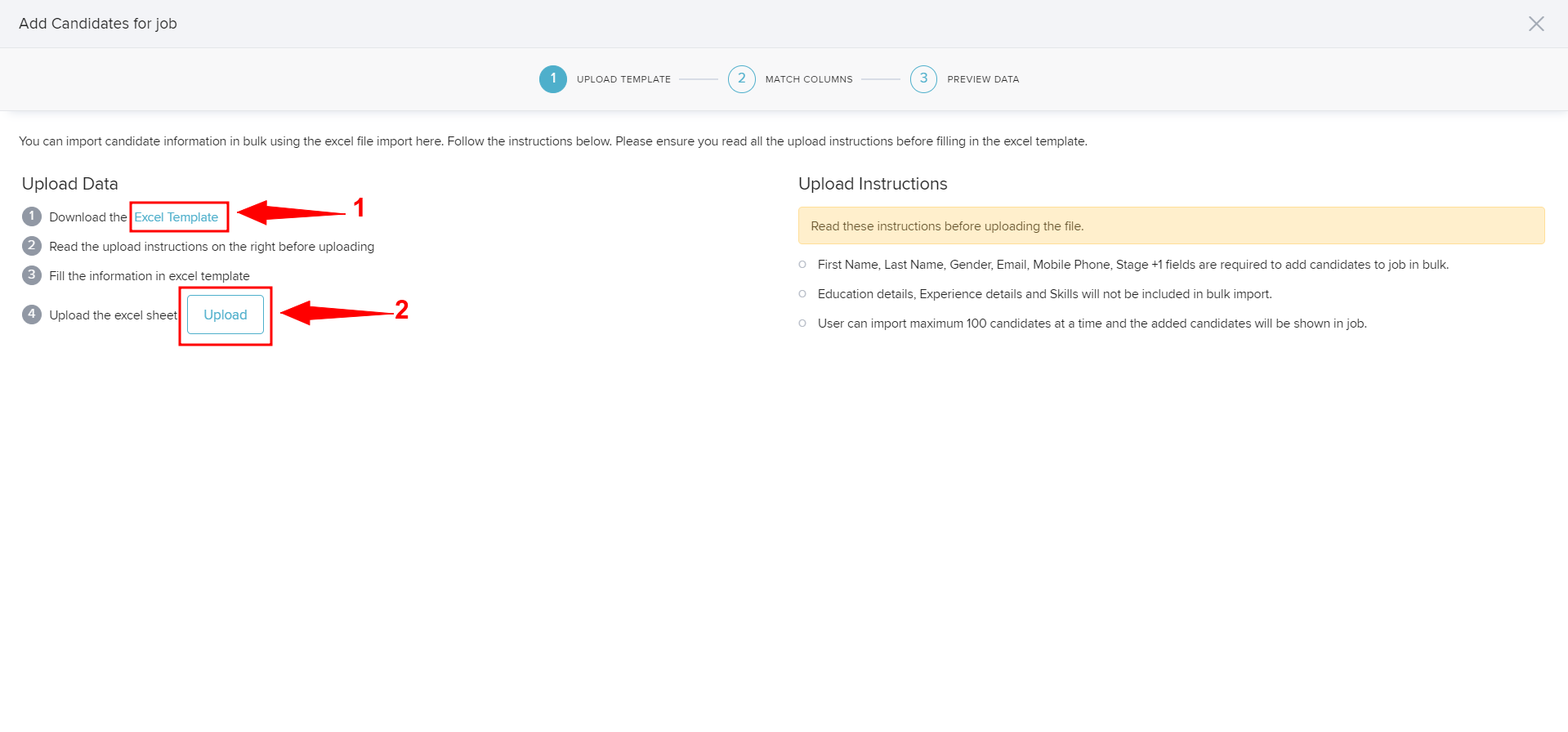
This is how can add candidates in Bulk.
