- Admin Help Center
- Keka Hire
- Keka Hire FAQs
-
Getting Started with Keka
-
Core HR
-
Payroll
-
Leave & Attendance
-
Performance
-
Keka Hire
-
Professional Services Automation
-
Expenses & Travel
-
HelpDesk
-
Billing Portal
-
Pricing Plans & Subscriptions
-
Videos
-
Manager Actions
-
Employee's User Guide
-
Keka Learn
-
IT Admin Articles
-
Troubleshooting Guides
-
Employee Engagement
-
API
How to add an email template in hire?
Keka Hire provides you the option to add multiple Email templates that you can save in your library and can use it at any time while sending emails.
Below are the steps for creating Email Templates -
Navigate to Hire (1) tab from the left navigation menu and then select Settings (2), and under notifications select Email Templates (3) and select category (4).

Then click on Create Template (as highlighted).
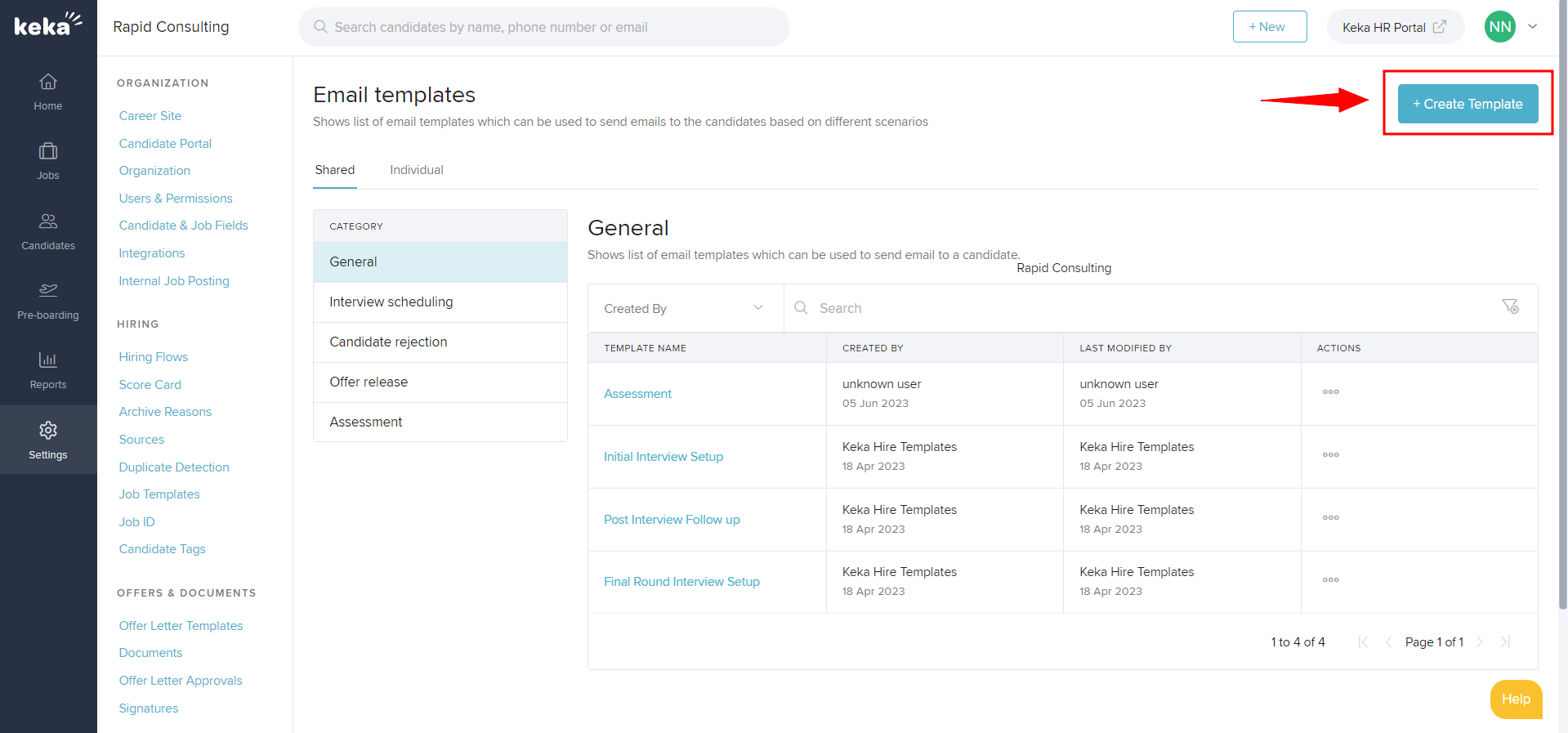
Once you click on Create Template, below shown pop-up will appear. Fill in the details like Visibility, Template Name, Subject and Context.
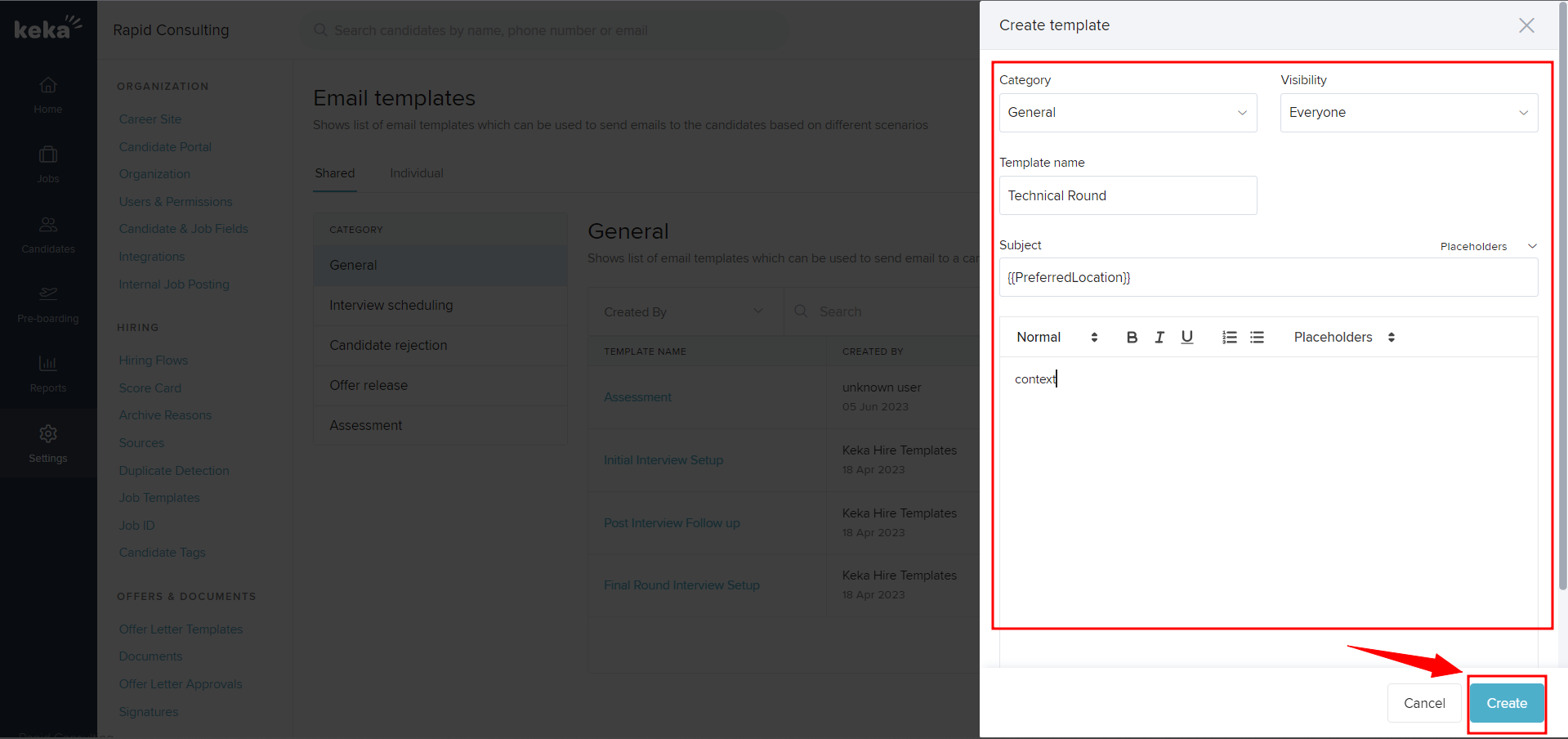
Then click on Create.
This is how you can add an email template in hire.
