- Admin Help Center
- Keka Hire
- Keka Hire FAQs
-
Getting Started with Keka
-
Core HR
-
Payroll
-
Leave & Attendance
-
Performance
-
Keka Hire
-
Professional Services Automation
-
Expenses & Travel
-
HelpDesk
-
Billing Portal
-
Pricing Plans & Subscriptions
-
Videos
-
Manager Actions
-
Employee's User Guide
-
Keka Learn
-
Mobile App
-
IT Admin Articles
-
Troubleshooting Guides
-
Employee Engagement
-
API
How to add a note for a candidate in Keka Hire?
While hiring a candidate, in each and every stage, it is difficult to remember small details about the candidate or how the candidate has performed in the interviews. Hence, Keka provides the option to add note for each and every candidate.
Below is the path to add a note -
Go to the Candidates (1) section of the Keka Hire and you'll be taken to Candidates (2) and My Candidates (3).
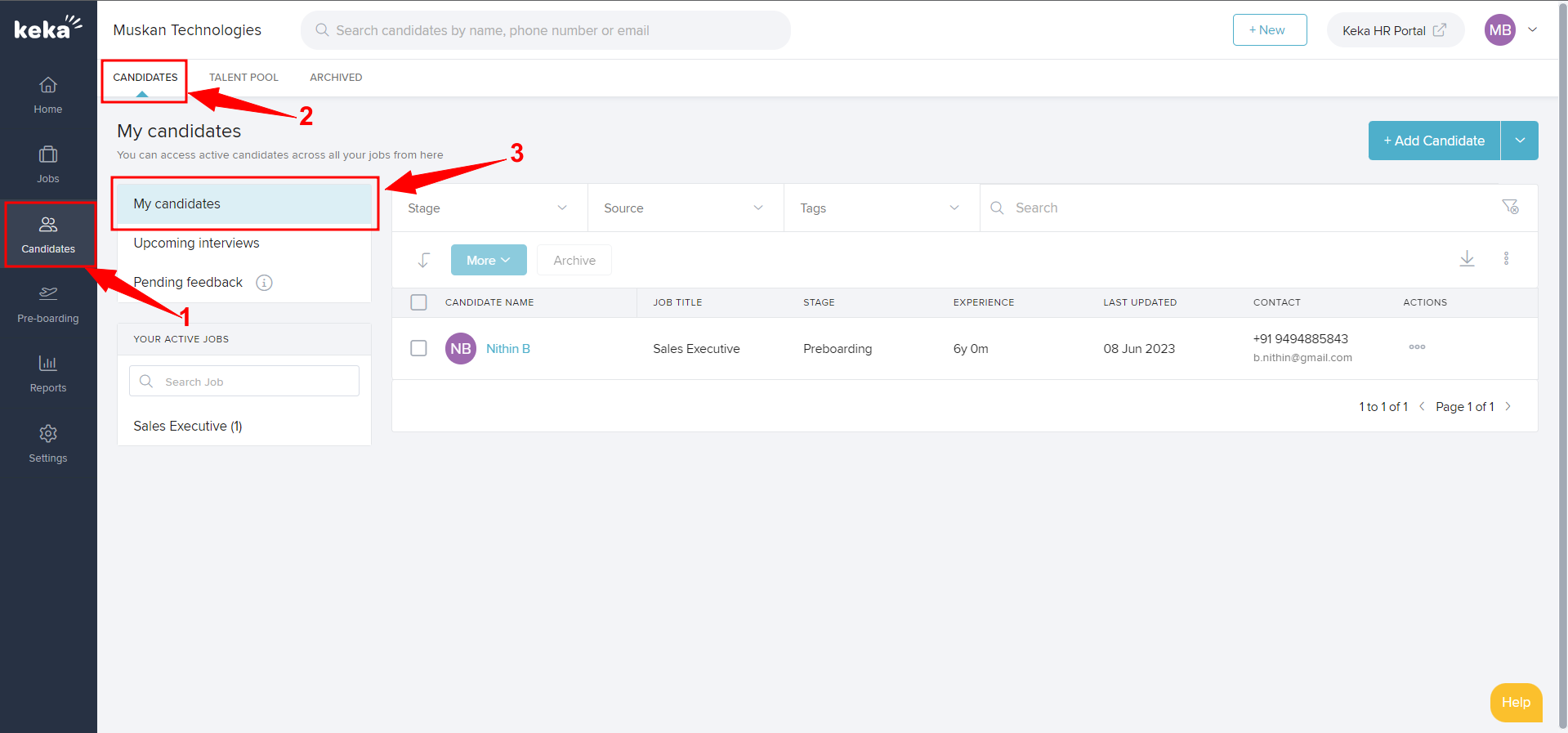
Then click on the 3 dots (1) on the corner of the candidate's name and select Add Note (2).
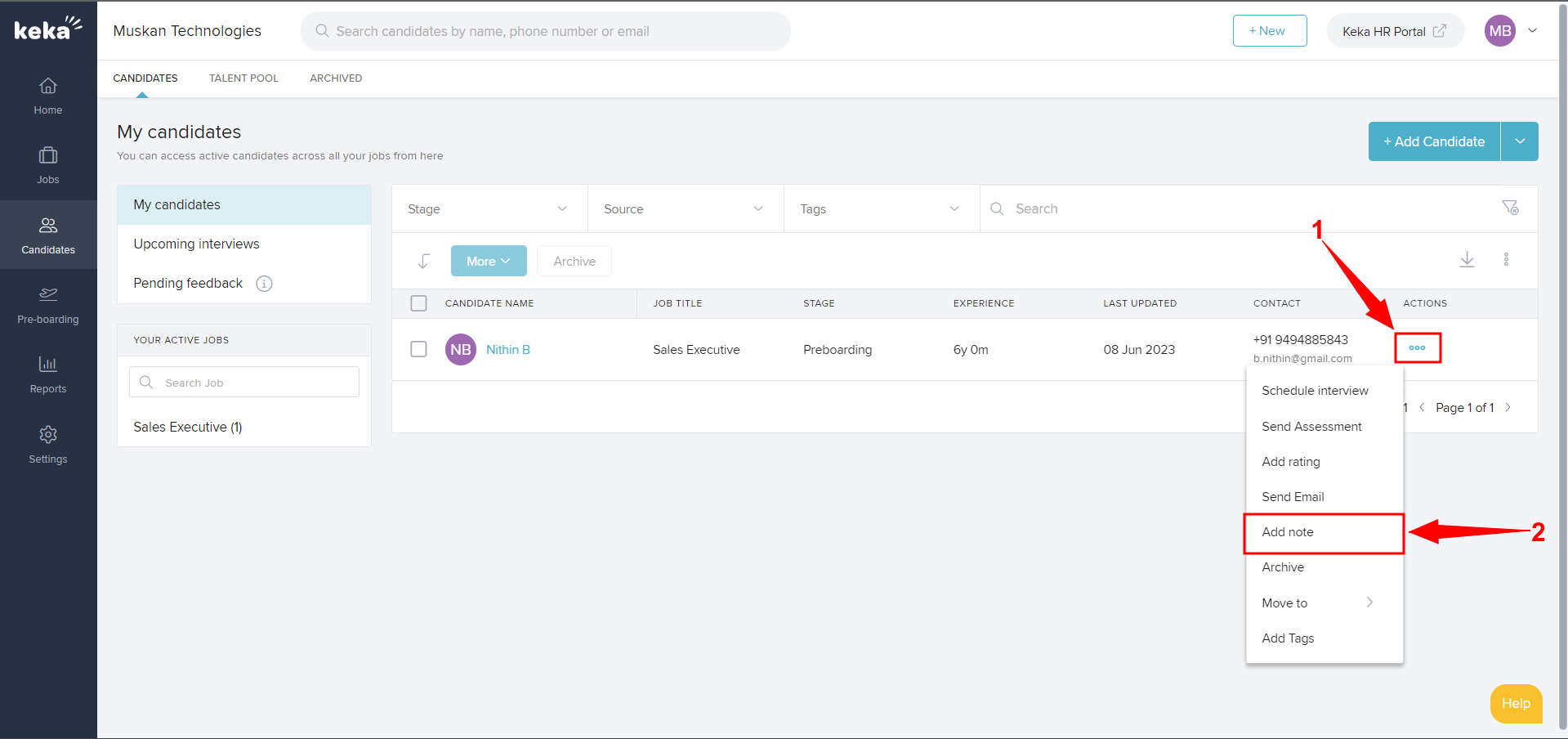
Now insert the text (1) and you can also add tags and attachments (2). You can select who can see (3) the note.
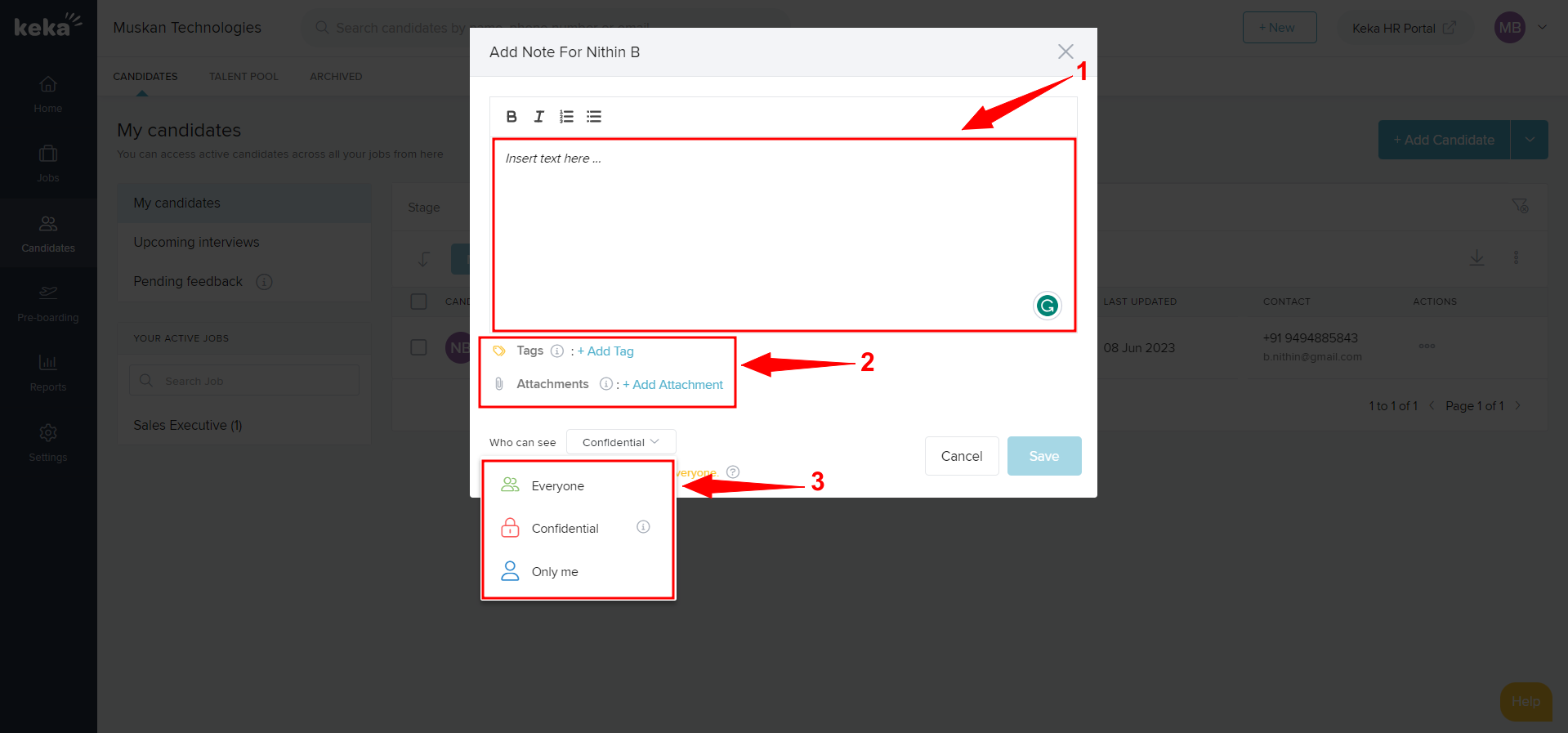
Now click on Save (1) and the note will get added.
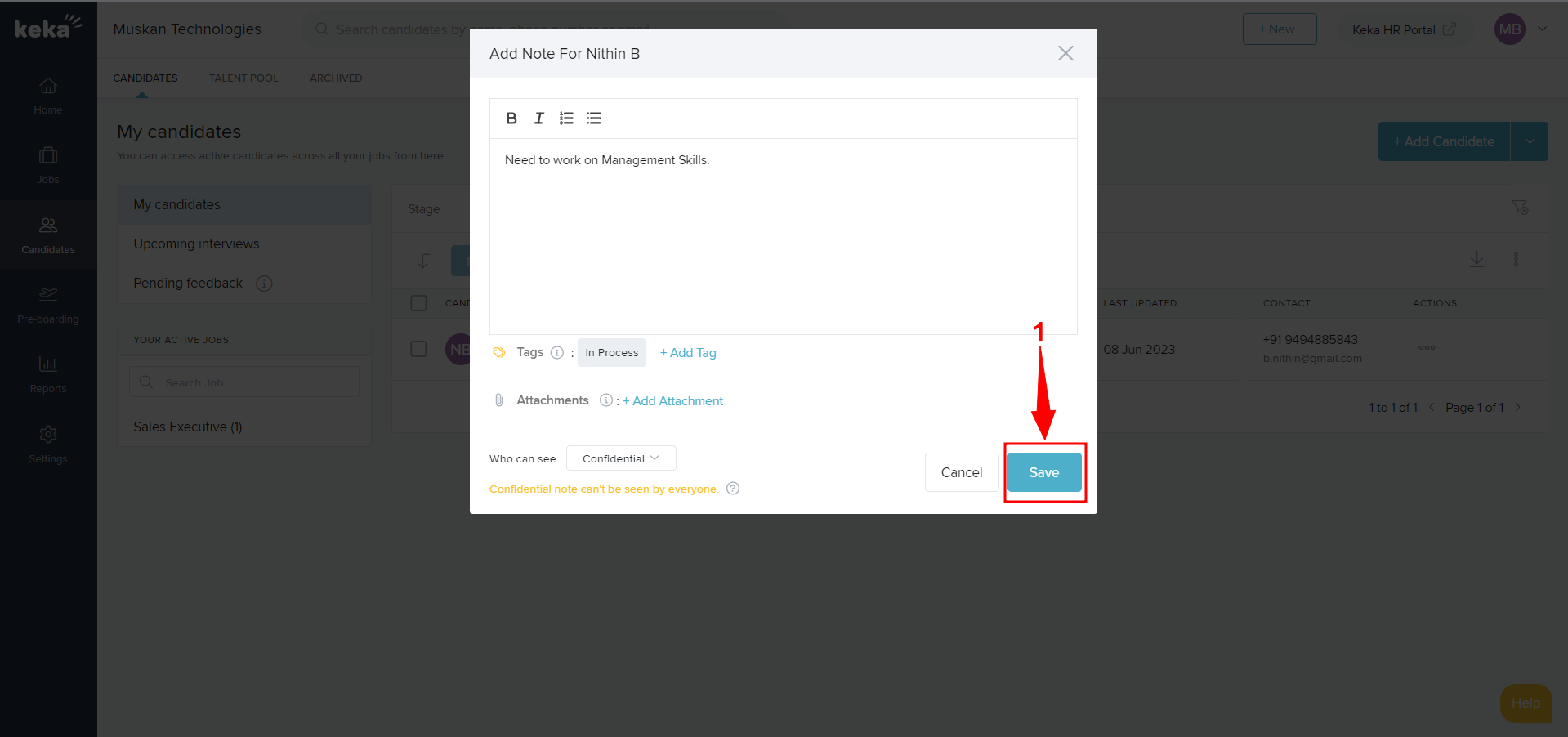
This is how you can add notes for a candidate.
