- Admin Help Center
- Performance
- Performance FAQs
-
Getting Started with Keka
-
Core HR
-
Payroll
-
Leave & Attendance
-
Performance
-
Keka Hire
-
Professional Services Automation
-
Expenses & Travel
-
HelpDesk
-
Billing Portal
-
Pricing Plans & Subscriptions
-
Videos
-
Manager Actions
-
Employee's User Guide
-
Keka Learn
-
IT Admin Articles
-
Troubleshooting Guides
-
Employee Engagement
-
API
-
Employee Experience
How can a reviewer see the feedback given by the self of other reviewers while filling the review form?
During the performance reviews, some reviewers like Reporting manager or L2 manager need to have access to reviews given by other reviewers such as self or Peer review in order to evaluate the employee. In such cases, while setting up the review, we have visibility settings that can be enabled to accommodate such requirements.
If the reviewer has access to view the reviews, the reviewer can go to Inbox (1) and under Take Action (2) you can see Pending Tasks (3). Here select Performance Reviews (4) and the pending performance reviews will be visible. Here select the Employee (5) you want and click Start Review (6).

Now in the review cycle click next and move to the section you want and on the right you can see the Responses given. You can switch the reviewer by using the dropdown available.
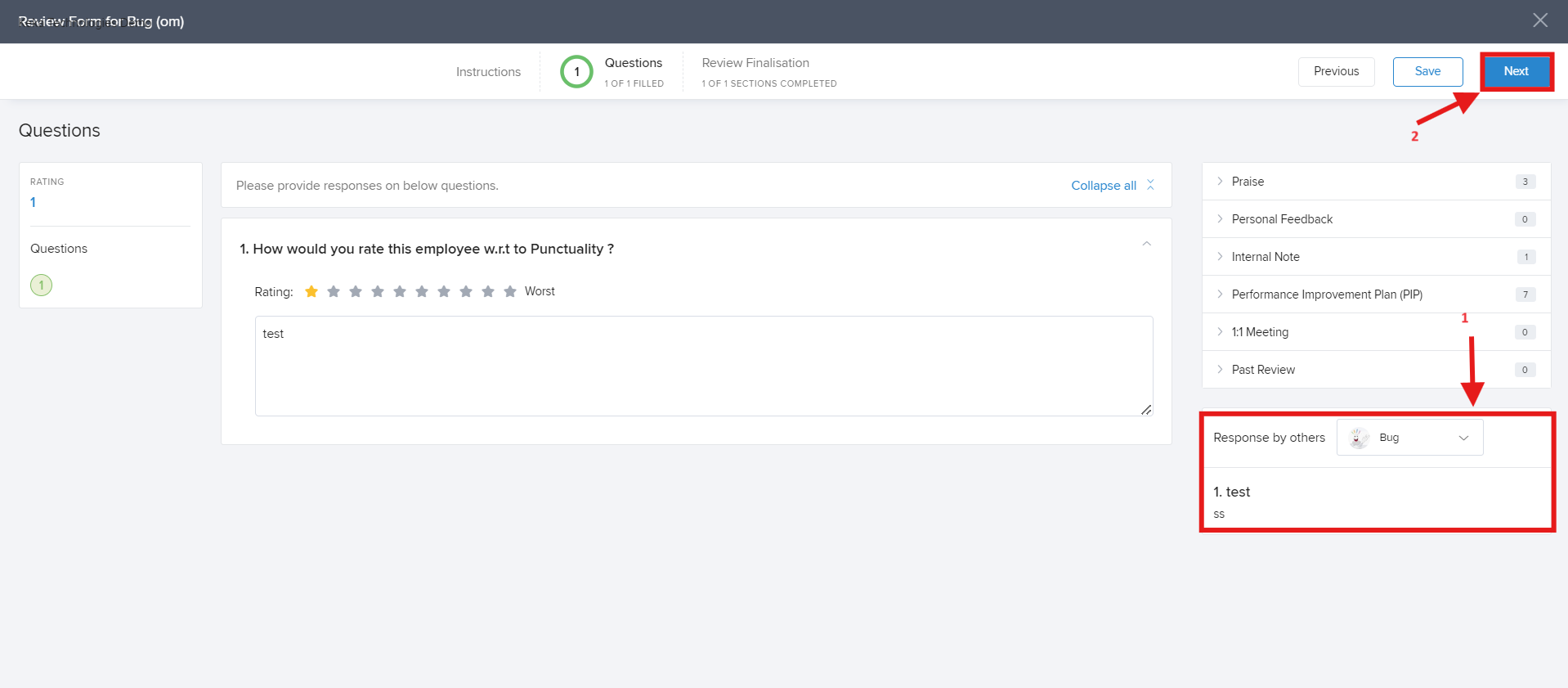
Next, you can click on "Next" to access the Goals screen and review the employee's objectives.

Hope now you know how reviewers can see other reviewer's response. Need more help? You can refer to the other articles available or Contact us!
