- Admin Help Center
- Keka Hire
- Keka Hire FAQs
-
Getting Started with Keka
-
Core HR
-
Payroll
-
Leave & Attendance
-
Performance
-
Keka Hire
-
Professional Services Automation
-
Expenses & Travel
-
HelpDesk
-
Billing Portal
-
Pricing Plans & Subscriptions
-
Videos
-
Manager Actions
-
Employee's User Guide
-
Keka Learn
-
IT Admin Articles
-
Troubleshooting Guides
-
Employee Engagement
-
API
How can a hired candidate be added as an employee from HIRO?
Keka provides a very seamless way by which an admin can easily add the employee from Hire to the Keka HRMS portal with a few clicks, instead of adding all the employees manually by entering each and every detail again.
Here's how to do it -
Once the candidate is in the Hired stage in Keka Hire, Go to the Org (1) section in the Keka HRMS Portal, and Click on Hiring (2). Then go to the Offers (3) tab.
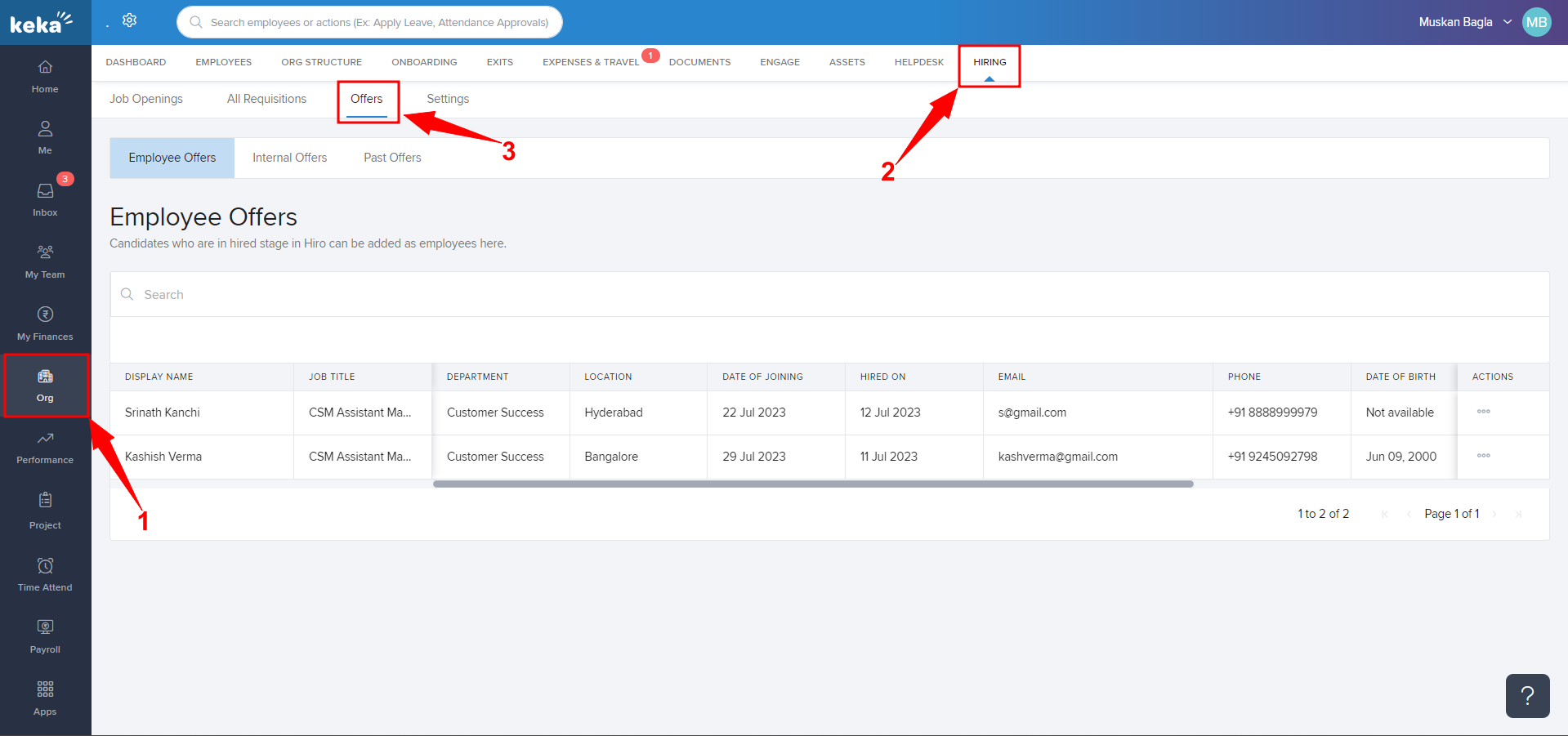
You'll be taken to the Employee Offers (1) tab. Click on the 3 Dots (2) beside the candidate's name who needs to be added as an employee in the portal. Now select Add as Employee (3).

There are a total of 4 steps i.e., Basic Details, Job Details, Work Details, and Compensation (1), where most of the details will be auto-filled. After completing the 4th step, click on Finish (2).
This is how you can add employees from Hire to HRMS.
