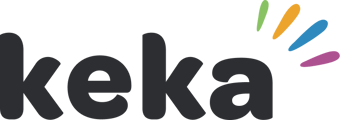Keka Learn enables learning in your organization. Courses can be created and assigned to you by the learning team or other relevant stakeholders in your organization. If you have a course assigned, you can access and go through the course and complete the various sections in it as you wish.
Let us see how you can access and go through a course on Keka Learn.
To view the courses that are assigned to you, go to Keka Learn (1) and then select the My Courses section (2).

Here, you will find the courses currently assigned to you and the status of these courses. You can see the courses in progress in the In Progress Courses section and the courses you've already completed in the Completed Courses section.
Select the course you want to access.
On the course page, click on Start Course to begin the course.

Depending on how the course is structured, you can go through the various lessons or sections in the course. Go through the content. Also pay attention to the additional resources that maybe added to each section. Once you are done with one piece of content, click on Mark as Done to move to the next section.
In certain cases where video content is involved, the administrator may also specify a minimum duration that needs to be spent by you on a video. In these cases, you cannot mark this lesson as done and move to the next section without spending that minimum time. The button maybe disabled and you may get an error if you try to skip this content.

You may also encounter quizzes or assessments in a course. You can view the particulars of the quiz including the number of questions, number of attempts as well as the passing criteria.
Click on Start Quiz once you are ready to begin.

Select the answer you wish and then click on Save and Next to go to the next question.

Once you have answered all the questions and successfully completed the quiz, you can view the results on the screen. You can review the quiz in case needed or click on Proceed

After you have gone through all the content pieces, click on Complete Course to finish the course.

Keka Learn will now present you with the course completion certificate which you can view and download using the Download button on the screen.

You can also provide a rating to the course you have completed. Click on Next option to rate the course.

In the following pop-up window, you can rate the course using a 5-star rating system and provide your feedback in the comment box.

You can always view and edit the feedback by clicking on View your feedback.

You can also view the feedback received for the course from other learners by clicking on the star rating.


That's all about completing courses on Keka Learn.