In this article, we'll explore how to access your financial details through the Keka portal. This includes your present salary, any applicable bonuses, the comprehensive salary breakdown, historical salary adjustments, and your payslip history.
TABLE OF CONTENTS
Summary
Go to the My Finances (1) section. You will then be directed to the Summary (2) page. Here, you will see three cards, the first of which is Payment Information (1), here are details such as your payment mode.
If your salary payment mode is through Cash or Cheque, then you will only see this detail. However, if your payment mode is bank transfer, then you will see additional bank details here such as your bank name, Account number, IFSC, and your name on the account.
The second card has your Identity Information (4), and will contain your identification details. As can be seen here, PAN details are shown. There might be more than one Identity proof added in this card, depending on your organization's preferences.
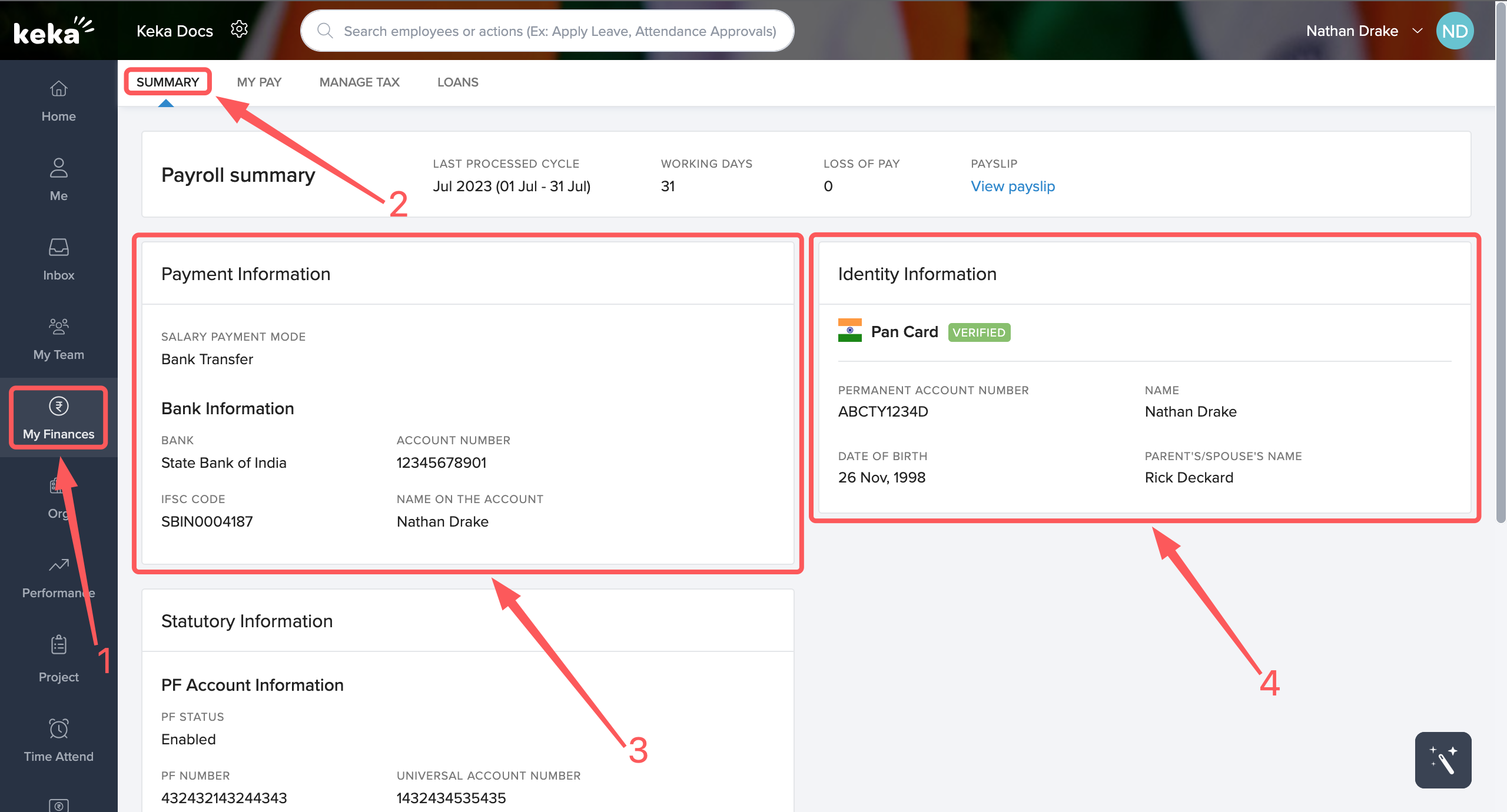
The third card contains Statutory Information relating to PF, ESI, PT, and LWF details as can be seen in the screenshot below.
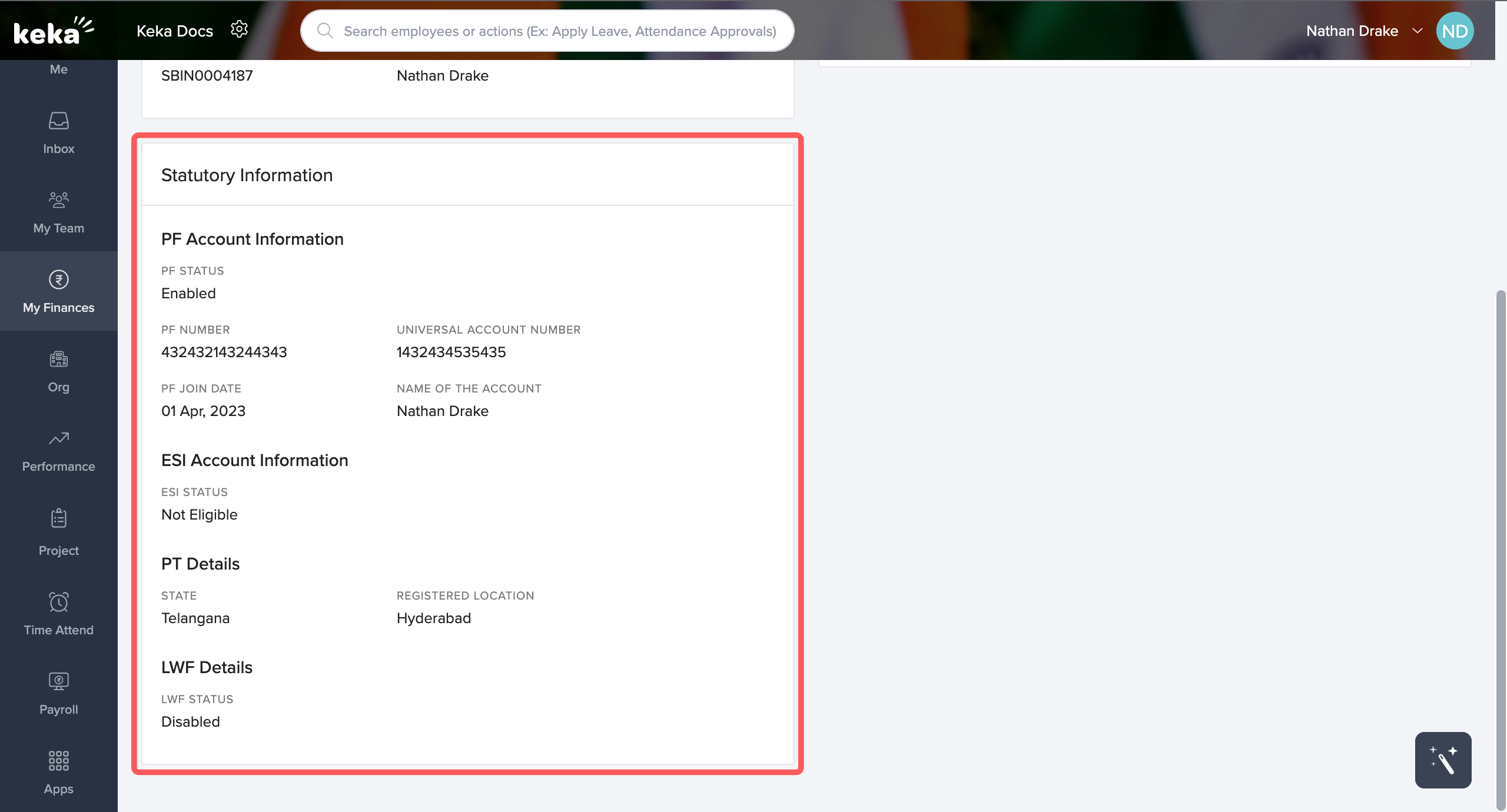
My Pay
My Salary
Now, if you click on My Pay, you will be directed to the My Salary tab. Here, at the top of the page, you will be able to view your Current Compensation (1), below that, under Salary Timeline you will be able to view the complete history of your compensation and all the salary revisions that have occurred till that point in time.
At the top, your current salary along with any bonuses earned/to be earned (2) is visible. You can view further details of your current salary by clicking on the arrow button (3).
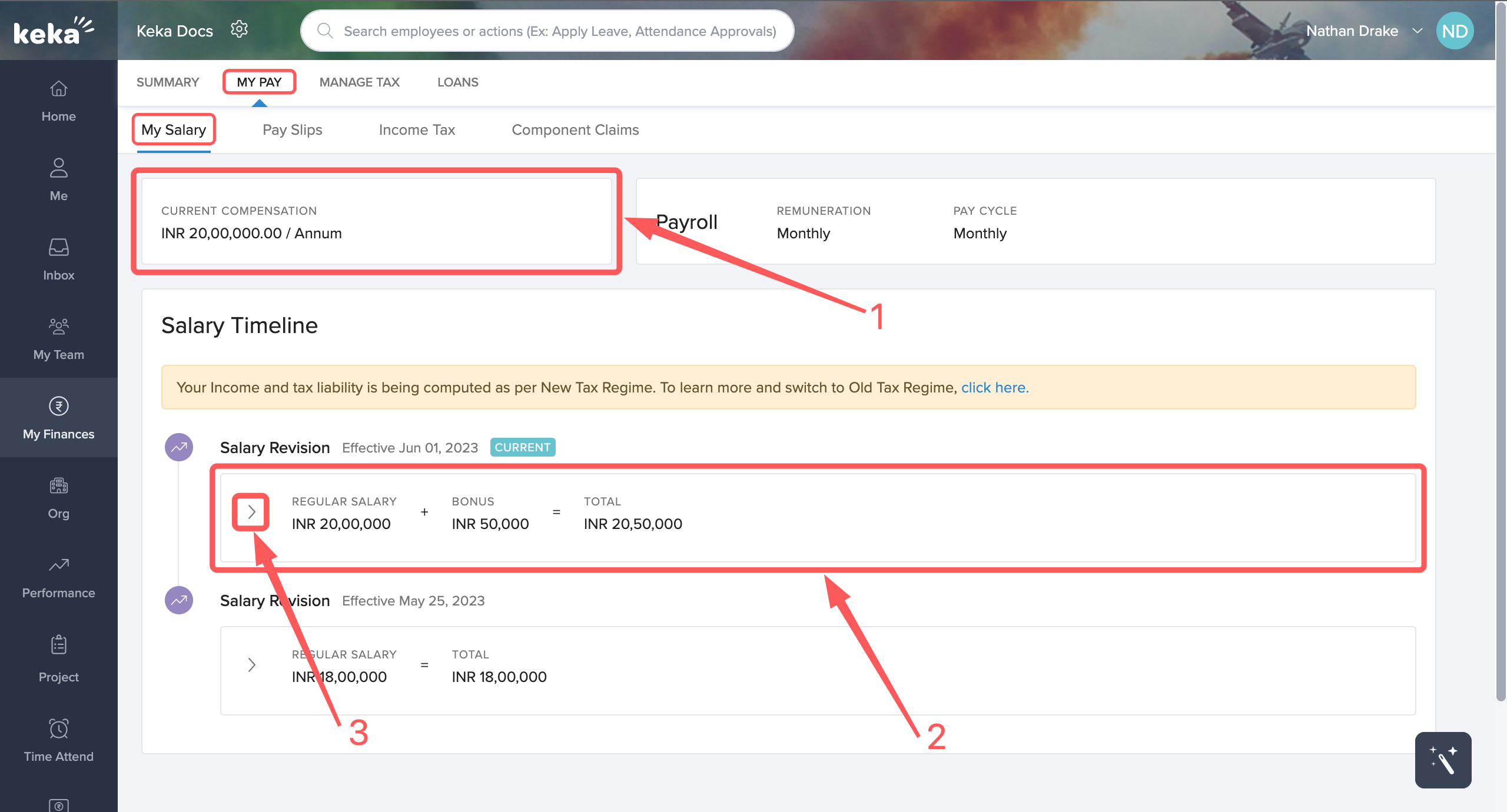
The arrow button expands to display additional details. You can view details such as the monthly salary and the effective from date for that particular salary. Below that, details of bonus offered such as incentives are displayed along with the Type, Status, Amount and Due Date.
You can view the complete salary breakup by clicking on the Salary breakup (1) button.
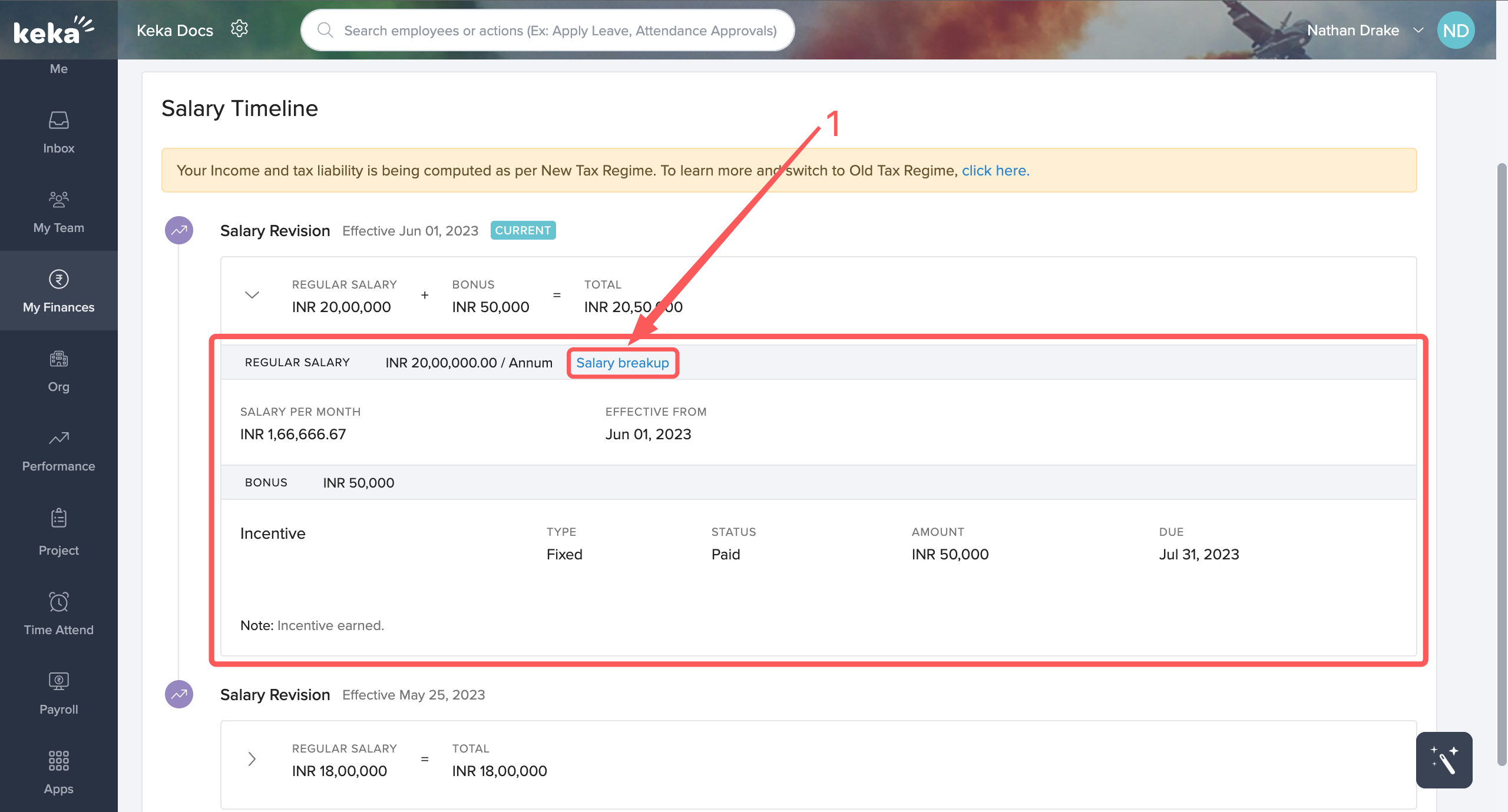
An overlay screen will appear where the complete salary breakup will be visible to you as shown in the image below.
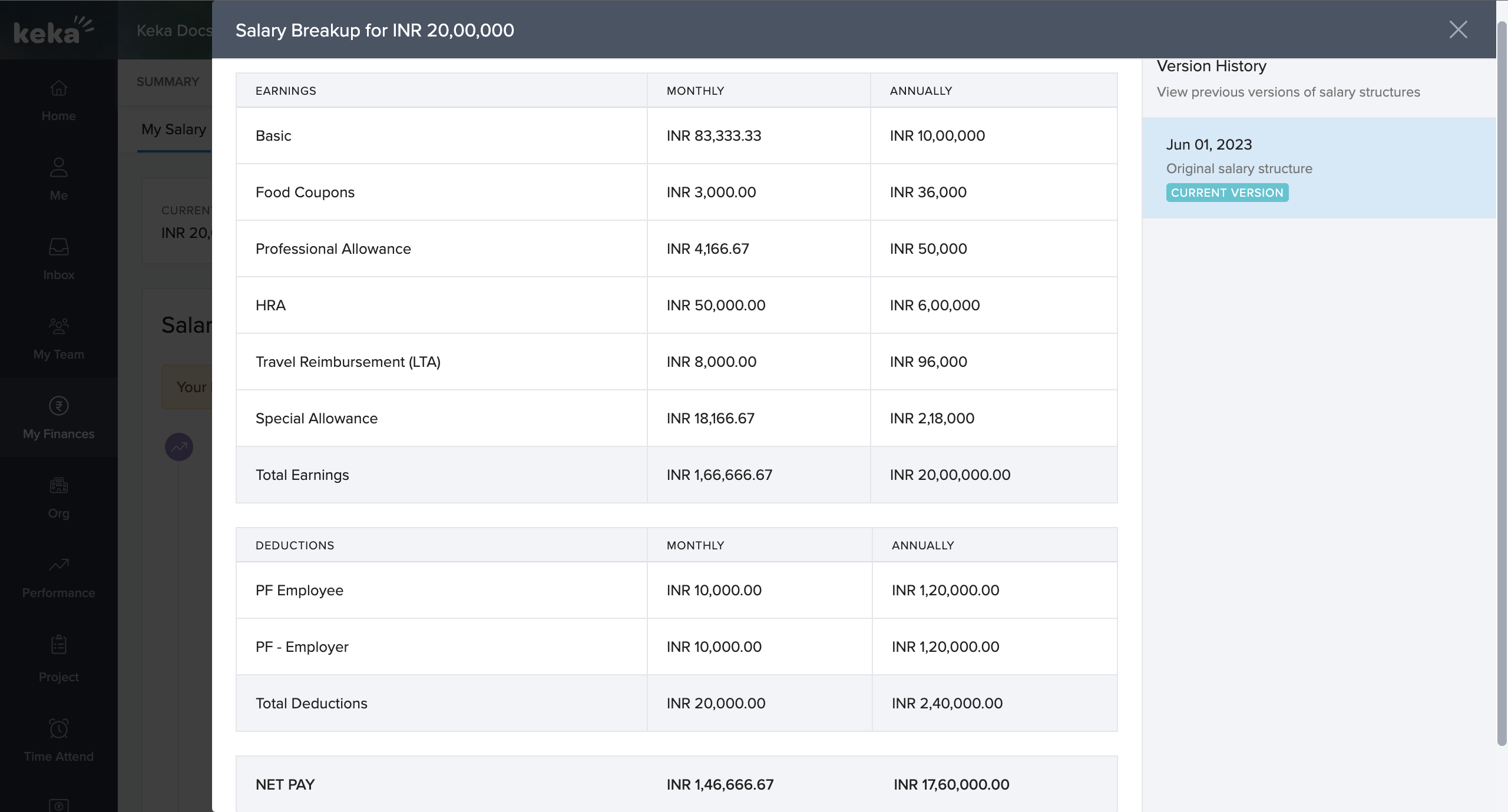
Pay Slips
When you click on Pay Slips a page will open up with the latest months payslip displayed. On the left side of the screen, you have the dropdown (1) to select the year and below that you have the options to choose the month for which you wish the payslip to be displayed.
Additionally, you also have the option to download the payslip by clicking on the download button (2) on the right-hand side of the screen.
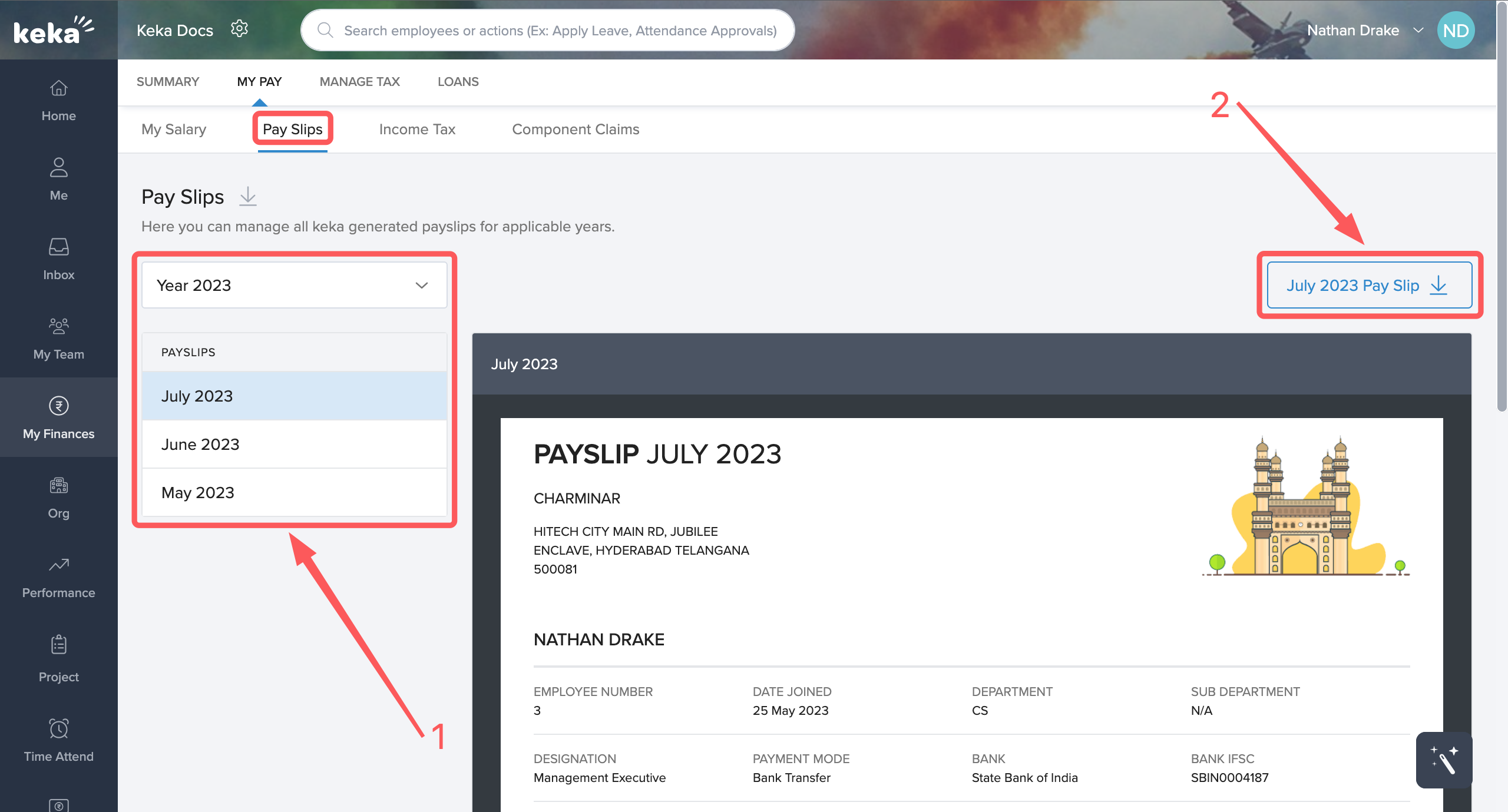
To know about how to manage your taxes click here.
We hope you now have a better understanding of the My Pay section.
