Keka's internal ticketing system is a software tool that allows employees to report issues, raise questions, or make requests. The system monitors the progress of each ticket and assigns it to the relevant team member or department for resolution. This helps to streamline and prioritize tasks, enhance communication between teams, and maintain a record of interactions (issues raised) between employees, teams, and departments.
How to raise a new ticket
Go to the Me (1) section and click on Helpdesk (2). You will be directed to the My Tickets tab, here click on + New Ticket (3).
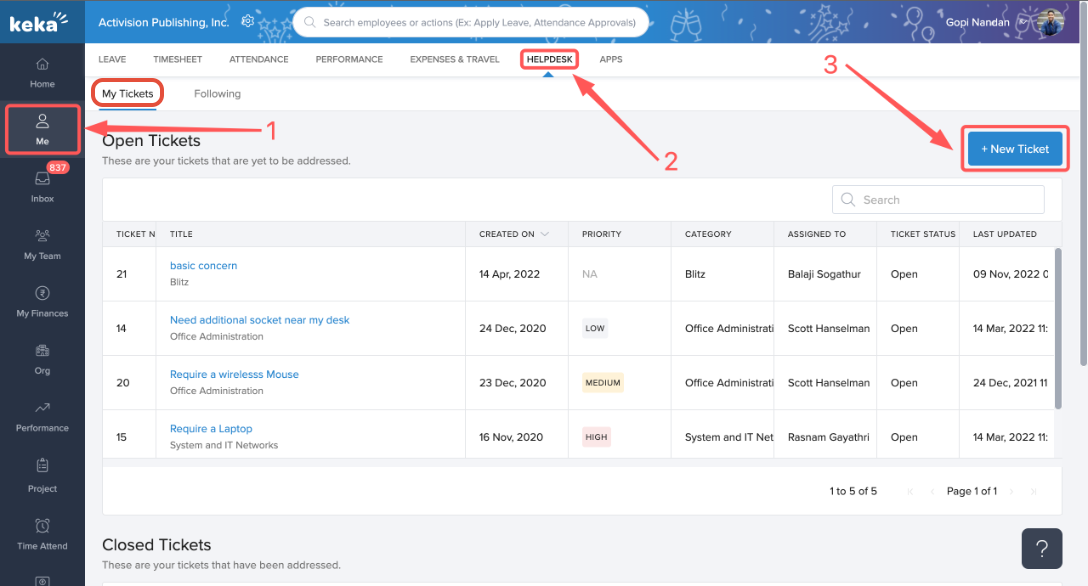
On the overlay window titled Raise a ticket, click on the drop-down menu under Need help regarding (1) to select a category, these will be based on the categories set up by your organization.
Under Title, give a suitable title to the ticket. In the text box provided below, share your problem and the assistance you need. Finally, click on Raise ticket.
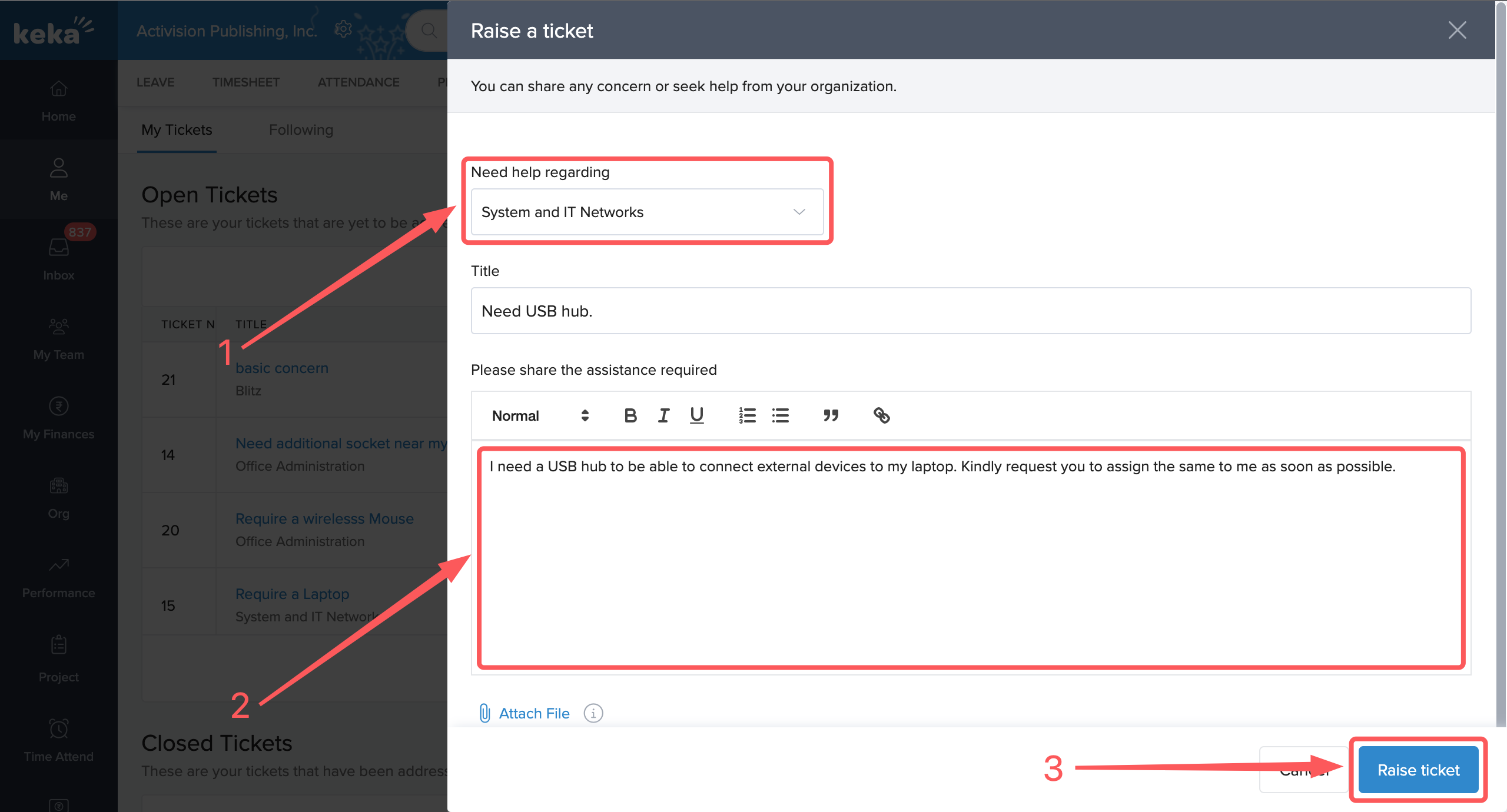
Once you have raised a ticket, you can find it under Open Tickets. Open tickets are tickets that have not been addressed yet. You can click on any open ticket for follow-up actions.
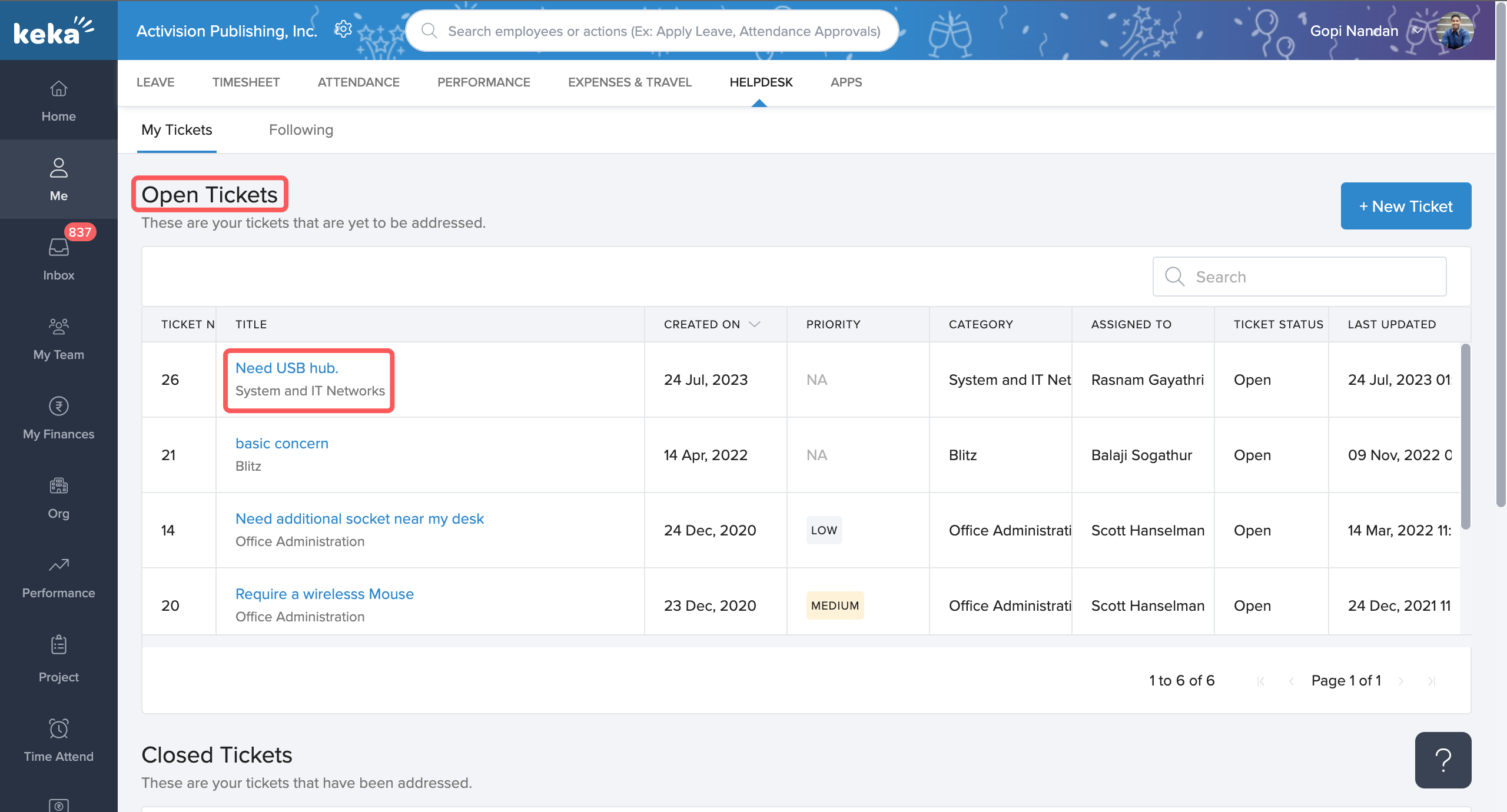
To view the list of closed tickets, scroll down on the My Tickets page till you see the heading of Closed Tickets. Closed tickets are tickets that have already been addressed.
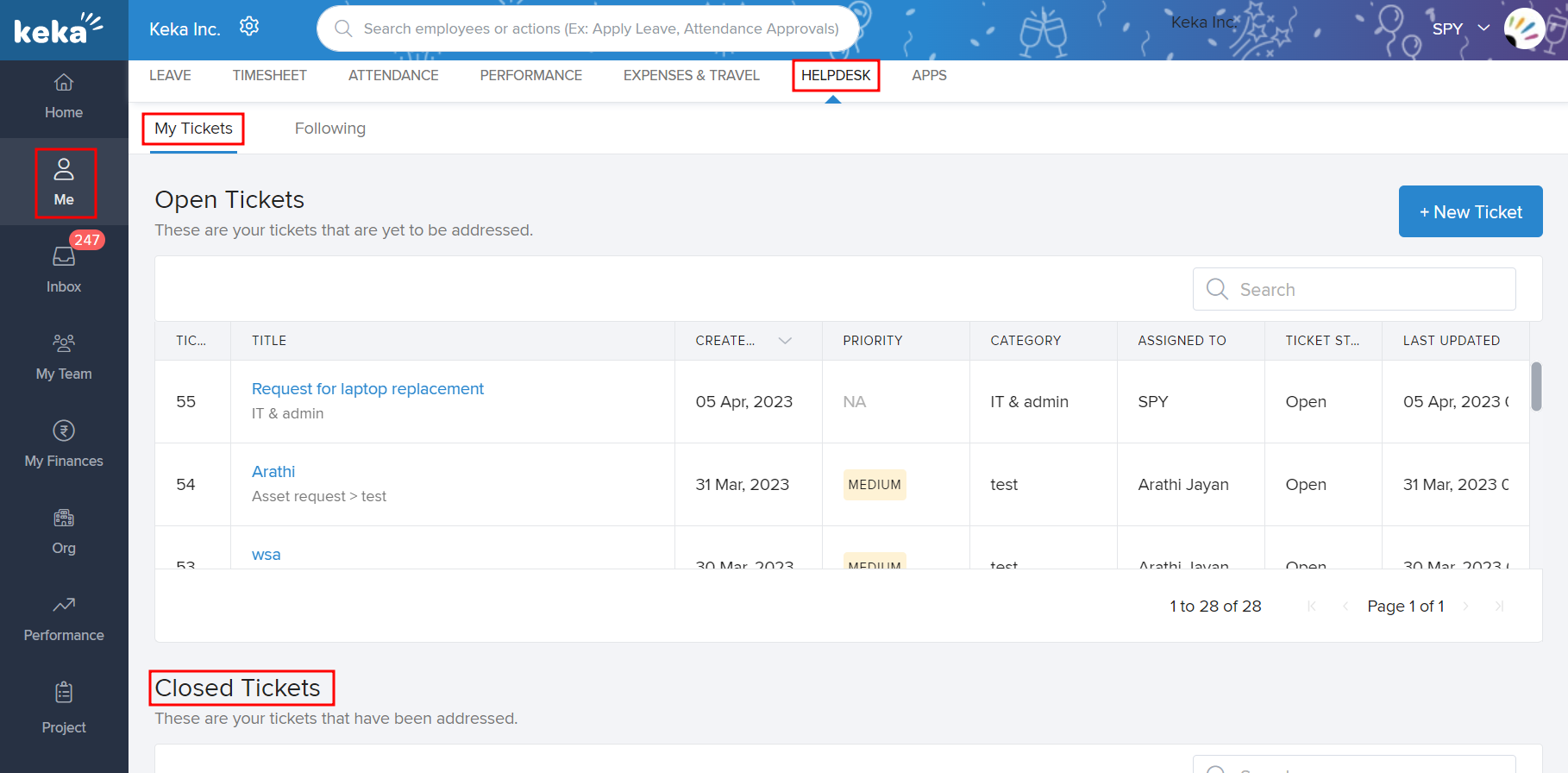
To find tickets you are following, under Helpdesk, navigate to Following.
Here, you can find the list of all the tickets to which you have been added as a follower. It includes closed (resolved) tickets as well as open (unresolved) ones. As a follower, you can join the conversation or just monitor the progress with regard to a ticket.
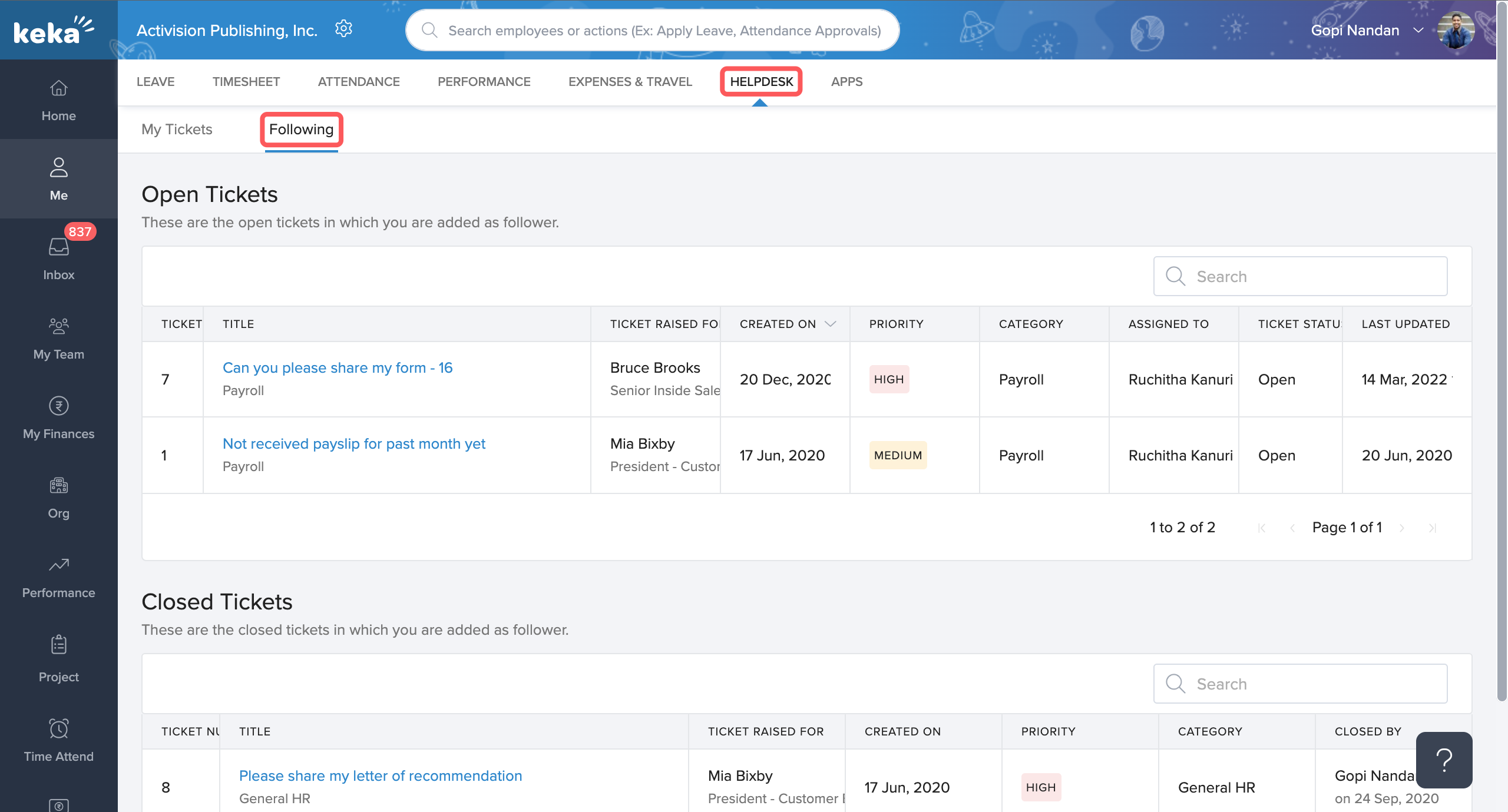
We hope this guide helps you raise and track internal tickets in Keka. For further assistance, check out our help centre or contact our product experts!
