Quick overview of the various ways to login to your Keka HR Portal
When it comes to logging into Keka, you have four different authentication modes to choose from. Depending on your organization's policies, one or more of these modes maybe active on your Keka HR Portal.
To make logging in even more secure, Captcha verification has been enabled for both the Keka password and mobile OTP login methods. This adds an extra layer of safety to the login process for your Keka portal.
Take a look at the screenshot of the login screen below to see the available login options and the steps to log in using these methods.
Methods to log in
1. Using your Microsoft account
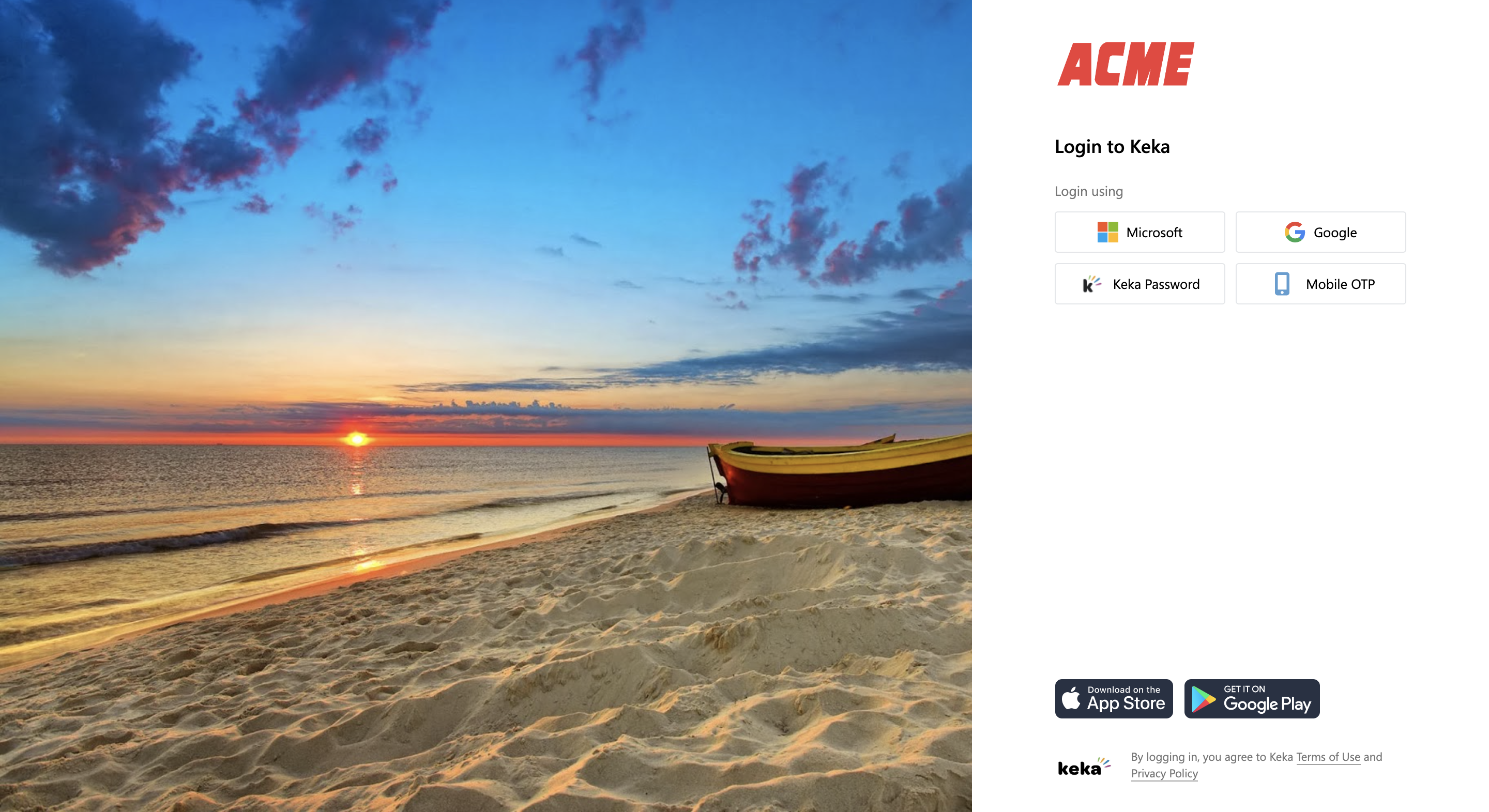
Your system administrator for Keka has the option to enable or disable any of these
login methods.
Method 1: By using your Microsoft account
To utilize this login method, it's essential to have an official Microsoft account, which your administrator will provide as your designated work account.
Click on the Microsoft button on the login screen.
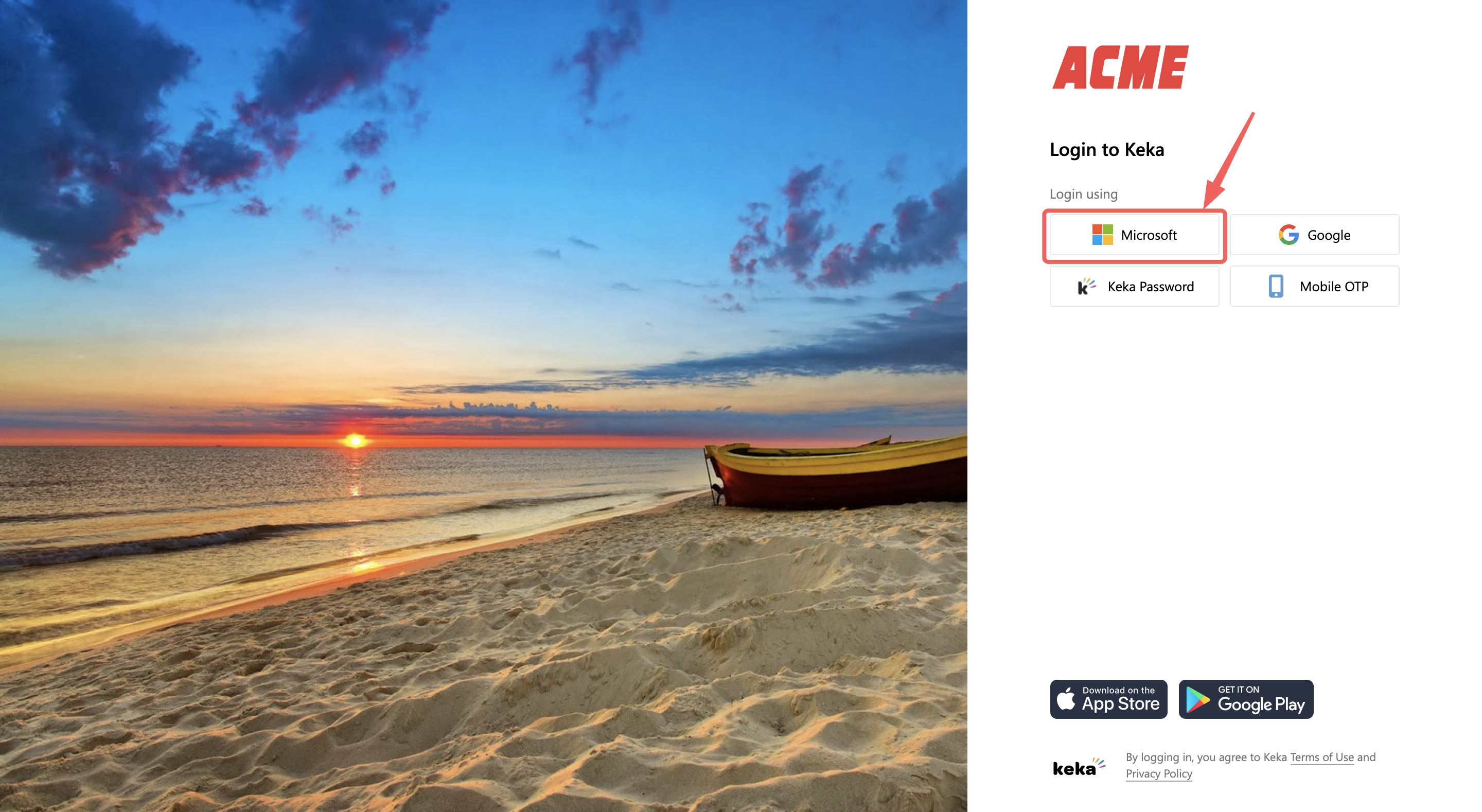
You will now be prompted to enter the email or phone number associated with your Microsoft account. Enter either of them and then click Next.
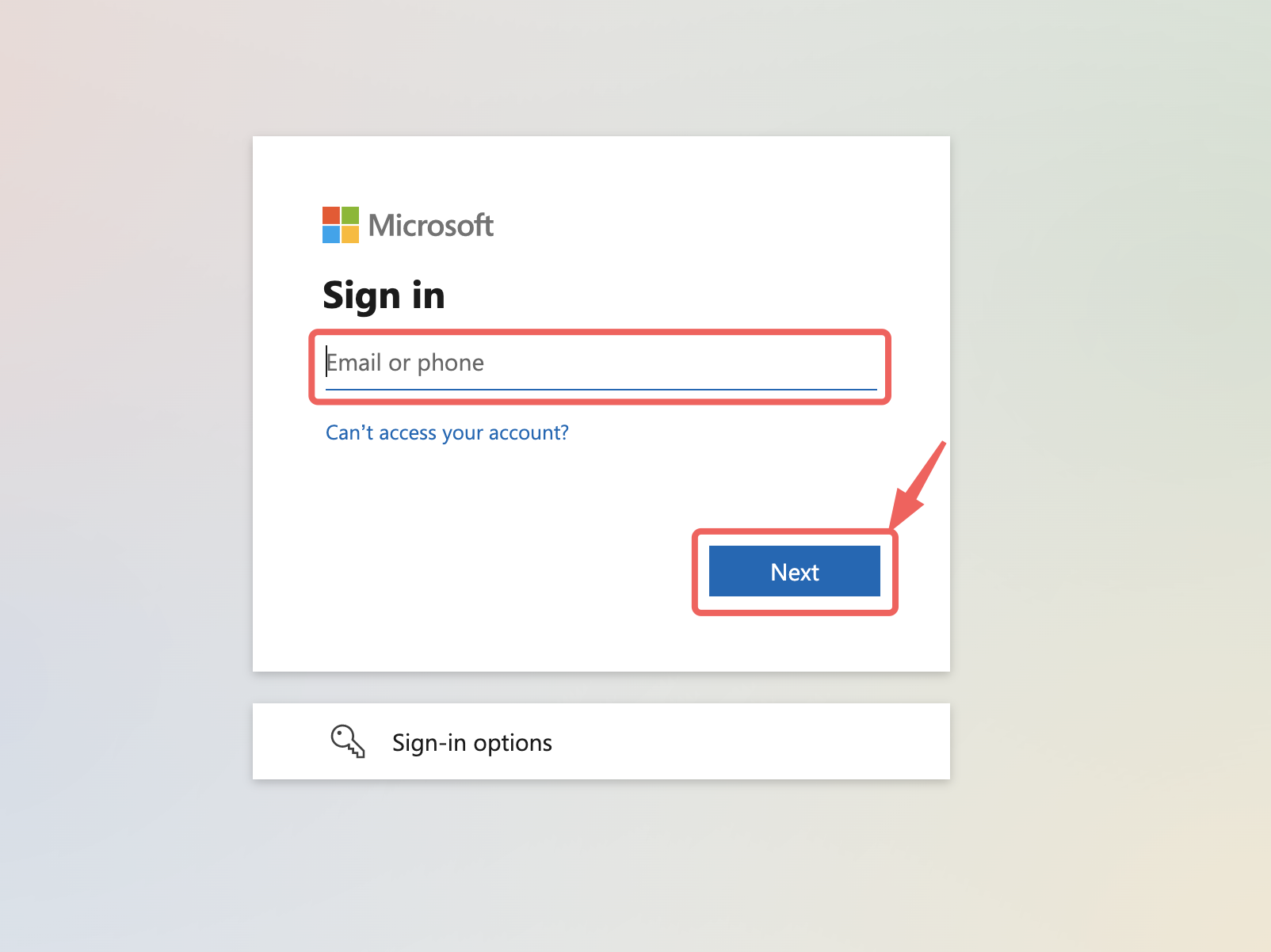
Another window will pop up asking you to enter the password. Enter the password for your Microsoft account and click Sign in.
Remember that you can only use your work or school Microsoft account for logging into Keka and not your personal account.
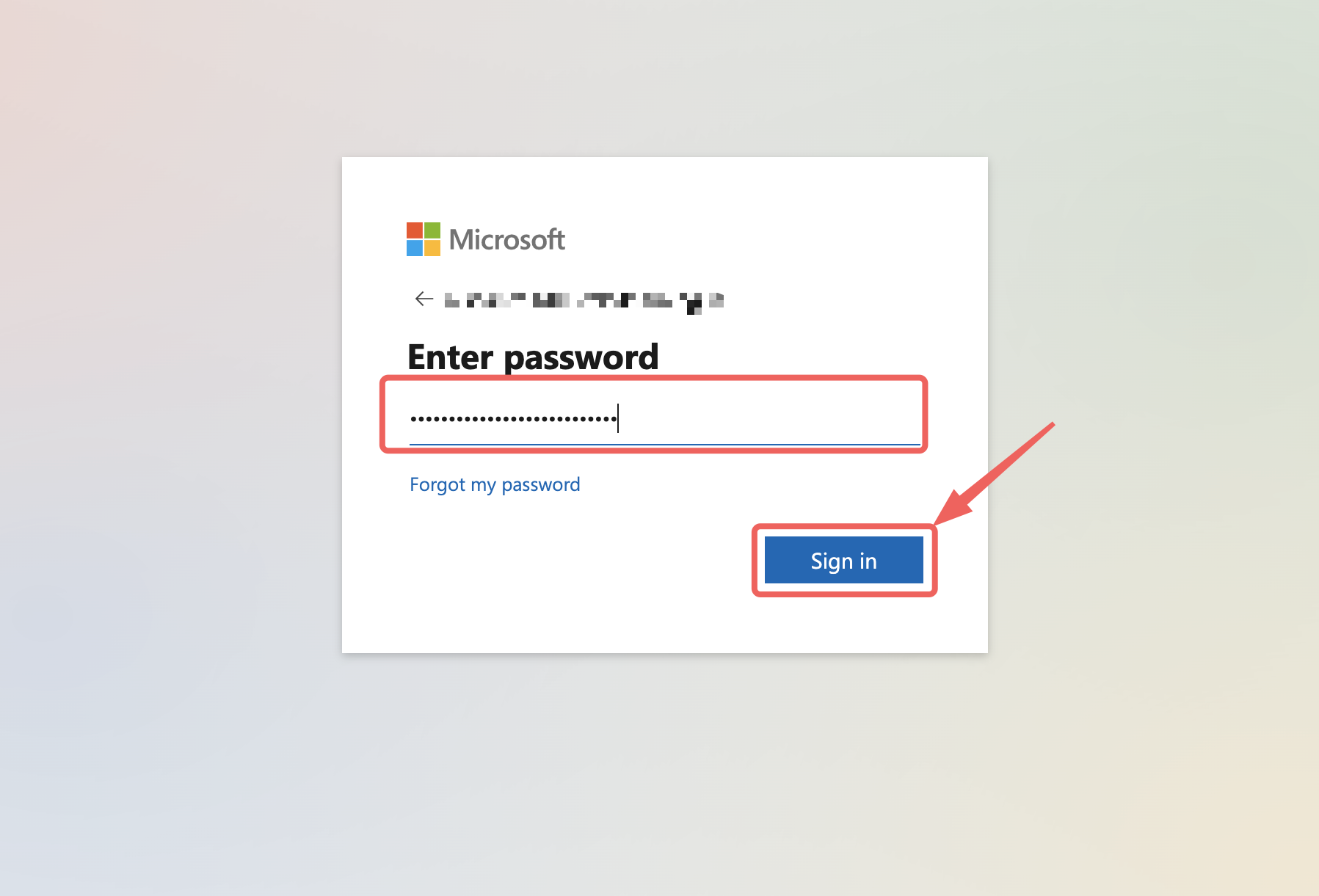
You'll now be logged in to Keka!
Method 2: By using your Google account
To use this login method, it's essential to have an official Google Workspace account, which is assigned to you by your IT administrator.
Click on the Google button on the login screen.
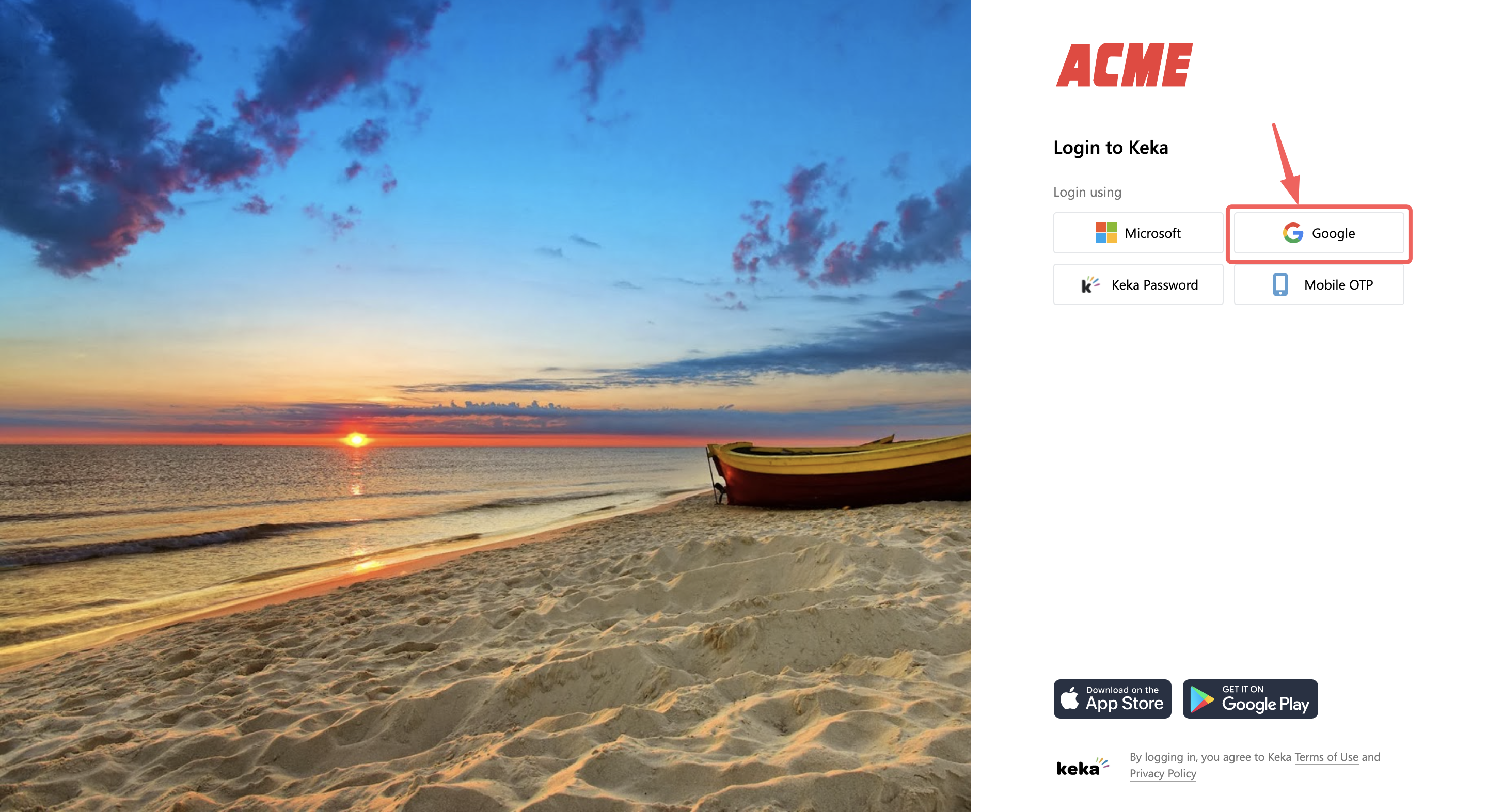
On clicking the Google button, you will be prompted to enter the Email or phone number associated with your Google account. Enter any of them (1) and then click Next (2).
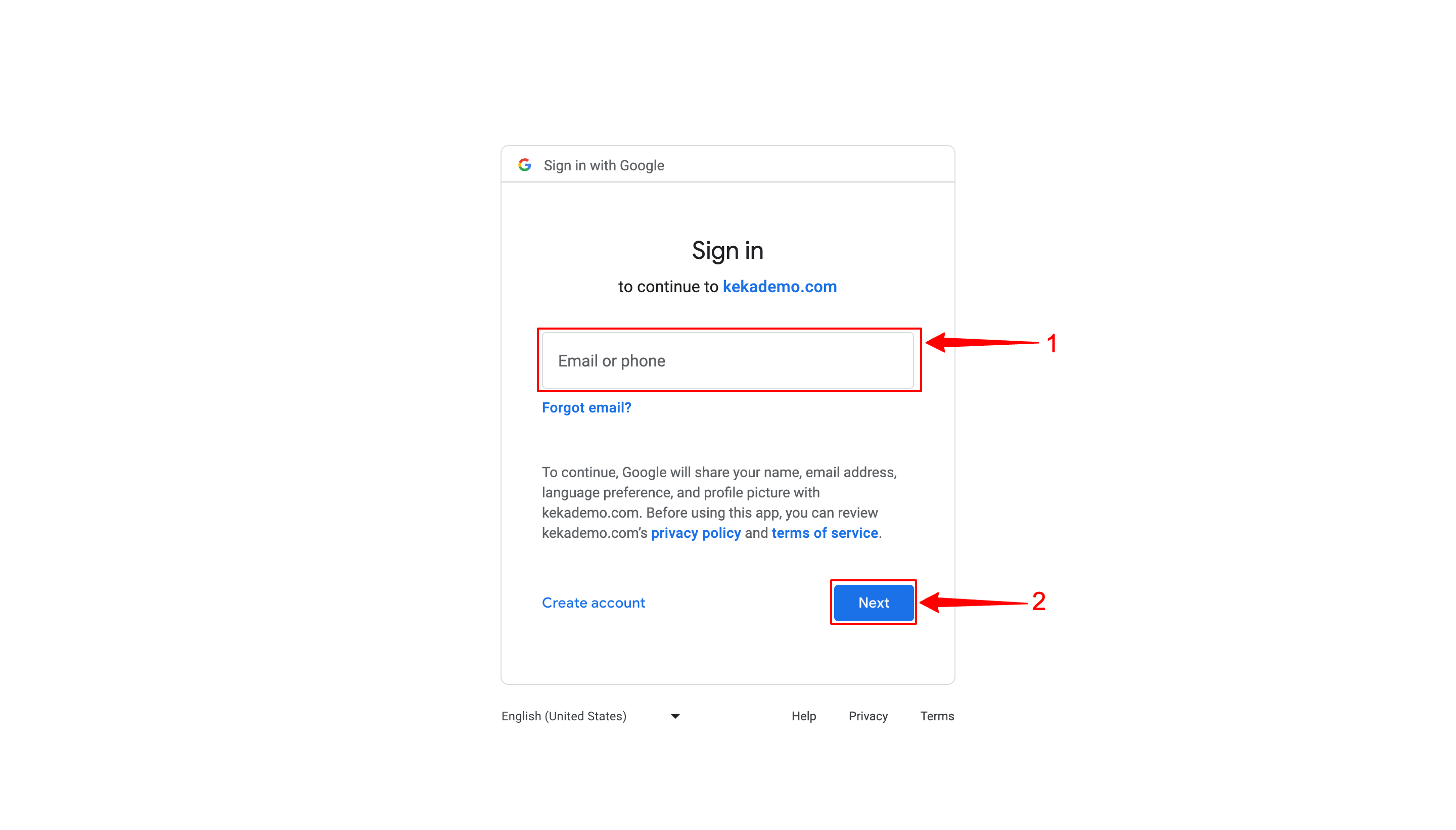
Once you click Next, another window will pop up asking you to enter the password. Enter the password (3) you created while setting up your Google account. Now, click Sign in (4).
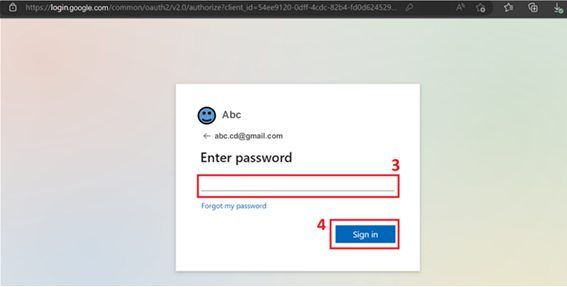
Great! Now you are logged in!
Method 3: By using your Keka account
In order to use this method, you will need your official email ID registered on Keka. This is assigned to you by your admin.
Click on the Keka Password button on the login screen.
You will now be prompted to enter your work email ID associated with your Keka account. Enter the email ID and the Keka password. You will also have to do a captcha verification by selecting the I'm not a robot checkbox. You may also be required to do a regular image-based captcha verification by selecting the checkbox. Once the verification is complete, click on Login.
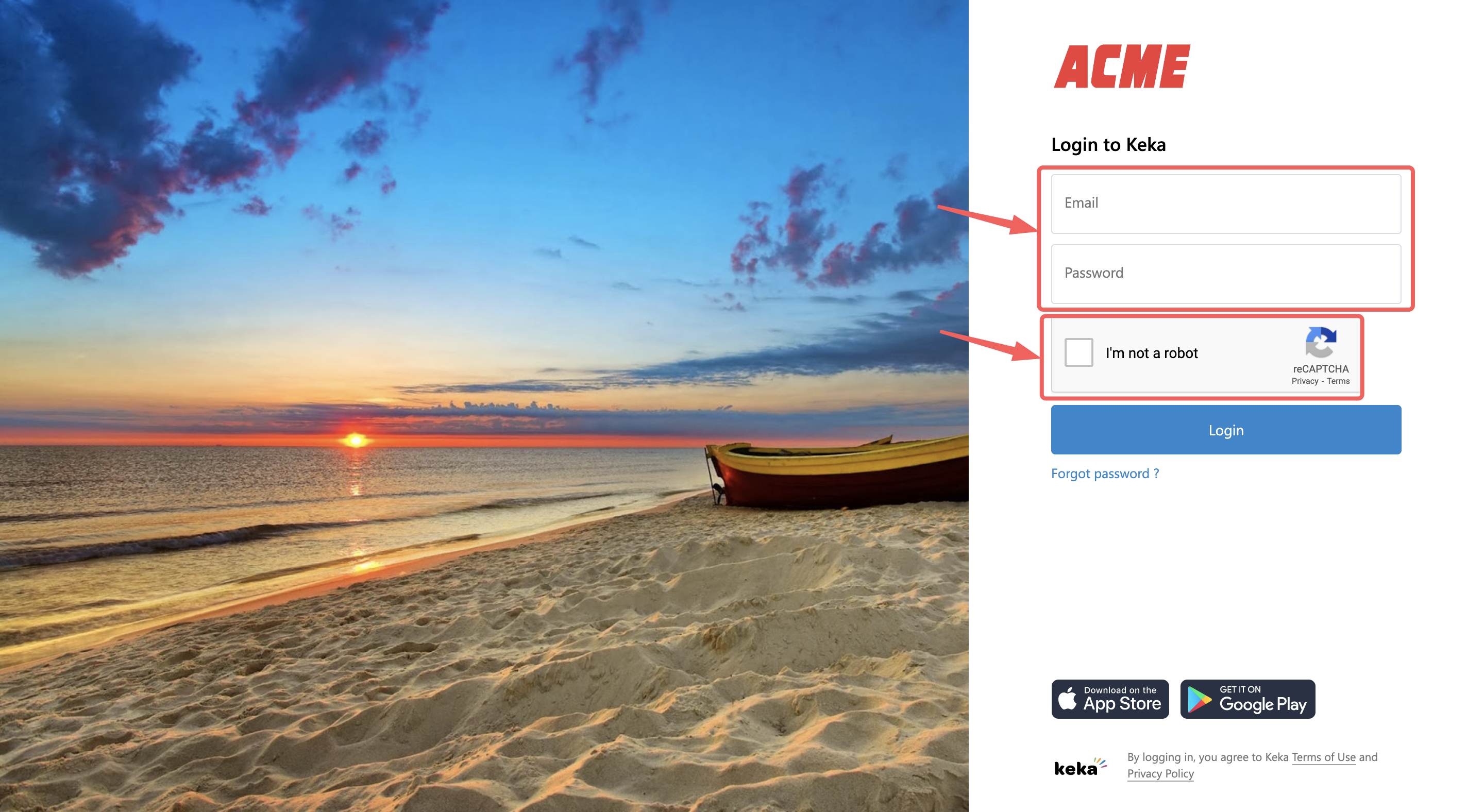
You will be directed to a new page titled "Verify your identity".
This step involves receiving a code either through a text message to your phone or an email to your email address.
As can be seen, here you will have two options to choose from: either a text message to your registered mobile number on Keka or an email to your registered email address.
Click on the desired option. For now, we are choosing the text message option.
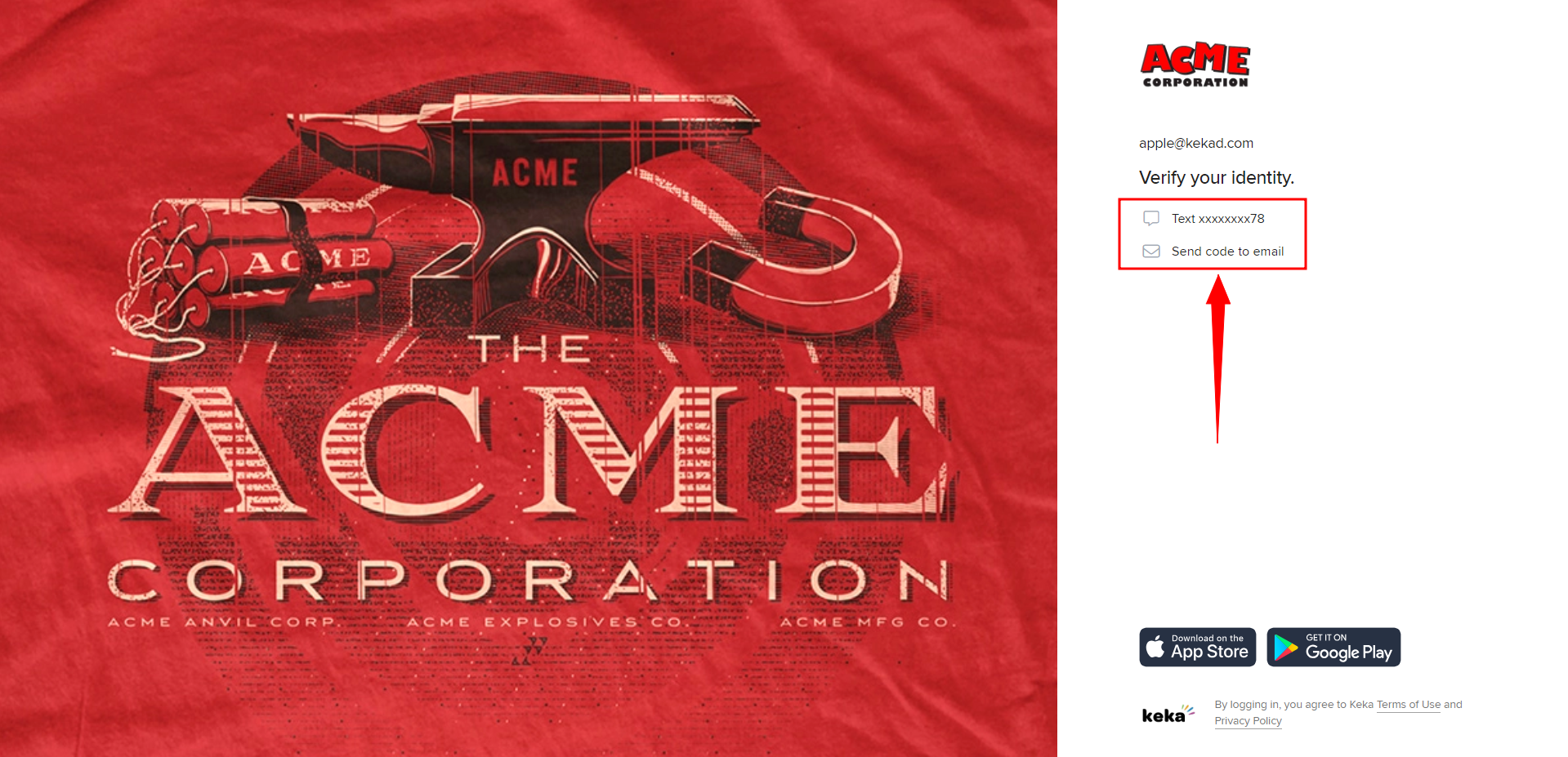
Now you can enter the code (1) sent to your mobile number or email address and click on Login (2), and you should be directed to the home screen of your organization’s Keka portal.
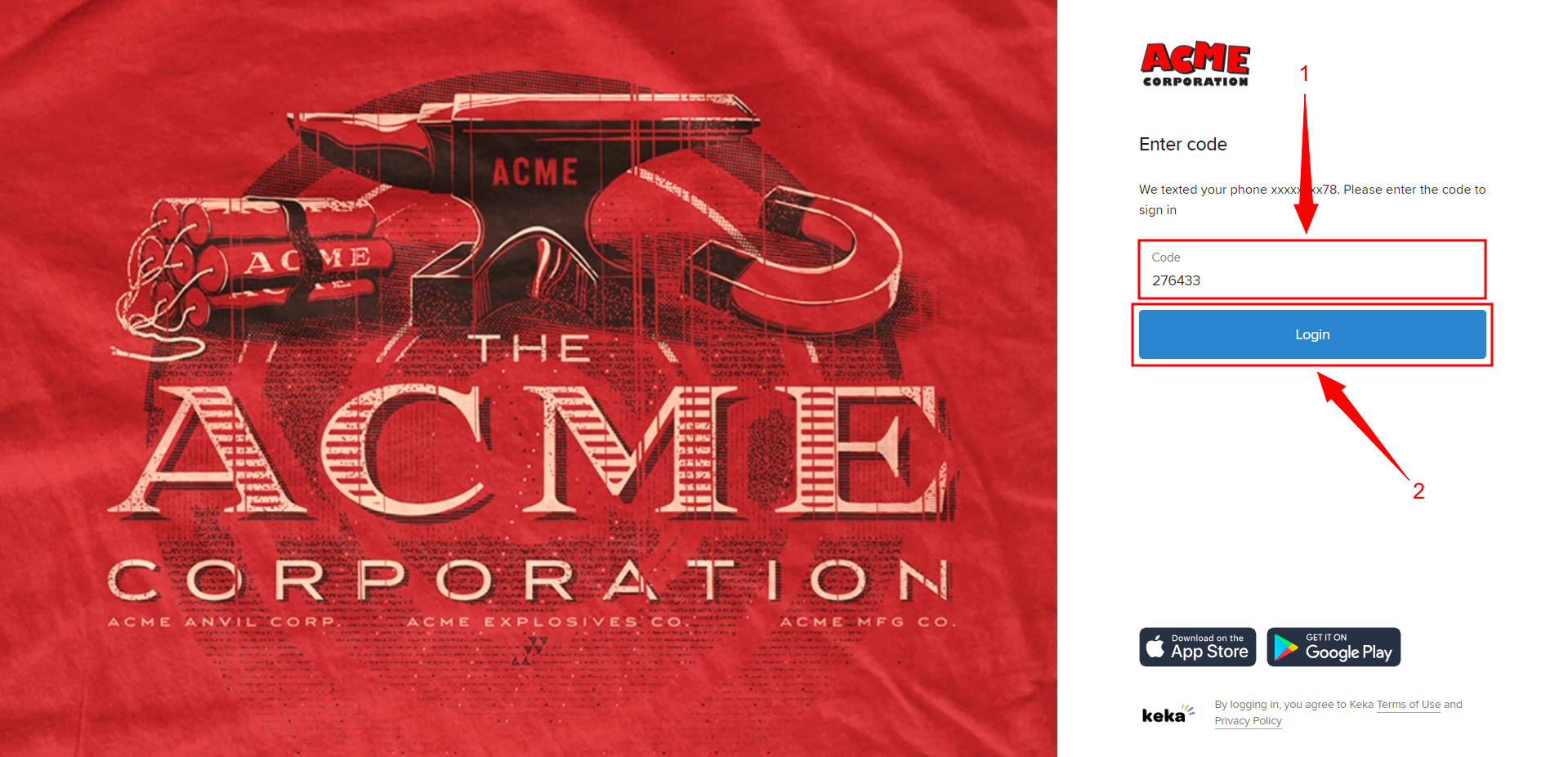
Method 4: By using your mobile device
For this method, use the mobile phone number registered on Keka.
Click on the Mobile OTP button on the login screen.
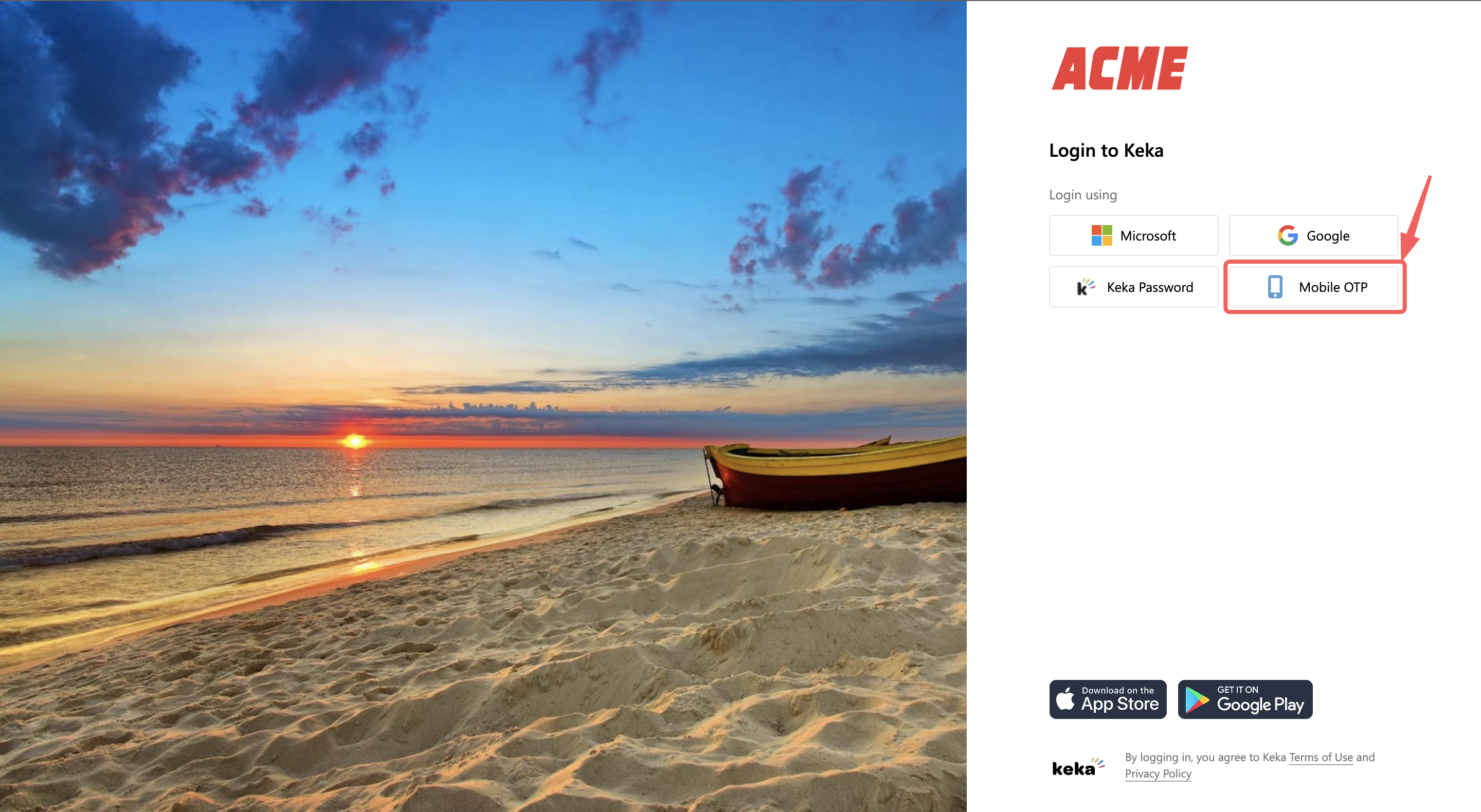
You will be prompted to enter your Mobile number. Once you enter the number, click on Send OTP. You will now receive the OTP on your mobile phone.
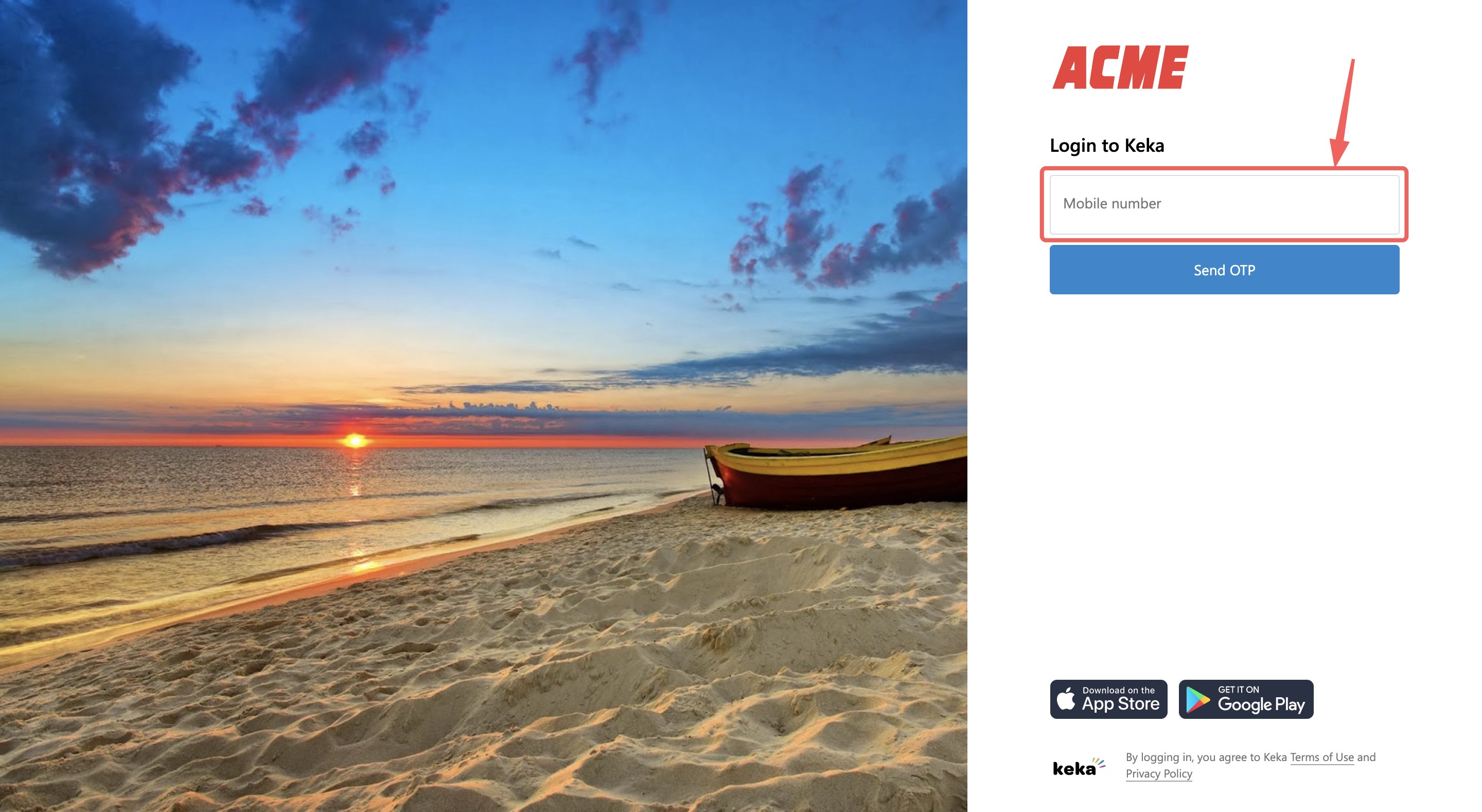
On the next screen, enter the OTP you received. Complete the captcha verification here on this screen by selecting the I'm not a robot checkbox. Click Log in to finish.
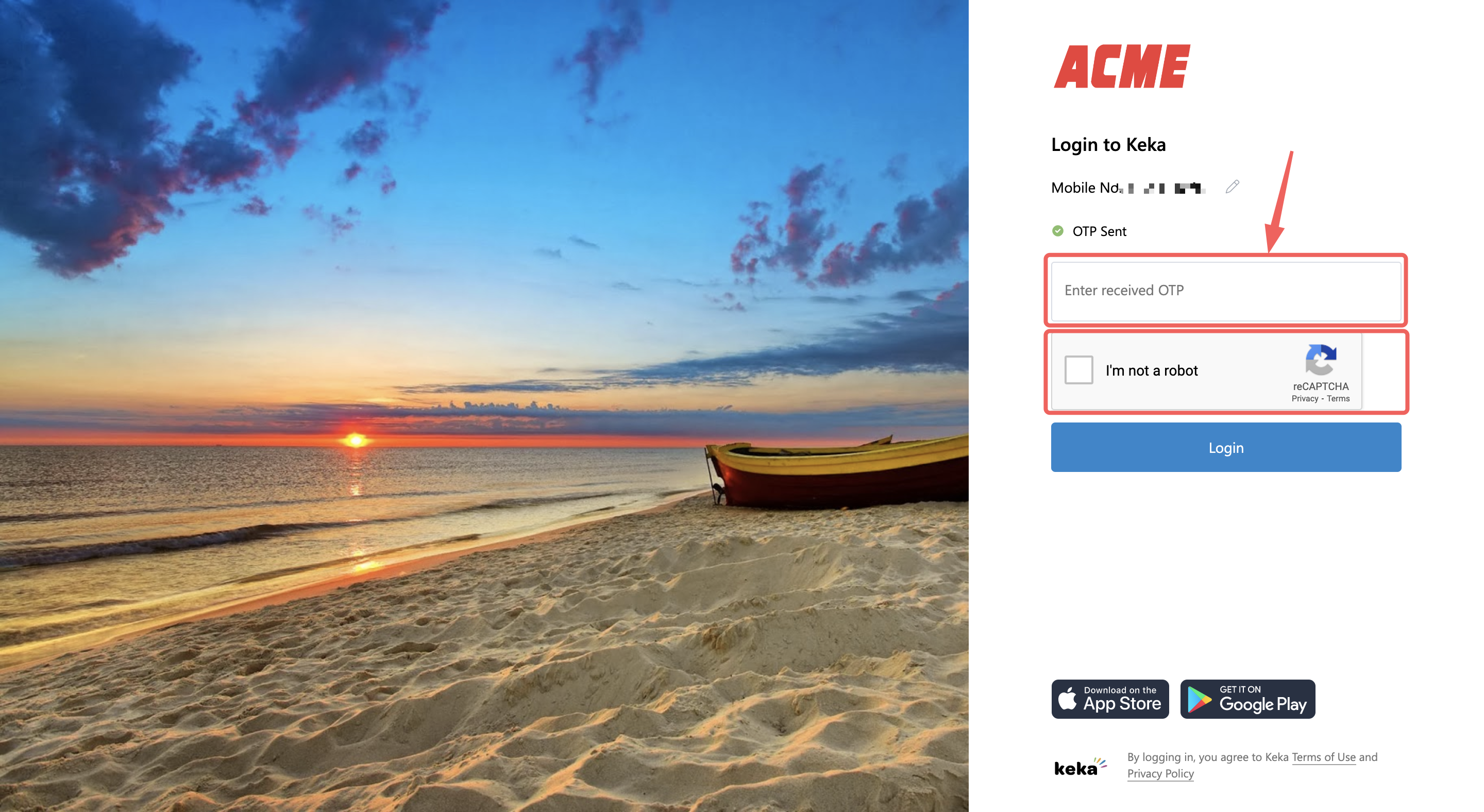
And now you are logged in to Keka.
Hope this helps you log in to your Keka HR Portal with ease! Got more questions? Get in touch with our product experts!
