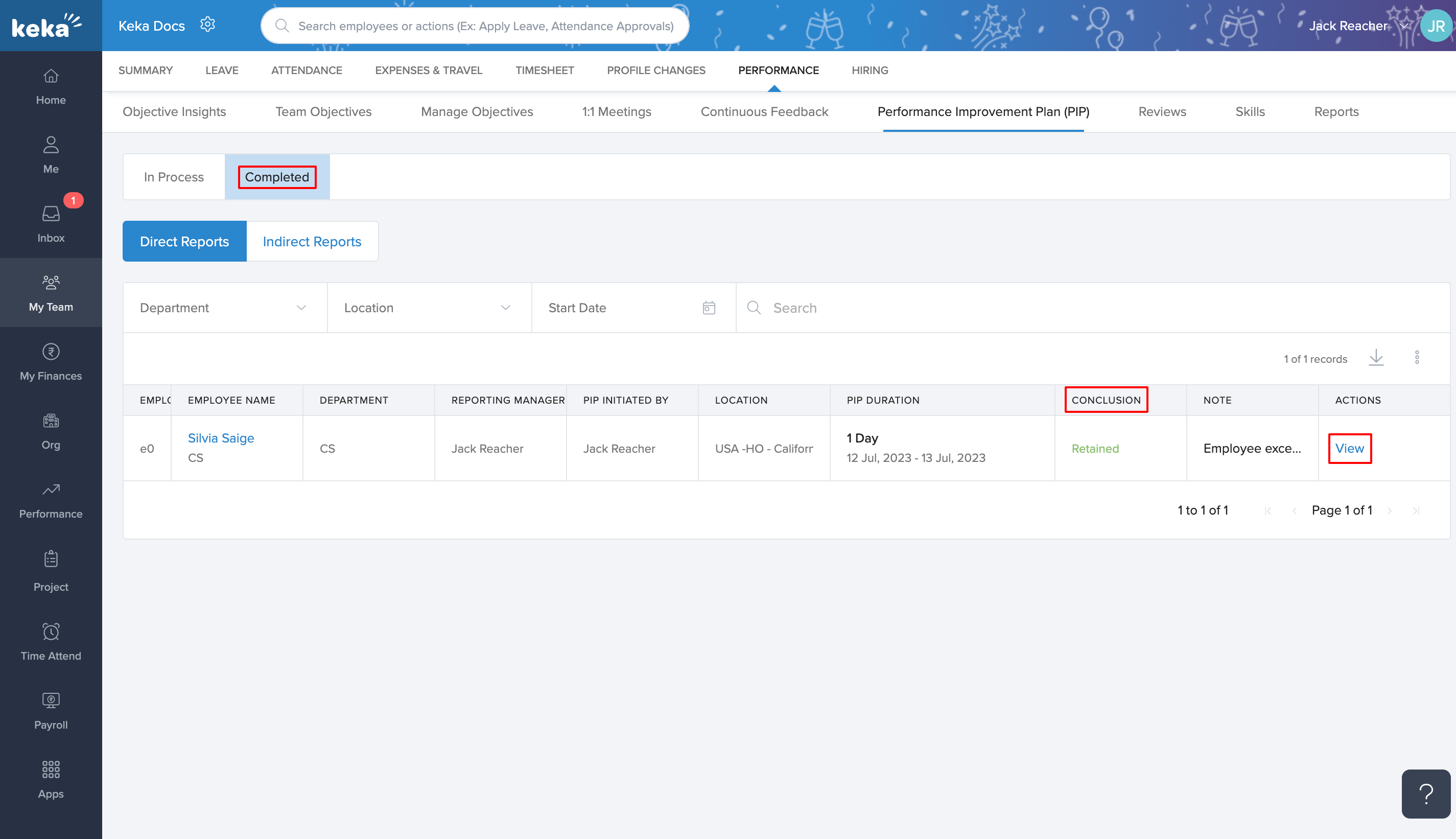A Performance Improvement Plan (PIP) is a structured process used by employers to help employees enhance their job performance when it falls below expectations. It serves as a roadmap, outlining specific goals, areas for improvement, and a timeline for progress. The PIP involves regular feedback, coaching, and support from supervisors, providing employees with an opportunity to develop their skills and meet performance standards. This article will explain how to utilize the Keka portal for managing the PIP process.
In this article, we will discuss all the features available in this section. Please note that not all features may be visible to you as their visibility depends on your organization's policies.
Adding a team member to PIP:
To add a team member to the PIP, navigate to My Teams (1) and select the Performance (2) section. From there, access the Performance Improvement Plan (PIP) (3) tab, which contains two sections: In Process and Completed. Depending on your role and responsibilities, these sections may be further divided into Direct Reports and Indirect Reports.
Click on the +Add an employee to PIP (4) button.
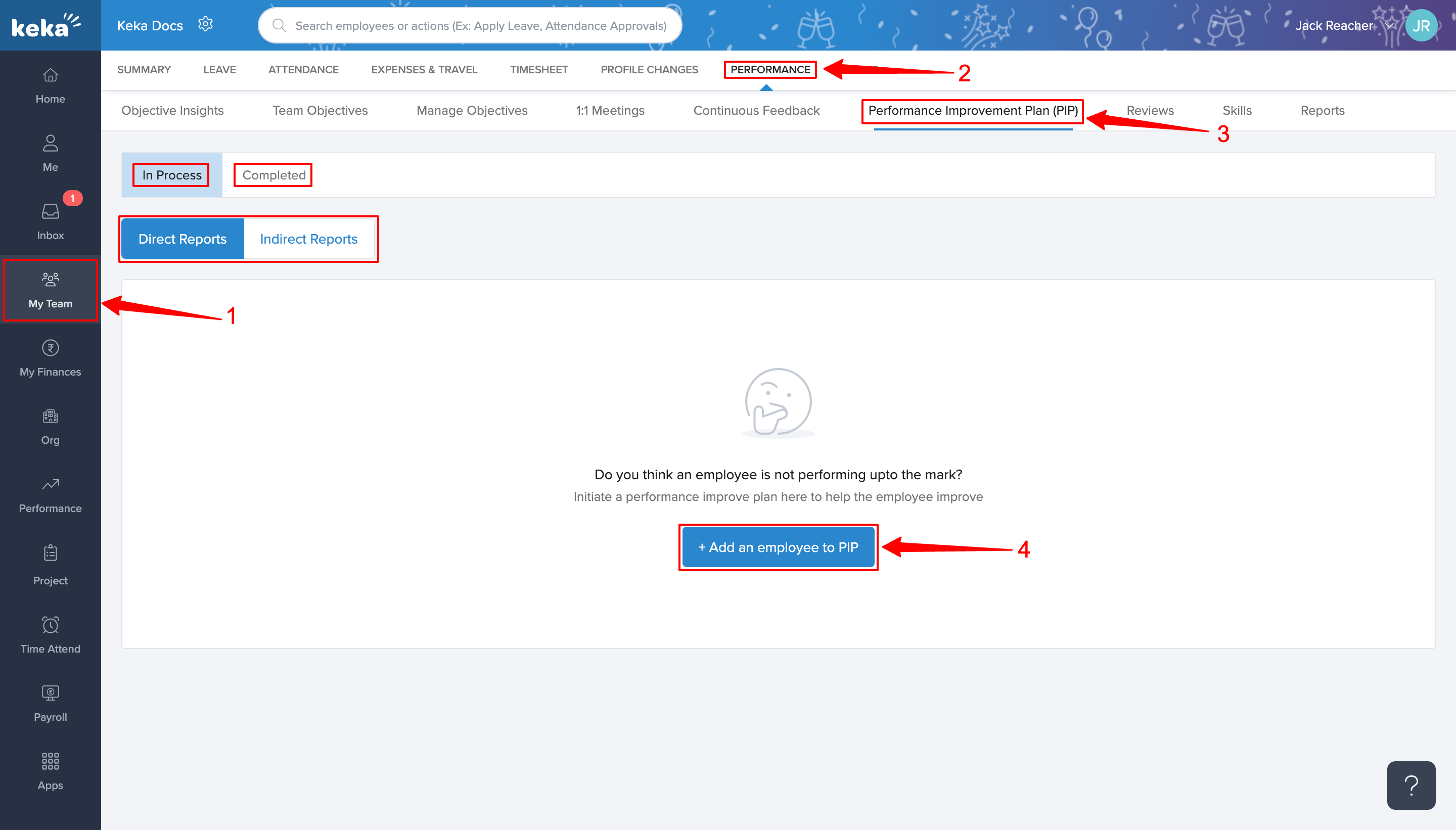
A new window will open up, where you have to search and select the employee whom you want to put in PIP, then provide the reason why that employee is being put under the Performance Improvement Plan.
After this select the time period for which the employee is required to be part of PIP and then you can add the details of the improvement plan for this employee. Then click on Start and the employee will be added in PIP from the specified date.
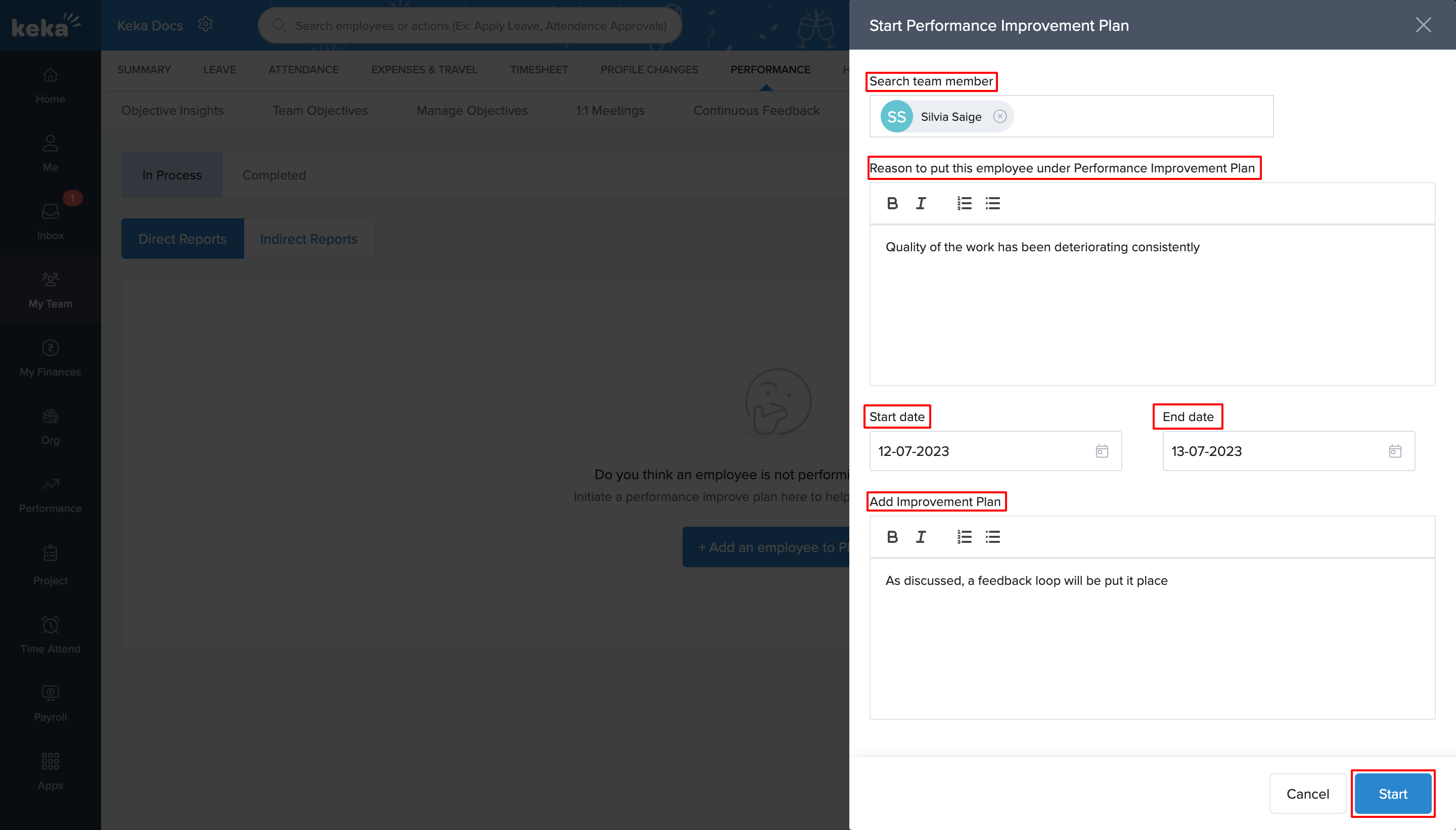
Taking action on an employee in PIP:
Once an employee has completed the required time in the PIP, it is necessary to make a decision. If the employee has performed well, the PIP can be concluded, and the employee can continue with their role. If the employee's performance has not met the expected standards, but the management decides to offer another opportunity for improvement, the PIP can be extended until the desired date.
If it is determined during the PIP that the employee and the organization are not well-suited for each other, HR can be notified to initiate the employee's exit.
All of these actions can be performed using the Keka portal within the PIP section itself. Go to the In Process section of the Performance Improvement Plan (PIP) tab, locate the employee for whom a decision needs to be made, and click on the Take Decision option in the actions column.
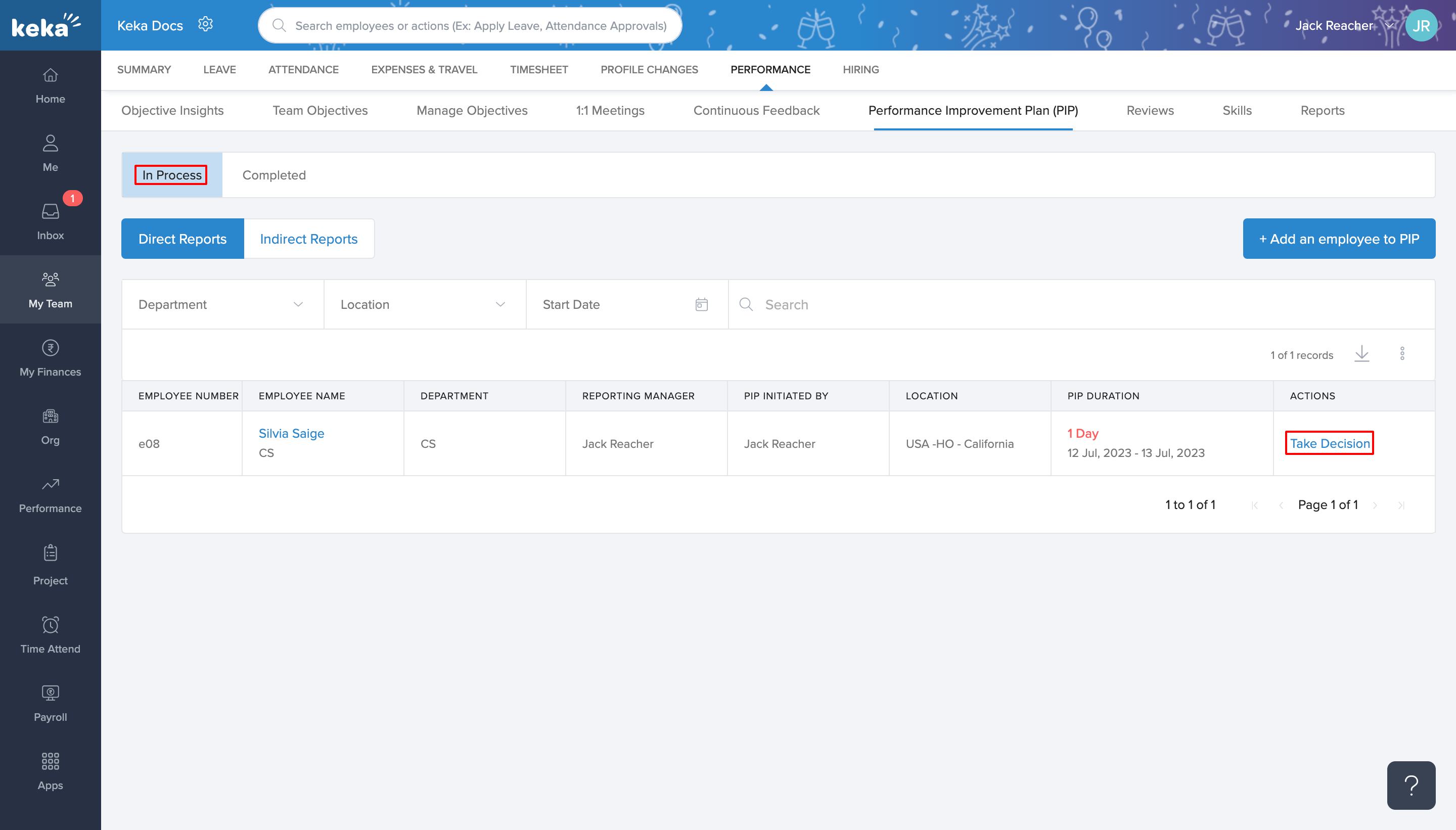
A new window will appear, displaying the details of the employee's PIP. From there, you can make a decision to either end or extend the PIP as discussed earlier. Include a note regarding the decision, and in the Activity section, you can add a comment related to the decision.
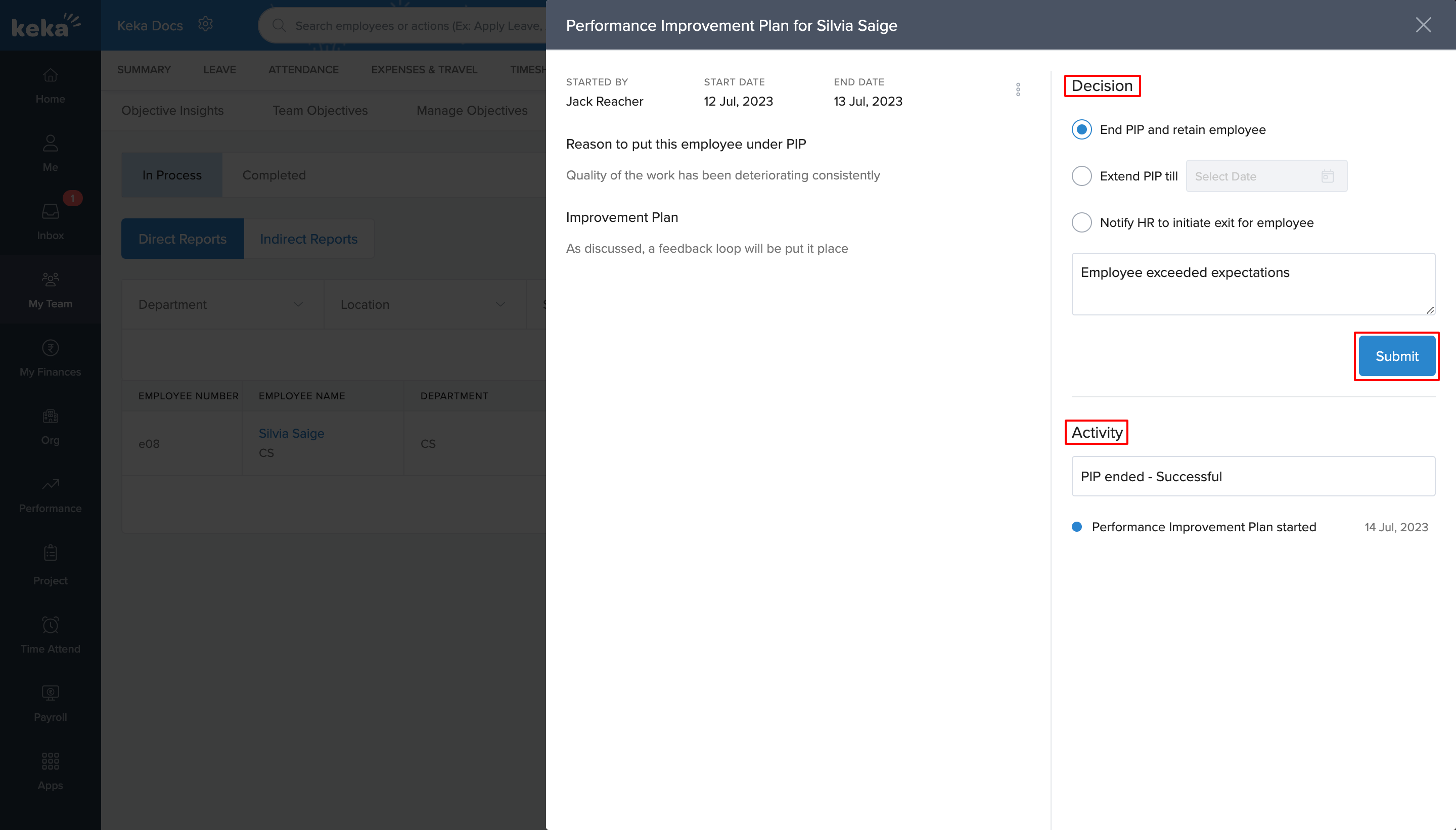
To review the conclusion of the completed PIP process, visit the Completed section under the Performance Improvement Plan (PIP) tab. Click on the View option in the Actions column to access the complete details.