- Admin Help Center
- Keka Hire
- Keka Hire FAQs
-
Getting Started with Keka
-
Core HR
-
Payroll
-
Leave & Attendance
-
Performance
-
Keka Hire
-
Professional Services Automation
-
Expenses & Travel
-
HelpDesk
-
Billing Portal
-
Pricing Plans & Subscriptions
-
Videos
-
Manager Actions
-
Employee's User Guide
-
Keka Learn
-
IT Admin Articles
-
Troubleshooting Guides
-
Employee Engagement
-
API
-
Employee Experience
How to add a candidate to a job in Keka Hire?
During the hiring process, organizations identify their requirements and strategize their recruitment approach to find the best candidate for a job vacancy. Recruiters source candidates from different channels and receive their resumes, which are then added to Keka Hire to initiate the hiring process. Now, let's explore how we can add a candidate to a job.
Navigate to the Hire (1) tab on the left hand navigation menu and select Jobs (2) and select the required Active Job (3) card from the list of multiple active jobs to which the candidate is to be added.

On the next window, click on the +Add candidate option present at the top-right corner of the screen.
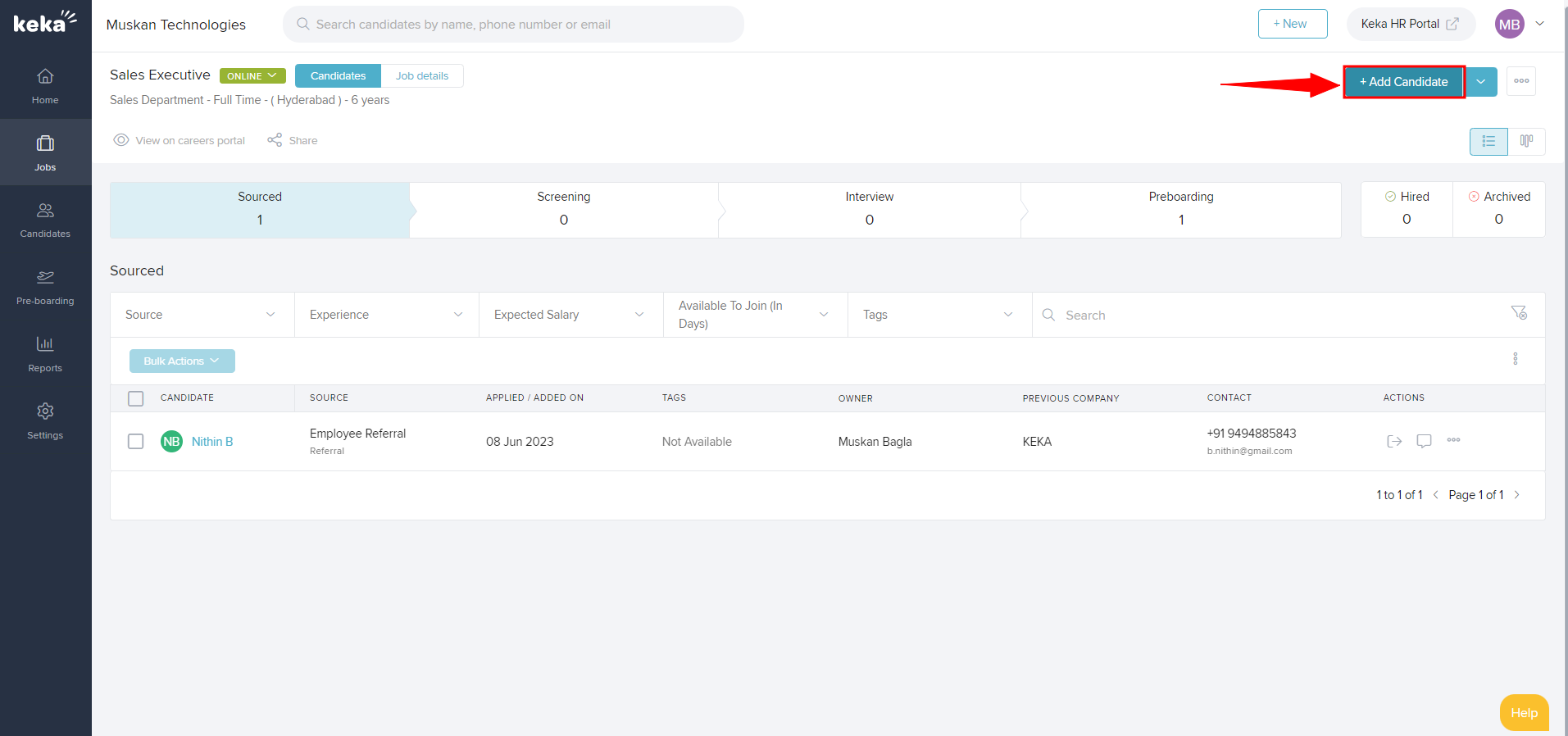
On the overlay window, add the Candidate details (1) as requested. You may attach the resume if you wish to. Then, click on Add Candidate (2).
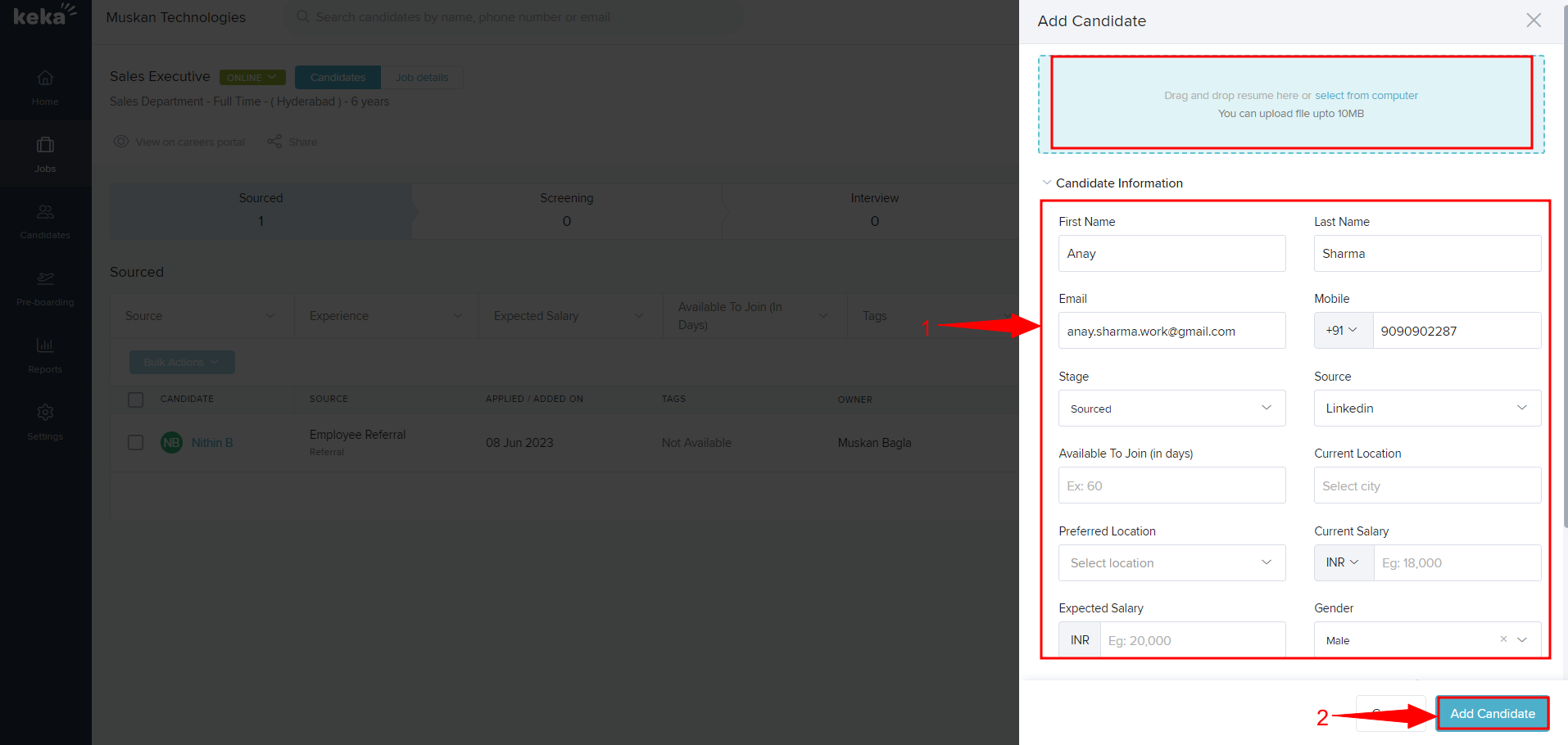
Please note that First Name, Last name, Email ID, Number, Source & Gender are mandatory fields & cannot be left blank.
Alternatively, you can add candidates in bulk by clicking on the dropdown arrow under the Add Candidate (1), where you'll see the Import from Excel (2) option.
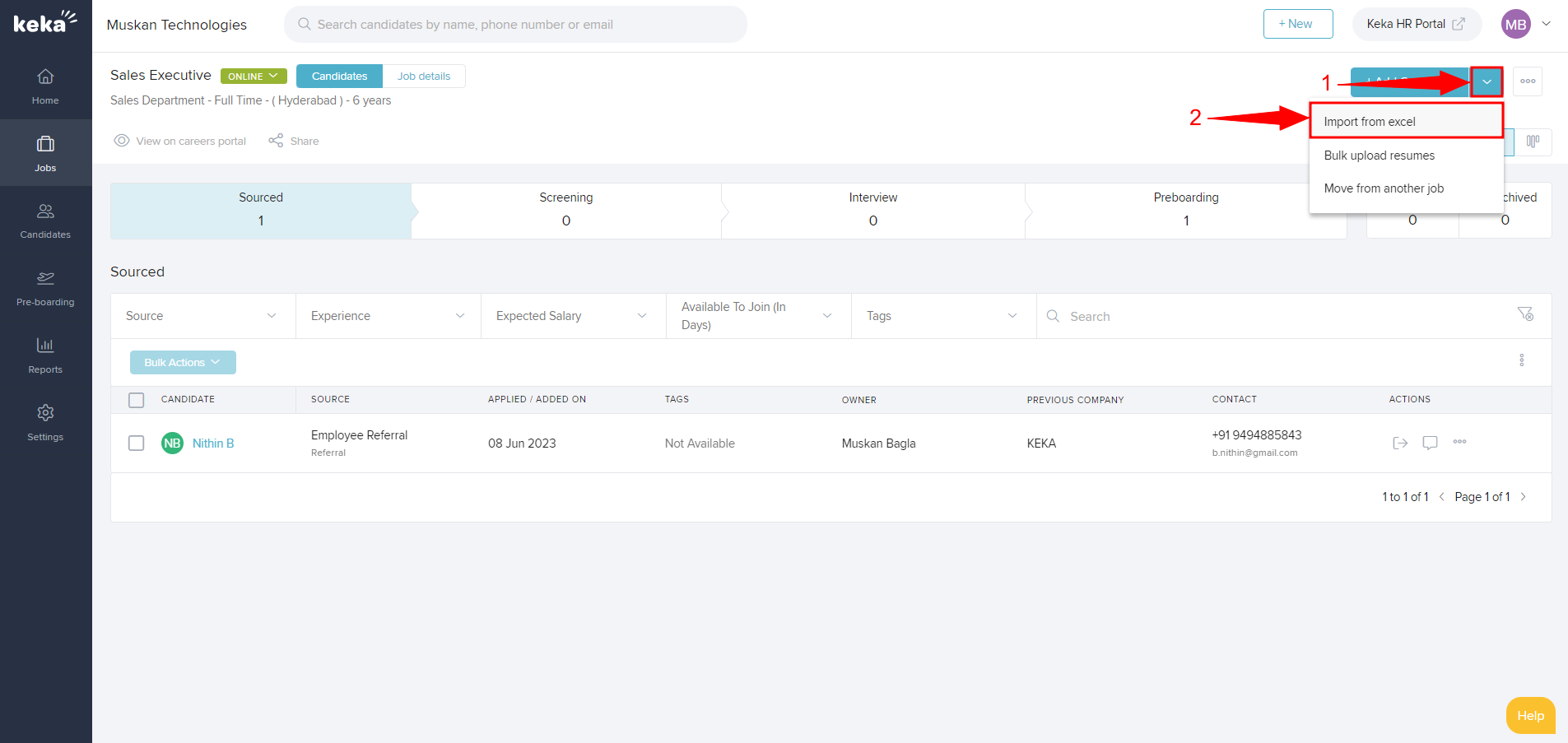
Download the Excel template & add the required candidate details to the Excel sheet & upload the sheet.
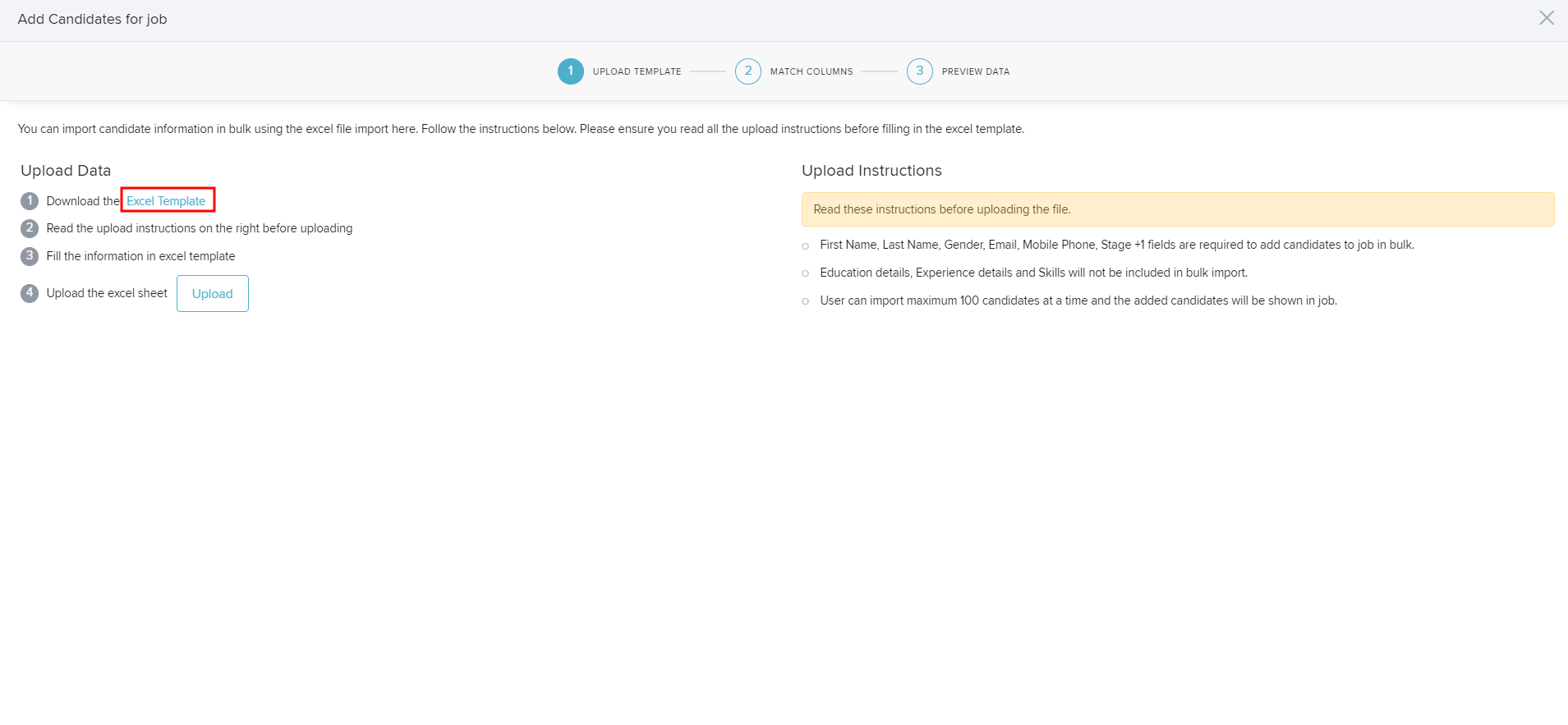
We hope you found this article helpful, if so, do let us know below. And if you have any other doubts, feel free to check out the other articles on this portal.
